A.1 Create a Business Hierarchy
To create a business hierarchy, follow these steps:
- From the Unified Metadata Manager, select Business
Metadata Management, and then select Business
Hierarchy.
Figure A-1 Business Hierarchy
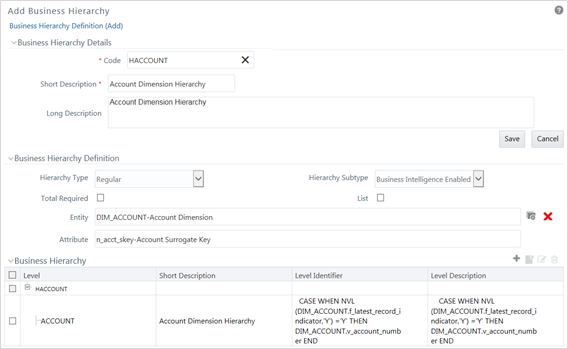
- Click the Add icon to create a Business hierarchy definition.
In the Business Hierarchy Definition (Add mode) window,
select the Hierarchy Type. The Hierarchy Type can be:
- Regular: for representing non-time and non-measure dimensions in a hierarchical format. Examples of this type are Product, Organization Unit, and so on.
- Measure: for representing the measures in the hierarchical format. An example of this type is the Management Reporting Line.
- Time: for representing the calendar or date dimension in a hierarchical format. An example of this type is the Calendar hierarchy.
- Select the Hierarchy Sub Type. The Hierarchy Sub Type can
be:
- Non-Business Intelligence Enabled: for representing the hierarchy with underlying data store containing just leaves and nodes are built within the metadata of the hierarchy. This subtype is useful for modelling bucket/range, ragged and non-additive hierarchies.
- Business Intelligence Enabled: for representing the hierarchy with the underlying data store as a level-based dimension table. This sub-type is useful for modelling balanced hierarchies.
- Parent-Child: for representing the hierarchy with the underlying data store as a parent-child dimension table. This subtype is useful for modelling ragged hierarchies.
- Select the Total Required property, if a TOTAL is required to be included as the root node of the hierarchy.
- Select the List property, if the hierarchy is a flat list of members without any levels.
- Select the Entity and Attribute on
which the hierarchy is based.
The components for the hierarchy definition differ for each subtype of the hierarchy.
- If subtype is Non-Business Intelligence Enabled, then the user can add nodes and the order in which the node should appear in the hierarchy (sort-order). Node identifiers are SQL expressions that are specified for leaf members and data is classified based on the node identifiers.
- If subtype is Business Intelligence Enabled, then the user can specify the levels and SQL expressions for each level within the hierarchy.
- If subtype is Parent-Child, then the user can specify the column that contains the parent member and the column that contains the child member.
For more details, see the OFS Analytical Applications Infrastructure User Guide.