F.6 Export Run to PDF
This option allows you to export multiple run definitions to a PDF file. You have the option to export only the rules or processes in the run definition to PDF by selecting the required Trace Options. In the case of Instance Run, you can select Runs that you want to export, apart from Rules and Processes.
To export the run definitions in the Run window, follow these steps:
- Select the checkbox(s) adjacent to the required Run Codes.
- Click the Export icon in the List toolbar and click the
PDF button in the pop-up window. The Export dialog box is
displayed.
Figure F-9 Run Rule Framework – Export Options
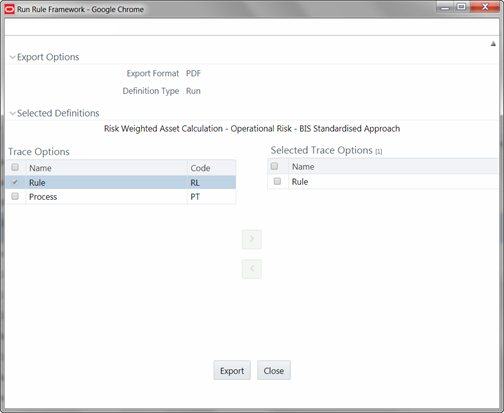 The Export dialog displays the Export Format, Definition Type, the names of the Selected Definitions, and the Trace Options.
The Export dialog displays the Export Format, Definition Type, the names of the Selected Definitions, and the Trace Options.- Select the checkbox adjacent to Rule or Process if you want to export only the rule details or Process details respectively. If you do not select any checkbox, all details of the selected run definitions will be exported.
- Click the Move icon. The selected options are displayed in the Selected Trace Options pane. You can also select a trace option and click the Remove icon to deselect it from the Selected Trace Options pane.
- Click Export. The process is initiated and is displayed in a pop-up specific to the current download. Once the PDF is generated, you can open/save the file from the File Download dialog.
You can either save the file on the local machine or view the file contents in a PDF viewer. The downloaded PDF displays all the details such as Linked to, Properties, Master info, Audit Trail, List, and Comments of all the Run definitions selected.