F.7 Fire Run
This feature facilitates you to execute a previously created Run. You can execute the run definition as a batch from the Operations module.
To execute a run definition, follow these steps:
- Select the checkbox adjacent to the Run Code which you want to execute and click
Fire Run in the List toolbar. The Fire Run window is displayed.
Figure F-10 Fire Run
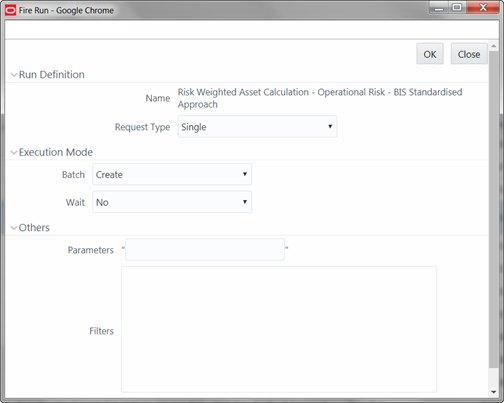
- Enter the field details as below:
- Name: This field displays the name of the selected run.
- Request Type: Select the request type either as
Single or as Multiple from the drop-down list.
- Single Request: You need to provide the MIS Date during Batch execution from the Operations module.
- Multiple Request: You can run the batch with the same MIS date multiple times from the Operations module.
- Batch: Select the Batch either as Create or as Create
& Execute from the drop-down list.
- Create: The batch will be created and needs to be executed from the Operations module.
- Create & Execute: The batch will be created and executed. You can monitor it from the Operations module.
- MIS Date: Click the Calendar
icon to display the Calendar. Select the MIS Date from the calendar.
This field is displayed only if you have selected Request Type as Multiple with any of the Batch mode or Request Type as Single with Batch mode as Create & Execute.
- Wait: Select Yes and provide the Duration in seconds after which the run definition should be executed. Select No to execute it immediately.
- Parameters: Enter the required parameters in the
field provided.
The parameter provided in this field is considered for Run execution.
- Filters: Enter the filter details in the field
provided.
The filters provided in this field are considered for Run execution.
- Click OK. The details are saved and the run definition is
executed as per the Fire Run details.
For information on runtime parameters supported during run execution, see the Passing Runtime Parameters section OFS Analytical Applications Infrastructure User Guide.