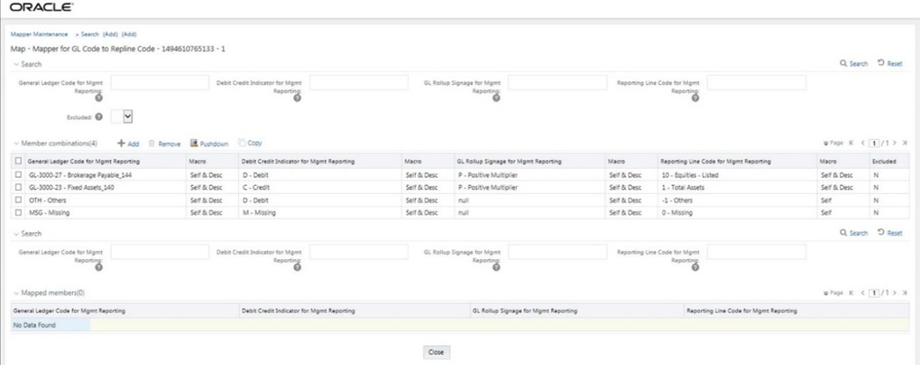29.4.3 Performing Multiple Sets of Mapping Combinations
To perform mapping more than one time in the Add Mappings page, use the Reset functionality. Follow these steps:
- In the Mapper Maintenance page, in the Member combinations section, click Add.
- The Add Mappings page is displayed. For illustration, select
one parent member of the General Ledger Code for Mgmt Reporting hierarchy,
GL-3000-23 – Fixed Assets_140, and the member of the Debit Credit Indicator for Mgmt
Reporting hierarchy C - Credit to map to the member of the Reporting Line Code for
Mgmt Reporting hierarchy 1 – Total Assets with the member of the GL Rollup Signage
for Mgmt Reporting hierarchy P - Positive Multiplier. To map the members, click Go.
The list of mapped members appear at the bottom. To initiate mapping of another set
of member combinations, click Reset.
Figure 29-29 Add Mappings page for adding mappings for the first set of members and select Reset

- The mapping selections clear.
Figure 29-30 Mapping selections clear up
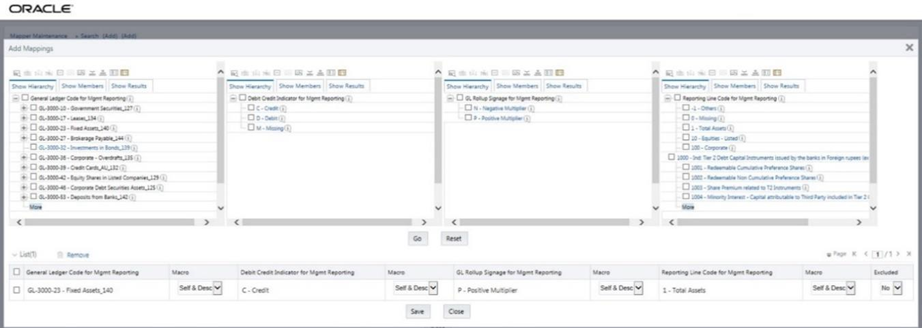
- For illustration, select parent member of the General Ledger Code for Mgmt Reporting
hierarchy, GL-3000-27 – Brokerage Payable_144, and the member of the Debit Credit
Indicator for Mgmt Reporting hierarchy D - Debit to map to the member of the
Reporting Line Code for Mgmt Reporting hierarchy 10 – Equities - Listed with the
member of the GL Rollup Signage for Mgmt Reporting hierarchy P - Positive
Multiplier. To map this set of member combinations, click Go. To save the mappings,
click Save.
Figure 29-31 Add Mappings page for adding mappings for the next set of members
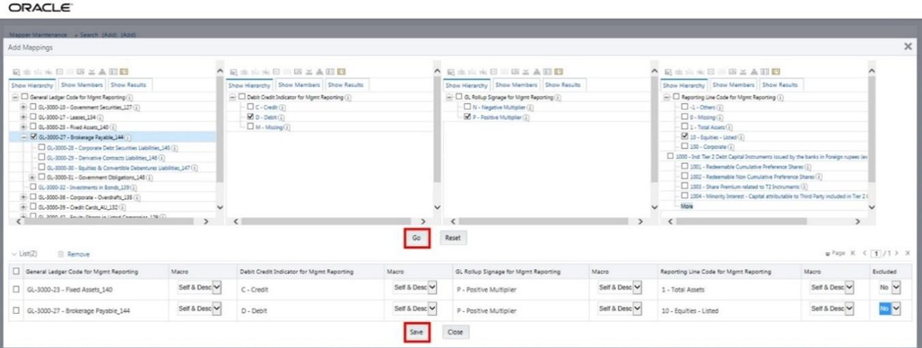
- An acknowledgement message is displayed. To confirm saving the mappings, click Yes.
- Both set of mapped member combinations are listed in the Mapper Maintenance
page.
Figure 29-32 Mapped member combinations are listed in the Mapper Maintenance page