- User Guide
- Workspaces
- Create a Workspace
- Configure Basic Details
Configure Basic Details
Figure 6-3 Basic Details
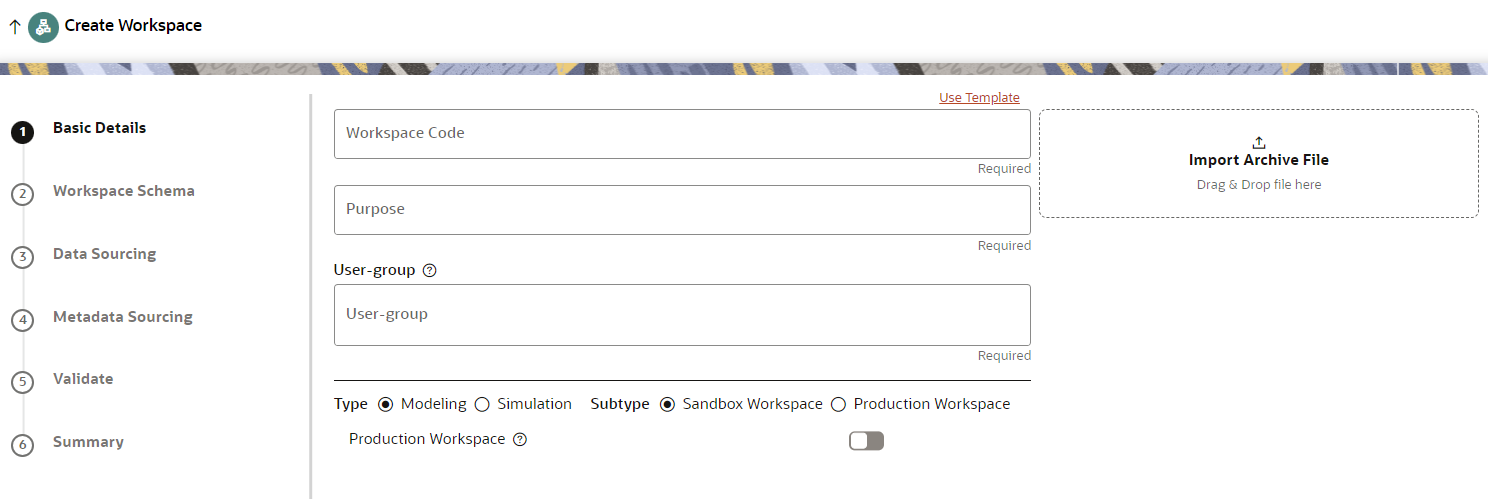
- Enter the required details in the Basic Details pane as
shown in the following table:
Table 6-1 Details for Basic Details pane
Field Description Use Template Click on this field to create a workspace from a template. The zip files stored on the path: <MMG Installation path> /scratch/ofsaadb/ftpshare/mmg/seeded/workspace-templates will be displayed in the Library drop-down.
On selecting the template, any pre-filled values will be overridden with the template provided values.Workspace Code Enter the code of the workspace.
NOTE: Use up to 20 characters consisting of alphanumeric and space characters only. Do not use "ALL" as a workspace code.
Purpose Enter the purpose of the creation of the Workspace. User-group Click on this field to display a list of User-group values. Select the required value.
For Example: Modeling Approver, Modeling Reviewer, and Modeling User.
Type Select the type of Workspace as Modeling or Simulation. NOTE: If Simulation is selected, fields to add the simulation data are displayed. The simulation option is displayed only when the user is mapped to SIMULATIONACCESS role.
Select the subtype of Workspace as Sandbox or Production.
Production Workspace NOTE: This option is not displayed when the Type field is selected as Production. Move the toggle switch to the right to enable this option.
Enabling it attaches the production schema, which selects the Workspace being created for automatic model promotion. Based on the selection of the Source Workspace, the model is promoted to the environment.
Import archive file Enter the archived file to import for basic details. If you use this feature, the other fields described in the preceding rows are auto populated.
Click on the box to open the file selector dialog and select the required configuration file or drag the file from its directory and drop it in the box.
- Click Next to go to the next step.