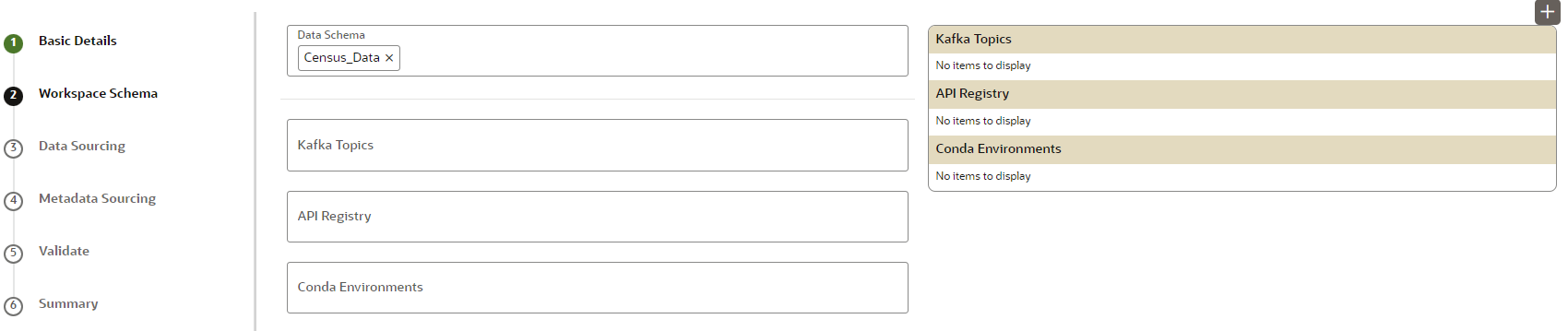Configure Workspace Schema
Enter schema operation and enter connection details in this window.
Figure 6-4 Workspace Schema
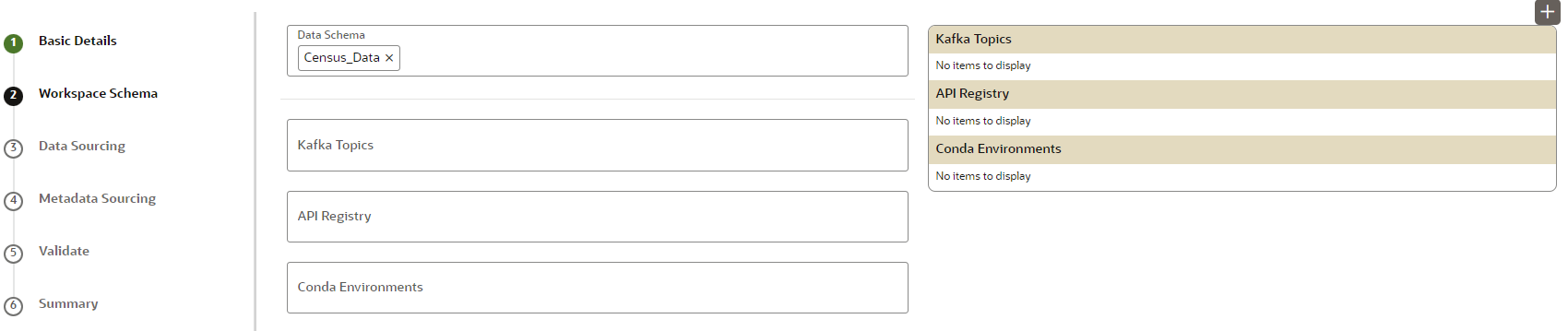
To configure the Workspace Schema:
Figure 6-4 Workspace Schema