Configure Data Sourcing
The schema type selected in the previous step requires the definition of
database objects to be used for model creation. Data Sourcing step of Workspace
provisioning allows to select tables from Oracle, Hive, or File based data sources from
which data has to pulled into the Oracle based Workspace Data Schemas. However, unlike
the data sourcing from RDBMS data sources, the tables will not get physicalized in the
target schema and hence it is expected that the tables with compatible structures are
already present in target RDBMS Schema. You can also select DMM operations such as
Procedures, Functions, Sequences, and Package while configuring Data Sourcing. Once a
workspace has been provisioned using DMM, it is stored in ftpshare path-
ftpshare/dmm/DATE.
In case any of the selected tables are not present in the target
schema, those tables are included in the failed objects count in workspace provisioning
summary.
This window shows the different icons for Oracle, File, and Hive data
sources.
Enter the details in this window.
Figure 6-6 Data Sourcing - External Data Source
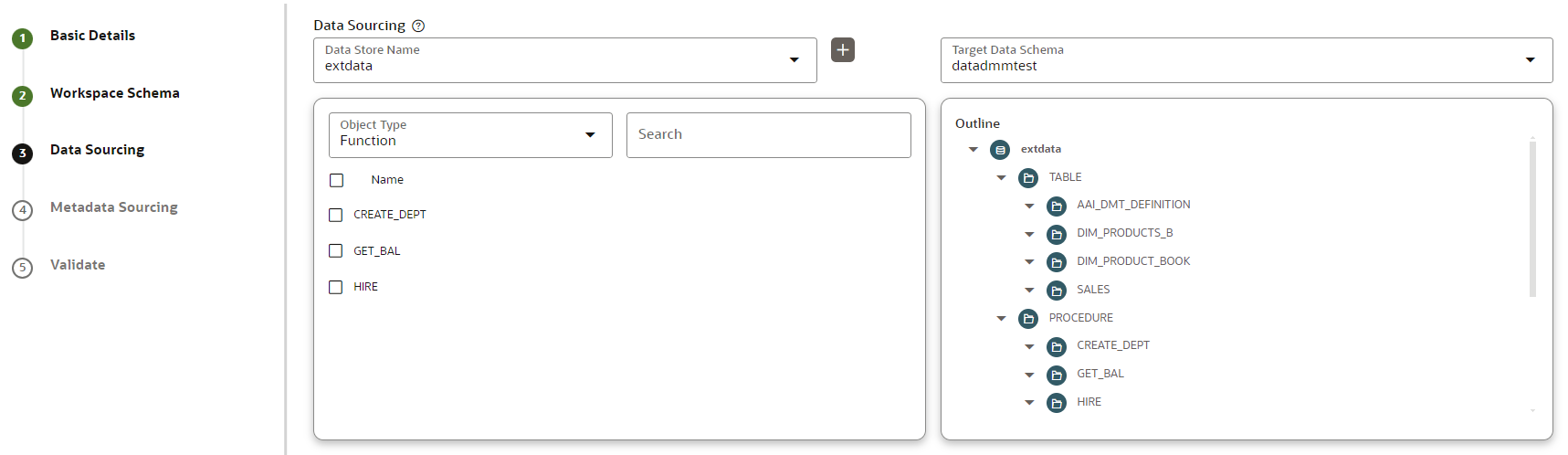
To configure Data Sourcing, follow these steps: