Mounting the Workstation 820 on the Vertical Stand
-
Unpack the Vertical Stand box. Do not discard the box or the foam packing material.
Figure 4-4 Unpacking the Vertical Stand
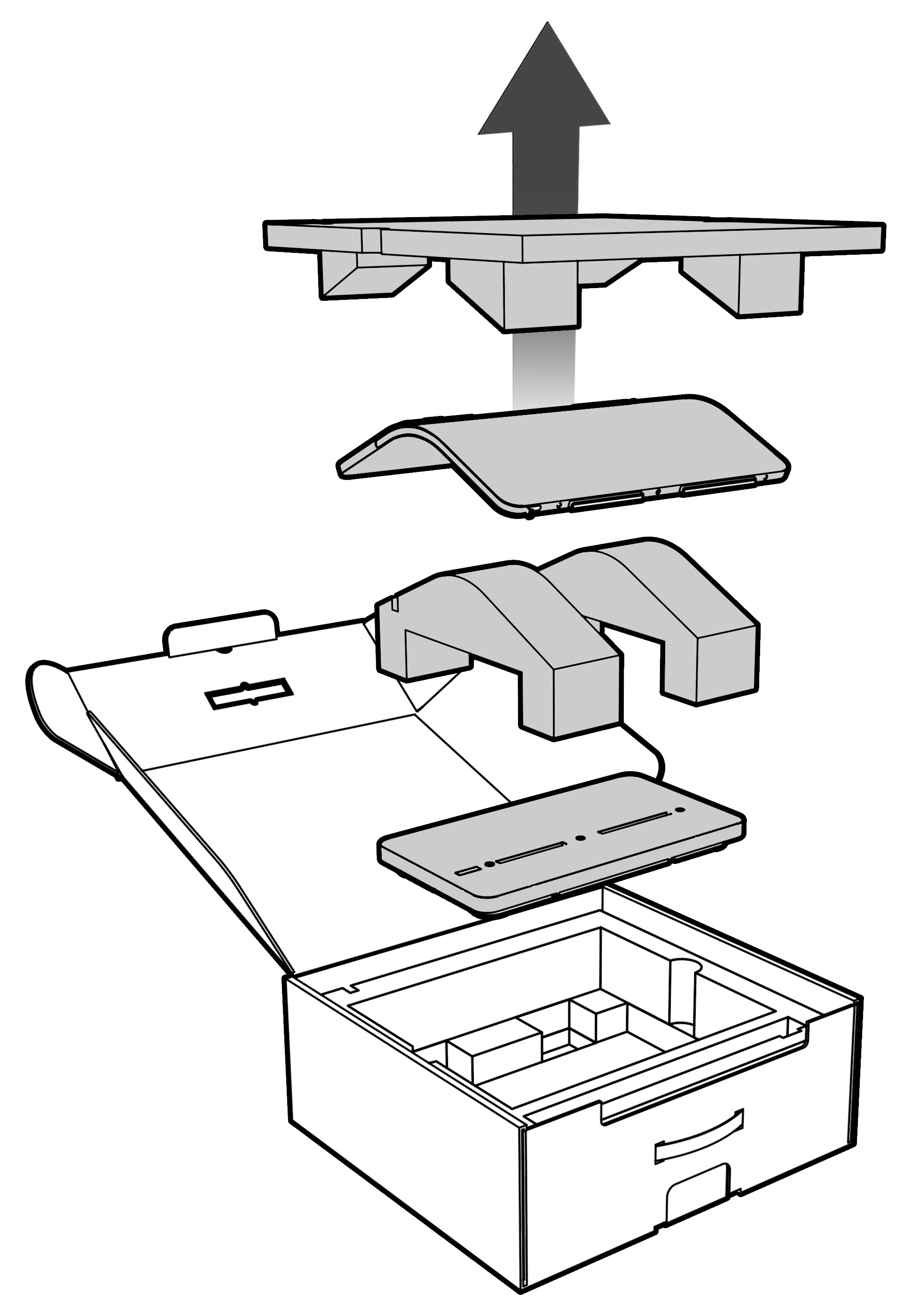
-
Insert the stand base into the front foam slot with the Peripheral Expansion Module (Oracle logo upside down) facing the box handle, and then place the stand body in the box behind it with the cable facing the stand base.
Figure 4-5 Using the box to assist with assembly
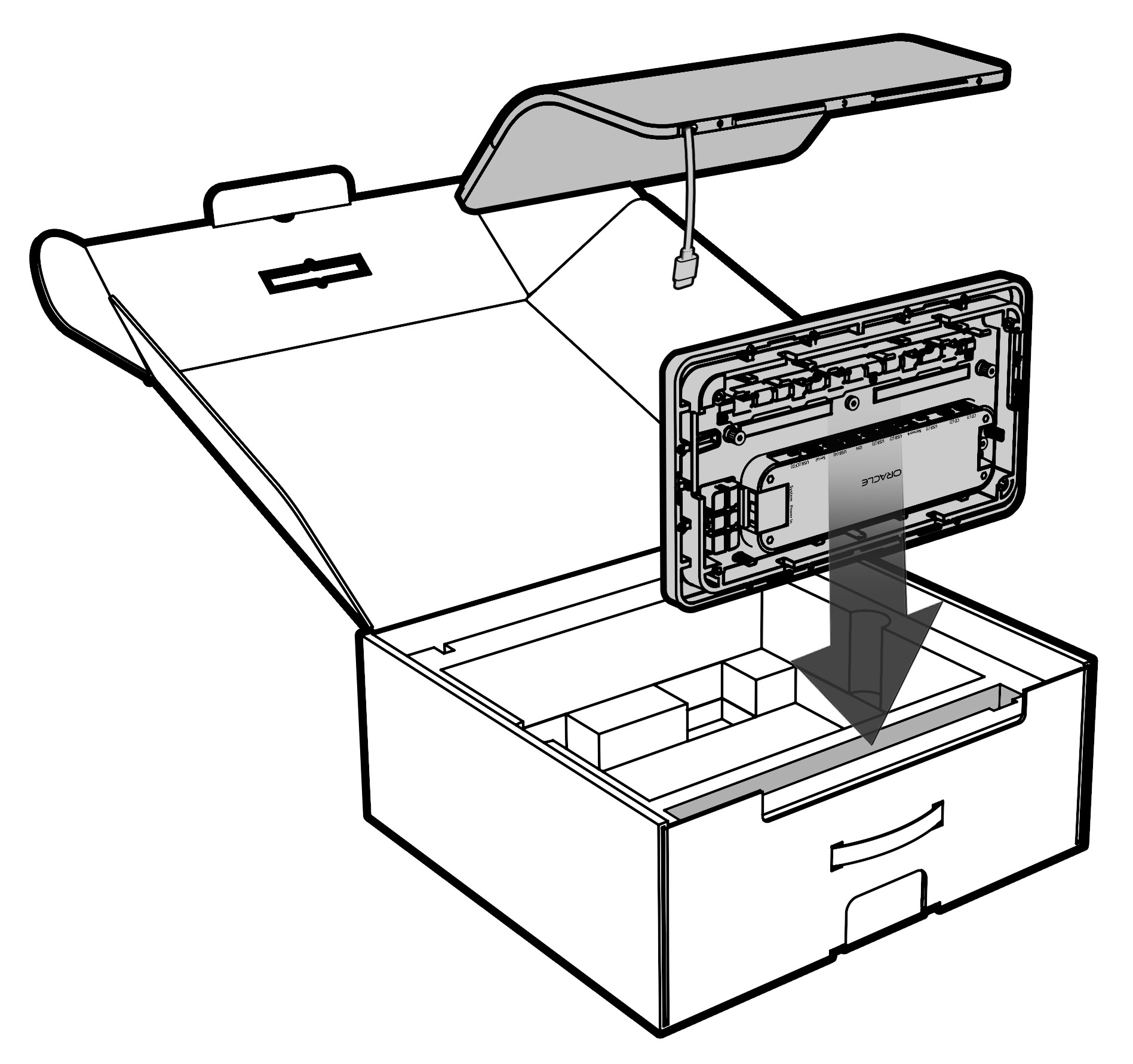
-
Feed the system power cable through the small opening in the stand base, and then tighten the three captive screws on the stand base with the Oracle 2.5mm hex key or equivalent.
Figure 4-6 Threading the System cable and tightening captive screws
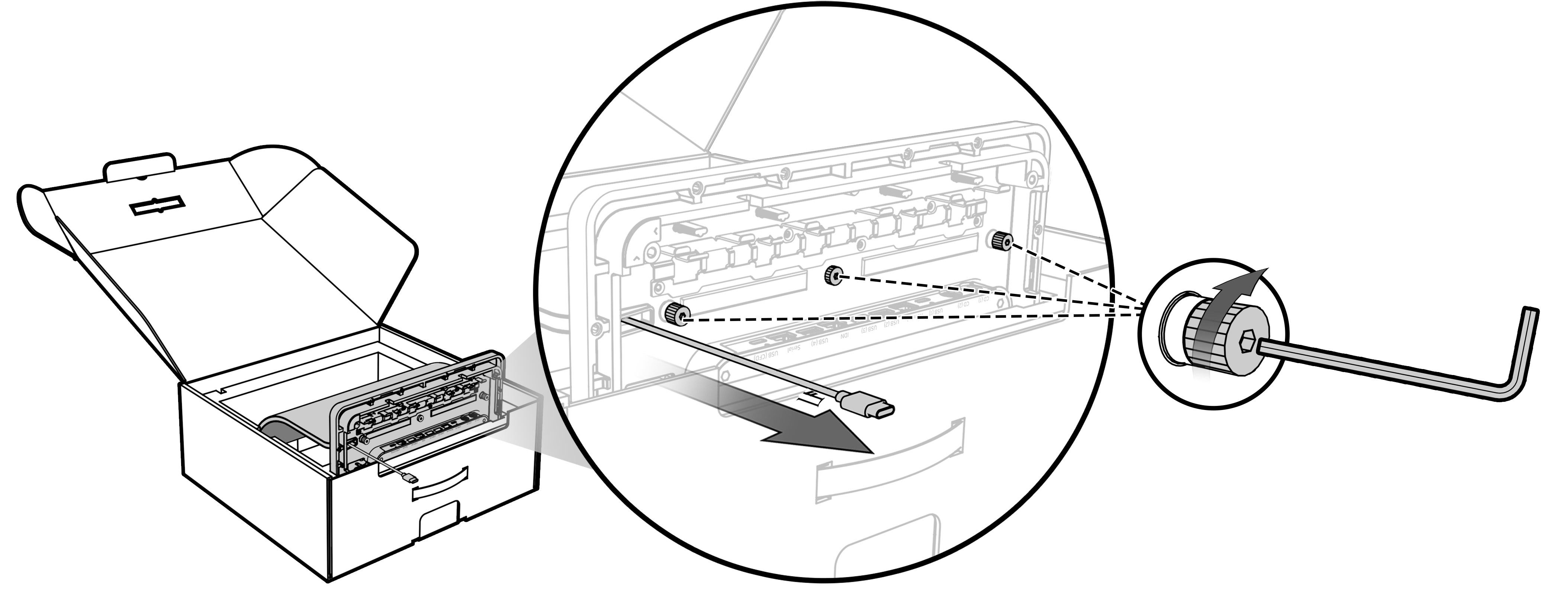
-
Connect the system cable to the System port on the Peripheral Expansion Module. Route the cable through the rubber cable organizer as shown in Figure 4.
Note:
Workstation 8 Series ports and cables are color-coded to simplify assembly.Figure 4-7 Connecting the system cable to the System port on the Peripheral Expansion Module

-
Remove and discard the tape that secures the system cable to the Vertical Stand.
Figure 4-8 Removing tape from the system cable
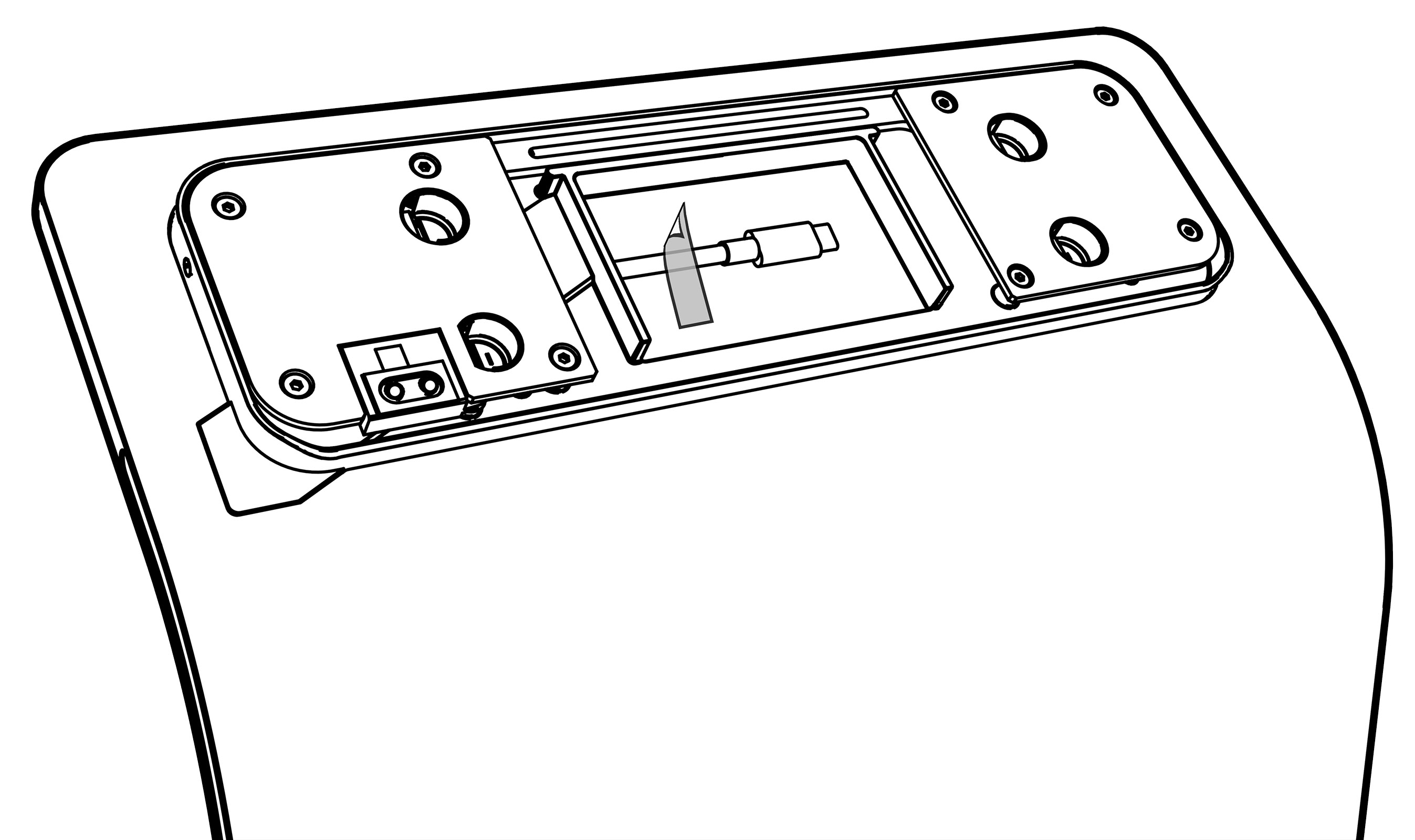
-
Connect the system cable to the Power In port on the Workstation 820.
Figure 4-9 Connecting the system cable to the Workstation 820 Power In port
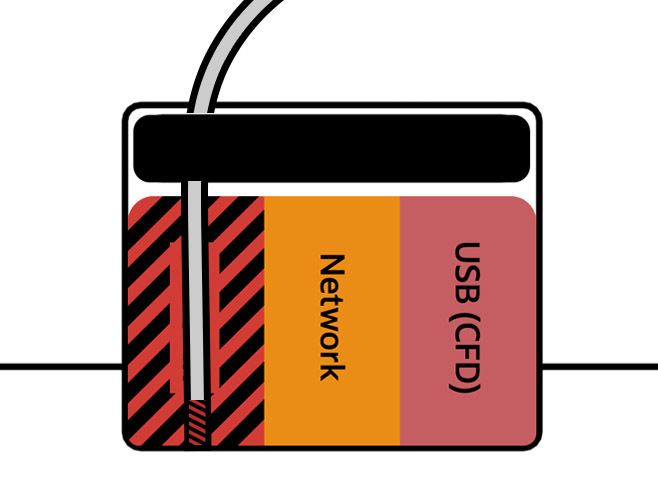
-
Insert the Workstation 820 into the four openings on the Vertical Stand mounting plate until it clicks into place, and then use the Oracle 2.5mm hex key or equivalent to lock the assembly(optional).
Figure 4-10 Mounting the Workstation 820 on the Vertical Stand
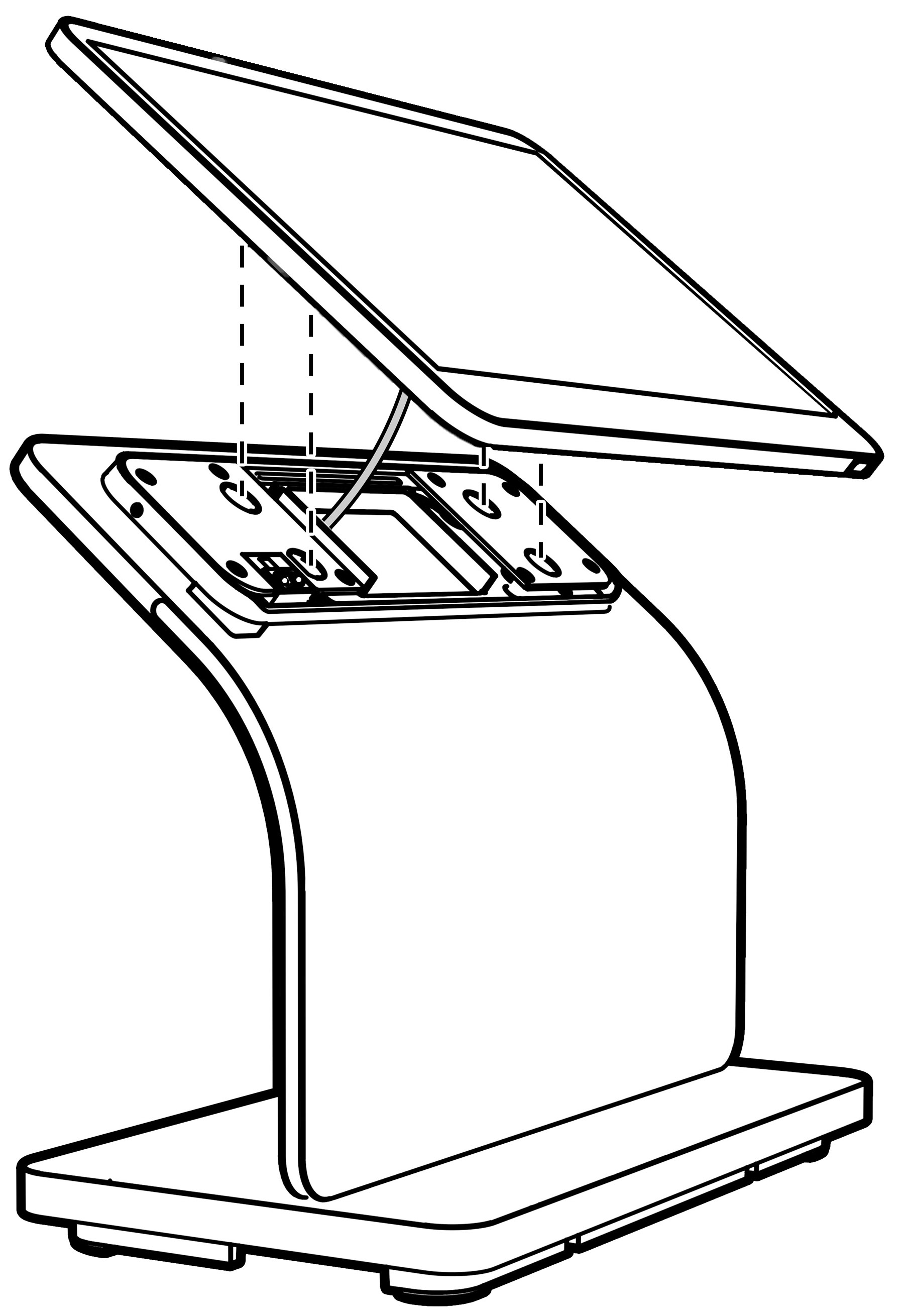
-
Connect the Workstation 8 Series power supply to the Power In port on the Peripheral Expansion Module. Route the cable through the rubber cable organizer as shown below.
Figure 4-11 Connecting the Workstation 8 Series power supply
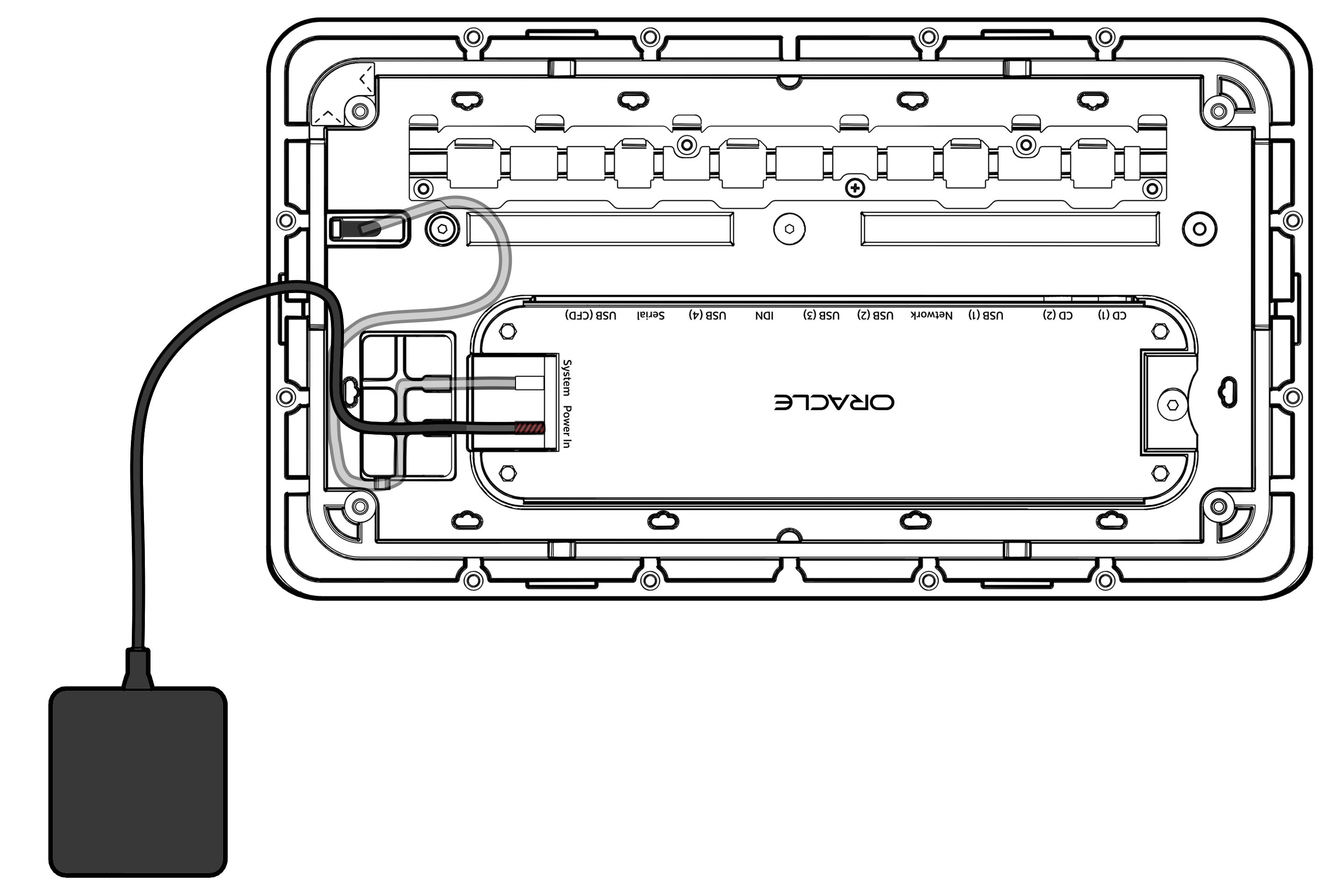
-
Connect your country-specific power cord to the Workstation 8 Series power supply. Ensure the power cord is fully inserted into the power supply socket.
-
Plug the power cord into a power outlet, and then touch the power button for two seconds to power on the Workstation 820.