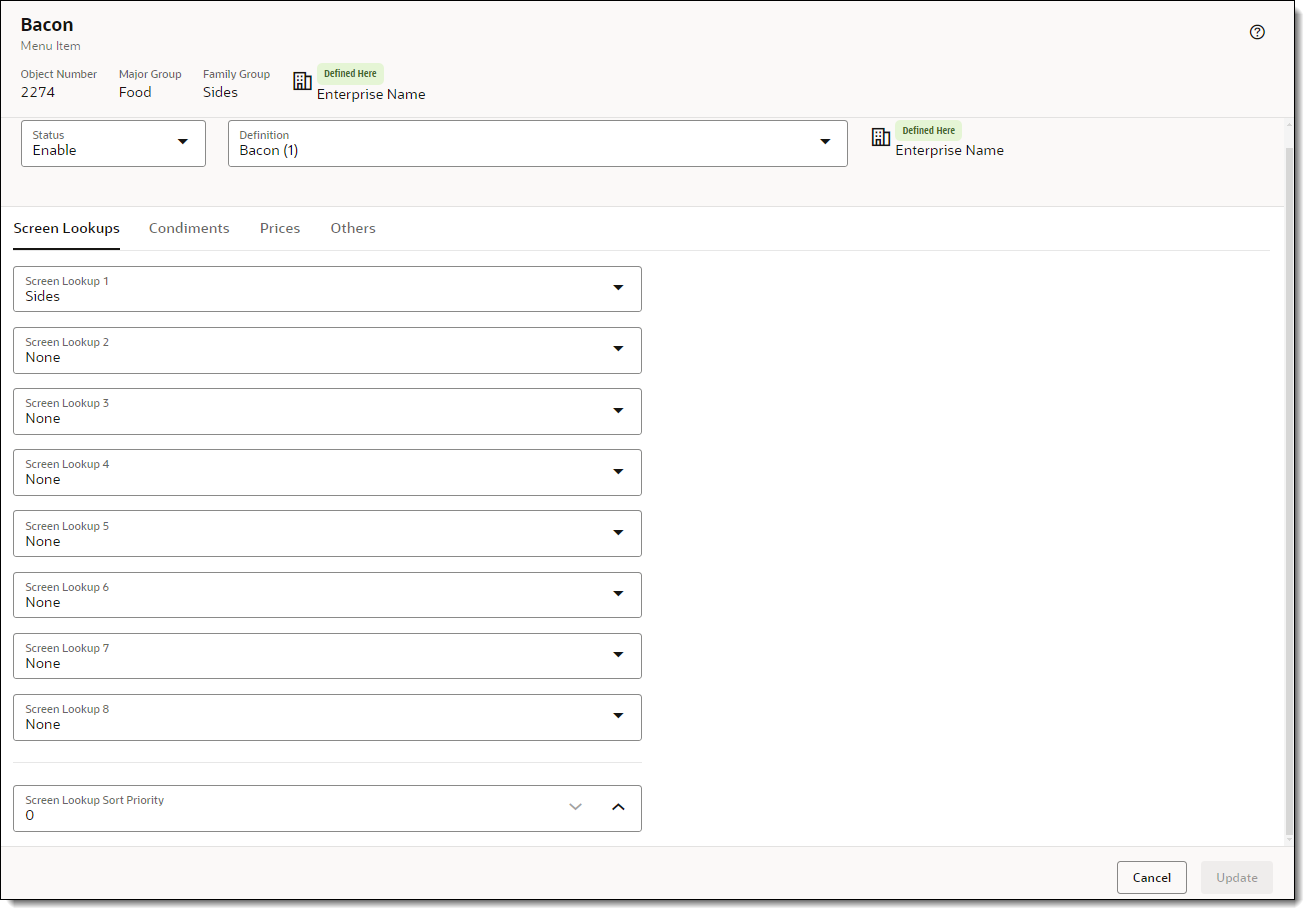Assign Screen Lookups
A screen look up (SLU) is used to organize menu items so that workstation operators can easily find them in POS Operations. Menu items assigned to a SLU group appear together on touchscreens in the POS client. In some cases, the SLU is also used to control on which screens an item appears in external ordering systems that are integrated into Simphony.
A SLU key provides access to a list of related menu items. When a workstation operator clicks a SLU key, the system creates a touchscreen page for each menu item with a matching SLU number. For example, you can have a SLU for Apps that shows only the menu items associated with appetizers on the POS client.
You can assign each menu item master record to a maximum of eight different SLUs.