Configuring Workflow Items
The Workflow Items screen enables you to modify the options available for Workflow Items.
Select System Configuration > System Management to view the
Common Profile Configuration screen.
Tip:
The Common Profile folder appears in a tree-view on the left panel. The components are categorized as folders. Each folder contains all the field labels associated with that section.To configure the fields associated with the User Interface section, click the
Common Profile > Workflow folder in the left panel. The
configurable fields associated with Workflow appear in the right panel.
This section enables you to configure the total number of hours remaining for the present workflow state as well as the Total Number of hours remaining for the case lock.
- The first element displays the number of hours remaining for the case to be processed with the current workflow state.
- The second element displays the number of hours remaining for the entire workflow for the case till Case Approval (Case Lock).
- If the time remaining is less than the specified value in % for Yellow Indicator on the Case form for Dynamic Workflow, the elements are highlighted in yellow.
- If the time remaining is more than the specified value in % for Yellow Indicator on the Case form for Dynamic Workflow, the elements are highlighted in green.
- If the time remaining has exceeded the allocated time for the case process, the value is displayed in red, with the time displayed in negative.
- The exceptions to this feature are those cases, which are archived and locked.
The Worklist > New and Worklist >
Open also display a ! status beside Priority, denoting
that the time remaining has exceeded the allocated time.
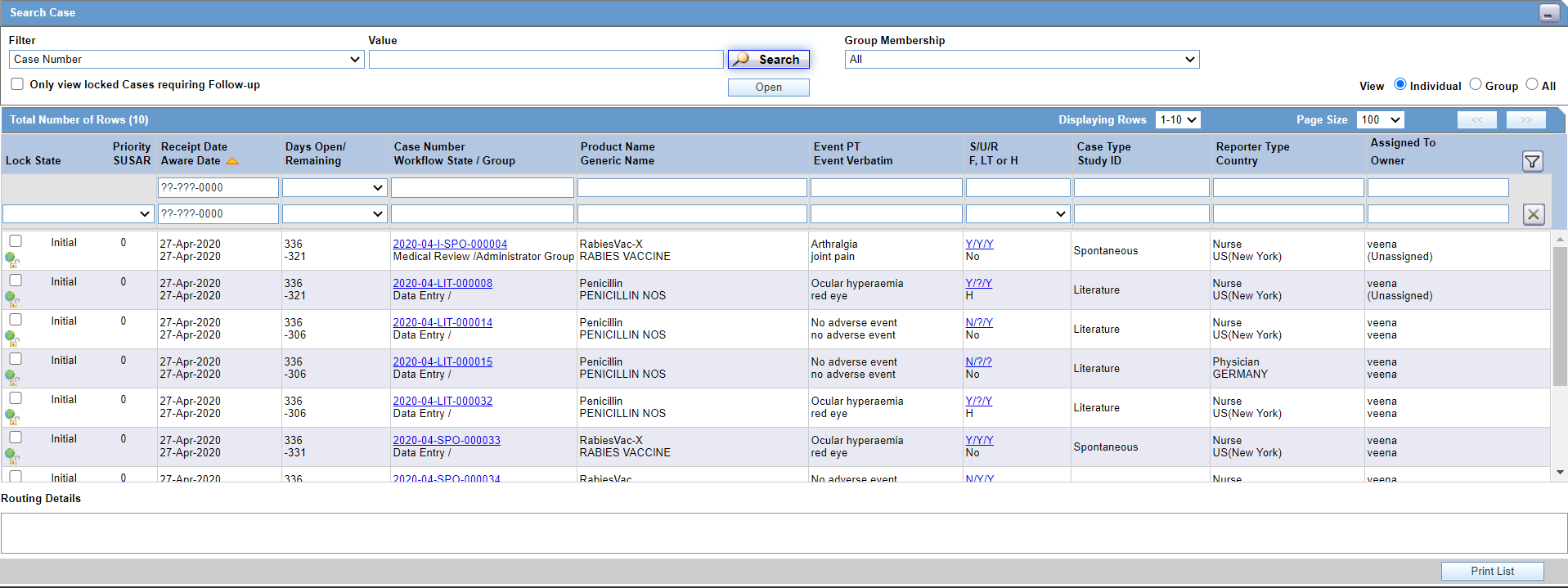
The total number of units is calculated by navigating across the possible routes the case can traverse. In case a case has to traverse through multiple possible routes, the preferred route is selected.
- The Days Remaining Calculation in Worklist common profile switch enables you to
select either of the following options:
- Use earliest due date of reports pending submissions
(default)
When... ...populate Due Soon date based on: Auto-scheduling is done for the reports and the case contains scheduled reports.
Earliest due date of the report.
Auto-scheduling is done for the reports but the case does not contains any scheduled reports.
Latest aware date and duration as specified in the Due Soon Duration (in Days) for Worklist Calculation common profile switch.
Neither auto-scheduling is done for the reports nor likely to schedule a report.
Latest aware date and duration as specified in the Due Soon Duration (in Days) for Worklist Calculation common profile switch
Auto-scheduling is not done for the reports but the reports are likely to be scheduled.
Earliest due date of the possible reports.
-
Use latest aware date
When... ...populate Due Soon date based on: Auto-scheduling is done for the reports, and may or may not contain any scheduled reports.
Latest aware date and duration as specified in the Due Soon Duration (in Days) for Worklist Calculation common profile switch.
Neither auto-scheduling is done for the reports nor likely to schedule a report.
Latest aware date and duration as specified in the Due Soon Duration (in Days) for Worklist Calculation common profile switch.
Auto-scheduling is not done for the reports but the reports are likely to be scheduled
Earliest due date of the possible reports.
- Use earliest due date of reports pending submissions
(default)
Field Descriptions
The following table lists the fields available under Workflow:
| Field/Control Name | Description |
|---|---|
|
Case Routing |
The available options are:
|
|
Days Remaining Calculation in Worklist |
The available options are:
|
|
Minimum length of the routing comment text length |
The available options are:
|
|
Due Soon Duration (in Days) for Worklist Calculation |
Enter the number of days in which the worklist calculation is due. |
|
Due Soon Red Indicator (in Days) for Worklist Display |
Enter the number of days in which the red indicator is to due to be displayed for the worklist. |
|
% for Yellow Indicator on the Case form for Dynamic Workflow |
Enter the percentage for the yellow indicator on the case form for dynamic workflow. This field cannot have a value more than 99. |
|
Enable Dynamic Workflow Timing |
Select this checkbox to view the dynamic workflow indicators on the case form. |
Use the following procedure to configure workflow items.
- Select the option for Case Routing.
- Select the option for Display Locked/All cases on the worklist.
- Enter the Minimum length of the routing comment text length in the text box.
- Select the option for Display date for cases in the worklist.
- Enter the number of days in which the worklist calculation is due in Due Soon Duration (in Days) for Worklist Calculation.
- Enter the number of days in which the red indicator is to due to be displayed for the worklist in Due Soon Red Indicator (in Days) for Worklist Display.
- Enter the percentage for the yellow indicator on the case form for dynamic workflow in % for Yellow Indicator on the Case form for Dynamic Workflow.
- Select the Enable Dynamic Workflow Timing checkbox to view the dynamic workflow indicators on the case form.
- Click Save to save the changes made to this screen.
Parent topic: Configuring System Management - Common Profile Switches