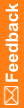Updating a dictionary type and applying the changes to installed dictionaries
Use this procedure to apply changes from a <Dictionary_Type>.xml file to installed dictionaries. For more information, see About dictionary types and dictionary schemas.
The <Dictionary_Type>.xml file contains, among other things, the element configuration settings for each dictionary type (MedDRA, MedDRA-J, WHO-DD, JDrug, and custom). These settings control which coding features and information are available to users in the Central Coding user interface. To apply the updated settings to existing coding definitions, you must manually reset your element configuration settings for the coding definitions created before the update and associated with the dictionary. For more information, see the User Guide.
- Select Start > Apps > Dictionary Loader.
The Dictionary Loader dialog box appears.
- Select a connection and connect to the database.
For more information, see Connecting to the database.
- Select the Types node for the active connection.
- Select a dictionary type.
- Select Dictionary Type > Update.
The Locate Files dialog box appears.
- Browse to the <Dictionary_Type>.xml file to use for the update.
The Central Coding software includes XML files for the standard dictionary types in <Installation Folder>\DictionaryLoader\Setup.
- MedDRA_DictionaryType.xml
- MedDRAJ_DictionaryType.xml
- WHODD_DictionaryType.xml
- JDrug_DictionaryType.xml
If you are using a custom dictionary type, browse to the file you created. For more information, see Creating a new dictionary type for a custom dictionary.
- Click OK.
The Dictionary Selection Form dialog box appears.
- Select one or more versions of the dictionary.
- Click OK.