Setting DCI Form Default Values for RDC Data Entry and Patient Data Reports
You set the default values for DCI Form and Graphic Layout settings for all studies in the current database in the DCI Form Local Database Settings window. These settings affect the appearance of data entry windows in RDC Onsite and the PDF output of the Patient Data Report and Blank Casebook Report in Oracle Clinical and RDC.
For each setting, you can choose to enforce the value across all studies or allow modification on the study level in the DCI Form Local Study Settings window (under Design).
By default the roles that have access to this form are RXC_USER, RXC_SUPER_NOGL, RXC_ADMIN. There is also a read-only Query version of this form (QRY Global Settings, in the same path). To query the form you must have either the RXC_SUPER or RXC_ANY role.
Access the window by navigating to Admin, then DCI Form Local Database Settings.
Settings are logically grouped, and when you open the window only the groups are displayed. To see individual settings, click the + node.
Figure 5-1 DCI Form Local Database Settings Window
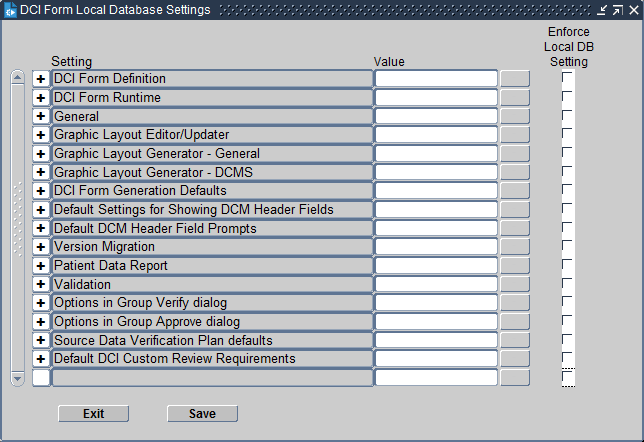
For more information, see:
Setting and Enforcing Values
For each individual setting you can choose to:
-
Change the default value
-
Select the Enforce Local DB Setting check box
If you select Enforce Local DB Setting here, study designers cannot change the value at the study level in the DCI Form Local Study Settings window. If you do not select Enforce Local DB Setting here, the value is modifiable at the study level.
For more information about the DCI Form Local Study Settings window, see the Oracle Clinical Creating a Study manual.
Settings
In this section:
- DCI Form Definition
- DCI Form Runtime
- General
- Graphic Layout Editor/Updater
- Graphic Layout Generator - General
- Graphic Layout Generation - DCMS
- DCI Form Generation Defaults
- Default Settings for Showing DCM Header Fields
- Default DCM Header Field Prompts
- Version Migration
- Patient Data Report
- Validation
- Options in Group Verify dialog
- Options in Group Approve dialog
- Source Data Verification Plan
- Default DCI Custom Review Requirements
DCI Form Definition
The settings for this category are:
-
DCI Form Definition Enabled If set to Y, DCI Form definition—the use of graphic layouts—is enabled by default for all studies in the database. The study-level setting is not in the DCI Form Local Study Settings window but in Clinical Study States (under Conduct, then Security). The Easy Study Design feature does not include an explicit setting for enabling DCI Form definition; if study designers want to change the default value, they can use the Clinical Study States form.
-
GLIB DCI Forms Definition Enabled If set to Y, DCI Forms can be defined in the Global Library (under Glib, then DCMs DCIs Procedures, then DCMs or DCIs). There is no corresponding study-level setting.
Parent topic: Settings
DCI Form Runtime
The settings for this category are:
-
Disable Delete CRF Icon Select Y to disable the Delete CRF icon in the RDC Onsite Data Entry window. Select N to enable it. When the icon is enabled, users can click it to delete the CRF and its data.
-
Label for Customizable Patient Identifier If you are using a customizable patient identifier and you would like to display a label other than Reference (the default) in RDC Onsite, enter the label text you prefer. The label appears next to the field in the Search screen of the Home and Casebooks pages. You can use this setting only if Use customizable patient identifier? is set to Y. See the Oracle Clinical Remote Data Capture Onsite Administrator's Guide for more information.
-
DCI Form Entry Enabled If set to Y, data entry in RDC Onsite is enabled. The study-level setting is not in the DCI Form Local Study Settings window but in the Clinical Study States window (under Conduct, then Security). The Easy Study Design feature does not include an explicit setting for enabling DCI Form definition; if study designers want to change the default value, they can use the Clinical Study States window.
-
DCI Form Field Length Restriction If set to Y, users cannot enter more characters in a field than specified by the Length attribute on the DCM Question definition for that field. If set to N and a user enters more characters than specified, the system creates a discrepancy. Overflow data that cannot be displayed on the output prints into an overflow section.
-
Display Label for DCM Question Select the source for the label of each field in the CRF; either the SAS label, the question name, or the default prompt of the corresponding question definition. The label is then used as a reference in the Discrepancies, Investigator Comments, and Audit History Navigators in the RDC Onsite data entry window.
-
Display Visit Owning Interval on MPC Page? If set to Y, the Casebooks page in RDC Onsite displays the interval—phase, period, or subperiod—to which the displayed visit belongs.
-
Enable Entry of Investigator Comments If set to Y, Investigator comments are allowed in RDC Onsite.
-
Page Labeling Compatible with Page Tracking? If set to Y, the page label in a physical page uses the same syntax as the page identification in the page tracking system. This setting applies only to studies that use Page Tracking; see Oracle Clinical Creating a Study for more information.
-
Represent Disabled Blocks as This setting applies to studies using conditional in-form branching. Select Greyed if you want conditional fields that are not expected for a patient to be displayed but grayed out. Select Hidden if you do not want such fields to be displayed at all. In this case, the next expected fields, if any, are displayed in the same area, so that there is no empty space in the middle of the page. The empty space appears at the end of the page.
-
Suppress Change Reason for new Responses If set to Y, the data entry user is not prompted for a Change Reason the first time a response is entered even if the CRF has been previously saved.
-
Suppress Change Reason Prompt for New Investigator Comment If set to Y, the Investigator is not prompted for a Change Reason the first time he or she enters a comment on a particular response.
-
Suppress Warning for Non-migrated CRFs If set to Y, the data entry user does not receive a warning when working on a CRF that was entered via another user interface—Oracle Clinical or Batch Data Load—and the CRF has not been migrated to a DCI Form version.
Note:
You cannot uncheck Enforced for this setting. There is no corresponding setting at the study level, so the value you set here is automatically enforced.
-
Use customizable patient identifier? If set to Y, the system allows you to customize an additional patient identifier field for Search purposes in RDC Onsite. Values determined by your customization are stored in the Reported Reference column of the Patient Positions column in Oracle Clinical. You can change the label for the field using the Label for Customizable Patient Identifier setting. See the Oracle Clinical Remote Data Capture Onsite Administrator's Guide for more information.
Parent topic: Settings
General
The settings for this category are:
-
Default Unplanned Use Allowed for DCIs not in Book If set to Y, DCIs not included in a DCI Book are available for unplanned use; the default setting in the DCI Book Constraints window for the Unplanned Use Allowed if not listed below field is checked.
This setting has no effect on existing DCI Books or on DCIs already listed in the DCI Book Constraints window.
See the section on DCI Books in the Oracle Clinical Creating a Study manual for more information.
-
Layout Unit of Measurement Select the unit of measurement to be used when dimensions related to layouts are displayed. The options are: inches, centimeters, and points.
Parent topic: Settings
Graphic Layout Editor/Updater
This category has one setting: Enforce Length as Field Size. If set to Y, the system uses the character length defined for the question to set the minimum size of the field in the layout editor. When set to Y, if you increase the question's length in the Study DCM Questions window, the system sets the Needs Update flag to indicate the field width needs to be increased.
Note:
This setting has no effect if the DCM Question Attribute for Determining Field Width setting, which a constituent of Graphic Layout Generation - DCMS is set to DISPLAY LENGTH.
Parent topic: Settings
Graphic Layout Generator - General
The settings in this category are:
-
Default Checkbox Check Style Select the default value for the Checkbox Style field in the startup dialog for the DCM Graphic Layout generator. which determines the symbol used in selected check boxes. The default options are: Check, Circle, Cross, and Square.
-
Default Checkbox Shape Select the default value for the Checkbox Shape field in the startup dialog for the DCM Graphic layout generator, which determines the check box shape. The options are: Circle and Square.
-
Default Checkbox Size Select the default point size for check boxes. The options are: 10, 12, 15, 20.
Note:
You can change the set of options by modifying the DCIF CHECKBOX SIZE Installation Codelist.
-
Default Landscape Form Layout Template Select the default layout template that the system uses for horizontal layouts. The list of values is populated by the templates that are available in the database.
-
Default Portrait Form Layout Template Select the default layout template that the system uses for vertical layouts. The list of values is populated by the templates that are available in the database.
-
Field Font Size Select the default font point size for fields. The option are: 8, 9, 10, 11, 12, 14.
Note:
You can change the set of options by modifying the DCIF FONT TYPESIZE Installation Codelist.
-
Field Font Typeface Select the default font for fields; must be a monospace font. This list is based on the DCIF Typefaces table, which is not modifiable. The list includes only Courier.
-
Prompt Font Size Select the default font point size for prompts. The option are: 8, 9, 10, 11, 12, 14.
Note:
You can change the set of options by modifying the DCIF FONT TYPESIZE Installation Codelist.
-
Prompt Font Typeface Select the default font for prompts. The options are: Arial, Courier New, Symbol, and Times New Roman.
Parent topic: Settings
Graphic Layout Generation - DCMS
This category has one setting: DCM Question Attribute for Determining Field Width. Select the question attribute to use to determine the size of the field:
-
If set to Length, the display area accommodates the maximum number of characters allowed for the question, without scrolling. If the page is not wide enough to accommodate the field on one line, the layout generator changes it to a multi-line field.
-
If set to Display Length, the display area may not be large enough to see the full response at one time. If the page is not wide enough to accommodate the field, the layout generator will extend the field to the page margin, but will not change it to a multi-line field.
The user can scroll to view or edit the overflow of text that might occur. A Patient Data Report (PDR) that includes such a field displays the entire value in the Overflow Section of the report.
Note:
See also the Enforce Length as Field Size setting here, Graphic Layout Editor/Updater.
Parent topic: Settings
DCI Form Generation Defaults
The settings in this category are:
-
Default Landscape Page Definition Select a default page size for horizontal pages: either US letter (OCL_USL_L) or A4 (OCL_A4_L).
-
Default Portrait Page Definition Select a default page size for vertical pages: either US letter (OCL_USL_P) or A4 (OCL_A4_P).
Note:
These settings have the same list of values, which is populated by the DCIF PAGE DEFINITION Installation Codelist. Be careful to select a landscape value for the landscape setting and a portrait value for the portrait setting.
Parent topic: Settings
Default Settings for Showing DCM Header Fields
This category controls the default display of DCM header field definitions.
Note that you use next category, Default DCM Header Field Prompts, to define default text for these fields' labels.
The settings for this category are:
-
Default for Show Blank Flag? If set to Y, the DCM header includes a Blank Flag field.
-
Default for Show Comment? If set to Y, the DCM header includes a Comment field, also known as the DCM Internal Comment. The DCM header data comments are available only in the Oracle Clinical Data Entry subsystem. You cannot modify the field in RDC Data Entry. Set this option to Y only to produce Patient Data Reports that show RDCM header comments entered in through Oracle Clinical Data Entry.
-
Default for Show Data Comment? If set to Y, the DCM header includes a Data Comment field. The DCM header data, which is the same as internal comments, is only available in the Oracle Clinical Data Entry subsystem. You cannot modify the field in RDC Data Entry. Set this option to Y only to produce Patient Data Reports that show RDCM header data comments entered in through Oracle Clinical Data Entry.
-
Default for Show Lab? Set to Y to enable displaying and entering the lab for an RDCM by default if the lab has any lab questions. If there are no lab questions for a DCM, Show Lab is set to N regardless of this setting.
-
Default for Show Qualifying Value? Set to Y to display the qualifying value. If there is a qualifying question for the DCM but there is no default value, Show Qualifying Value has a value of Y even if this value is set to N. If there is no qualifying question for a DCM, Show Qualifying Value has a value of N for the DCI module record regardless the value of this setting.
-
Default Visit Display Code Select the way you want the DCM header to display visit information. The options are:
-
NAME /SUB# - Visit Name, Subevent Displayed in separate fields
-
NAME+ SUB# - Visit Name, Subevent both displayed in Visit field
-
NAME ONLY - Visit Name
-
-
Hide Visit by Default? If set to Y, the DCM header does not include the visit identifier. The system sets Visit Display Code to HIDDEN by default, overriding the previous setting. Exceptions: if there is no defined clinical planned event, or the Use DCI Date setting is not selected, you cannot select value HIDDEN for the Visit Display for a DCM, and Visit Display Code defaults to the value you set for the previous setting.
Parent topic: Settings
Default DCM Header Field Prompts
You control the default display prompts of DCM header field definitions in this category. You control the display of these definitions in the previous category, see Default Settings for Showing DCM Header Fields.
-
(Internal) Comment prompt Enter prompt text for an internal comment field.
-
Blank Flag prompt Enter prompt text to identify a header indicator that a DCM is blank.
-
Data Comment prompt Enter prompt text to identify a DCM header data comment field.
-
Date prompt Enter prompt text to identify a DCM header Date field.
-
Generate DCM Header Divider? If set to Y, the system generates a line between the DCM Header and the DCM.
-
Lab prompt Enter prompt text to identify a DCM header Lab identifier field.
-
Length for (Internal) Comment Prompt Enter a number to determine the maximum number of characters a comment field can hold.
Note:
This field is misnamed. It is not the length of the prompt, but the length of the comment field itself.
-
Length for Data Comment Enter a number to determine the maximum number of characters a data comment field can hold.
-
Length of Visit Name Enter a number to determine the maximum number of characters a Visit Name field can hold.
-
Subevent Prompt Enter prompt text to identify a DCM subevent identifier field.
-
Time prompt Enter prompt text to identify a Time field.
-
Visit Name Prompt Enter prompt text to identify a Visit Name field.
-
Visit Name+Sub# Prompt Enter prompt text to identify the Visit Name and subevent identifier field combination.
Parent topic: Settings
Version Migration
If the data definitions that comprise a DCI Form change after a study has gone into production, you need to create a new layout version. These settings control whether and how to allow existing data to be migrated.
-
Allow Migration of Approved Documents? If set to Y, approved RDCIs (collected patient data) are included whenever patient RDCIs are migrated to new DCI Form versions.
-
Allow Migration of Locked Documents? If set to Y, locked RDCIs (documents) are included whenever patient RDCIs are migrated to new DCI Form versions.
-
Default Reason to Retain Approval Verification Select the default reason to supply if approvals or verifications are retained during DCI Form version migration.
You must create the available values in the APPROVE VERIFY RETAIN CODE Installation Codelist.
-
Default Reason to Reverse Approval/Verification Select the default reason to supply if approvals or verifications are reversed during DCI Form version migration.
You must create the available values in the APPROVE VERIFY REVERSE CODE Installation Codelist.
-
Default Setting for Reverse Approval Status If set to Y, DCI Form version migration changes approved RDCIs' approval status to Unapproved. If set to N, DCI Form version migration keeps approved RDCIs' approval status as Approved.
-
Default Setting for Reverse Verification Status If set to Y, DCI Form version migration changes verified RDCIs' verification status to Unverified. If set to N, DCI Form version migration keeps verified RDCIs' approval status as Verified.
-
Last Migrateable Entry Status Specify the highest status at which CRFs are included in version migration. The possible statuses are, in order from lowest to highest, with the Oracle Clinical term given first and the RDC equivalent following:
-
Received (Blank)
-
(not applicable) (Created)
-
Pass 1 Started (Entry Started)
-
Pass 1 Complete (Entry Complete)
-
Batch Loaded (not applicable)
-
Pass 2 Pending (not applicable)
-
Pass 2 Started (not applicable)
-
Pass 2 Complete (not applicable)
In addition to these statuses, the keyword ALL allows RDCIs at any status to migrate, and the keyword NONE disallows any RDCI from migrating.
-
-
User Override to Reverse Approvals? If set to Y, the user running Form Version Migration can specify whether that particular execution of Form Version Migration should reverse the status of all approved RDCIs migrated and can select a different reason for the reversal, if another option is available.
If set to N, the user running the migration cannot change the setting you selected for Default Setting for Reverse Approval Status and cannot change the default reason you set in Default Reason to Retain Approval Verification orDefault Reason to Reverse Approval/Verification.
-
User Override to Reverse Verifications? If set to Y, the user running Form Version Migration can specify whether that particular execution of Form Version Migration should reverse the status of all verified RDCIs migrated and can select a different reason for the reversal, if another option is available.
If set to N, the user running the migration cannot change the setting you selected for Default Setting for Reverse Approval Status and cannot change the default reason you set in Default Reason to Retain Approval Verification or Default Reason to Reverse Approval/Verification.
Parent topic: Settings
Patient Data Report
The settings in this category are:
-
Bookmark Ancillary Data Section If set to Y, the system generates bookmarks for the Ancillary Data sections of the Patient Data Report (PDR).
-
Bookmark Subevents If Y, the system generates bookmarks for Visit Subevents in the PDR.
-
Bookmark Title for Ancillary Data Section Specify a title to be used for bookmarks to the ancillary data section for a CRF (if Bookmark Ancillary Data Section is set to Y). The default value is "Ancillary Data Section." In the bookmark, the system appends the word "for" followed by the bookmark label of the CRF to the value specified. Therefore with the default value the bookmark text is "Ancillary Data Section for CRF bookmark label."
-
Exclude Overflow for Hidden Protected Repeating Defaults The Patient Data report includes all default text for repeating questions in the ancillary pages. Set to Y if you do not want to include text for repeating default questions if they are hidden.
If set to Y and the CRF response field for a protected repeating default is less than one character long, the Overflow section of a Patient Data Report does not list the default values for the field. This setting provides support for a mechanism to hide certain fields in a CRF simply by restricting the field length to less than 1 character.
-
Include Approval Information If set to Y, approval information for the CRF is included in the ancillary data section. A line appears under the title of the report stating that the document was approved, who it was approved by and the date and time of approval. If the CRF is approved but has no other ancillary data, the ancillary data page is included with just the approval information.
-
Include Audit History for Fields Not Displayed in CRF This setting has effect only when Audit History is selected when the PDR is submitted. If set to Y, the audit history for CRF fields that are not displayed in the CRF is displayed at the end of the Ancillary Data Section. It is not attached to a superscript but lists all audit information for fields that are not displayed on the form—for example, if the blank flag was changed for a CRF but the blank_flag is not displayed in the form. If set to N, the audit history is not displayed for undisplayed fields.
-
Include TOC in Page Numbering If set to Y, the cover page and table of contents are counted when determining PDR page numbers. For example, if CONMED is the first domain, and the cover page and table of contents each consisted of one page, CONMED would begin on page 3 if Include TOC in Page Numbering is set to Y and on page 1 if it is set to N.
-
PDR Bookmark Data Domain Select DCI if you want Patient Data Report bookmarks to be at the DCI level, or DCM if you want bookmarks at the DCM level. See Oracle Clinical Creating a Study for information on DCIs and DCMs. Enforce Local DB Setting is checked and cannot be unchecked. The setting cannot be changed at the study level. The default value is DCI.
Parent topic: Settings
Validation
This category contains one setting:
Execute TMS validation during site/patient validation?
If set to Y, TMS processing is executed during site and patient validation. If a question is defined as a TMS parent question, the value is sent to TMS immediately and, if the value can be autoclassified in TMS, the derived responses are sent back. However, during patient validation TMS processing is always performed for the study as a whole, including for sites to which the current user may not have access, and the audit trail represents the changes as having been made by the user who invoked patient validation.
To avoid this, turn off TMS validation entirely in the context of patient validation by setting this parameter to N. TMS processing still occurs during batch validation.
A new setting, Execute TMS validation during site/patient validation, is available in OC under Admin->DCI Form Local Database Settings under the Validation category. This setting can be overwritten on a per study basis by going to Design->DCI Form Local Study settings.
If set to Y, TMS processing will continue to happen as part of Validate Site or Validate Patient.
If set to N, TMS will not be invoked and TMS derived questions will not be populated until the next batch validation. (Note that Validate Study in RDC invokes batch validation.) The TMS derived responses will then be created as the person running batch validation instead of the RDC user.
In RDC Onsite, you can only validate one or more patients.
Parent topic: Settings
Options in Group Verify dialog
The LOV of each of following settings consists of the four possible combinations of CHECKED vs. UNCHECKED and UPDATEABLE vs ENFORCE:
-
CHECKED, ENFORCED: Check box is checked and user cannot change it
-
CHECKED, UPDATEABLE: Check box is checked but user can change it
-
UNCHECKED, ENFORCED: Check box is unchecked and user cannot change it
-
UNCHECKED, UPDATEABLE: Check box is unchecked but user can change it
Exclude batch-loaded CRFs
Batch-loaded CRFs are not included in the Verify action.
Exclude CRFs with discrepancies
CRFs with one or more discrepancies are not included in the Verify action.
Exclude non-migrated CRFs
Non-migrated CRFs are not included in the Verify action.
Include CRFs for this visit only
This setting applies only if the action is invoked from the multi-patient casebook page and it applies to both the Verify and the Undo Verification dialogs.
Parent topic: Settings
Options in Group Approve dialog
The LOV of each of following settings consists of the four possible combinations of CHECKED vs. UNCHECKED and UPDATEABLE vs ENFORCE:
-
CHECKED, ENFORCED: Check box is checked and user cannot change it
-
CHECKED, UPDATEABLE: Check box is checked but user can change it
-
UNCHECKED, ENFORCED: Check box is unchecked and user cannot change it
-
UNCHECKED, UPDATEABLE: Check box is unchecked but user can change it
Exclude batch-loaded CRFs
Batch-loaded CRFs are not included in the Approve action.
Exclude CRFs with discrepancies
CRFs with one or more discrepancies are not included in the Approve action.
Exclude non-migrated CRFs
Non-migrated CRFs are not included in the Approve action.
Include CRFs for this visit only
This setting applies only if the action is invoked from the multi-patient casebook page and it applies to both the Verify and the Undo Verification dialogs.
Include verified CRFs only
Only verified CRFs are included in the Approve action.
Note:
Users are prevented from seeing any evidence of CRF verification status unless they are explicitly granted the BROWSE_VERIFY or other verify privilege. In order to maintain investigator ignorance of verification status, you should configure Include verified CRFs only to the UNCHECKED, ENFORCE setting. If you want investigators to see CRF verification status, grant them the BROWSE_VERIFY privilege and use the Include verified CRFs only setting as desired.
Parent topic: Settings
Source Data Verification Plan
Use these settings to create a Source Data Verification plan for the current study. These settings can be overridden at the study site level in the SDV Site Planning tab in Remote Data Capture by a user with the necessary privileges.
Exclude batch-loaded CRFs?
When checked, indicates that even if a patient is identified as requiring 100% SDV, batch-loaded CRFs for that patient should not be presented in RDC as requiring SDV. The default is UNCHECKED.
Exclude non-migrated CRFs?
When checked, indicates that even if a patient is identified as requiring 100% SDV, CRFs for that patient that were entered via RDC Classic or Oracle Clinical and that have not been migrated to a DCI Form Version should not be presented in RDC as requiring SDV.
Initial Patients for 100%SDV
The number of initial patients to be 100% verified against original source data. Use a number between 0 and 999.
Patient auto-select rate for 100%SDV
The rate at which newly SDV-eligible patients should be tagged for SDV. For example, if the rate is 20%, every fifth patient is selected.
For more information, please refer to "Setting Up Partial Source Data Verification" in Oracle Clinical Creating a Study.
Parent topic: Settings
Default DCI Custom Review Requirements
The settings in this category are:
Allow CRF status change to RN when review is required?
A value of Y allows reviewers to change the CRF review status to Review not Required even when the installation setting is set to require custom reviews.
Custom Reviews are Required
A value of Y requires that all custom review types be performed for all CRFs in a Study.
Parent topic: Settings