Finding CRFs with Discrepancies
After you find CRFs with discrepancies, you open a CRF in the Data Entry window to take action on the discrepancies in that CRF. Your action may be to correct the discrepancy, close the discrepancy, or route the discrepancy to another user.
Note that you can use the Review Discrepancies page, the Patient Casebooks page, and the Review CRFs page to find and review the discrepancies in a CRF. However, the way in which RDC Onsite displays and groups the information about discrepancies is different on each page. Depending on your work habits, you may have a preference for which page you want to use. See Reviewing Discrepancies for more information using each page.
Your options for finding CRFs with discrepancies are:
- Specifying Discrepancy Search Criteria
- Using a Discrepancies Activities Link
- Letting Color Guide You to Discrepancies
Parent topic: Managing Discrepancies
Specifying Discrepancy Search Criteria
You can use the various search criteria to find discrepancies based on their status. The search options available to you depends on the page you select.
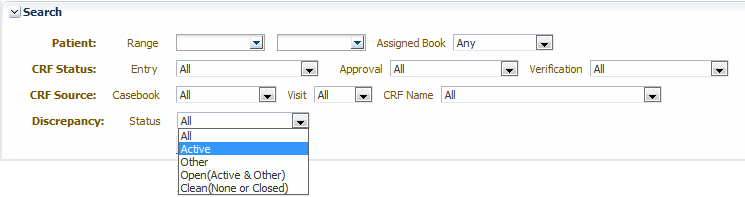
On the Home page, the discrepancy status is a patient-level search parameter.
On the Patient Casebooks page and the Review CRFs page, the discrepancy status is a CRF-level search parameter.
To find CRFs with specific types of discrepancies, you can select the following search criteria:
- All — Retrieves all CRFs regardless of discrepancy status. All is the default value.
- Active — Retrieves CRFs with any active discrepancies; does not retrieve CRFs that have only hidden discrepancies. Active discrepancies are those discrepancies that are assigned to you or your user role for action.
- Other — Retrieves CRFs with other discrepancies; does not retrieve CRFs that have only hidden discrepancies. Other discrepancies are those discrepancies that are assigned to another user role for action.
- Open (Active & Other) — Retrieves CRFs with active or other discrepancies; does not retrieve CRFs that have only hidden discrepancies.
-
Clean (None or Closed) — Retrieves CRFs with no discrepancies or with closed discrepancies, as well as CRFs that have only hidden discrepancies.
On the Review Discrepancies page, the Clean option is replaced by Closed. If you select Closed, the search does not retrieve hidden closed discrepancies.
Note:
On the Review Discrepancies page, the Active, Other, and Open options do not retrieve hidden discrepancies.To find CRFs that have discrepancies:
-
Open one of the following pages:
- Review Discrepancies page
- Home page
- Patient Casebooks pages
- Review CRFs page
-
Click the
 button to expand the Search pane. Note that the set of search fields available to you depends on the page you selected.
button to expand the Search pane. Note that the set of search fields available to you depends on the page you selected.
- Select the type of discrepancy that you want to find.
-
Use the other search fields to specify one or more additional criteria and further restrict the search. For example, you can:
- Search only for CRFs that have a discrepancy status of active.
- Search only for CRFs that have a discrepancy status of active AND are in the patient range from 1 to 100.
- Search only for CRFs that have a discrepancy status of active AND are in the patient range from 1 to 100 AND have a CRF name of Vitals.
- Click Search to execute the search. RDC Onsite displays the CRFs or patients that match your search criteria.
You can click on any CRF to open the CRF in the Data Entry window and update the discrepancies for that CRF. See Resolving and Routing Discrepancies for more information.
Note that from the Home page, you first select the patients with discrepancies that you want to review. You can then drill down to the Review Discrepancies page or the Patient Casebooks page to open a CRF in the Data Entry window.
Parent topic: Finding CRFs with Discrepancies
Using a Discrepancies Activities Link
The Activities section on the Home page can include links to some of your common tasks. Your sponsor creates, customizes, and labels all the links in the Activities section. These links, if defined, are valuable shortcuts to your daily activities.
Your sponsor may choose to include one or more links to help you review discrepancies. For example, your sponsor can create a Review n Active Discrepancies link, where n represents the number of discrepancies that are your responsibility.
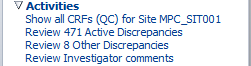
When you click the Review n Active Discrepancies link, RDC Onsite automatically:
- Executes the search that your sponsor defined when creating the link
- Opens the Review Discrepancies page
- Lists all the active discrepancies across all the patients and CRFs for the current site
If custom review types are defined and used in the current study and site, the Activities links allows you to filter CRFs based on your review types privileges. For example, if you have safety review privileges, you can use the links to filter new, non-blank or verified CRFs that require safety review.
Your sponsor can name the link differently or customize links to filter discrepancies according to different criteria.
Note that after you click a customized link, you always have the option to expand the Search pane and specify a smaller subset of patients or CRFs to review or update.
Parent topic: Finding CRFs with Discrepancies
Letting Color Guide You to Discrepancies
RDC Onsite uses color to indicate the status of the discrepancies, if any, in a CRF. For the patient icons and the CRF icons, RDC Onsite uses:
- Red to indicate active discrepancies
- Yellow to indicate other discrepancies
- White to indicate no discrepancies
You can let these colors be your guide to finding CRFs with discrepancies.
Parent topic: Finding CRFs with Discrepancies