Customizing Online Help
RDC includes context-sensitive online help files that describe using the application's features. Users invoke the online help by clicking the Help link or button displayed on the application pages, in the Data Entry window, or in a dialog box.
The online help includes several navigation frames and a large content frame that displays the contextual topics. The topic files are in HTML format and are generated from the Oracle Clinical Remote Data Capture User's Guide content. You can customize a copy of the online help files and redirect RDC to display your copy.
Note:
The online help is dynamically generated and changes may not be consistent between generations. Oracle does not document changes to the structure or content of the online help between upgrades. If you customize the online help, you may have to reconcile your changes after installing a patch or an upgrade. Release notes indicate if the patch or upgrade affects the online help.The tasks required to customize the RDC online help are as follows:
- Copying the RDC Help Files
- Identifying Individual Topic Files
- Modifying the Topic Text
- Diverting the Help Call to a Custom Location
Parent topic: Customizing Online Help
Copying the RDC Help Files
The online help files for RDC are bundled within the olsardc.ear and are extracted on deployment in a location like:
OPA_HOME\rdc\olsardc.ear\RdcSurroundAdfWebUIWebApp.war\xhelp\rdc\footprint\To edit the contents of the archive, you need to open it and add files to the package, as shown in the following steps:
Note:
Do not place your custom help directory in the same directory where the Oracle-provided online help is installed:OPA_HOME\rdc\olsardc.ear\RdcSurroundAdfWebUIWebApp.war\xhelp\rdc\footprint\The x in 5.x above represents the version of the application installed.
This directory may be overwritten by subsequent upgrades or patches.
Parent topic: Customizing Online Help
Identifying Individual Topic Files
The RDC online help system does not use file names in its context calls. Therefore, the most reliable method for identifying a topic's file name is to invoke the topic from RDC and then open the Properties dialog box.
To identify the file name of a help topic:
- Open RDC to the feature you are documenting.
- Click Help to open the help topic in a new browser window.
- Right-click the topic area of the window, and then select Properties.
- Note the address listed in the Address (URL) field. The file name for the selected topic is located at the end of the URL address as filename.html. See customizing-online-help1.html#GUID-C97E9452-BE56-4CF4-9346-AD285B5EA25C__CEGBBEBE.
Note:
Be careful to immediately identify the topic file after you open it from RDC. If you use the help system's navigation aids to browse, you might open another topic file instead of the topic file you want to edit.Figure 12-2 Identifying the File Name of Individual Help Topics
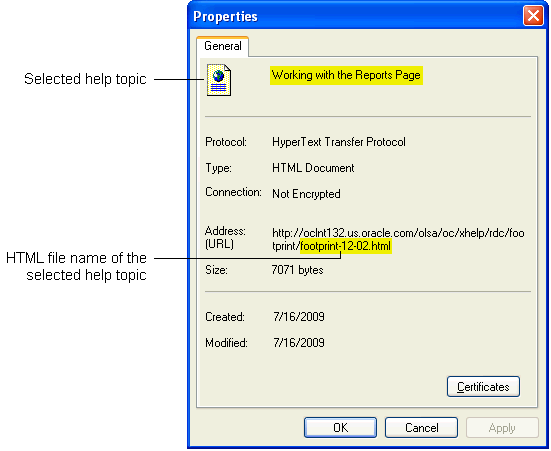
Parent topic: Customizing Online Help
Modifying the Topic Text
To modify the text for an online help topic:
- Navigate to the directory location of your customized online help files.
- Open the file that you identified as the HTML file associated with the topic you want to modify.
- Edit the text.
- Save your changes.
When modifying a help topic, keep the following issues in mind to ensure that you retain RDC's context-sensitivity:
- Do not change header content, file names, anchors, or other metadata. The topic files include metadata identifiers for the context calls from RDC and for navigating and searching. Changing this metadata may break the context calls from the application or the system's navigation aids.
- Save the file with the same name and to the same relative location.
Parent topic: Customizing Online Help
Diverting the Help Call to a Custom Location
When a user clicks Help in RDC, the application constructs a URL based on the current session and the default installation location of the online help system.
To divert the help call to the custom location you created in Copying the RDC Help Files, you edit the OPA_DOC_DIR parameter in the web.xml file.
To divert the help call to a custom location:
- Log into the admin server console for the OPADomain and locate the olsardc.ear file. See Locating the olsardc.ear File for more information.
- Open olsardc.ear using any utility to unzip.
- Navigate to the location of web.xml at the following
path:
OPA_HOME\rdc\olsardc.ear\RdcSurroundAdfWebUIWebApp.war\WEB-INF\
- Open the web.xml file with a text editor.
- Insert the following lines in the file:
<context-param> <param-name>OPA_DOC_DIR</param-name> <param-value>%HTTP URL OF THE Custom Location%</param-value> </context-param>Note:
If you do not specify a location for the OPA_DOC_DIR parameter, RDC opens the topic files from the default installation location. - Replace
%HTTP URL OF THE Custom Location%with the location of your customized online help files. The syntax of the location is as follows:https://help-doc-hostname/directory-name/xhelp
For example, https://appserverurl/opa54/xhelp.
Note:
Do not add a slash (/) to the end of the URL. RDC adds a slash and several parameters to the URL to open the file. - Save your changes.
- Click OK when prompted to replace the modified files in the .war and .ear. files
- Close the unzip utility.
- Redeploy the olsardc.ear file and then restart the OPA server for the changes to
take effect.
See Redeploying RDC with Customizations for instructions.
Parent topic: Customizing Online Help