Managing Security with Data Entry Configuration Settings
The Maintain Installation Configuration form has two data entry configuration settings that are relevant to RDC. These settings let you:
- Control whether a user can resolve discrepancies at the time the discrepancy is raised.
- Enable privileged update for the user. With privileged update enabled, the
user can:
- Update data and discrepancies for locked documents (RDCMs and RDCIs)
- Override and update protected repeating defaults
You can define the configuration at the local database level. You can then override the configuration settings at the study or user level.
Note:
Most settings in the Maintain Installation Configuration form do not apply to RDC. With the exception of the Resolve Discrepancies in Data Entry setting and the Privileged Update setting, all other settings in the form pertain only to Oracle Clinical and RDC PDF data entry.For more information, see:
- Changing the Data Entry Configuration Settings
- Authority to Resolve Discrepancies upon Discrepancy Creation
- Authority to Update Locked CRFs and Override Repeating Defaults
- Modifying Data Entry Configurations at the Database, Study, and User Levels
Parent topic: Securing Remote Data Capture
Changing the Data Entry Configuration Settings
You have two ways to change the data entry configuration settings: by using a form or by using a reference codelist.
You have the option of changing these settings at the local database level either by using the Maintain Installation Configuration form or by using the OCL_DE_CONFIG local reference codelist.
To use the Maintain Installation Configuration form:
- Open Oracle Clinical.
- Navigate to Admin, DE Admin, and then select DE Config Settings. See the image below:
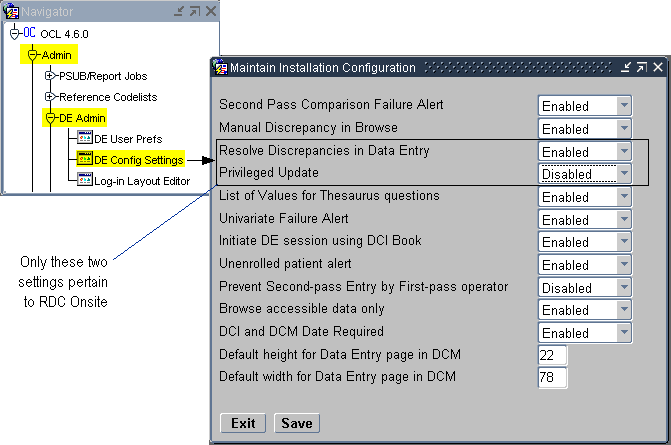
Parent topic: Managing Security with Data Entry Configuration Settings
Authority to Resolve Discrepancies upon Discrepancy Creation
Use the Resolve Discrepancies in Data Entry setting to define whether the user has permission to resolve discrepancies at the time the discrepancy is created.
- If Enabled, the user can resolve discrepancies during data entry and route discrepancies for further action by another user. The default value is Enabled.
- If Disabled, routing actions are enabled at discrepancy creation time, but resolution actions are not made available.
Parent topic: Managing Security with Data Entry Configuration Settings
Authority to Update Locked CRFs and Override Repeating Defaults
Use the Privileged Update setting to define whether the user can perform the following actions:
- Update data and discrepancies for locked RDCMs and RDCIs
- Override protected repeating defaults.
- Exceed the maximum number of repeats defined for a repeating question group, even if Enforce Repeats is set. Note that this action pertains only to Oracle Clinical.
You can enable or disable the Privileged Update setting. The default value is Disabled.
See Restricting Actions Against Locked CRFs for information on how you can prevent users from approving CRFs, verifying CRFs, and updating discrepancies for locked documents.
Parent topic: Managing Security with Data Entry Configuration Settings
Modifying Data Entry Configurations at the Database, Study, and User Levels
You can set the two Data Entry Configuration settings — Resolve Discrepancies in Data Entry and Privileged Update — at the user level, the study level, or the local database level.
At the user level and the study level, you can select Not Set as the value for these settings. If you select Not Set at the user level, then RDC uses the value set at the study level. If neither the study nor the user level is set, then RDC uses the value set for the local database.
With this hierarchy, it is best to define the configuration at the local database level, and then override at the study or user level. See the following:
Parent topic: Managing Security with Data Entry Configuration Settings
At the Local Database Level
To define the data entry configuration setting at the local database level, you can use the Maintain Installation Configuration form or the OCL_DE_CONFIG local reference codelist.
To navigate to the Maintain Installation Configuration form for the local database:
- Open Oracle Clinical.
- Navigate to Admin, DE Admin, and then select DE Config Settings.
- Navigate to the setting that you want to modify.
- Change the value to Enabled or Disabled.
- Save your changes.
Alternatively, to make the same changes using the OCL_DE_CONFIG codelist:
- Open Oracle Clinical.
- Navigate to Admin, Reference Codelists, and then select Local Codelists.
- Query for the OCL_DE_CONFIG codelist:
- Enter OCL_DE_CONFIG in the Name field.
- Press F8 to execute the query.
- Scroll to and modify the values as follows:
- To let the user resolve discrepancies at the time the discrepancy is raised, set the DISC RES IN DE value to Y.
- To enable privileged update, set the PRIV UPDATE value to Y.
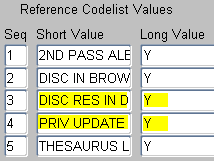
- Save your changes.
At the Study Level or the User Level
To define the data entry configuration settings at either the study or the user level:
- Open Oracle Clinical.
- Navigate to the correct configuration form as follows:
- To change the settings at the study level, navigate to Conduct, Security, and then select Clinical Study States.
- To change the settings at the user level, navigate to Admin, Users and Roles, and then select Oracle Accounts.
- Query for the study or user that you want to update.
- Press F7 to enter a query.
- Specify your search criteria. You can use the
%wildcard. - Press F8 to display the studies or users that match your criteria.
- Select the applicable study or user.
- Open the Special menu, and then select DE Config.
- Navigate to the setting that you want to modify.
- Change the value to Enabled,
Disabled, or Not Set.
- At the study level, you can set any value to Not Set. For any setting with a Not Set value, RDC uses the value at the local database level.
- At the user level, you can set any value to Not Set. For any setting with a Not Set value, RDC first looks at the value set at the study level. If the value is Not Set, RDC uses the value at the local database level.
- Save your changes.