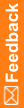Roll back the over-the-top installation
While installing IBM Cognos Analytics 11.2.4 on top of IBM Cognos Analytics 11.1.7 IF8, if the installation fails for some reason and you are unable to proceed with the upgrade, use the backups created in the Pre-upgrade backup (Pre-upgrade backup, Roll back the over-the-top installation) step to roll back your environment to IBM Cognos Analytics 11.1.7 IF8. The error logs are located in the cognos_install_directory/uninstall/logs folder in file IBM_Cognos_Analytics_Install_timestamp.log.
If IBM Cognos Analytics 11.2.4 is successfully installed over IBM Cognos Analytics 11.1.7 IF8, the cmplst.txt file will be updated with the 11.2.4 manifest version number.
However, if starting the Cognos service fails, then restoring both the Cognos install directory as well as the content store database from your backup will roll back Cognos to the previous version.
Ensure that you roll back all the servers in the distribution (report servers, content managers).
- Stop Cognos using IBM Cognos Configuration and close the configuration window after Cognos is stopped.
- Change the startup_type from automatic to manual for the IBM Cognos Windows service.
- Reboot the Cognos server
- After the reboot, make sure there are no stale Cognos processes.
If any stale Cognos processes, such as BiBusTkServerMain.exe, cgslauncher.exe, or cogbootstrap.exe exist, you must stop them explicitly.
- Rename the current Cognos installation directory where 11.2.4 was attempted.
- Restore the backed up Cognos 11.1.7 IF8 installation directory zip file to the same location.
- Naviagate to CognosinstallDir/bin
- If a bcprovpkix-1.59.jar file is present in JreInstallDir/lib/ext, remove it. Then copy the bcprovpkix-1.59.jar file from CognosinstallDir/bin to JreInstallDir/lib/ext
- Restore the full back up of the content store database.
For more information, see Step 1 in Pre-upgrade backup (Pre-upgrade backup, Roll back the over-the-top installation).
- Change back the startup_type from manual to automatic for the IBM Cognos Windows service.
- Start the Cognos service.
- Open Cognos Configuration and start the Cognos service.