Defining a Dictionary
To use a dictionary in TMS you must define it in the TMS user interface. This section includes:
- Defining the Basic Dictionary Settings
- Defining the Dictionary Levels
- Defining Relations Between Levels (Strong Dictionaries Only)
- Defining Level Details
- Setting the Dictionary's Status to Active
Parent topic: Defining and Loading Dictionaries
Defining the Basic Dictionary Settings
The Base Dictionary tab of the Define Dictionaries window enables you to define the high-level settings of a dictionary and to set a dictionary's status from Provisional to Active. This section discusses definition only, because you must keep the dictionary status set to Provisional while you complete the definition tasks. You use the Base Dictionary tab to set a dictionary to Active status later on. See Setting the Dictionary's Status to Active.
The high-level dictionary definition includes:
-
The dictionary's name, short name, and description.
-
Whether the dictionary is a base dictionary, virtual dictionary, or filter dictionary; see Virtual Dictionaries and Filter Dictionaries.
-
The dictionary structure (strong or weak); Strong Dictionaries.
-
The language of the dictionary's terms and relations.
-
The Release Label prefix.
-
Other settings that drive aspects of dictionary structure and the dictionary's availability to other components in TMS.
Sample Dictionary Definitions contains the definitions you must use in order to successfully load and activate practice dictionary CLS.
To define the basic dictionary settings:
-
From the Definition menu, select Define Dictionaries. The Define Dictionaries window opens, with the Base Dictionary tab selected.
-
Choose whether you want to create a base, filter, or virtual dictionary.
-
For a base or filter dictionary, begin by highlighting the Dictionaries line in the tree structure and select Insert Record.
-
For a virtual dictionary, select an active base dictionary folder in the tree and click the Virtual Dictionary tab. Select Insert Record. See Virtual Dictionaries for more information.
-
-
Define the dictionary itself (Name, Short Name, Description).
Note:
-
Special characters are not allowed in the Short Name definition.
-
The short name must be exactly the same in the GUI definition and in the load script. Sample load scripts are available on My Oracle Support. See Sample Dictionary Definitions.
-
To delete a dictionary, you must place the cursor on the right side of the window in the Dictionary field (not the Dictionary Name in the tree). Before you can delete the dictionary itself, you must delete all the dictionary data, its levels, and set it to Provisional status.
-
The following steps apply to base dictionaries only. Virtual dictionaries inherit all settings from their base dictionaries.
The Virtual Dictionary tab window can only display definition information for a single virtual dictionary. If you define multiple virtual dictionaries against a base dictionary, you can scroll through the records to find the virtual dictionary you want to modify. From the Navigate menu, select Previous Record or Navigate, then choose Next Record to navigate to your choice. Alternatively, use the arrows on your keyboard.
Parent topic: Defining a Dictionary
Defining the Dictionary Levels
The Level tab of the Define Dictionaries window enables you to define a dictionary's levels. For strong dictionaries, begin by defining the topmost level in the dictionary hierarchy and work your way down. For weak dictionary folders, define all of the dictionaries you want to add to this dictionary folder.
To define dictionary levels:
Deleting a Level
To delete a level, highlight the level short name in the Levels window and select Delete Record. You cannot directly delete a verbatim term level, but you can remove one indirectly by either deleting the classification level above it or clearing the Classification Level? box for the classification level above it. In either case, TMS automatically deletes the verbatim term level.
Parent topic: Defining a Dictionary
Defining Relations Between Levels (Strong Dictionaries Only)
You define relations between levels in the Level Relations window, one pair of levels at a time. The child level is highlighted in the tree structure. See Group Level Constraints and Tree Structure Display of Group Levels.
Note:
You cannot define relationships between the levels, or microthesauri, in a weak dictionary folder, although you can define links between their terms. In such cases, the cardinality and optionality of the relation is defined by the named relation itself; see Defining Named Relations for more information.For more information, see:
Parent topic: Defining a Dictionary
Level Selection in the Define Dictionaries Window
This window provides subtle visual cues to show you the currently selected dictionary level. Before defining your dictionary structure any further, be sure that you understand this user interface behavior and its consequences for dictionary definition.
There are two ways that the user interface displays levels as appearing to be selected:
- The level name appears highlighted, as in the left example in Figure 6-5. TMS highlights levels when you click them for the first time.
- The name appears highlighted and dashed lines are present above and below the level name, as in the right example in Figure 6-5. You can select a level by double-clicking any level, or single-clicking a highlighted level.
Figure 6-5 Figure 6-5 Highlighted and Selected Levels in Define Dictionaries
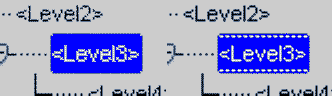
The difference between these selection states appears when you attempt to enter a new level into a dictionary. If you select Insert and then New Record when a level is highlighted, TMS inserts a child level under it.
However, if you insert a new record when a level is selected, TMS prompts you to choose between adding a new level under the selected level, or creating a new relation between the selected level and an existing level in the dictionary.
Defining Relations Between Levels
To define relations between levels of a strong dictionary:
- Open the Level Relations window using one of the following methods, depending
on:
- If you are defining the relation between the level you have just created and its parent, click the Level Relations tab. TMS populates the parent and child level information.
- If you are defining a relation between levels that already exist:
- Highlight or select the parent level in the tree structure, click the Level Relations tab, select Record, and then Insert.
- If you had selected (instead of highlighted) the level, TMS opens the Level or Relation Creation box. Select New Relation to an Existing Level? and click OK. TMS displays a list that includes all levels that do not currently have a relation with the parent level.
- Select the level to which you want to define a relation and click OK. TMS enters the new relation in the tree structure: it displays the child level a second time with a relation line to the new parent level.
- Click the new display of the child level in the tree structure and click the
Level Relations tab. TMS populates the parent and
child level information.
For example, to create the standard definition of MedDRA you define a branch of related levels beginning with System Organ Class (SOC) and continuing to High Level Group Term (HLGT), High Level Term (HLT) and Preferred Term (PT), each the parent of the next. However, you can link the PT level directly to the SOC level. To create this relation, after you have created the PT level under the HLT level, select (do not merely highlight) the SOC level in the tree structure, select Insert Record, select New Relation to an Existing Level, select the PT level from the Child LOV, and define the relation.
- From the Relation Type list, choose either Level or
Group Level (Verbatim Level is
for TMS system use only).
- Choosing Top Sublevel instructs TMS to create the new level as the top sublevel within the parent level, which must have a Level Type of Group Level in the Level window. See Group Level Constraints. Top sublevels cannot have any other relation type specified; you cannot select any of the other flags in this window.
- Choosing Level instructs TMS to create the new level as a child of the parent level. If the parent level is the top sublevel within a group, TMS creates the child as a lower sublevel within the group. If the parent level is a group level, the child level will be linked to the group level as a whole and cannot be linked directly to any of the sublevels within it.
- Define the parent side of the relation. Select or leave deselected each box as it
relates to the parent side of the relation.
It may help to diagram the relation, indicating whether each end is either multi or single, and either mandatory or optional.
For example, to define the relation shown below, leave both the Mandatory? and Many Cardinality? boxes clear for the parent level, and select both those boxes for the child level.
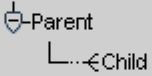
See Sample Dictionary Definitions for sample dictionary diagrams and the corresponding definitions.
- Mandatory? Select if terms in the parent level must have a link to a term in the child level.
- Many Cardinality? Select if terms in the child level can have links to more than one term in the parent level.
- Primary Link? Select if Many Cardinality? is selected for the parent level and you want to require that one of the terms in the parent level be defined as the child level term's Primary Link. If Derivable? is also selected for the parent level, you must select either the Primary Link? or Primary Path Link? boxes. Otherwise, TMS will not activate the dictionary.
- Primary Path Link? Select this to define a Primary Path Link between the selected parent and child levels.
- Derivable? There must be one and only one pathway to
derivable levels from the classification level. Select if you want this
relation to be part of that pathway.
Note:
- To derive terms from a dictionary level, the level must be on the derivation path (see Derivation Path), the level's Report Value? box must be selected, and the external system must be set up to request derived values from that level. For example, see Setting Up Data Collection in Oracle Clinical.
- You cannot modify the automatically defined relation between the verbatim term level and the classification level. On the child side, Mandatory? and Many Cardinality? are selected; on the parent side, only Derivable? is selected.
- Indication? There can be only one level defined with
Indication if you want to use Indication Assignments to classify higher
level terms and there is a many cardinality to the parent level.
Note:
Indication? is added for the TMS 5.3 release.
- Define the child side of the relation. Select or leave clear each box as it relates
to the child side of the relation.
- Mandatory? Select if terms in the child level must have a link to a term in the parent level.
- Many Cardinality? Select if terms in the parent level
can have links to more than one term in the child level.
Note:
It is possible to define relations between levels of different dictionaries as well as levels within a dictionary. For more information on linking terms between dictionaries, see Setting Up Cross-Dictionary Relations.
- Save. TMS populates the audit information fields.
Defining Level Details
This section describes what level details are and how to define them.
For more information, see:
Parent topic: Defining a Dictionary
Understanding Level Details
Level details are optional. They store and display additional, customized information about terms in a particular dictionary level. Details reference seven columns in the tms_dict_contents table. Level details enable you to customize these columns for your company's needs.
Note:
Level details and the validation configured within the Define Dictionaries module are only enforced and displayed from within the TMS Graphical User Interface. Batch loading of data does not adhere to these configurations.
TMS displays fields corresponding to Level Details in the Maintain Repository Data and Browse Repository Data windows. You define the field label, content type, and other characteristics for up to seven fields. These fields are:
-
Label: The column heading that you want TMS windows to use for this column in this dictionary.
-
Category: You can use this field to define a category for the term, such as 'Provisional' for terms as they go through the MSSO Dictionary Maintenance process.
-
Dict Content Code: Corresponding to the dict_content_code column, this field is designed to serve as the primary key within this dictionary. This column is indexed.
-
Dict Content Alt Code: By default, the Dict Content Alt Code has a function different from Values 1…4. It corresponds to the dict_contents_alt_code column, which is indexed, unlike the Value 1…4 columns. It is designed to allow you a cross-reference to a legacy thesaurus system.
-
Value 1, 2, 3, and 4: You can use Value 1…4 to customize other fields in the Maintain and Browse Repository Data windows. For example, you could define that Value 1 for the WHO-Drug Dictionary's Preferred Term level was "number of ingredients." See Step 3 below to define a list of values for the field.
Note:
You can modify level details even in an active dictionary.
Parent topic: Defining Level Details
Defining a Dictionary's Level Details
This section describes how to define a dictionary's level details using the Define Dictionaries window.
To define a dictionary's level details:
Parent topic: Defining Level Details
Setting the Dictionary's Status to Active
When you are satisfied with all the dictionary's definitions, set its status to Active in the Status field of the Define Dictionaries window and save.
Once a dictionary is set to Active status, you may set its status back to Provisional only as long as it has no terms, TMS domains or VTAs associated with it, or if the dictionary has any Translation Derivation Links. However, you can still add levels to a weak dictionary folder even when it is set to Active status.
When changing the Active/Provisional status for a base or virtual dictionary, keep the following rules in mind:
-
An Active base dictionary cannot be set to Provisional if an Active virtual dictionary based on it exists.
-
A base dictionary set to VT Level Required cannot be set to Active unless it has one and only one verbatim term level.
-
A Provisional virtual dictionary can be deleted at any time.
-
A virtual dictionary with status Active cannot be deleted.
-
The status of a virtual dictionary cannot be set from Active to Provisional if it is assigned to a domain.
-
A base dictionary cannot be deleted if there are search objects associated with it.
-
Changing the status of a base dictionary that has a virtual dictionary defined to provisional deletes the Provisional virtual dictionary.
The following table describes which activities are allowed when the dictionary is Provisional and when you set it to Active.
Table 6-1 Activities Allowed in Provisional and Active Dictionaries
| Action | Provisional | Active |
|---|---|---|
|
Modifying the dictionary short name |
Yes |
No |
|
Changing the folder type (before any levels exist) |
Yes |
No |
|
Changing enforcement of uniqueness of terms |
Yes |
No |
|
Changing the VT Level Reqd? setting |
Yes |
No |
|
Modifying the level hierarchy |
Yes |
For weak dict. folders only |
|
Adding new level details |
Yes |
Yes |
|
Modifying details |
Yes |
Yes |
|
Modifying the dictionary name |
Yes |
Yes |
|
Modifying the dictionary description |
Yes |
Yes |
|
Modifying the dictionary Release Label prefix |
Yes |
Yes |
|
Changing the level order |
Yes |
Yes |
Parent topic: Defining a Dictionary