Step 5: Review Documentation
As an approval user, you can use the wizard to review the documents that were uploaded by an administrator or partner.
To review the documentation:
- In the Review Documentation page, in the Site Details section, review the details entered by the requestor. For example:
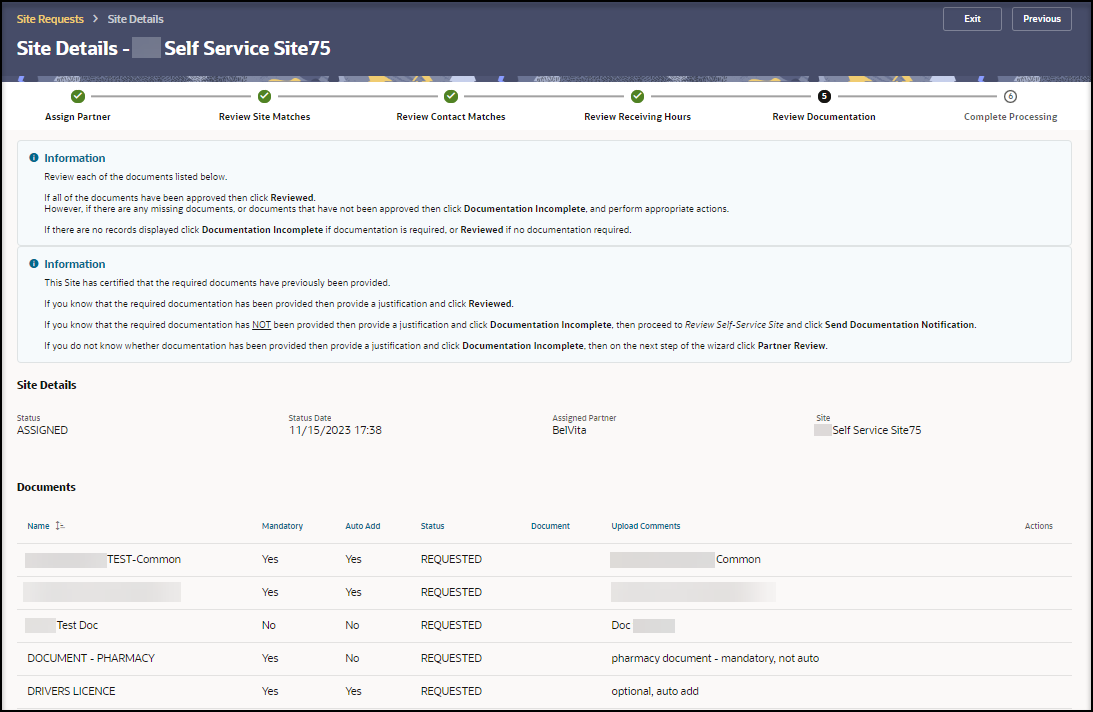
- In the Documents section, review the documents uploaded by the requestor and the status for each.
- To view the document details, select a status in the Action column in the table (for example, Review). The Maintain Documents panel opens.
- In the Maintain Documents panel, review the information in the Status, Name, Mandatory, Auto Add, Filename, and Document fields, and then do the following:
- Select Download to download and view the document, if needed.
- In the required Justification field, enter a description of your review of the entries on this page. You can enter text, or select a quick pick link (for example, Not all documents approved, All documents uploaded and approved, Documents already provided).
If you approved a previous request and already provided the documents by working directly with an approved partner, you do not need to provide the requested documents a second time.
- Select Reject if you do not approve the document.
- Select Approve if you approve the document.
- Repeat steps 3 to 4 for each document, as needed.
- Scroll to the Actions section. For example:

- In the required Justification field, enter a description that describes your review of the entries on this page. You can enter text, or select a quick pick link (for example, Not all documents approved, All documents uploaded and approved, Documents already provided).
If you approved a previous request and already provided the documents by working directly with an approved partner, you do not need to provide the requested documents a second time.
- Do one of the following:
- Select Documentation Incomplete if there are missing documents, there are documents that are not approved, or documentation is required but no records appear in the page.
- Select Reviewed if all of the documents are reviewed, or if documentation is not required.
The wizard automatically advances to the next step.
Parent topic: Review and approve a request with the wizard