Unregister
The Unregister function allows you to unregister passenger from the muster station. Before you begin un-registering from the Unregister page, you must select a Safety Mode in the Safety Mode selection.
Note:
-
The Safety Mode value follow the last selected safety mode of the Register page, then the parameter value in Mobile - Mustering Mode.
-
It is compulsory that you select a safety mode value in Unregister page.
-
The parameter is configured in OHC Administration module, System Setup menu, Database Parameters, Mobile - Mustering Mode.
Safety Mode Selection
-
From the Menu, select Mustering>Unregister.
Figure 2-11 Unregister Page
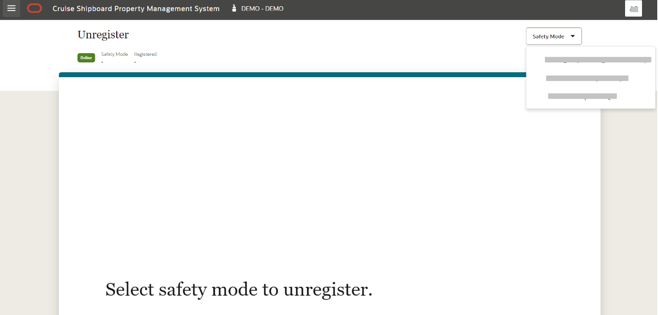
-
On the Unregister page, select a value for Safety Mode.
-
Once you select the Safety Mode, the system redirects to the Unregister page where the selections appear at the top of the page.
Search and Unregister a Profile
The Unregister page is where you will unregister a profile. At the top of page, the Safety Mode shown is the mode you choose in the Register page. If you have not started any registration in the Register page, then the safety mode follows the parameter of Mobile, Mustering mode. Pressing the Safety Mode button would allow you to change your selection.
The Registered count total is registered profile of the selected safety mode in real-time if you are on an online mode. Otherwise, it will show the device count if the mode is Offline.
You can either search for a profile manually or by tapping the RFID card, as described in the steps below.
With RFID Card
-
On the Unregister page, without placing the cursor at the search profile field, place the RFID card at the tablet’s RFID sensor.
-
If the scanned RFID card number matches a profile, the system will perform the un-registration. Once the un-registration completes, whether it is a success or failure, a card view will be displayed.
With Board Card
-
On the Unregister page, click Scan button.
-
This opens the camera, launches the scan function, and hide the manual search section.
-
To scan the barcode, point the camera to the barcode.
-
If the scanned barcode matches a profile, the system will perform the registration. Once the registration completes, whether it is a success or failure, a card view will be displayed.
-
If the scanned barcode matches a multiple profile, list of matching profiles will appear in result grid with a message, “We couldn’t register. Multiple records found”.
Note:
The scanning section and camera switches off when left idle for 10 minutes or more, and a message will appear.Figure 2-12 Unregister Barcode Scanning
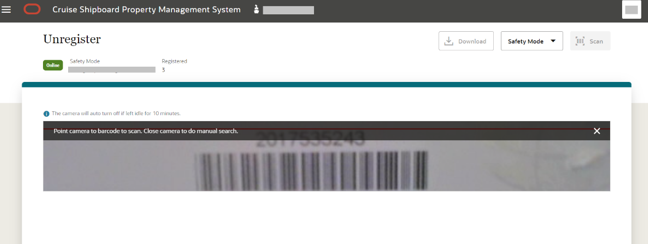
Figure 2-13 Unregister Barcode Scanning for Multiple Matching Records
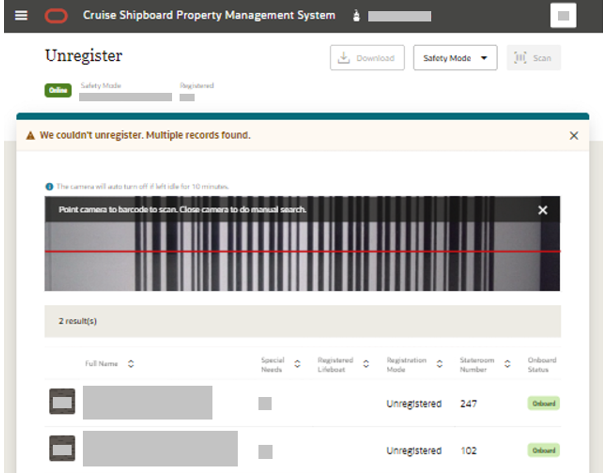
Manual Profile Search
-
Select the Muster Station/Lifeboat, and enter either First Name, Last Name, Stateroom Number, Manning Number, Board Card Number or External Board Card Number in the search bar.
-
Press the Search button. All the matching records are shown in the results view.
-
Select a record.
-
The system shows a confirmation message:
-
Select Unregister to continue. Once the un-registration completes, whether it is a success or failure, it will show a card view before reverting to the default view.
-
Select Cancel to terminate. The system navigates back to the search result.
-
Note:
In Emergency Passenger drill, you can only enter either Last Name, First Name, Stateroom Number, Board Card Number or External Board Card Number in the search bar.Figure 2-14 Unregister Page for Search Profile
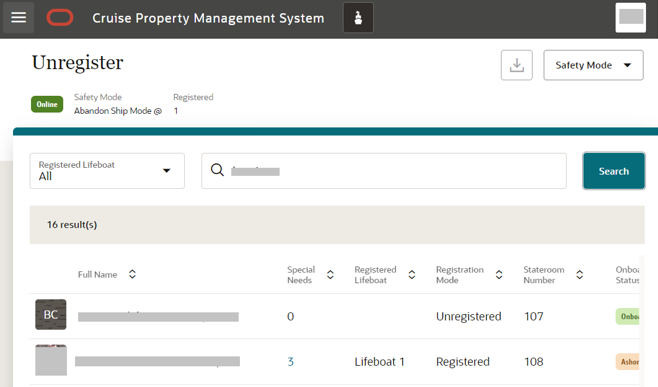
Note:
The search results presented varies depending on the parameter value in General - Use Resident. If the value is set to 1, the resident count is included in the result(s).Figure 2-15 Unregister Page for Unregistered Successful in General Assembly Drill
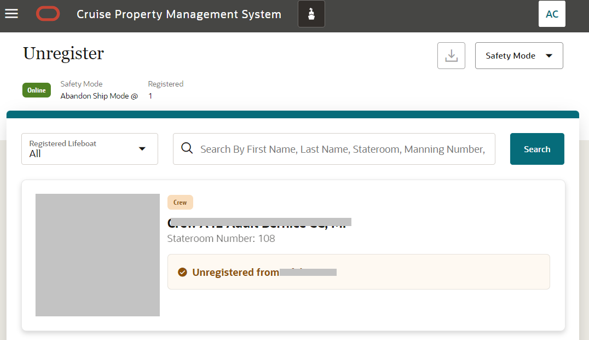
Unregister Profile in Emergency Passenger Drill / General Assembly Drill / Abandon Ship
Tap the RFID card or manually search for the record. See the Manual Profile Search section or Search and Unregister a Profile section for more information.
The system allows you to unregister if the unregistered person has registered to the muster station/lifeboat.
-
page navigation to Unregister page
-
browser refresh
-
editing the muster station/lifeboat from Muster Station/Lifeboat field
-
pressing the Search button
-
selecting any record in the Profile listing
-
tapping the RFID card
-
pressing the Cancel/Unregister button in the confirmation message box
-
scanning a barcode