Contract Details Maintenance
The Contract tab stores the contract assignment of a crew member. It comprises five (5) sub-tabs:
-
General: Includes contract information.
-
Pay Addition: Includes all the pay codes used to generate a person’s gross pay automatically.
-
Pay Deduction: Includes all pay codes that reflects in the contract and are then deducted from a person’s gross pay to come up with a net pay. This could include deductions for home allotments, taxes, garnishments or other expenses.
-
Payout: Includes all pay codes that reflects in the contract and records distribution of the net pay beyond the information specified in the Contract General information.
-
Benefit: Includes all of the benefit contribution pay codes by crew contribution and employer contribution.
Creating a Contract
The General tab stores all information related to the contract such as start/end date, pay out currency, salary group and position, maximum cash advance amount and others.
Figure 26-17 Contract Form
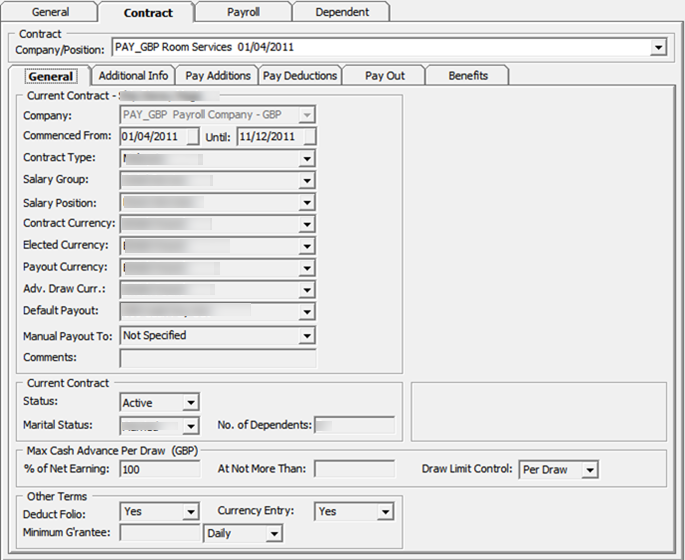
Table 26-10 Contract Details Field Definition
| Field | Description |
|---|---|
|
Company |
The payroll company for this contract. Note: You cannot update this since it comes from an active payroll company. |
|
Commenced From and Until |
The beginning and ending dates of the contract. Note: You must specify a Commenced From date. If the Until date is left blank, then the contract will remain active until a final date is entered or a new contract for the same person is created. |
|
Contract Type |
Type of contract group. |
|
Salary Group |
The department the salary is classified under. |
|
Salary Position |
Crew Work Position |
|
Contract Currency |
Currency of the contract. |
|
Elected Currency |
Currency used in allotment. |
|
Payout Currency |
Currency used for final payout. Note: Currencies must be defined in the SPMS with an active conversion rate. The currency rate and the overall Payroll currency rate must be maintained using Currency Exchange Maintenance. |
|
Adv. Draw Currency |
Currency used for cash advance. |
|
Default Payout |
Default pay code during payout. |
|
Manual Payout |
Default pay code when payout negative balance. |
|
Comment |
General comments about this contract and person. |
|
Status |
Status of the contract; Close, Active, Inactive. |
|
Marital Status |
Marital status of the crew. |
|
No. Of Dependent |
No of dependent. Use for tax calculation. |
|
Max Cash Advance |
Available balance of the current period as the suggested amount when a Cash Advance is entered.
Per Day: Only allow to withdraw ONCE per day, where day change is based on database server date. Per Draw: Allow to draw up to available balance. Per Pay Period: Only allowed to withdraw ONCE per pay period. Not Specified: Default value is "Per Draw". Note: Allows withdrawal up to Bal-To-Date amount is set up in Companies Setup, Draw Up To Bal-To-Date. |
|
Deduct Folio |
Note: You must enable parameter Payroll, Folio Posting |
|
Currency Entry |
Flag allows currency selection when performing a posting adjustment in Add New Pay Item, Cash Advance, Quick Posting. |
|
Minimum Guarantee |
The minimum guaranteed that must be paid to the crew on each month or year or day. |
Adding New Contract
-
Navigate to Crew Edit Detail form and select Contract tab. This open a new menu with options New Contract, Edit Contract and Remove Contract.
-
On the Search function, select the No Contract tab to list all the non-contracted crew.
-
Select the crew member and navigate to Contract tab.
-
Click New Contract.
-
On the Add Contract form, complete the contract details form and then click Apply.
Figure 26-18 Contract Reference
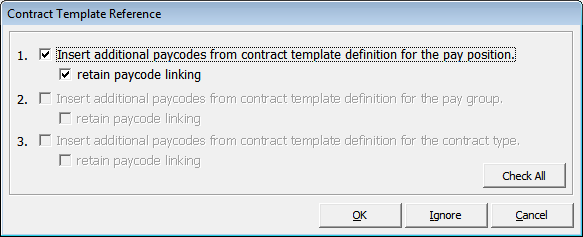
-
The system prompts the Contract Template Reference form if the selected Salary Position is setup with a Contract Template.
-
Select the option and click OK to copy the pay code into new contract or Ignore to skip the copy.
-
Continue adding the additional pay code in Pay Addition, Pay Deduction, Payout or Benefit tab.
Managing Pay Codes
Once you have a contract for a crew member, you can change the contract information by adding, modifying, or removing the pay code. The Crew officer can also manage the pay code by editing or adding a contract.
You can insert more than one (1) record of the same pay code in an assignment with different validity period. If duplicate pay codes have the same validity period or both without a validity period and the contract is:
-
Imported from CMS (with SPD_GUID): The program only pays once from the larger pay code amount.
-
Normal contract (without SPD_GUID): The program duplicates the pay code at the same time.
This only applies to a pay code that has the following calculation method:
"A-PERC", "A-TANO", "A-TAHO", "A-TAOT", "A-FLAT", "D-FLAT", "D-UNTL", "D-PERC", and "D-TAX"
Adding a Pay Code
Figure 26-19 Crew Payroll Details
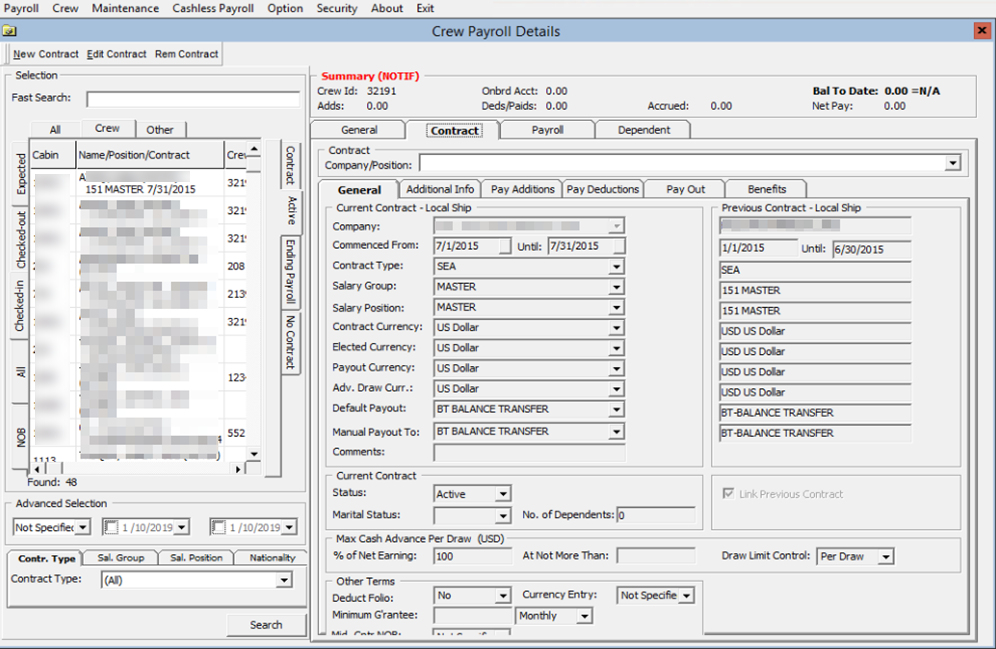
-
On the Crew menu, select the Edit Detail menu option.
-
Select the crew member from the crew list and then navigate to the Contract tab.
-
Click Edit Contract. This opens the Change Contract form.
-
Select the correct tab to add the different code type to the pay code. See Contract Details Maintenance for tab information. The menu bar at the top of the form changes depending on the tab you select.
-
Click Add Pay code. This opens the Contract Pay code Maintenance form and only the code type for the selected tab will populate.
Figure 26-20 Contract Pay Code Maintenance
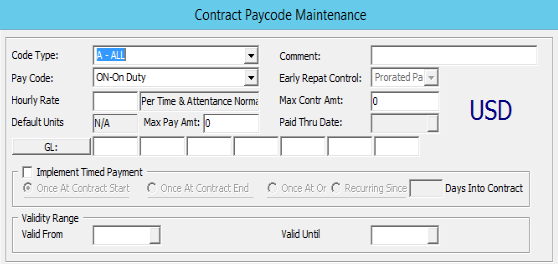
-
In the Pay Code field, select the applicable code from the drop-down list. The calculation method of the pay code appears in the field beside the Amount.
Figure 26-21 Template Pay Code Maintenance
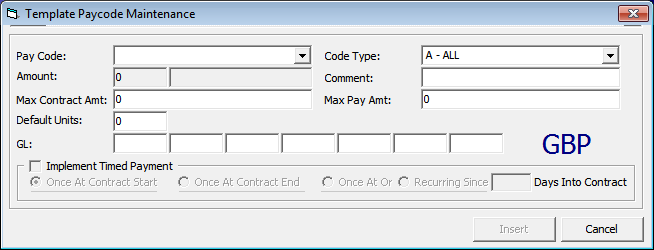
-
Enter the rate or amount.
Note:
The amount field can hold an amount per period, per day, per hour, a flat amount or a percent amount depending upon the selected pay code. -
Complete the information on the form, click Insert and return to the Change Contract form and then click OK.
-
On the Contract Template Reference prompt, click Ignore if the pay code from Contract Template is already copied onto the contract or skip to copy the pay code. Click OK to recopy if there are additional pay codes created in the Contract Template.
-
At the ‘Do you want to update the active pay with these changes?’ prompt, click Yes to recalculate the pay for the current period based on the changes.
Editing Pay code
Any changes made to the pay codes are immediately stored in the database when the Insert, Update or Delete command buttons are clicked, while changes to the general contract information occur only when you click the Apply or OK buttons.
You will receive a warning message that the pay has to be manually adjusted for the period, when a pay code is removed or the contract dates are changed, so that they are no longer active in the current pay period.
Figure 26-22 Manual Adjustment Error Prompts
Figure 26-23 Contract Pay Code Maintenance
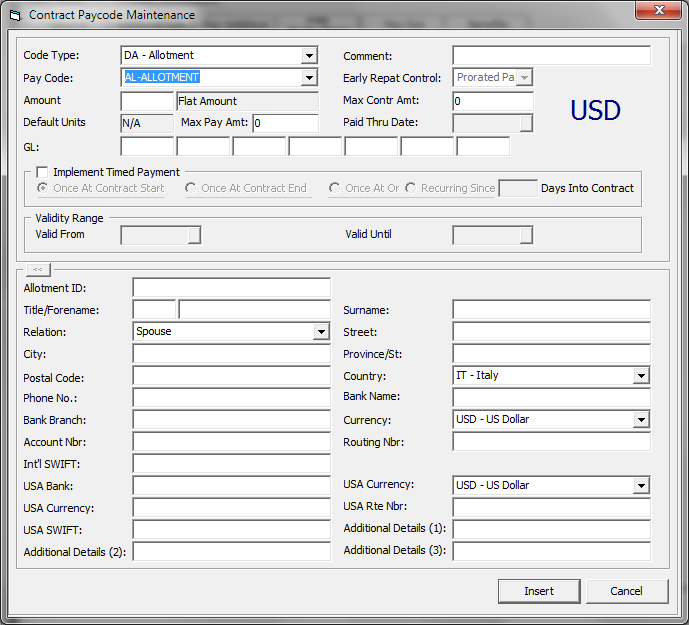
The definition of the additional fields in a pay code form when adding the pay code are as follows:
-
Fully Entitled: An option used to calculate the Vacation Pay with Early Repatriation.
-
Paid Thru Date: Used to display in the Payroll GL file when Vacation Pay is assigned.
See chapter Contract Template, Adding Pay code to Contract Template for the basic field definition.
To edit the Contract Pay Code,
-
On the Crew menu, select the Edit Detail menu option.
-
Select the crew member from the crew list and then navigate to the Contract tab.
-
Click Edit Contract. This opens the Change Contract form.
-
Select the pay code and click Mod Pay Code to open the Contract Pay code Maintenance form. Change the pay code detail and click Apply to save the changes.
Note:
The Code Type and Pay Code cannot be edited. -
Click OK to save and exit the form.
-
In the Contract Template Reference, click Ignore if the pay code from Contract Template is already copied into the contract or skip to copy pay code. Clicking OK will recopy the pay code if there are additional pay codes created in the Contract Template.
-
You will be prompted with Do you want to update the active pay with these changes?.
-
Click Yes to recalculate the pay for the current period based on the changed contract. Click No, to save without changing the current pay until the next pay period.
Removing a Pay code
The system only allows you to remove a pay code that has not been used and has zero value. Once the pay code is used, you cannot remove it. Note that you cannot delete a Pay code used for payroll calculation.
-
On the Change Contract form, select the pay code and click Del Pay code.
-
On the Contract Pay code Maintenance form, click the Delete button and select OK at the confirmation prompt.
Creating Multiple Contract
A crew member can have more than one contract for different positions held. The Crew Officer can create an individual contract or a linked contract for the crew member.
-
Individual Contract: A contract created for the same crew member. This crew member could have more than one contract. The contract criteria can be different or from a different payroll company.
-
Linked Contract: A contract of the crew member, within the same company, can be linked to another contract, so that the accrued balances from the first contract are automatically moved to the pay items list of the new contract. You can use this feature to perform mid-period promotions and demotions of crew members while retaining the paid out and accrued balances.
When creating multiple contracts, the new contract start date must not overlap the previous contract end date. If there is an overlap, the system displays a notification requesting you to correct the dates.
The steps to create multiple contracts are the similar to Creating a Contract, when the selected crew has an existing contract.
When creating a new contract for a crew member that has a previous contract tied to the same company and its end date is one (1) day less than the start date of the new contract, a Link Previous Contract checkbox will appear on the Change/Add contract form.
Both of the linked contracts must have the following criteria.
-
Must be within the same company.
-
Same Contract Currency.
-
Second contract must include pay codes for any accrued pay codes that are in the first contract.
Once the linked contract is created, the crew member name will appear twice in the crew listing with a different contract. When you clicked on the crew member’s second contract it will display the previous contract information in the General tab under Contract Detail.
Figure 26-24 General Tab - Multiple Contract

Removing a Contract
A contract without payroll transactions can be removed from the payroll system using the below steps. Removing a contract is not possible when it has a Payout transaction or manual posting.
-
On the Edit Detail screen, Contract tab, select Rem Contract.
-
On the message prompt, select Yes to remove. This will place the crew member in the No Contract category.
Updating Contract End Date
The system lists any crew member that has a debarkation date change in Crew Management under ‘Payroll Notification – List of Crew with New Disembark Dates’, as shown in the diagram below when you first launch the application.
Figure 26-25 Crew with New Debarkation Dates

If a crew member is being paid for days beyond the contract end date, the change cannot be applied. You will receive a message prompt This person has already been paid out in the active pay period. Contract changes cannot be performed.
To update the contract end date:
-
Select the crew member from the listing and then click the Update button.
-
On the confirmation prompt, click Yes to update.
You can reopen this list from the Payroll, Update Contract End Date option if the screen closes.