1 Feature Summary
Column Definitions
| SMALL SCALE: These UI or process-based features are typically comprised of minor field, validation, or program changes. Therefore, the potential impact to users is minimal. |
| LARGER SCALE: These UI or process-based features have more complex designs. Therefore, the potential impact to users is higher. |
| CUSTOMER ACTION REQUIRED: You must take action before these features can be used. These features are delivered disabled, and you choose if and when to enable them. |
Features that are specific to:
Oracle Hospitality OPERA Cloud Service, Sales and Event Management
Premium Edition are marked with the Premium badge. ![]()
Oracle Hospitality OPERA Cloud Service, Casino and Gaming Management
Add-on are marked with the Gaming badge. ![]()
Oracle Hospitality OPERA Cloud Service, Loyalty are marked with
the Loyalty badge. ![]()
|
|
|
CUSTOMER |
|
|---|---|---|---|
| ACCOUNTS RECEIVABLES | |||
| SMALL | |||
| BLOCK MANAGEMENT | |||
| SMALL | |||
| SMALL | |||
| SMALL | |||
| CASHIERING AND FINANCIALS | |||
| SMALL | |||
| SMALL | |||
| SMALL | |||
| SMALL | |||
| CLIENT RELATIONS | |||
| SMALL | |||
|
Exclude Checked In Reservation from Stay Projections OPERA Control Added |
SMALL | ||
| SMALL | |||
| SMALL | |||
| SMALL | |||
| SMALL | |||
| COMMISSIONS | |||
| SMALL | |||
| COUNTRY SPECIFIC | |||
|
Country Specific - Andorra - ROAT Police Export Added to R&A |
SMALL | ||
| SMALL | |||
| SMALL | |||
| SMALL | |||
| SMALL | |||
| EVENTS | |||
| SMALL | |||
| SMALL | |||
| FRONT DESK | |||
| SMALL | |||
| SMALL | |||
| SMALL | |||
| INTEGRATIONS | |||
| SMALL | |||
|
Fiscal Business Events and Fiscal Folio Printing OPERA Controls Updated |
SMALL | ||
| SMALL | |||
|
Middle Name Data Element Added to Reservation Business Events |
SMALL | ||
| SMALL | |||
| SMALL | |||
| MOBILE GUEST EXPERIENCE | |||
| Mobile Guest Experience Added | SMALL | ||
| RESERVATIONS | |||
| SMALL | |||
| SMALL | |||
| SMALL | |||
| SMALL | |||
| SMALL | |||
| SMALL | |||
| ROOM MANAGEMENT | |||
| SMALL | |||
| SMALL | |||
| SMALL | |||
| TOOLBOX | |||
| SMALL | |||
ACCOUNTS RECEIVABLE
BLOCK MANAGEMENT
Default Value for Inventory Control OPERA Control Added
A Default Value for Inventory Control OPERA Control is added for the Elastic Block OPERA Control to default the inventory control to Elastic/Non Elastic/Sell Limit. (Sell Limit available when the Sell Limits OPERA Control is active.)
STEPS TO ENABLE
-
From the side menu, select Administration, select Enterprise, and then select OPERA Controls.
-
Select or confirm the Property.
-
Select the Blocks group.
-
Locate the Elastic Block parameter.
-
Update the Default Value for Inventory Control setting.
Rooming List Entry Updated
Rooming list entry is updated with the following fields. When selecting an existing profile, the fields are populated with values from the profile.
Note:
These fields are only available for rooming list entry and not rooming list import.| Entity | Field | Note |
|---|---|---|
|
Profile |
Membership Type |
Select from list |
|
Profile |
Membership Number |
|
|
Profile |
Membership Level |
Select from list |
|
Profile |
Birth Date |
|
|
Profile |
Nationality |
Select from list |
|
Profile |
Specials |
Select from list |
|
Profile |
ID Expiration Date |
|
|
Profile |
ID Issued Place |
Select from list |
|
Profile |
ID Issued Country |
Select from list |
|
Profile |
ID Issued Date |
|
|
Profile |
ID Primary |
Check box |
|
Profile |
Gender |
Select from list |
|
Profile |
Phone Type |
Select from list |
|
Profile |
Phone Number |
|
|
Reservation |
TA Record Locator |
Available with TA Record Locator OPERA Cloud |
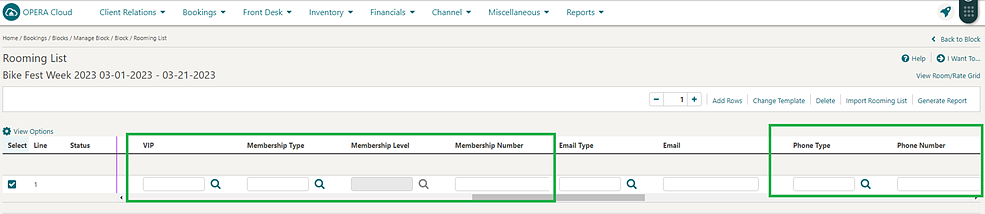
Status Change Date OPERA Controls Added
-
Date Prospect – Setting: Status used for tracking the date when the business block status was updated to Prospect.
-
Date Tentative – Setting: Status used for tracking the date when the business block status was updated to Tentative.
-
Date Definite – Setting: Status used for tracking the date when the business block status was updated to Definite.
These dates are available in OPERA Reporting & Analytics.
STEPS TO ENABLE
-
From the side menu, select Administration, select Enterprise, and then select OPERA Controls.
-
Select or confirm the Property.
-
Select the Blocks group.
-
Locate and populate the Date Definite, Date Tentative, and Date Prospect settings.
CASHIERING AND FINANCIALS
Advanced Bill for Deposit Updated
For properties with the Generate Advance Bill/Folio for Deposit OPERA Control active, the following is added:
A Reverse Advance Bill Transactions option is added to the I Want To . . . menu in Billing to reverse any advance bill/transactions that are generated during the Advance Bill/Folio for Deposit process.
Once selected, the transactions that are posted as a part of the advance bill (including payments) are reversed and appear with the negative amount. The supplement column should display an indication of the transaction as Reverse Trn Code XXXX for Revenue Date XX-XX-XXXX.
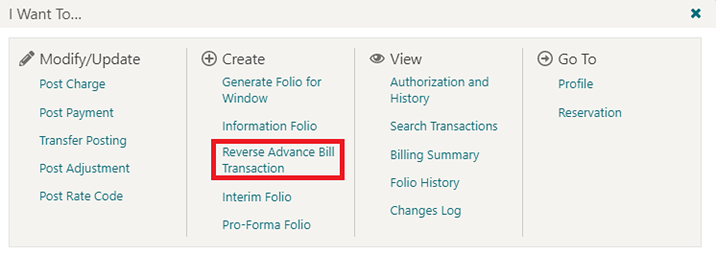
An Advance Folio Generated Y/N attribute is added to Deposit/Cancellation indicating whether an Advance Folio for Deposit is generated.
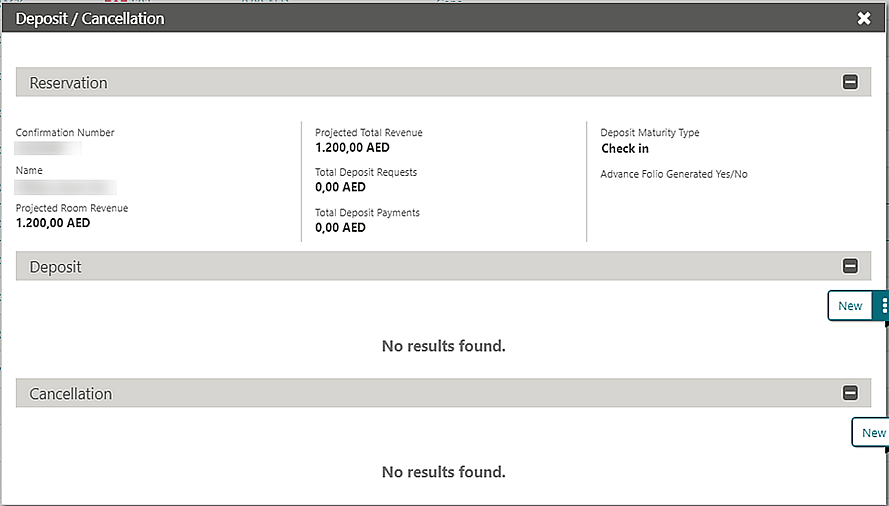
Note:
When the Generate Advance Bill/Folio for Deposit OPERA Control is active, make sure the Days Prior to Arrival OPERA Control setting is null.
Credit Card Wallet OPERA Control Added
A Credit Card Wallet OPERA Control is added to enable you to store credit card token details on profiles and make these tokens available for use in Look to Book, Check In, Payment Instructions and Billing (Payments).
Note:
When the Payment Services Directive (PSD2) OPERA Control is active, the Profile option for Credit Card Wallet OPERA Control is not available. When the Credit Card Wallet OPERA Control is set to Profile, you receive a warning if activating the Payment Services Directive (PSD2) OPERA Control. Existing credit card details are purged if you proceed with the activation.STEPS TO ENABLE
-
From the side menu, select Administration, select Enterprise, and then select OPERA Controls.
-
Select or confirm the Property.
-
Select the Cashiering group and scroll to the parameters section.
-
Update the Credit Card Wallet setting to Profile.
Cashier Configuration Updated for User Assignment
Cashier configuration is updated with a Users field for selecting users to assign to the cashier.
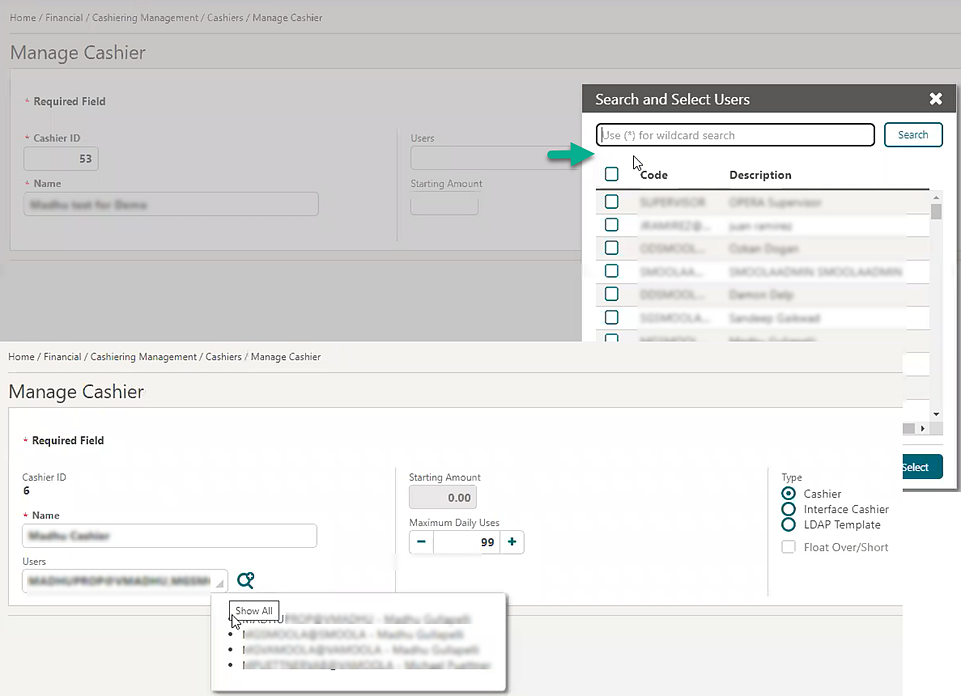
The Cashier ID field is removed from the User (Role Manager> User Management> Manage users> Edit User) screen.
Transaction Discount for Membership Added
A Transaction Discount OPERA Control is added that enables you to configure a percentage or flat amount discount for selected Transaction codes or Article codes based on Membership Types and levels. See Configuring Transaction Discount Rules.
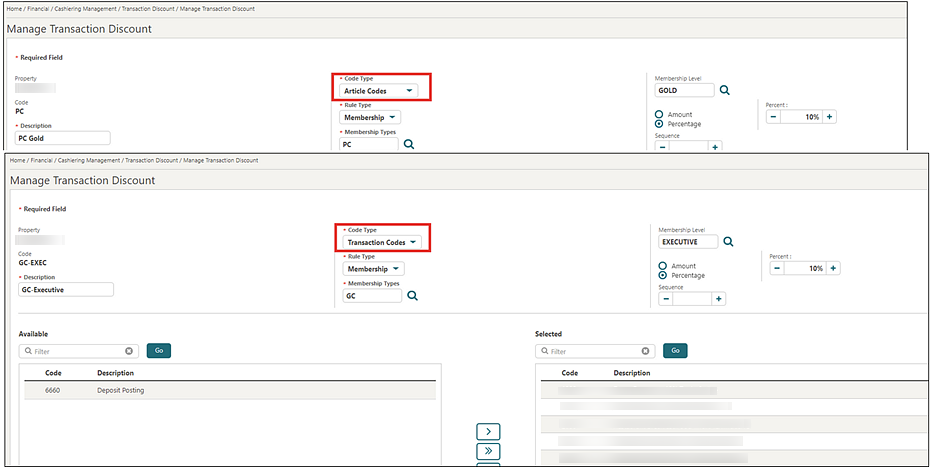
Once Transaction Discounts are configured, and you post an Article or charge to a specific reservation from Billing, Post IT, Fixed Charges, Batch Postings or from an interface, the discount (credit) charge is automatically posted according to the transaction discount configuration.
Each discount charge in Billing indicates the discount percentage, membership type, and level in the Reference.
![]()
STEPS TO ENABLE
-
From the side menu, select Administration, select Enterprise, and then select OPERA Controls.
-
Select or confirm the Property.
-
Select the Cashiering group.
-
Locate and activate the Transaction Discount parameter.
-
From the side menu, select Role Manager, select Manage Property Roles, select Organization, and click Search.
-
Select role, click the vertical ellipsis Action button, and select Edit.
-
Locate the Financial Admin task and assign Transaction Discount, New/Edit Transaction Discount, Delete Transaction Discount, and then click Save.
CLIENT RELATIONS
Create Profile Page Customization Updated
Using Page Composer, you can customize the Primary Details panel of Create Guest/Create Guest/Contact Profile and Create Sales Account with the fields available in the Profile Details panel of Manage Profile.
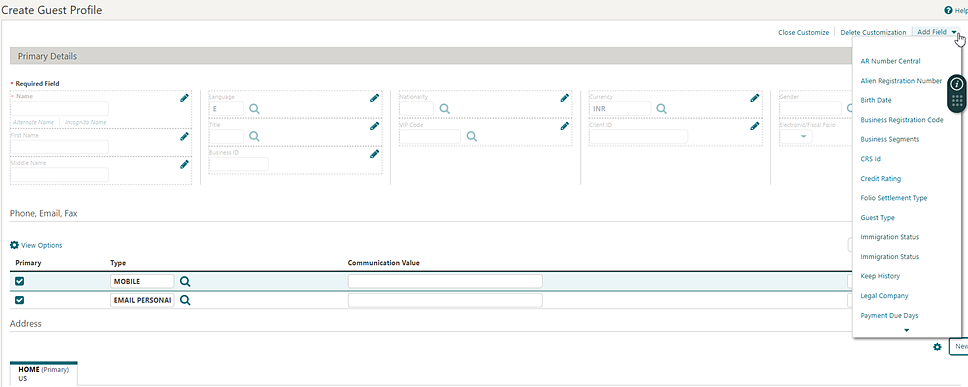
Exclude Checked In Reservation from Stay Projections OPERA Control Added
For properties with the External Loyalty Program OPERA Control active, an Exclude Checked In Reservation from Stay Projections OPERA Control is added to exclude checked-in reservations from stay records. When active, the Process Guest Stay Data End of Day procedure only creates stay records for checked out reservations.
STEPS TO ENABLE
-
From the side menu, select Administration, select Enterprise and then select OPERA Controls.
-
Select or confirm the Property.
-
Select the End Of Day group.
-
Locate and activate the Exclude Checked In Reservation from Stay Projections parameter.
Loyalty Package Award OPERA Control Added
![]() A Loyalty Package Award OPERA Control is
added for the Award Points Redemption OPERA Control that allows qualified
members to use their award points to book Sell Separate award packages
as part of their reservation.
A Loyalty Package Award OPERA Control is
added for the Award Points Redemption OPERA Control that allows qualified
members to use their award points to book Sell Separate award packages
as part of their reservation.
Activating the Loyalty Package Award OPERA Control enables the following:
-
A Points Redemption check box in Package Code Definition and Points field in Package Pricing.
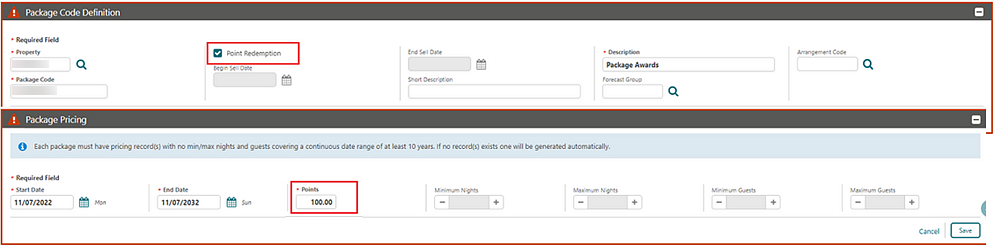
-
Configuration of Awards Based on Package for the primary membership type. See Configuring Membership Type Awards.
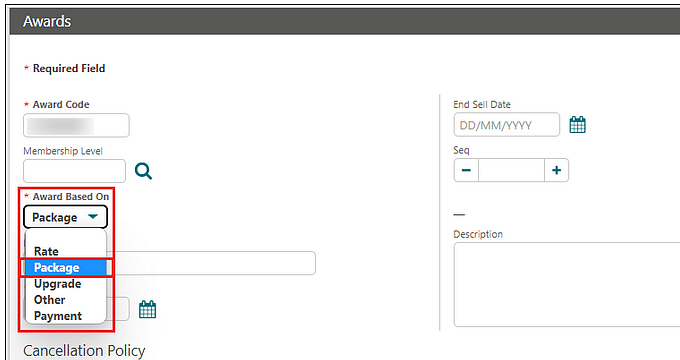
-
A Search available member package awards link in Manage Reservation for eligible reservations, launching Enhance Stay with Packages where Award Packages are filtered by default. See Redeeming Loyalty Awards for Packages.
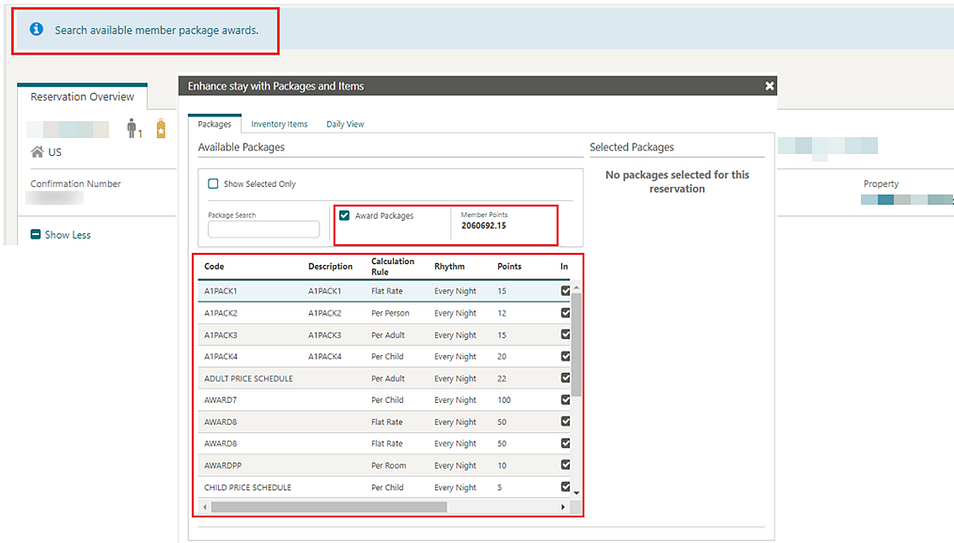
STEPS TO ENABLE
-
From the side menu, select Administration, select Enterprise, and then select OPERA Controls.
-
Select or confirm the Property.
-
Select the Membership group.
-
Locate the Award Points Redemption function (active).
-
Activate the Loyalty Package Award function.
Ownership Records Updated
For properties with the Room Rotation OPERA Control active, a confirm conflict warning appears if another profile ownership record exists for the same room, owner exclusivity, and dates.
When the Component Suites OPERA Control is active, you must create ownership records for the component rooms that comprise the component suite prior to creating the ownership records for the component suite. See Managing Profile Ownership Records and Owner Referrals.
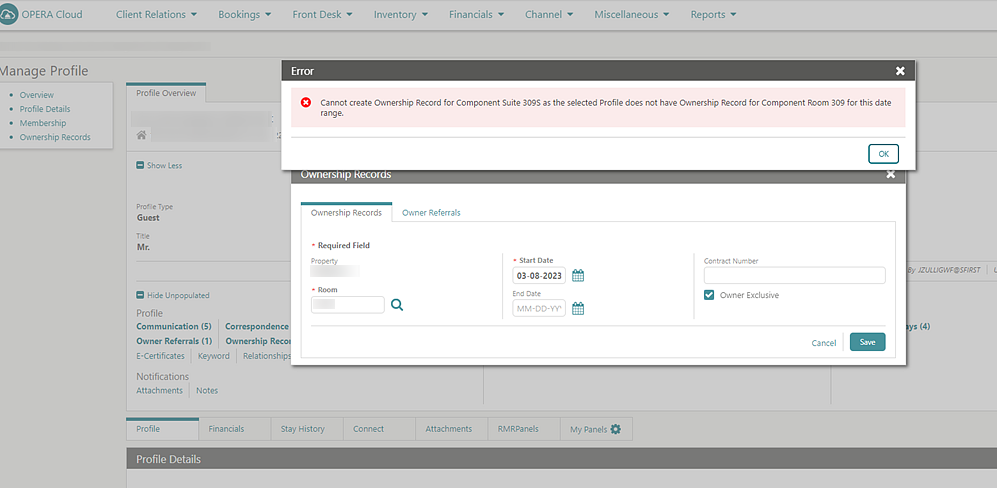
Sequence Added to Profile Membership
Note:
The Primary Membership type always appears first regardless of the defined sequence.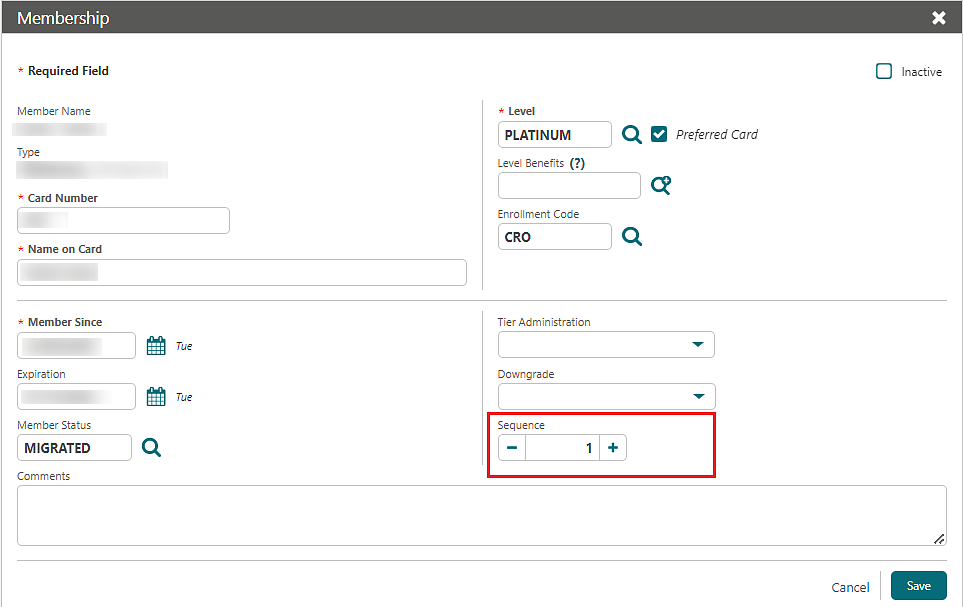
VIP Auto-Update for Membership Level Update
For properties with the VIP OPERA Control active, you can select a VIP code in Membership Level configuration for the primary membership type to auto-update the VIP Code in a guest profile when the related primary membership type and level are added (for example, enrollment) or updated on the profile.

COMMISSIONS
Reservation Research Updated
Reservation Research is updated with a Commission Notes column and icon to indicate that notes exist in the reservation commission details. The Reservation Status search field includes Cancelled and No Show values when the Transfer No Show and Cancels OPERA Control is active.
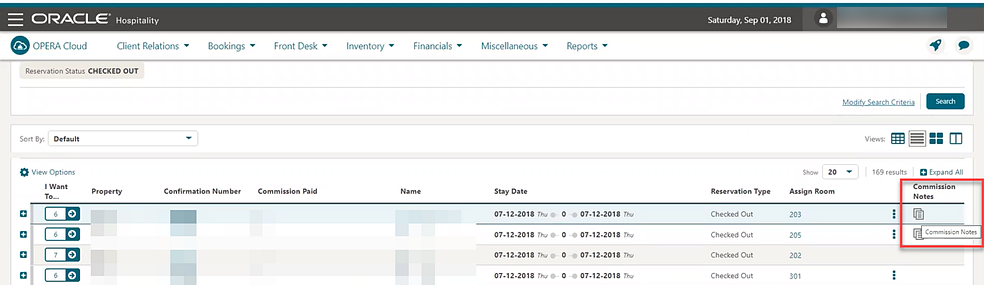
COUNTRY SPECIFIC
Country Specific - Andorra - ROAT Police Export Added to R&A
The following is generically available in Reporting and Analytics (R&A), but should be reviewed by properties in Andorra.
Note:
Full details showing how to configure and run the police_report xml to provide the required data is available in the Fiscal Primary Data Documentation for Andorra.Refer to Andorra - OPERA Cloud Fiscal Information Document for Hospitality.
Country Specific - Croatia - Supporting Documents Added
The following update is available generically, but is of specific interest to properties in Croatia with the Fiscal Folio Printing OPERA Control active.
-
Fiscal payloads are sent to a fiscal partner when you generate an Information Folio or Pro-Forma Folio.
-
A Supporting Documents menu is added to the Miscellaneous menu to send pending Supporting Documents. See Using Supporting Documents.
-
A Manage Sequence Numbers Toolbox option is added to update the Supporting Documents sequence. See Updating Supporting Document Sequences.
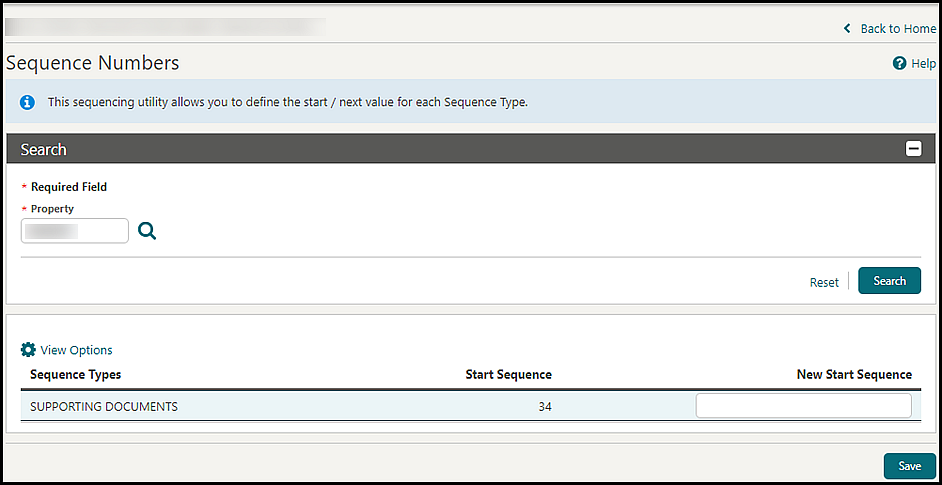
STEPS TO ENABLE
-
From the side menu, select Administration, select Enterprise, and then select OPERA Controls.
-
Select or confirm the Property.
-
Select the Cashiering group.
-
Locate and activate the Supporting Documents parameter.
-
From the side menu, select Role Manager and then select either Manage Chain Roles or Manage Property Roles according to your needs.
-
Enter search criteria and click Search.
-
Select the role to update, then click the vertical ellipsis Actions menu, and select Edit.
-
Select the Miscellaneous group and grant the Supporting Documents task.
-
Select the Toolbox group and grant the Sequence Numbers task.
-
Click Save.
Country Specific - India - CForm Report Added to R&A
The following is generically available in Reports & Analytics (R&A) but should be reviewed by properties in India.
Note:
Full details showing how to configure and run the PoliceReport5 report xml to provide the required data is available in the Fiscal Primary Data Documentation for India.Refer to India – OPERA Cloud Fiscal Primary Data Document.
Country Specific - Japan - Package Functions Updated
The JAPAN_GENERIC_TAX_UDF package function for posting tax is updated with a Do not consider Transaction Codes (Transaction Code Type=Lodging) parameter to specify the transaction codes not be considered in the tax calculation.
A JAPAN_GENERIC_TAX_CHILD_ONLY_Q_UDF package function is added.
Refer to Japan - OPERA Cloud Fiscal Primary Data Document.
Country Specific - Poland - PL_JPK_FA Export Updated
-
Name: Exclude POS Accounts
-
Description: Exclude POS Accounts
-
Export Value Type: VARCHAR
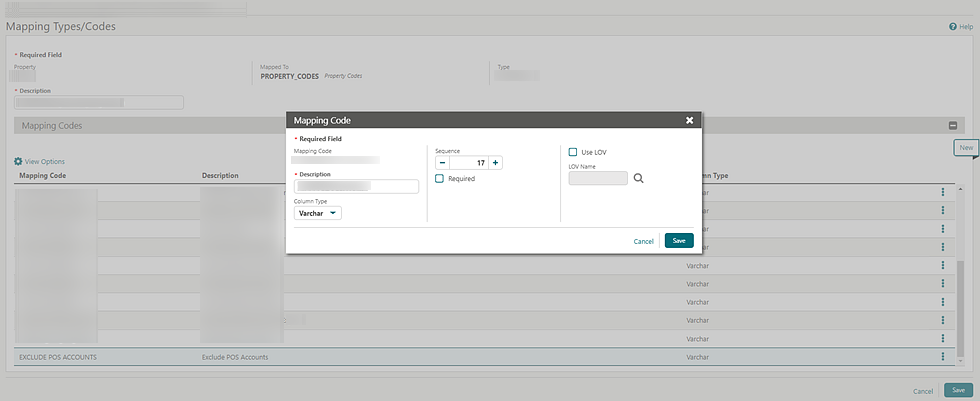
-
When the export value of the mapping code mentioned above is set to Y, then the rooms defined in the POS Accounts OPERA Control are excluded from the export.
-
When the export value of the mapping is left blank or contains any value other than Y, then the room defined in the POS Accounts OPERA Control are included in the export.
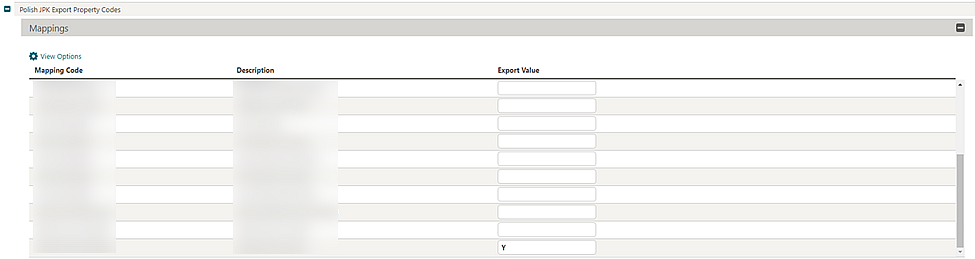
Refer to Poland – OPERA Cloud Fiscal Primary Data Document.
STEPS TO ENABLE
-
From the side menu, select Miscellaneous, select Exports, and then select Country Exports.
-
Enter search criteria and then click Search.
-
Select the PL_JPK_FA, click the vertical ellipsis Actions menu, and select Delete.
-
Click New from Template.
-
Search and select PL_JPK_FA.
-
Click Create and Continue.
EVENTS
-
Oracle Hospitality OPERA Cloud Service, Sales and Event Management Essentials Edition.
-
Oracle Hospitality OPERA Cloud Service, Sales and Event Management Standard Edition.
-
Oracle Hospitality OPERA Cloud Service, Sales and Event Management Premium Edition.
Features that are specific to the Sales and Event Management Premium
Edition are marked with the Premium badge. ![]()
Multi Property Availability Added to Function Diary
For multi-property operations, the Function Diary is updated to display Block deduct inventory, Block non-deduct inventory, and Available Rooms per property when the Show Rooms check box is selected along with multiple properties from a hub location.
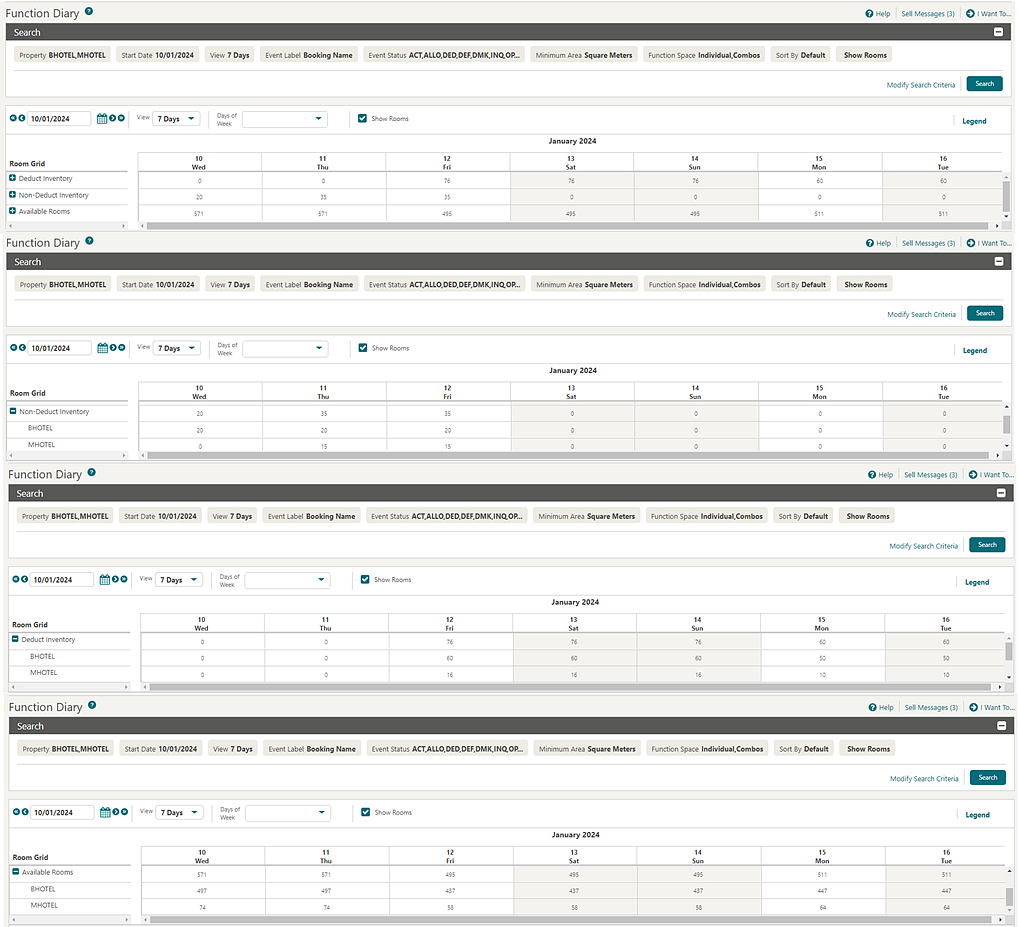
Update Check Number with Event ID OPERA Control Added
An Update Check Number with Event ID OPERA Control is added to control the value populated in the check number field in the charge. When active, the check number is populated with the Event Name and Event ID. When inactive, the check number is populated with the Resource Name and Resource ID. The Update Check Number with Event ID OPERA Control is enabled when the Event Posting OPERA Control is active and the Event Revenue Actualization OPERA Control is set to Resource or Resource_Option.
STEPS TO ENABLE
-
From the side menu, select Administration, select Enterprise, and then select OPERA Controls.
-
Select or confirm the Property.
-
Select the Events group.
-
Locate and activate the Update Check Number with Event ID parameter.
FRONT DESK
AI Room Assignment Updated
For properties with the AI Room Assignment OPERA Control active, Last Execution details are added to Run AI Room Assignment.
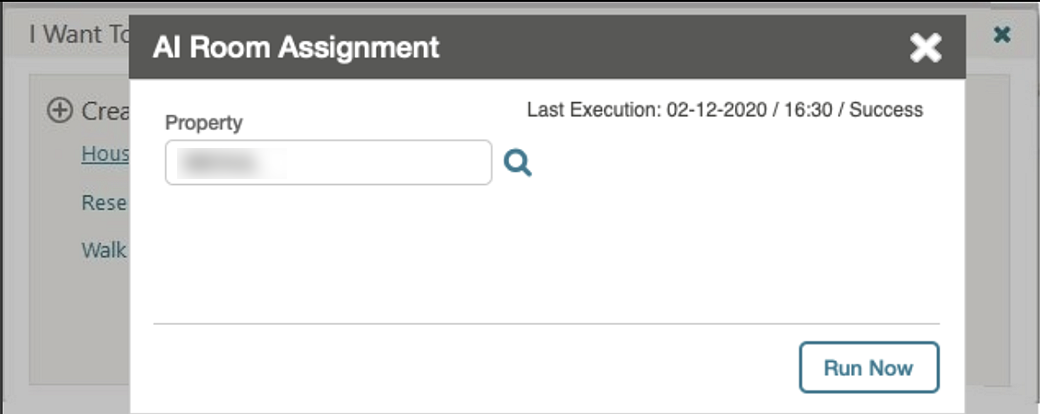
I Want To . . . Menu Updated
-
Preregister Reservation (when the Pre-Registration Check In OPERA Control is active).
-
Synchronize to External System (when external systems are configured).
-
Copy Reservation (when the Copy Reservation OPERA Control is active).
-
Link Reservation.
-
Enroll Guest (when the Enrollment OPERA Control is active).
-
Closing Script (when the Closing Script New and Update Reservation OPERA Control is active).
Room Assignment Updated
Exclude Room Feature and Exclude Floor list fields are added to Batch Room Assignment and Room Assignment to exclude selected rooms from search.
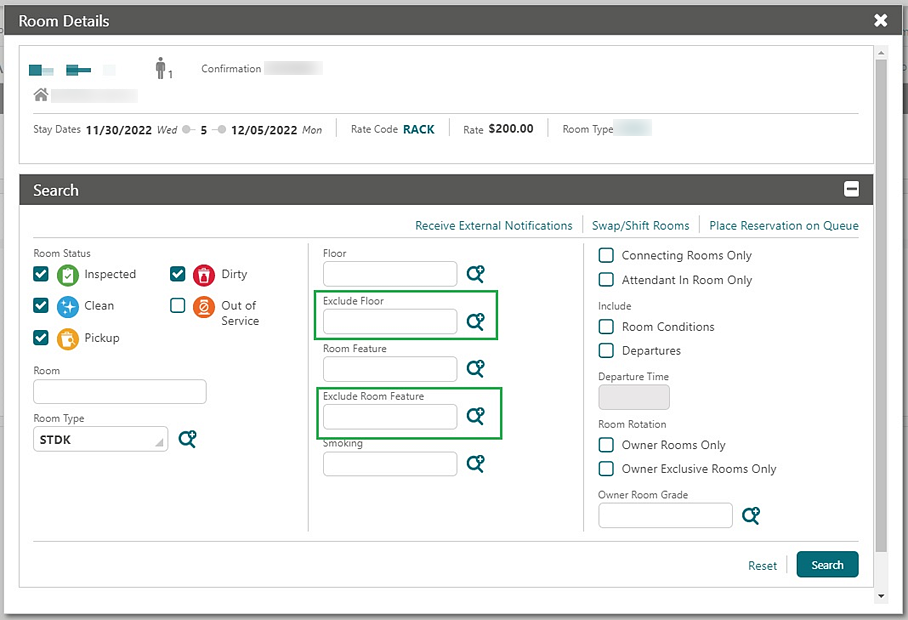
INTEGRATIONS
Data Elements Added to Cashiering Business Events
-
AR CREDIT
-
AR DEBIT
-
AUTO CREDITBILL YN
-
AUTO SETTLE YN
-
BILL NO
-
BUSINESS DATE
-
CASHIER CREDIT
-
CASHIER DEBIT
-
CHECK NUMBER
-
CREDIT_CARD_ID
-
FISCAL BILL NO
-
FOLIO TYPE
-
WINDOW
-
FROM RESV ID
-
GROSS AMOUNT
-
GUEST ACCOUNT CREDIT
-
GUEST ACCOUNT DEBIT
-
INVOICE NO
-
MARKET CODE
-
NAME ID
-
NET AMOUNT
-
ORIGINALRESV NAME ID
-
ORGINAL ROOM
-
PASSERBY NAME
-
POSTIT YN
-
QUANTITY
-
RATE CODE
-
RECPT NO
-
RECPT TYPE
-
RESV DEPOSIT ID
-
RESV NAME ID
-
ROOM CLASS
-
ROUTED YN
-
ROUTING DATE
-
TO RESV NAME ID
-
New postings (posting from various options, for example, Billing screen, Batch Postings, Post It, End of Day).
-
Payments.
-
Transfer postings (from one window to another or from room to room).
-
Split or edit the postings.
Fiscal Business Events and Fiscal Folio Printing OPERA Controls Updated
-
The Fiscal Partner Cashiering setting is renamed Fiscal Business Events Partner and is available as the child setting of the Fiscal Business Events Cashiering parameter. The description of the setting is updated to: "Generates Fiscal Business Events and partner specific payloads based on the selected setting value."
-
The Posting Business Events for Fiscal Cashiering parameter is available as the child parameter of Fiscal Business Events.
-
The Fiscal Business Event Room Type Cashiering setting is now a child setting of the Fiscal Business Events Cashiering parameter.
-
The Fiscal Partners and Fiscal Folio Parameter (Administration>Financials>Fiscal Management) Fiscal Management menu items are also available when the Fiscal Business Events Cashiering parameter is enabled. The menu items are no longer dependent on the Fiscal Folio Printing Cashiering parameter.
Fiscal Business Event Status Updated
For properties with the Regenerate Failed Fiscal Business Events OPERA Control active, you can regenerate the failed fiscal business events from the Fiscal Business Event Status screen according to the added Fiscal Business Event Resend/Regenerate Days and Maximum Fiscal Business Events to Resend/RegenerateOPERA Controls.
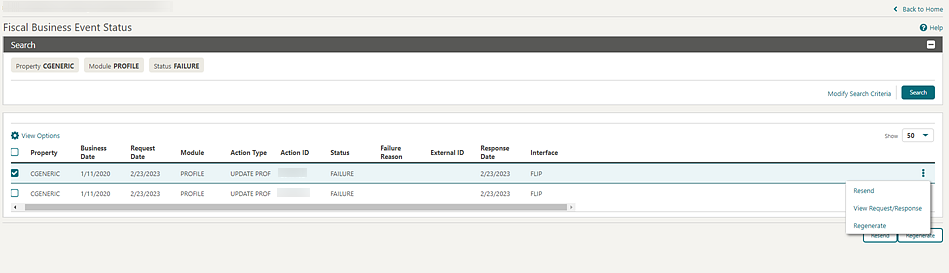
STEPS TO ENABLE
-
From the side menu, select Administration, select Enterprise, and then select OPERA Controls.
-
Select or confirm the Property.
-
Select the Cashiering group.
-
Locate the Fiscal Business Events parameter.
-
Enable the Regenerate Fiscal Business Events parameter.
-
Update the Fiscal Business Event Resend/Regenerate Days setting value.
-
Update the Maximum Fiscal Business Events to Resend/Regenerate setting.
-
From the side menu, select Role Manager and then select either Manage Chain Roles or Manage Property Roles according to your needs.
-
Enter search criteria and click Search.
-
Select the role to update, click the vertical ellipsis Actions menu, and select Edit.
-
Select the Miscellaneous group and grant the tasks: Fiscal Business Event Status and Regenerate Failed Fiscal Business Events.
-
Click Save.
Middle Name Data Element Added to Reservation Business Events
A Middle Name (profile middle name) data element is added to New and Updated Reservation Business Events.
OPI Integration for SVS Prepaid Card Added
A Prepaid Cards OPERA Control is added to activate the existing prepaid (gift) cards functionality. The existing Prepaid Card Purchase Transaction Code OPERA Control is moved to a child parameter. A seeded PPCONF user role grants users access to the Configure link in the General Information panel of the Stored Value Solution property interface setup to launch the OPERA Payment Interface configuration. See Oracle Payment Interface.
STEPS TO ENABLE
-
From the side menu, select Administration, select Enterprise, and then select OPERA Controls.
-
Select or confirm the Property.
-
Select the Cashiering group and scroll to the parameters section.
-
Activate the Prepaid Cards parameter.
-
Update the Prepaid Card Purchase Transaction Code OPERA Control setting.
POS Interface Configuration Updated
A Check credit limit per Guest value is added to the Postings list for Point of Sale interface configuration and is available when the Multiple Guest Room Key OPERA Control is active.
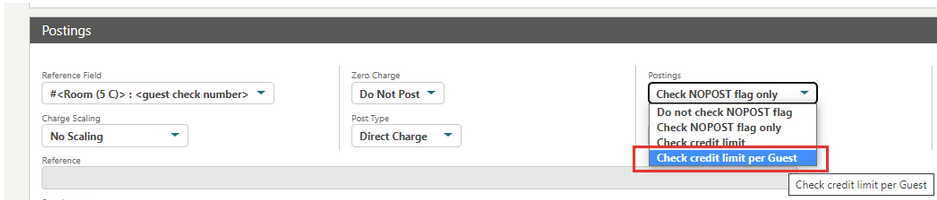
MOBILE GUEST EXPERIENCE
Mobile Guest Experience Added
OPERA Cloud adds Guest Experience, a web application designed for smartphones. Guests can pre-register their arrival with the registration process commencing with an email sent to eligible guests up to 48 hours prior to arrival.
-
Validate reservation summary and booking policies.
-
Specify arrival and departure time.
-
View and update personal details.
-
Enter details of accompanying guest names (including children).
-
View and consent to Terms and Conditions and privacy regulations.
-
Receive a confirmation of the preregistration.
-
Get in touch with your property through a Contact Us page.
Note:
For share reservations, each guest receives a registration email.Reservation eligibility and customization of email templates and property images (logo) are configured in the Admin Portal. See Mobile Guest Experience.
Preregistered reservations are searchable in OPERA Cloud and can
be listed (filtered) of the Arrival (res_detail) report. See Pre-Register Arrival Reservations.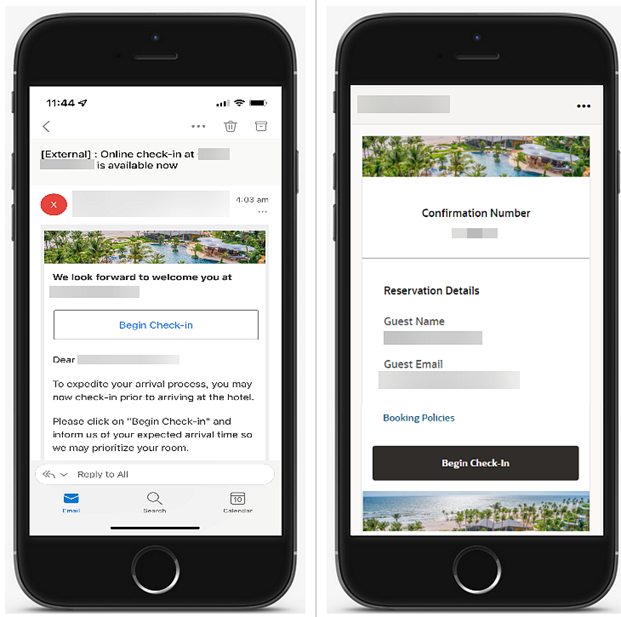
IMPACT OR OTHER CONSIDERATIONS
This initial release supports US English only for the email body and the registration process. Future updates will add localization capabilities.
STEPS TO ENABLE
-
From the side menu, select Administration, select Enterprise, and then select OPERA Controls.
-
Select or confirm the Property.
-
Select the Reservations group.
-
Locate and activate the Accompanying function.
-
Locate and activate the Pre-Registration Check In function.
-
From the side menu, select Role Manager, and select either Manage Chain Roles or Manage Property Roles according to your needs.
-
Enter search criteria and click Search.
-
Select the role to update, click the vertical ellipsis Actions menu, and select Edit.
-
Select the Enterprise Admin group and grant the Mobile Guest Experience task.
-
Click Save.
RESERVATIONS
Customization Added to Daily Details
Using Page Composer, you can customize the Daily Details tab of the Stay Details panel with Award Number, Award Code, and Eligible Reservation Code and set up Basic, Advanced, and Validator options for these fields.
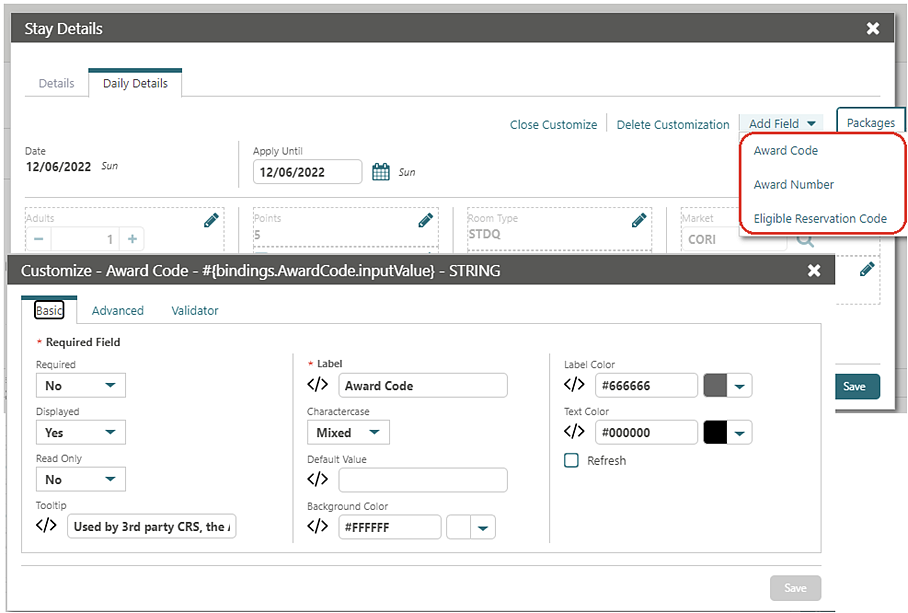
With the Personalize task granted to your role, you can also personalize the Daily Details tab of Stay Details.
I Want To . . . Menu Updated
For properties with the Hold Rooms OPERA Control active, the Reservation Presentation I Want To. . . menu is updated with a Hold Rooms action link.
Linked Reservation Added to Reservation Search
-
Manage Reservations
-
Arrivals
-
Departures
-
In House
-
Advanced Check In
-
Quick Check Out
When used, only linked reservations appear in the search results, grouped by Linked Reservations, and sorted by Property, First Arrival Date, and Name. Search Results display groupings of Linked Reservations by shades of gray in the Linked column.
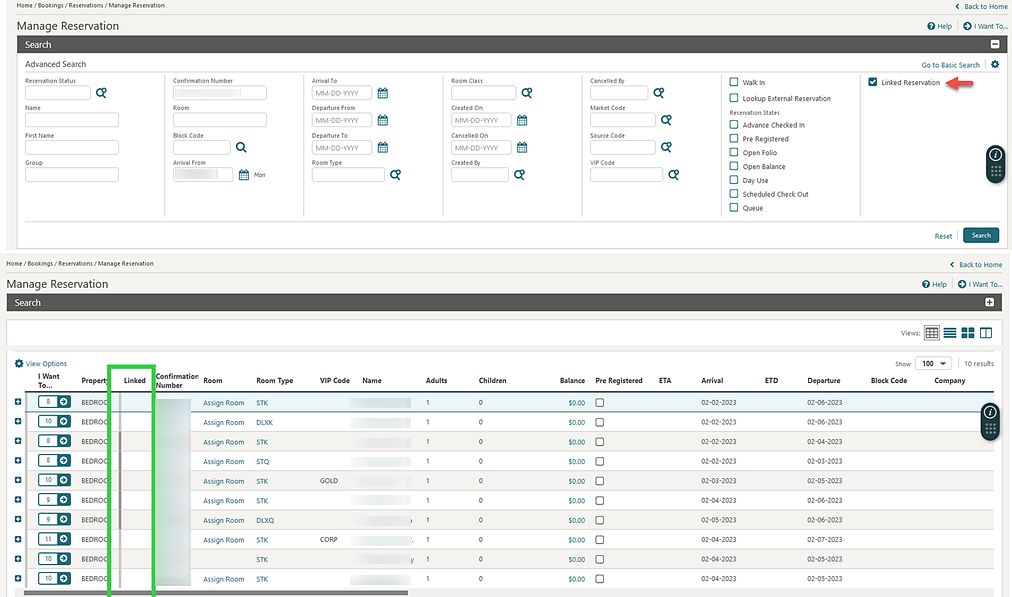
STEPS TO ENABLE
Enable Page Composer at the property/hub or chain level, as required.
-
From the side menu, select OPERA Cloud, select Bookings, select Reservations, and select Manage Reservations.
-
Select Advance Search if you are on the Basic Search screen.
-
Select the Gear icon to customize the Advance Search screen.
-
Select Show Inactive.
-
Select the + icon to add the Linked Reservations filter option.
-
Select Close Customize.
Member Profile Update Restriction OPERA Control Updated
The Member Profile Update Restriction OPERA Control is updated as follows:
When active, updates to the profile last name, first name, and middle name are disabled once a reservation exists for a member (primary) profile. Additionally, profile merge is disabled, and you cannot change the profile linked to the reservation.
Owner and Owner Referral Reservations Updated
-
The Select Another Profile action is disabled for owner and owner-referral reservations, preventing update of the primary profile for owner and owner-referral reservations.
-
Reservation Upgrade Offers are not displayed for owner and owner-referral reservations (available when the Reservation Upgrade OPERA Control is active).
-
Validation occurs when owner reservations, owner-referral reservations, or non-owner reservations are combined as existing shares, or when creating new shares to ensure that valid ownership records or owner referral records exist for the Date Range/Room and whether the ownership record or owner referral records are active. See Managing Reservation Shares (available when the Sharers OPERA Control is active).
View Membership Awards Added
![]() For properties with the Award
Points Redemption OPERA Control active, an Awards details link and panel are added to the Reservation Presentation for viewing
the redeemed reservation awards. See Viewing Reservation Awards.
For properties with the Award
Points Redemption OPERA Control active, an Awards details link and panel are added to the Reservation Presentation for viewing
the redeemed reservation awards. See Viewing Reservation Awards.
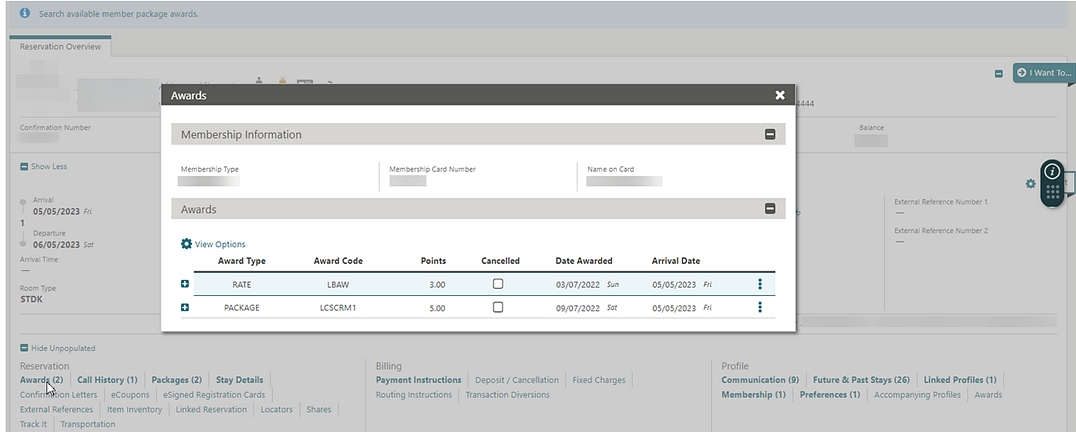
STEPS TO ENABLE
-
From the side menu, select Role Manager and then select either Manage Chain Roles or Manage Property Roles according to your needs.
-
Enter search criteria and click Search.
-
Select the role to update, click the vertical ellipsis Actions menu, and select Edit.
-
Select the Bookings group and grant the View Reservation Awards task.
-
Click Save.
ROOMS MANAGEMENT
Delete All Task Sheets Action Added
For properties with the Task Sheets or Advanced Task Sheets OPERA Control active, a Delete All Task Sheets action is added to Task Sheets Overview to delete all task sheets including the Float, NSR, and DND task sheets. The Delete All Task Sheets action is available when the Delete Task Sheet task is granted to your role.
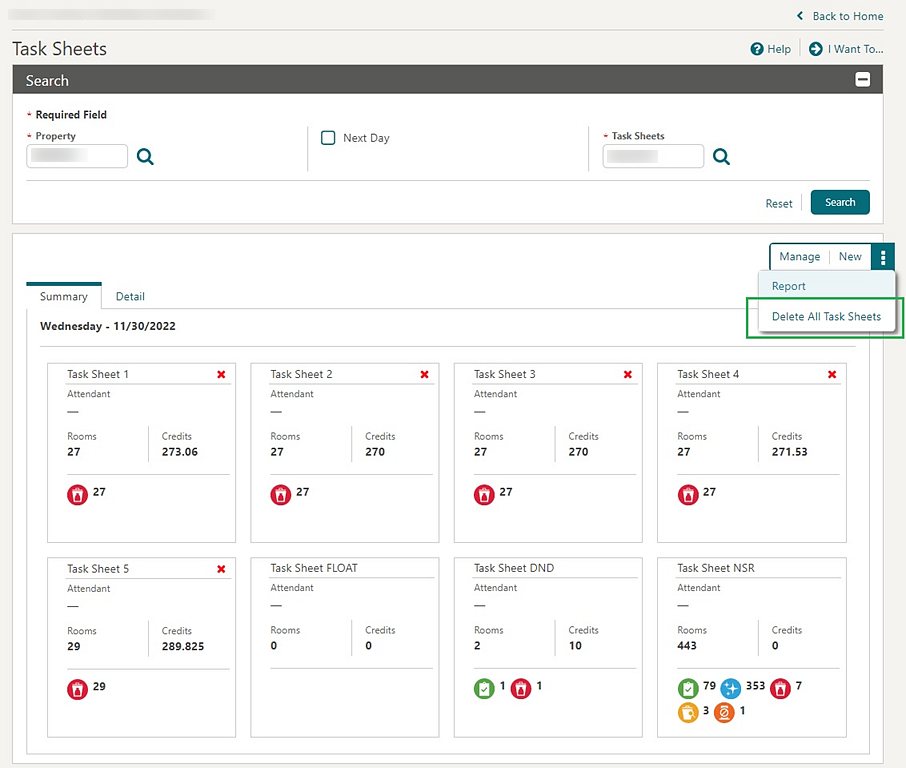
Linen Change Totals Added to Task Sheets
Linen Change totals are added to the Card View of Manage Task Sheets. Linen Change is identified by selecting the Linen Change check box in the Housekeeping Task Code Configuration.
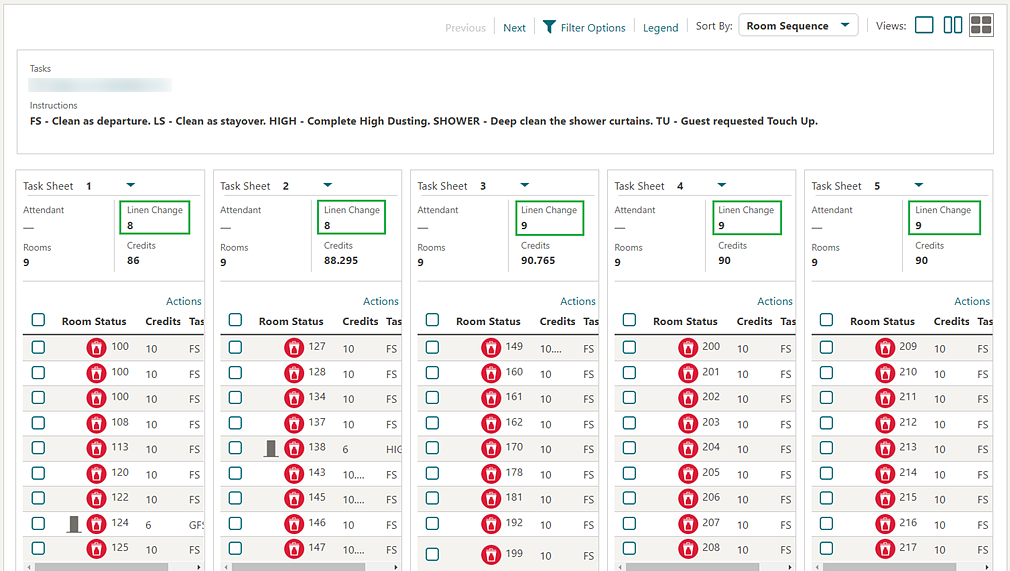
Multi-Property Template Added for Task Codes
For properties where the OPERA Multi-property Cross Reservation Cloud Service is active, you can configure standard Housekeeping Task codes in the template and copy them to properties. See Copying Configuration Codes to Multiple Properties.
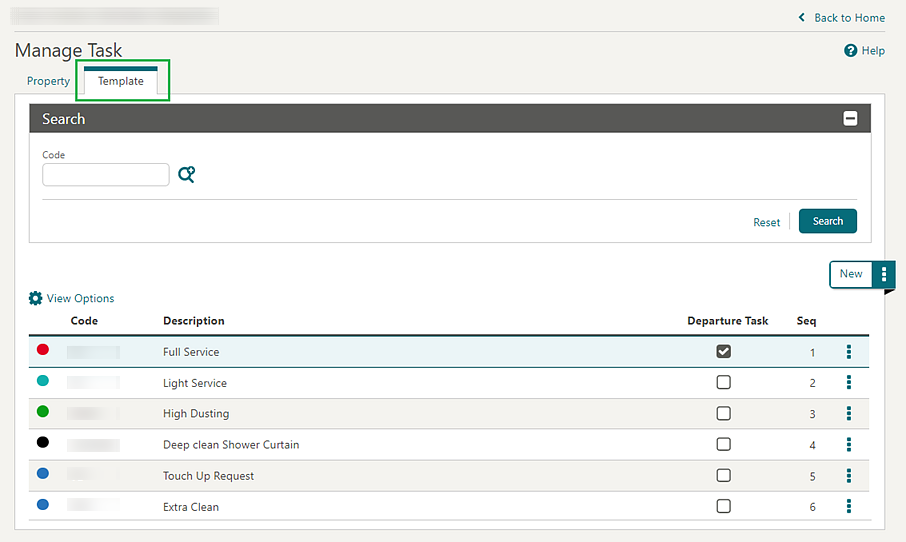
TOOLBOX
External Database Tasks Added
You can grant the External Databases task to property roles to access External Database Configuration. Additionally, new user tasks are added for external database configuration. See OPERA Cloud Tasks.
STEPS TO ENABLE
-
From the side menu, select Role Manager and then select either Manage Chain Roles or Manage Property Roles.
-
Enter search criteria and click Search.
-
Select the role to update, click the vertical ellipsis Actions menu, and select Edit.
-
Select the Toolbox group and grant the these tasks: External Databases, New/Edit External Databases, and Delete External Databases.
-
Click Save.