Regional Area
Clicking on the "Claims" menu item in the global area opens the regional area specific for the claims pages. As long as the user remains in the "Claims" global area, the regional area remains open and visible. The user has direct access to the information/control items displayed in this area, regardless of the content of the current local area. The regional area for claims has four functions: it contains a claims quick search, it contains a claim lines quick search, it allows an operator to open the Enter Claim page in order to enter a new claim and it provides access to other pages that show counters, medical cases and authorizations.
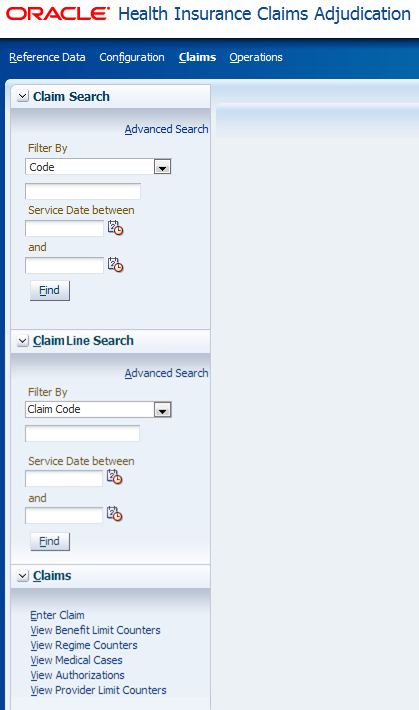
Claim Quick Search
Entering a new search criterion and executing a search will automatically put the focus back on the Claims Search Result page dynamic tab (local area). In the event that the Claims Search Result page tab had been closed, it will reopen. The search result area displays the results of the quick search, overwriting the results of a possible previous search. In effect, there can be no more than one Claims Search Result page tab open at any time. Note that if the search result returns exactly one claim the applicable claim page is directly opened, depending on the status of the claim:
-
Entry → Enter Claim page
-
Change → Change Claim page
-
Manual Pricing → Manual Pricing page
-
Manual Pricing Adjudication → Manual Pricing Adjudication page
-
Manual Benefits → Manual Benefits page
-
Manual Adjudication → Manual Adjudication page
-
any other status → View Claim page (also opened when the user has no access to the above mentioned pages)
The quick search offers the following search criteria ('Code' is selected by default):
| Criterion | Remark |
|---|---|
Code |
Search on claim code. |
Serviced Entity Code |
Search on serviced person or object code. |
Serviced Entity Name/Description |
Search on serviced person last name or object description. |
Entity Ref |
Search on provider person or object reference. |
Claim Ref |
Search on provider reference. |
Servicing Provider |
Search on service provider (provider) code. |
Service Facility |
Search on location provider (provider) code. |
Billing Provider |
Search on claimant provider (provider) code. |
Billing Relation |
Search on claimant relation (relation) code. |
Prior Auth No |
Search on authorization code. |
Claim Set |
Search on claim set code. |
This part of the quick search functionality follows the standard layout, for example, a menu box for the search criteria and a free text field for the key value. In addition to these two standard controls, a From date and a Through date are also enter-able as criteria. A claim meets the quick search criteria if
(1) the specified criterion is a match and
(2) the claim start and end date lie within the specified period. Claims that have no start/end date should not be found if a from and/or through date are specified.
Note that it is not allowed to search without criteria or use wildcards in the first position.
The quick search area also holds a button that opens the advanced search. Clicking this button will
(1) re-open or re-focus on the Claims Search Result tab and
(2) expand the advanced search area situated in the local area of the Claims Search Result page.
The title of the quick search is Claim Search. This serves to clarify that the quick search is on claims, as the regional area also provides access to other pages that show counters, medical cases and authorizations.
Claim Line Quick Search
Entering a new search criterion and executing a search will automatically put the focus back on the Claim Lines Search Result page dynamic tab (local area). In the event that the Claim Lines Search Result page tab had been closed, it will reopen. The search result area displays the results of the quick search, overwriting the results of a possible previous search. In effect, there can be no more than one Claim Lines Search Result page tab open at any time. Note that if the search result returns exactly one claim line the applicable claim page is directly opened, depending on the status of the claim.
The quick search offers the following search criteria ('Claim Code' is selected by default):
| Criterion | Remark |
|---|---|
Claim Code |
Search on claim code. |
Serviced Entity Code |
Search on serviced person or object code. Note that the search includes persons or objects that are inherited from claim level if not specified on the claim line. |
Serviced Entity Name/Description |
Search on serviced person name or object description. Note that the search includes persons or objects that are inherited from claim level if not specified on the claim line. |
Provider |
Search on provider (provider) codes. Matched against the benefits provider, pricing individual provider and pricing organization provider. |
Procedure |
Search on procedure codes. Matched against all three claim line procedures. |
This part of the quick search functionality follows the standard layout, e.g. a menu box for the search criteria and a free text field for the key value. In addition to these two standard controls, a From date and a Through date are also enter-able as criteria. A claim line meets the quick search criteria if (1) the specified criterion is a match and (2) the claim line start and end date lie within the specified period.
Note that it is not allowed to search without criteria or use wildcards in the first position.
The quick search area also holds a button that opens the advanced search. Clicking this button will (1) re-open or re-focus on the Claim Lines Search Result tab and (2) expand the advanced search area situated in the local area of the Claim Lines Search Result page.
The title of the quick search is Claim Line Search. This serves to clarify that the quick search is on claim lines, as the regional area also provides access to other pages that show counters, medical cases and authorizations.
Menu
Enter Claim - Clicking this link opens a new dynamic tab for the Enter Claim page. The page is blank and the focus is on the first field in this page. Note that clicking this button will not close the current (or any other) dynamic tab.
Provider Limit Counters - Clicking this link opens a new dynamic tab for the Provider Limit Counters page. This page provides insight into the the current count on specific provider limits for a person or object.
Adjudication Limit Counters - Clicking this link opens a new dynamic tab for the Adjudication Limit Counters page. This page provides insight into the the current count on specific limits for a person, family or object.
View Regime Counters - Clicking this link opens a new dynamic tab for the View Regime Counters page. This page provides insight into the the current count on specific regimes for a person, family or object.
Medical Cases - Clicking this link opens a new dynamic tab for the Medical Cases page. This page provides insight into existing cases.
Episodes - Clicking this link opens a new dynamic tab for the Episodes page. This page provides insight into an existing episodes and the claim lines details within..
View Authorizations - Clicking this link opens a new dynamic tab for the View Authorizations page. This page displays all authorizations that have been fed into Claims through the authorization integration point.