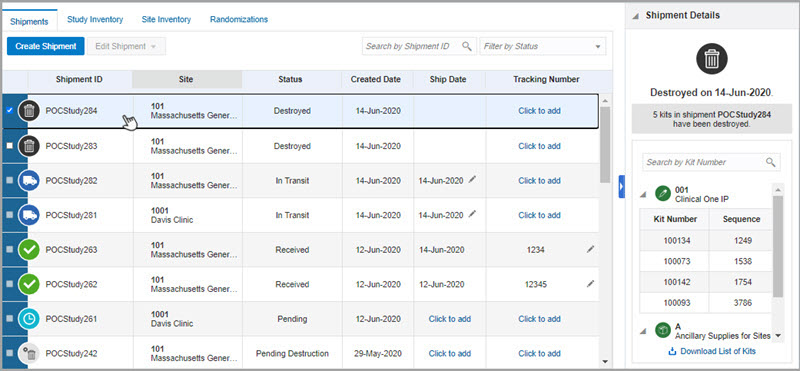Receive and destroy kits
If depot kit reconciliation is required in your study and the depot you're assigned to is drug destruction capable, then you might receive shipments containing kits that need to be destroyed.
You may receive kits for destruction if a site user or Clinical Research
Associate (CRA) ships kits to your drug destruction depot or if a depot user sent a
shipment for destruction to your facility. In both situations, you must confirm that
you've received those kits for destruction and destroy the shipment at your
depot.
Figure 3-1 How depot users see the new Confirm Receipt Per Kit pop-up
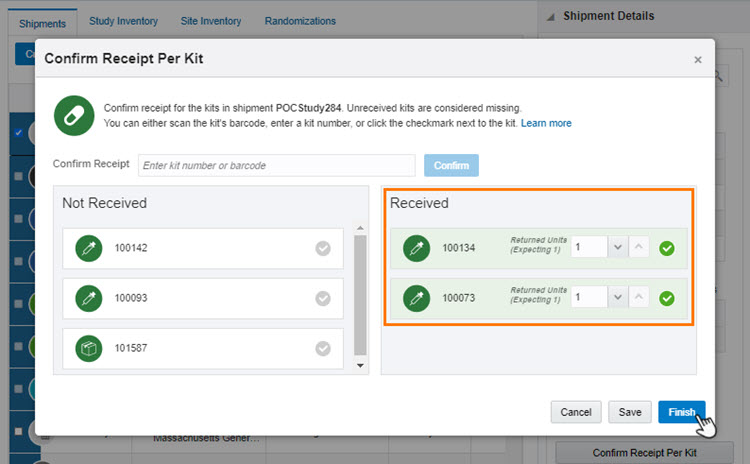
Figure 3-2 How depot users see a destroyed shipment