Sign at the subject level
If your study requires you to sign data for subjects then you must perform this task to ensure that the data is accurate.
Before you sign a subject's data, consider the following:
- If you're a principal investigator who needs to review the accuracy of data, then you should perform this task. Contact your sponsor for more details on this task in your workflow.
- You need the appropriate permission to sign a subject's data.
- Visits that have been started but not completed can be signed.
- You need to authenticate using your credentials every time you sign a subject's data.
- Be aware that it may take up to 60 minutes for signature request details to become available once subject data has been entered.
Tip:
On the Subjects List page, you can use the View drop-down to filter to identify subjects and visits that require signing.Want to see how to perform this task? Watch the video below.
- On the Home page, determine where to work. For more information, see Access study modes and pages.
- Along the top, make sure Subjects is selected.
- From the View drop-down, select Ready to Sign to filter your search for subjects who need to be signed.
- If you're assigned to more than one site, filter your view based on country and sites. For more information, see Filter subjects in a study.
- In the list, locate a subject, and select the checkbox to the left of the subject.
- Perform one of the following:
- Along the top, click Manage Subjects, then from the drop-down, select Sign.
Note:
The Last Signed Date that appears next to the Sign option indicates the last time the subject's casebook was signed. - In the Signature Request side panel, select Sign.
- Along the top, click Manage Subjects, then from the drop-down, select Sign.
- In the Sign dialog, enter your user name and password that you use to sign in Oracle Clinical One Platform.
- Click Sign.
Once you sign data for a subject, all visits are marked as signed with
the signed icon (![]() ). The same icon appears next to the subject and on every form and question
within a form. Additionally, you can view the Signed -
Approved update on the Answer History sidebar.
). The same icon appears next to the subject and on every form and question
within a form. Additionally, you can view the Signed -
Approved update on the Answer History sidebar.
Figure 2-2 How a lead site user sees a signed visit
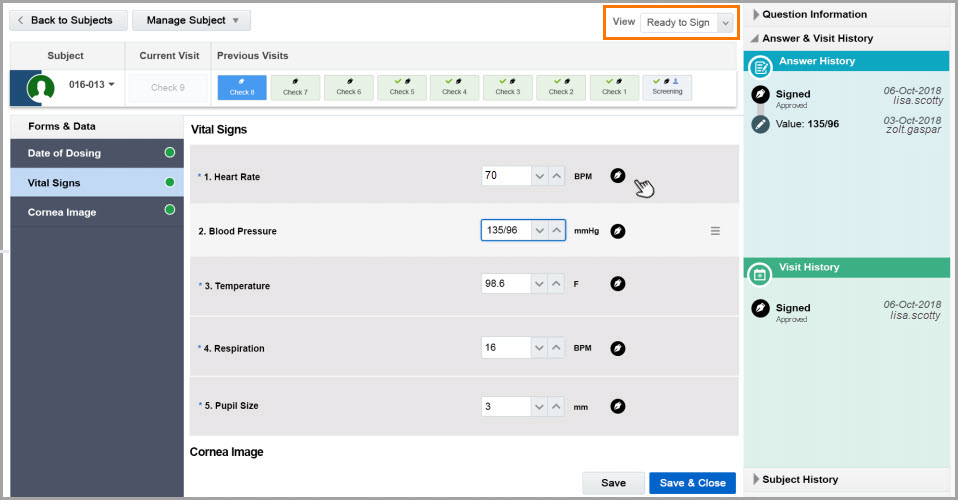
Related Topics
Parent topic: Manage subjects