Site grid
This release includes multiple site grid enhancements that improve usability, add new messaging, restore previously available functionality, and more.
Site grid usability
We made multiple site grid usability enhancements that make it easier to interact with and navigate the grid.
You’ll see a new button icon ![]() at the upper right of the site grid, next to the Refresh site grid button. By default, this option is off, but when you toggle it on, the button will enable column borders.
at the upper right of the site grid, next to the Refresh site grid button. By default, this option is off, but when you toggle it on, the button will enable column borders.
It's easier to see when you’ve applied filters to the site grid. When you save or apply a site grid filter, the filter icon will have a background highlight to show active filter conditions.
The site grid now supports vertical scrolling, which lets you to maximize the grid’s display to fit the available page area while keeping the column headers and horizontal scroll bar fully visible.
Finally, we made minor alignment updates improve visual consistency. Site grid action icons align with the new column border icon and the Refresh site grid button. In the master list bucket state, the master list info text aligns with the pagination controls.
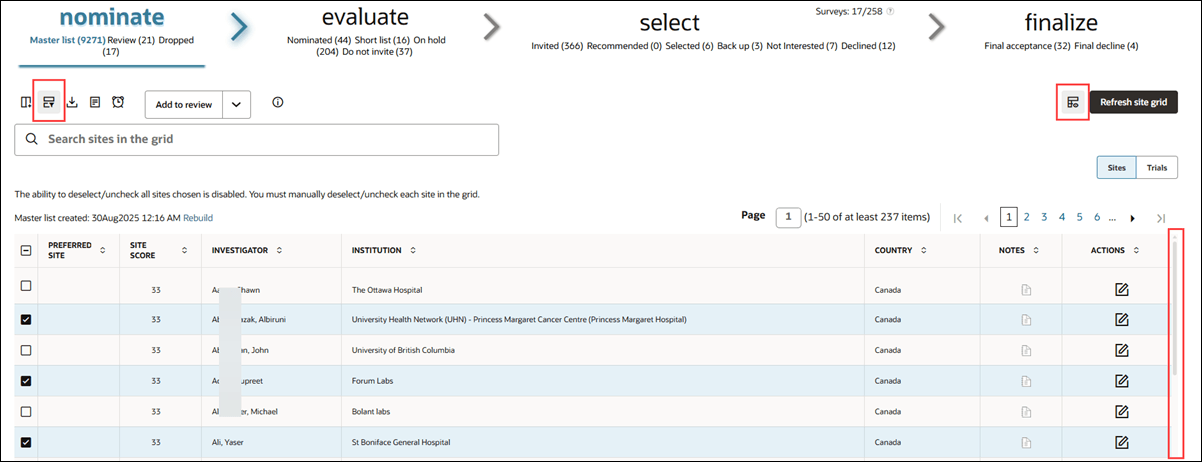
Master list timestamp
In release 25.1.1, we restored the master list timestamp and relocated it to the upper left of the site grid to make it easier to find.
- If the master list was created successfully, you’ll see: Master list created: <date and time>
- If the master list creation failed, you’ll see a red, bold message: Master list failed creation: <date and time>
We also relocated the master list rebuild link to the top of the site grid, renamed it to “Rebuild,” and placed the link just after the master list rebuild date/time text. This change is only visible when you are in the master list bucket state.
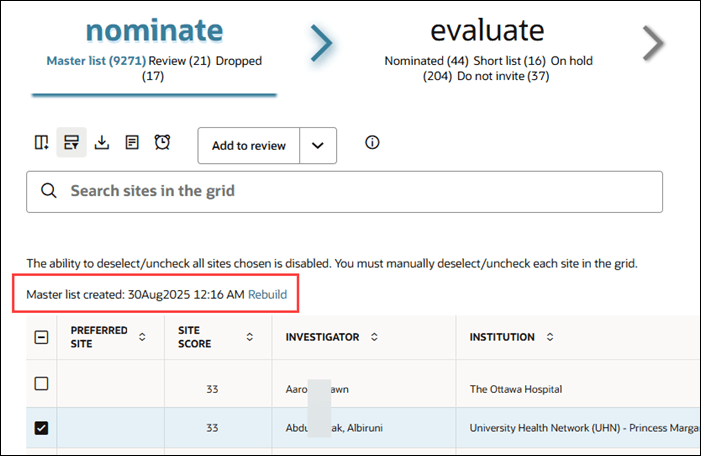
Pagination and site count
To make it easier to navigate the site grid, we moved the pagination controls from the bottom to the top of the table. You’ll now find them on the top right, where they display both the total number of sites and the count for the current page.
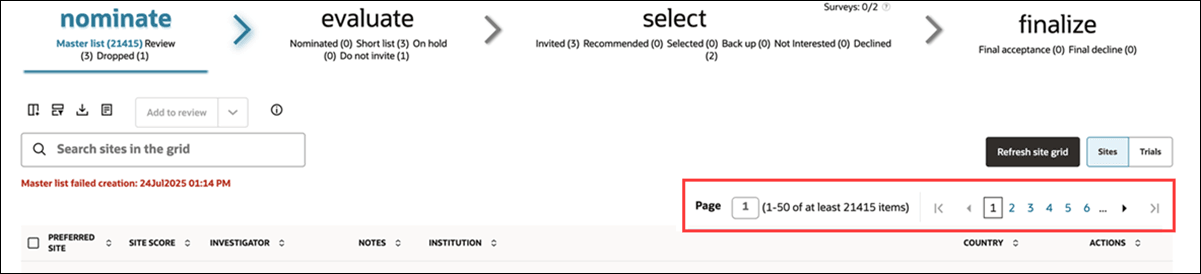
Site scoring message
For studies with site scoring activated and the scoring status set to pending, you will see the message "Site scoring is being processed." displayed above the site grid at the upper left. While scoring processes, every site in the grid shows its score as "Pending" instead of a numerical value.
Once the site scoring process finishes, the displayed message updates to "Site score calculation is complete." and a "Refresh site grid" link shows at the end of the message. When you click the link, the site grid reloads, scoring message will be removed, and calculated site scores show for each site in the grid.
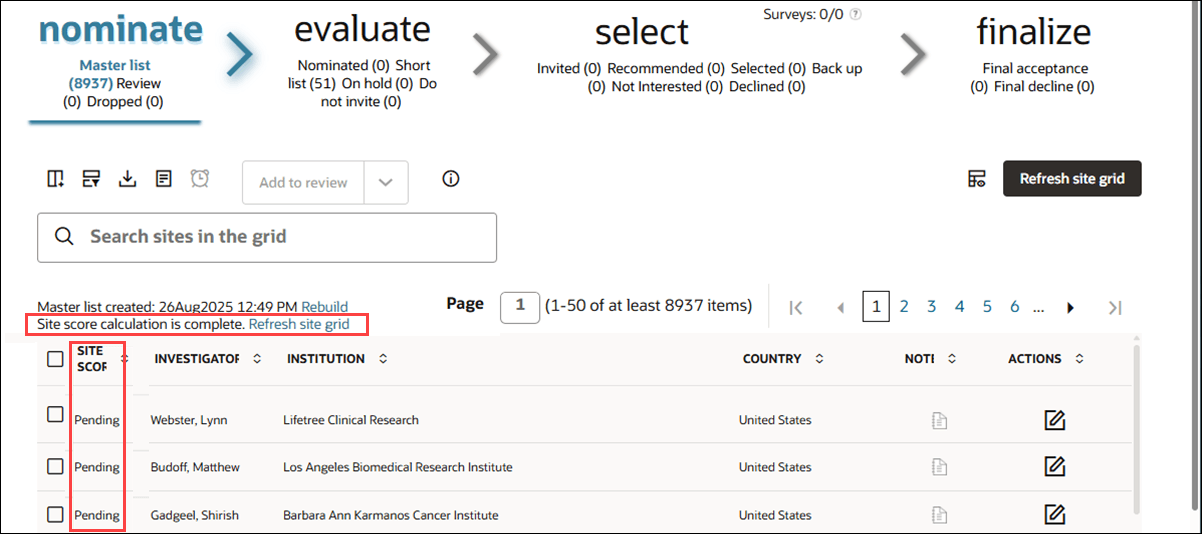
Column reordering
You can now reorder site grid columns for your current session by clicking, dragging, and dropping column headers. Each bucket (Nominate, Evaluate, Select, and Finalize) can have its own custom column order, and your changes persist when navigating away and returning during your session.
Note:
Column order resets when you log out or use the Column picker, and the drag-and-drop order does not affect the order in site grid extracts.
Right click and Actions menus
With this release, the site grid right-click and Actions menus now display the same set of options, tailored to your permissions and the current bucket state. Menu options are:
- Edit site profile: Opens the Edit site profile page (requires Edit site profile permission)
- View site profile: Opens the view site profile page (only visible to users without the edit site profile permission or those with the read only site grid view permission)
- View site history: Opens the Site history drawer
- Move site back to <previous bucket>: Available per context in the Evaluate buckets
- Site document download: Opens the Document download for studysites modal
- Revert site back to <previous bucket>: Available per context in the Finalize buckets
- Edit site data: Opens the Site data tab (requires Update study site data permission (single site) plus Site nominate permission (for multiple sites))
- Scorecard: Opens the new Scorecard tab in the site details drawer
- Invitation and site status: Opens the Invitation and site status tab in the site details drawer (for Invited sites only)
- Workflow: Opens the Workflow tab on the site details drawer
- Site notes: Opens the Site notes tab in the site details drawer
- Study contacts: Opens the Study contacts tab in the site details drawer (for Invited sites only)
Select and Finalize bucket columns
In release 25.1.1, we enhanced the site grid’s Select and Finalize buckets to reorganize columns and make the grid cleaner and more consistent.
In the Select bucket, the column order from left to right is now:
- Preferred site (visible only if the study’s datasources include this column, fixed on right scroll)
- Site score (fixed)
- Notes (not fixed)
- Investigator (fixed)
- Institution (fixed)
- Country (not fixed)
- Survey results (fixed)
- Workflow (fixed)
- Workflow task progress columns (including individual tasks (column order unchanged), invitation received, and site portal access)
- Invited by (shown only in the Invited bucket state)
- Columns you added using the site grid picker tool (in your specified order)
- Action (pinned to the right side of the grid)
In the Finalize bucket (Accept and Decline), the column order from left to right is now:
- Preferred site (if applicable to the study’s datasources, fixed on right scroll)
- Site score (fixed)
- Investigator (fixed)
- Institution (fixed)
- Country (fixed)
- Acceptance/Declination sent (if applicable, fixed)
- Migrated to Activate (if applicable, fixed)
- Finalized by
- Selected by
- Survey results
- Notes
- Workflow
- Columns you added using the site grid picker tool (in your specified order)
- Site progress workflow task columns
- Action column (fixed to the right side of the grid)
Site exclusion reasons pseudo column
In this release, we’re introducing a new “Exclusion reasons” column to the site grid. This column displays every reason for site exclusion inputted or selected by an Oracle Site Select user, even if multiple reasons are saved or added over time.
You can find the “Exclusion reasons” column in the column picker under the Site progress domain. After adding the column to the site grid, you can sort by it, but filtering by Exclusion reason is not supported. Using the site grid extract utility, you can also include Exclusion reasons in CSV and Microsoft Excel exports for further analysis or record-keeping.
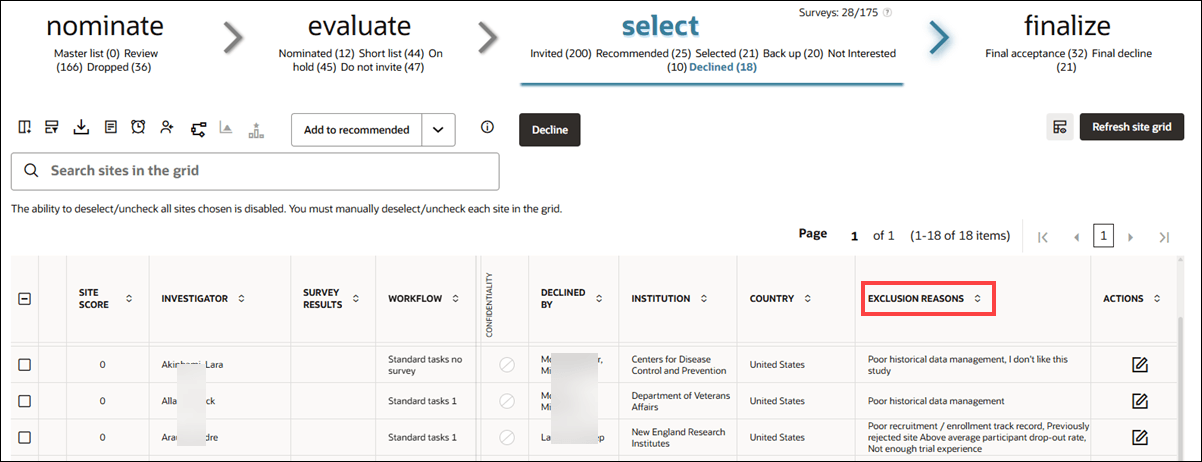
Nominate button
With release 25.1.1, we restored the Nominate button to the site grid's Review bucket state. This button functions as it did previously. It will be enabled when you select at least one site in the site grid and disabled if you have read-only site grid permissions or no sites selected.
Recalculate survey rankings and Survey floating score menu options
In this release, we restored the survey rank recalculation ![]() and survey floating score
and survey floating score ![]() options in the site grid menu. These survey options function as they did previously, and you’ll see them in site grid menu for all bucket states in the Select bucket.
options in the site grid menu. These survey options function as they did previously, and you’ll see them in site grid menu for all bucket states in the Select bucket.
Bulk workflow close date button
This enhancement returns the ability to bulk-apply a workflow close date. When you have Site nomination, Evaluation, and Selection permission, and you’ve selected one or more sites in the grid, the workflow close date (alarm clock) icon above the grid will be enabled. Click the icon to open the date picker and set new workflow close date for the selected site(s). The date you choose will override the default workflow close date set at the workflow level, and the new date will display in the site details drawer instead of the default date.
If you haven’t selected any sites in the grid, the workflow close date icon remains disabled. The icon will also be disabled if you have Read-only site grid permission instead of site nomination permission.
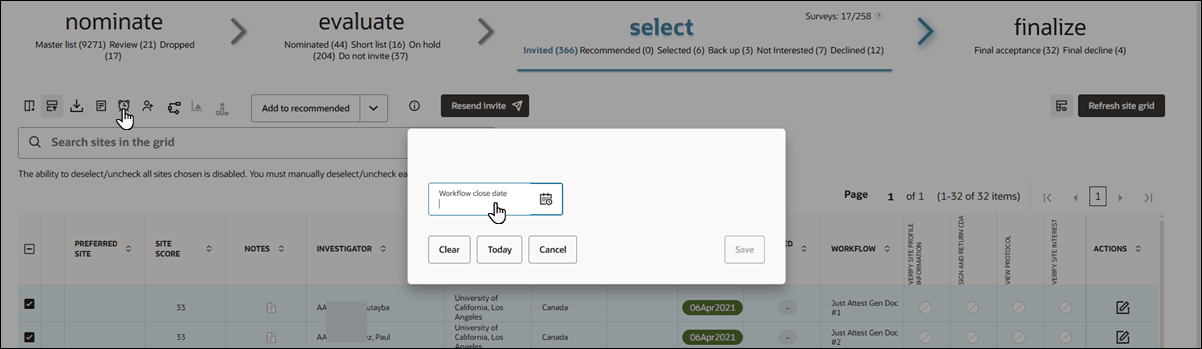
CRO/Sponsor investigator tier column and bulk updates
This enhancement restores your ability to edit or update data displayed in site grid CRO/Sponsor tier column, and it adds the ability to make changes in bulk. Note that this functionality is now accessible only from the bulk-add site grid modal.
When you have the Update study site data permission, you’ll see a new “Site data” tab as the last menu option in the Study notes/Bulk notes modal. With the Update study site data permission, you can also access a new “Edit site data” option in the site grid’s Actions menu and right-click menu. Click Edit site data to open the notes modal directly to the Site data tab.
The Site data tab, includes important guidance about data overrides. The page's subtext states: “Update the value(s) saved to the data fields below. The saved values will override data imported into a datasource. Updating these fields in the study datasource(s) will not override the edits made on this page.”
The Site data tab shows the site you selected in the site grid. You can edit the “CRO/Sponsor investigator tier” field, which displays using your account’s column definition and appropriate control type. The CRO/Sponsor tier column shows either the existing value or null if no value has been saved. When you enter a new value, Oracle Site Select will validate that it is an integer.
If you have both the “Update study site data” and “Site nominate” permissions, you can select multiple sites in the site grid for bulk editing and view all the selected sites in a truncated, expandable list. The list truncates if you select more than three sites.
When you save a new value, it is stored in the study sites table, not directly in any datasource attached to the study. The saved value persists if the master list is rebuilt; appears when the data column is added to the site grid; and is included in CSV, Studysite Details API, and reporting view extracts. Click Update to save the new value. Please note that once the value is saved, you cannot nullify the field. This is expected behavior.
By design, when the pi_cro_tier column does not exist in any attached study datasource, the edit option is hidden in the Site data tab, and you will see a message stating there are no editable data fields.
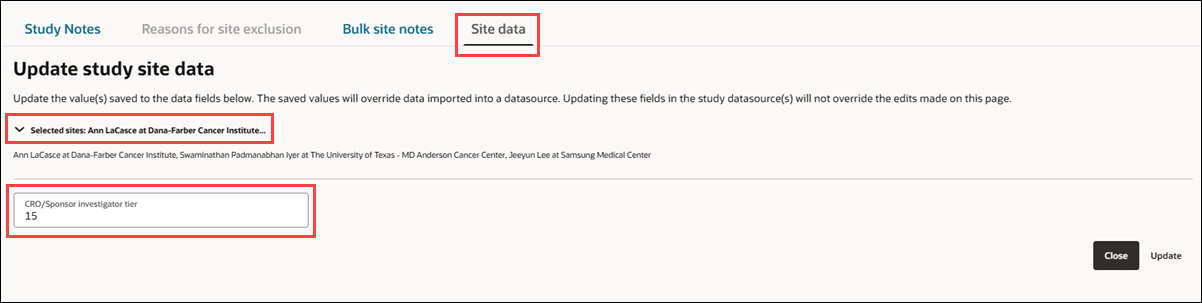
Patient feasibility column
In this enhancement, we changed the "I.E. count of matching patients" column to a scoreable column in the "Study fit" category. For any new study with site scoring enabled and patient counts returned, this column will now contribute to each site's score.
Additionally, in current studies where data has been returned for this column, it will also begin contributing to site scoring, provided scoring is turned on.
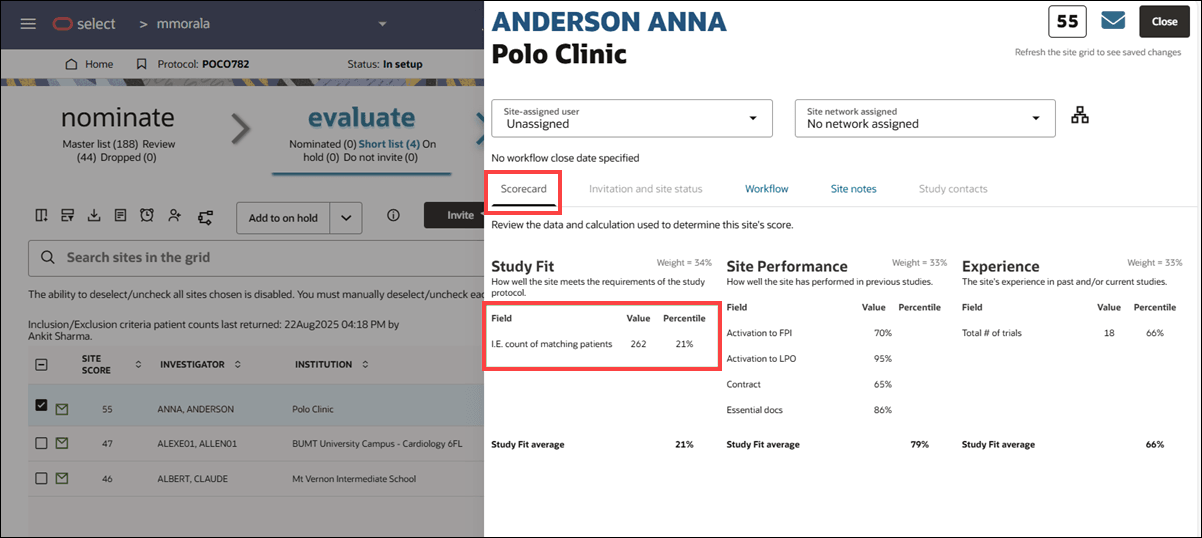
Deselect all
As described in the 25.1 release notes, deselect all functionality is no longer available for tables with pagination. To ensure site grid users understand this, we added information text above the grid at the upper left. The text is: "The ability to deselect/uncheck all sites chosen is disabled. You must manually deselect/uncheck each site in the grid."
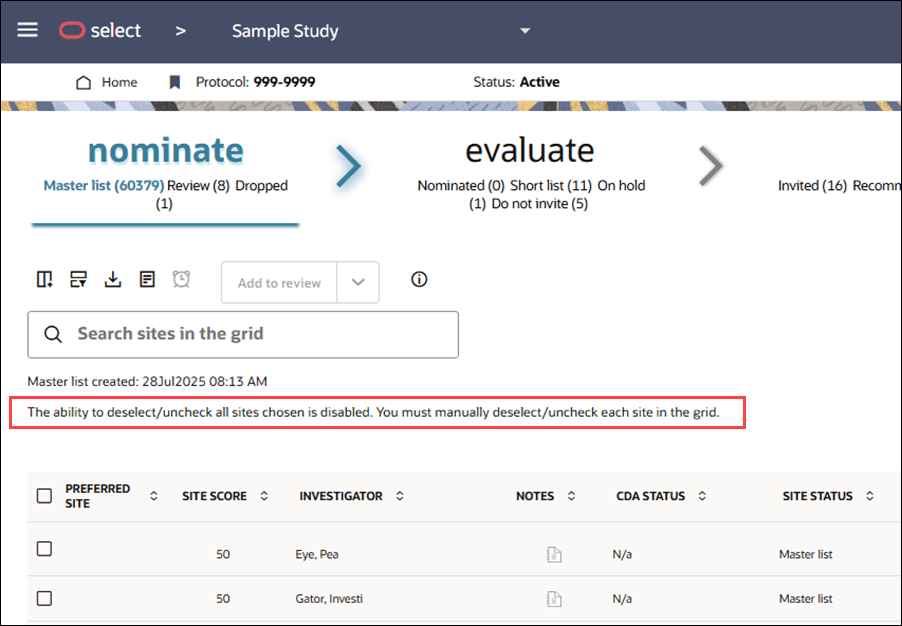
Study re-invitation modal
We modified study re-invitation behavior to ensure the name displayed in the Resend study invitation to selected site(s) modal is the same as the name displayed in the site grid, not the name in the site user's profile.
Survey error message
We removed an error message that displayed for Oracle Site Select users if they had only the Site grid (Site nomination) permission. The message, “Error Fetching Survey: Insufficient Permissions to perform request,” was displayed temporarily when users navigated the site grid. With this enhancement, the message no longer displays, and users can:
- Navigate the site grid’s Nominate, Evaluate, Select, and Finalize buckets
- View a site’s survey progress, score, and responses
- Download a site’s survey responses
- Change a site’s assigned workflow
Site profile changes report
This enhancement restores the ability for you to download a CSV digest of all site profile changes made to sites in a study within the past 60 days. In the Select and Finalize buckets only, the site grid download button now includes a "Download site profile changes for the last 60 days" option, which exports the site profile changes digest. By design, the download button is disabled if you have read-only site grid permissions.
When you select "Download site profile changes for the last 60 days," a CSV file is generated showing the before and after contents of any site's profile edit, provided your study uses a study-specific or account-level site profile. For studies with a study-specific site profile, the extract contains only changes to that study's profile, so changes made in other studies with an account-level site profile will not be included. For studies using an account-level site profile, you will see the before and after profile changes for the past 60 days following any edits.
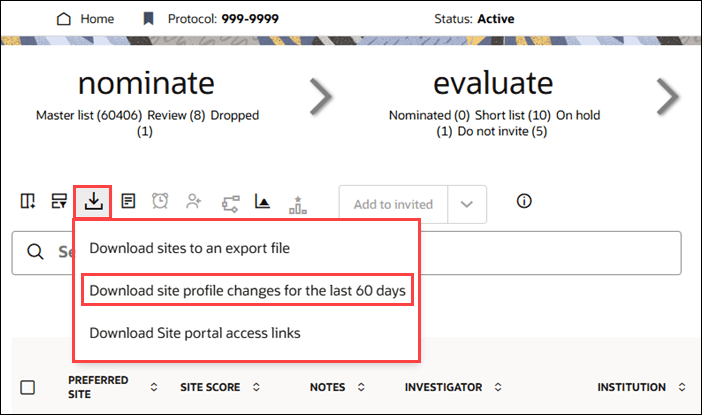
Site user access links report
This enhancement adds the CSV download option for Site portal access links for invited sites. In the Select bucket, if you have the Access study-specific Site portal No Login links permission, you’ll see a “Download Site portal access links” option on the site grid download button.
When you use this feature, the CSV will include a Site portal access link for each study site user listed as a Study contact who has not yet accessed the Site portal in the current bucket state. If a site has multiple users, each will appear as a separate row, and the link allows the recipient to access the Site portal for that user, with all actions audited to that user. By design, the link does not allow creating a Site portal account during that session.
The CSV will include the following columns:
- Study name
- Study ID
- Protocol title
- Protocol number
- Investigator first name
- Investigator last name
- Institution
- Country (institution country)
- First name (Study site contact)
- Last name (Study site contact)
- Role (Study contact)
- Email (Study contact)
- Study site User link (the Site portal study-specific access link for that user)
The CSV file will be named using the format <study_name>- studysite_user_links -<date>.csv.
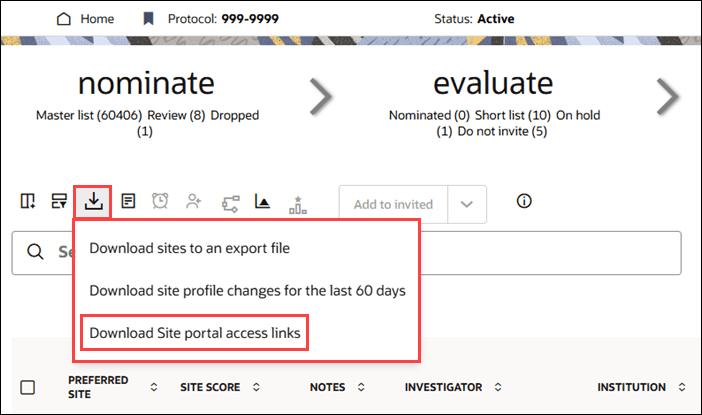
Parent topic: What's new