Site profile
Now you can invalidate the most recent version of a document in a site's Library documents, the source of contact information for contacts listed in the Study contacts tab has changed, we improved error messages for percentage input fields, and more.
Document library – Invalidate documents
With release 25.1.1, you can now invalidate the most recent version of a document in a site's Library documents tab (excluding "download only" document types). For an Active document, click the new Invalidate document button, enter a required reason, and the document will be marked as invalid. Invalidation details (who performed the action, when, and why) are saved in the document history. When viewing the Document history grid, you can hover over the invalidated document icon to see the invalidation details or click the document name to open the document drawer for full details.
If a new version is later uploaded for the same document label, it becomes Active, and the invalidation details will remain visible in the document history drawer.
As part of this update, we also renamed the Library Documents tab's Actions column to Response.
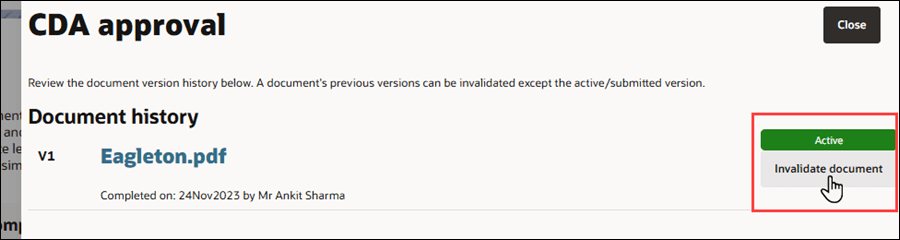
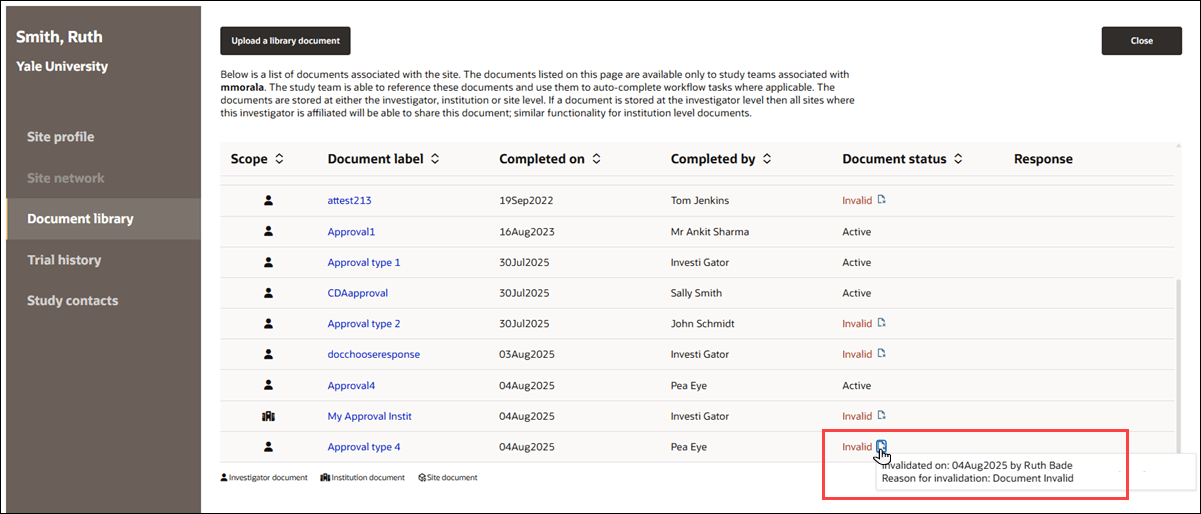
Document library – Generic Document responses and actions
The Document library page in the Site profile now displays responses and available actions for Generic Document Attestation types. For each relevant document stored at the investigator, institution, or site level, you see the Response option saved in the library’s metadata. If a reason for changing the response has been provided, a pencil icon with the reason appears as hover text; if the document is invalidated, no response is displayed.
In the history drawer, the active library file is available as a download link using the file’s name. Task options are offered as editable radio buttons with their text and selected states matching what is saved in the library. If a response was edited previously, you can view the previous change reason, along with who made the change and when. If you modify the response, a confirmation dialog appears requiring you to confirm and provide a reason (plain text, up to 2,000 characters, required), with options to cancel or proceed. After saving, the history drawer refreshes to show updated details.
In the Library tab, for Attestation document types, we also updated the document details drawer subtext to: "Review the library entry for this Attestation document type. The response saved to the library can be changed. The document can also be invalidated. Invalidated documents will no longer auto-populate study workflow tasks."
Document library – Accept and decline text
This enhancement ensures that when you upload an "Attestation Required" or "Response Required" type Library document, the selected response text shows in the Response column of the Site profile Library documents page. Previously, the Accept and Decline response text did not display in this column for these document types.
Study contacts grid
This enhancement updates how eligible site contacts display on the study contacts page in Select by changing the source of contact information. When you view the study contacts page from the Select > Edit site profile page or from the site grid > site details > Study contacts tab (but not from the Site portal > Edit site profile page), the contact display (name, user type, and email) for study contacts is now pulled from the studysite instance instead of just the site profile. The dropdown picker to define the contact role is not affected by this change.
For example, a datasource record has “erik@example.com" for the PI email, but the site profile has “bob@sample.org.” Datasource priority determines the display. If the site profile is the lowest priority, and the site is invited, “erik@example.com" appears as the invited user’s email across all relevant pages (in Select and the Site portal).
If the datasource priority changes after invitation (i.e., site profile datasource placed as the study’s highest priority datasource), “erik@example.com” remains listed as the current contact, and “bob@sample.org” is now available to be added as a study contact on all relevant pages. If you remove “erik@example.com” and save, that address cannot be re-added.
The Site portal continues to show the same list of added study contacts as Select, regardless of datasource priority. When adding a new contact to the study contacts, Site portal users will only see site user data that originates from the site profile datasource.
Site profile error messages
This update improves the error messaging for numeric and percentage input fields on the dynamic site profile. When you enter a value outside the allowed range, you will see clear error messages specifying whether the value must fall between a minimum and maximum, be greater than or equal to a minimum, or be less than or equal to a maximum.
Site profile Close buttons
To provide a more consistent navigation experience, we added "Close" buttons at the top right of the Site profile’s Trial history, Document library, and Study contacts subpages. When you click Close, you return to the specific site grid bucket state you were previously viewing.
Parent topic: What's new