Set Up the First Business
From the Ask Oracle page, click Onboard a new business. The onboarding checklist appears and guides you through the process of adding a new business. It usually takes more than one sitting to complete the checklist. The following image shows the checklist.
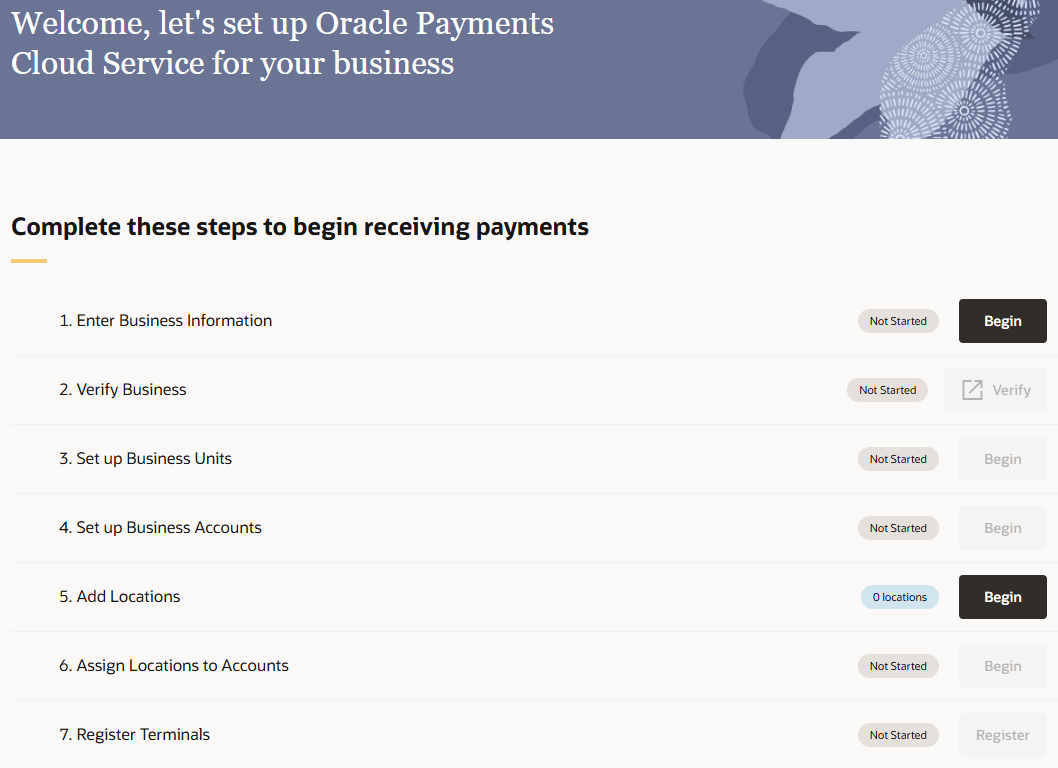
As you finish each step, it is marked as complete and you can move on to the next step.
If you need to navigate back to the checklist, navigate to the Ask Oracle page by
clicking the home icon ![]() in the bottom right corner of the screen, and then click Onboard a
new business.
in the bottom right corner of the screen, and then click Onboard a
new business.
-
Enter business information - Click Begin. For more details, see Add a Business.
-
Verify business - Click Verify. For more details, see Verify a Business.
-
Set up business units - Click Set Up and then follow the steps in Add a Business Unit.
-
Set up business accounts - Click Begin and then follow the steps in Add a Business Account.
- Add locations - Click Add. Locations can be added at any time, see Add a Location for more details. If you do not have the correct permissions, you will only see the number of locations you have access to and will not be able to add new ones. Locations can be added before or after this step in the checklist, there is no strict order for adding a location.
- Assign locations to accounts - Click Assign and then follow the steps in Assign Locations to a Business Account.
-
(Optional) Register terminals - Click Begin and then follow the steps in Register the Terminal. This is optional if terminals are not used to process in-person payments.
Parent topic: Getting Started