6 Viewing Delivery Details
This section describes how to view the details of a delivery. The option to view the delivery details is available on the Inbound, Outbound and All Deliveries page.
-
Select a row on the deliveries page.
-
Click the ellipsis. The View option appears.
-
Click View. The Delivery Details for the selected row appear. The Delivery ID is displayed at the top of the Delivery Details page. The Delivery Details contain the following tabs:
Note:
You can move to the next or back to the previous delivery record in the list page by using the arrow keys above the delivery ID.
Overview
Table 6-1 Delivery Status Section — Overview
| Field | Description |
|---|---|
| Status | Displays the current status of the delivery. The following
values are available:
|
| Courier Tracking | Tracking URL from the provider, such as Uber. When clicked, the tracking URL is displayed in a new browser tab. |
Table 6-2 About Delivery Section — Overview
| Field | Description |
|---|---|
| Created Date and Time | Displays the date and time when the delivery was created. |
| Created By | Displays the email address who created the delivery. |
| Delivery Type | The delivery type of the current delivery. |
| Package Count | The number of packages of the current delivery. |
| Value of Items | The value of the current delivery. |
| Reference Number | The reference number of the delivery. |
| Tip | The amount of the tip. |
Delivery Details
Table 6-3 Cancel Details Section — Delivery Details
| Field | Description |
|---|---|
| Canceled By | Displays who canceled the current delivery. Possible values are provider, courier, or customer. |
| Cancel Reason | Displays the cancel reason for the current delivery. |
| Undeliverable Action | Action for the delivery that could not be delivered. |
| Undeliverable Reason | The reason the delivery was undeliverable. |
Note:
The cancel details section only displays if a delivery is in a canceled, enroute return, or returned status.
Table 6-4 Proof of Delivery Section — Delivery Details
| Field | Description |
|---|---|
| Verification |
When the delivery is not in dropoff complete status, the
following displays based on what was set when the delivery was created:
When the delivery is in dropoff complete status,
the following will display based on the verification the courier completed
at dropoff:
|
| Undeliverable Preference |
Depending on the settings made when the delivery was created,
the following is displayed.
|
Pickup and Dropoff
Table 6-5 Pickup Information Section — Pickup and Dropoff
| Field | Description |
|---|---|
| Pickup Date and Time Window | Displays the date and time frame for the current delivery. Note: The displayed date and time is local to the pickup or dropoff location. |
| Pickup Address | Displays the pickup address the current delivery. |
| Pickup Notes | Displays the pickup notes for the current delivery. |
Table 6-6 Dropoff Information Section — Pickup and Dropoff
| Field | Description |
|---|---|
| Dropoff Date and Time Window | Displays the date and time frame for the current delivery. Note: The displayed date and time is local to the pickup or dropoff location. |
| Dropoff Address | Displays the dropoff address for the current delivery. |
| Dropoff Notes | Displays the notes for the current delivery. |
Package Details
Note:
You can switch between the imperial and the metric system by selecting the Imperial or Metric button above the Package section.Table 6-7 Package Section — Package Details
| Field | Description |
|---|---|
| Package Size | Displays the size description of the package. If unavailable, package dimensions display. |
| Package Value | Displays the value of the package. |
| Package Link | Contains a link to the label for each package. When clicked, the label opens in a new browser tab. |
| Contents of Package | Displays what the package contains. |
Status History
The Status History tab displays a record of each status the delivery has been in since creation. The most recent status is displayed at the top of the list, determined by the created date and time stamp of each status change. The displayed times are reflected in the time zone local to the pickup or dropoff location.
Cancel Delivery
Note:
The option to cancel a delivery is also available in the delivery details tabs when the status is pending. The button is labeled Cancel Delivery.
-
Select a row on the deliveries page.
-
Click the ellipsis. The Cancel option appears.
-
Click Cancel. The system validates if the status is still pending.
-
If the status of the delivery is pending, you are prompted to confirm the cancellation.
Figure 6-1 Confirm Cancellation Prompt
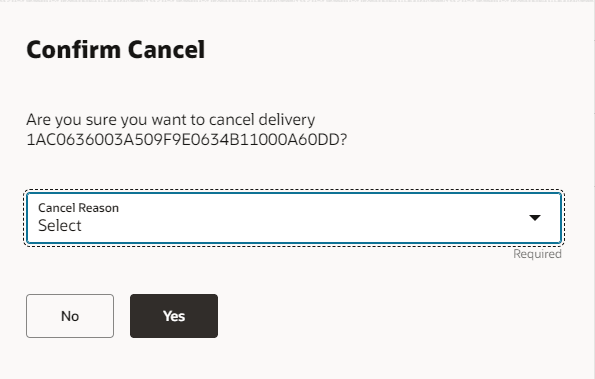
-
Select a Cancel Reason from the list and click Yes to cancel the selected delivery. A success message is displayed.
Note:
The list of values displayed in the Cancel Reason dropdown menu are the values configured in the Foundation Data - Reason Codes Setup. For more information, see the Configure Reason Codes section.
-
-
If the status of the delivery is not pending, you receive an error message.
-
Recreate a Delivery
Note:
The option to recreate a delivery is also available in the delivery details tabs. The button is labeled Recreate Delivery.
-
Select a row on the deliveries page.
-
Click the ellipsis. The Recreate option appears.
-
Click Recreate. The system takes you to the Start Delivery page. The fields contain the values of the delivery you selected. For more information about creating a delivery, see Create a Delivery.
Note:
The process does not copy information that is likely to be unique to each delivery, for example, the amount of the tip or, the scheduling of the delivery.