Alternate Keys
Alternate keys are used to link customer accounts with other systems. Choose the Alternate Keys option on the Actions menu in the Customer Dashboard for access to the Alternate Keys page:
Figure 4-57 Alternate Keys
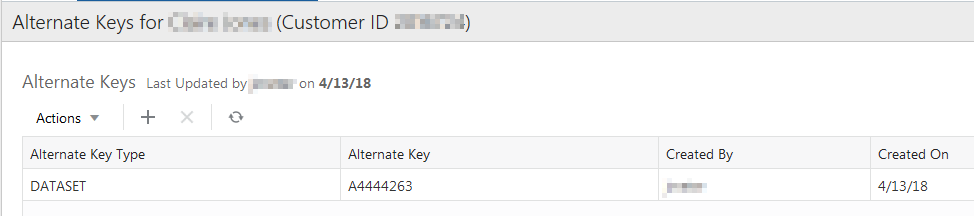
The Alternate Keys window offers the following information and features:
-
The customer name and ID
-
The user who last updated the window and the date it was last updated
-
The Actions menu and corresponding icons let you Add and Delete alternate keys.
-
Alternate Key Type –The type of the alternate key (these are defined by the customer)
-
Alternate Key – The value of the alternate key (the value format is defined by the customer)
-
Created By – The user who created the alternate key
-
Created On – The date the alternate key was created
Adding an Alternate Key
To add an Alternate Key:
-
Click the Actions menu in the Customer Dashboard and choose Alternate Keys. This displays an Alternate Keys window listing the customer's alternate keys.
-
Click the Add+ icon, or choose Add from the Actions menu. This displays a Create Alternate Key window.
Figure 4-58 Create Alternate Key
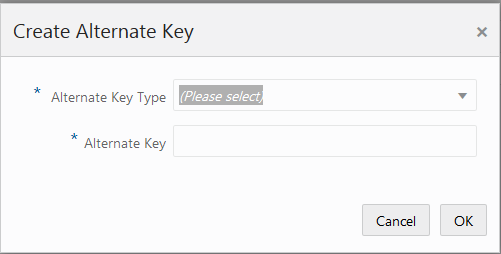
-
Select an Alternate Key Type from the list.
-
Enter the value of the new alternate key in the Alternate Key field.
-
Click OK to save the new alternate key and return to the Alternate Keys window, click Cancel to return without saving the alternate key.
Deleting an Alternate Key
To delete an alternate key:
-
Select the alternate key that you want to delete.
-
Click the Delete icon, or chose Delete from the Actions menu.
This displays a Warning message asking you to confirm that you want to delete the alternate key.
Figure 4-59 Warning
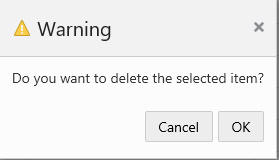
-
Click OK to delete the alternate key, or Cancel, if you do not want to delete the alternate key.
-
Either action returns you to the Alternate Keys window. If you chose OK, to delete the alternate key, it is no longer displayed in the grid and is removed from the database.
-
Click Done in the Alternate Keys window when you are finished. This returns you to the Customer Dashboard.