Associated Customer Actions
The Actions menu in each row, in the Associated Customers list, provides access to the actions described below:
Add to Personal List
To add a customer to your personal list:
-
In the row of the customer that you want to add, click the Actions menu and choose Add to Personal List. This displays the following prompt:
Figure 2-2 Add Customer to Personal List
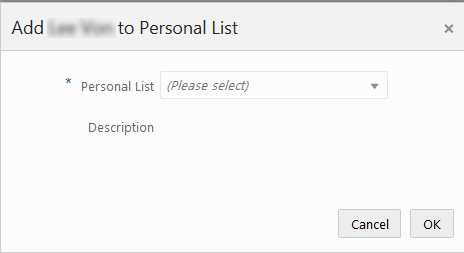
-
Select a list from the Personal List drop-down. A description of the selected list is displayed in the Description field.
-
Click OK. This adds the customer to the list.
Create Appointment
To create an appointment for a customer:
-
In the row of the customer for whom you want to create an appointment, click the Actions menu and choose Create Appointment. This displays the Create Task window for the customer with the Task Type, Appointment selected.
-
Enter the rest of the details for the appointment and click OK when you are done. This creates the task and returns you to the Associated Customers list.
For more information, see: Tasks
Create Note
To create a note for a customer:
-
-
In the row of the customer for whom you want to create a note, click the Actions menu and choose Create Note. This displays the Create Note dialog for the customer.
-
Select the Note Type and enter the note in the Note field. If you do not want the note to be seen by others select the Mark as Private check box.
-
Click OK when you are done. This creates the note and returns you to the Associated Customers list.
For more information, see: Notes
-
Create Registry
To create a registry for a customer:
-
In the row of the customer for whom you want to create a registry, click the Actions menu and choose Create Registry. This displays the Create Registry window for the customer.
-
Enter the registry details and click OK when you are done. This creates the registry and returns you to the Associated Customers list.
For more information, see: Registries
Create To Do
To create a To Do task for a customer:
-
In the row of the customer for whom you want to create a To Do task, click the Actions menu and choose Create To Do. This displays the Create Task window for the customer with the Task Type, To Do selected.
-
Enter the rest of the details for the task and click OK when you are done. This creates the task and returns you to the Associated Customers list.
For more information, see: Tasks