Customers Found
The customer records matching the search criteria are displayed under Customers Found.
If more than 25 customer records match the search criteria, the first 25 records are displayed. Select Show More... at the bottom of the page to display more customer records.
Figure 3-2 Customers Found List
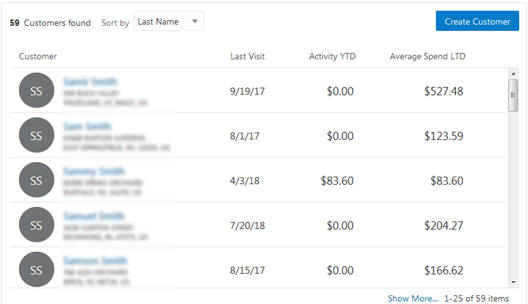
-
Customer image or initials - Displays:
-
The image of the customer, if it has been identified. Otherwise,
-
The customer's initial(s), if the customer's first or last name, or both, are known. Otherwise,
-
A customer icon if the customer record has no first or last name (for example, a business).
-
The customer image or initials provides a link to the Customer Dashboard.
-
Customer name - The customer first and last name, if any.
-
The customer name provides a link to the Customer Dashboard. This option is not available if the customer record has no first or last name (for example, a business).
-
Customer address - Values include, Address 1, Address 2, City, State/Province, Postal Code, and country, if they exist. If the customer does not have a primary address, the message
No Address Availableis displayed. -
Last Visit - The date of the customer's last purchase.
-
Activity YTD - The total amount of the customer's purchases year-to-date, displayed in the base system currency.
-
Average Spend LTD - The average amount of the customer's purchases life-to-date (the total amount of the customer's purchases life-to-date divided by the number of purchases). Displayed in the base system currency.
-
Figure 3-3 Sort-by Options
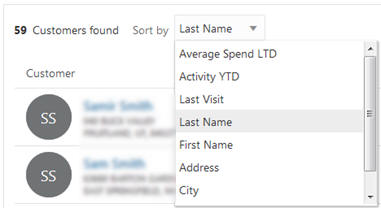
Sorting Customers
You can use the Sort by drop-down list to sort the list of Customers found by the following options:
-
Average Spend LTD - Select this option to list customers in descending order by average spend life-to-date (the total amount of the customer's purchases life-to-date divided by the number of purchases).
-
Activity YTD - The total amount of the customer's purchases year-to-date, displayed in the base system currency.
-
Last Visit - Select this option to list customers in descending order by the date of last visit (purchase).
-
Last Name [default] - Leave this option selected to list customers alphabetically by last name.
-
First Name - Select this option to list customers alphabetically by first name.
-
Address - Select this option to list customers alphanumerically by street address.
-
City - Select this option to list customers alphabetically by city name. Customers in the same city are listed alphabetically by last name.
-
State - Select this option to list customers alphabetically by state or province. Customers in the same state or province are listed alphabetically by last name.
Displaying a Customer in the Customer Dashboard
There are two ways to access the Customer Dashboard. In Task Management, use the Search panel to list tasks. The customer names appear as a link that you can click. You can also click a customer name or image icon in the Customers found list to view more information about them in the Customer Dashboard.
Creating a New Customer
Click the Create Customer button to create a new customer. This displays a blank Customer Details page for the new customer. See Customer Information for details about the information that can be entered on this page.