Editing a Job
To edit an existing Job:
-
Navigate to Job Home. See Job Quick Search.
-
Click the All Scheduled Jobs tile.
The Scheduled Jobs list appears.
-
Search for the Job. See Job Quick Search - Job Scheduling Tiles or Job Advanced Search.
-
For the Job you want to edit, click the Action Menu.
-
Click Edit. The Job Create Wizard opens with all fields populated with the current configuration information.
Figure 11-28 Edit Job
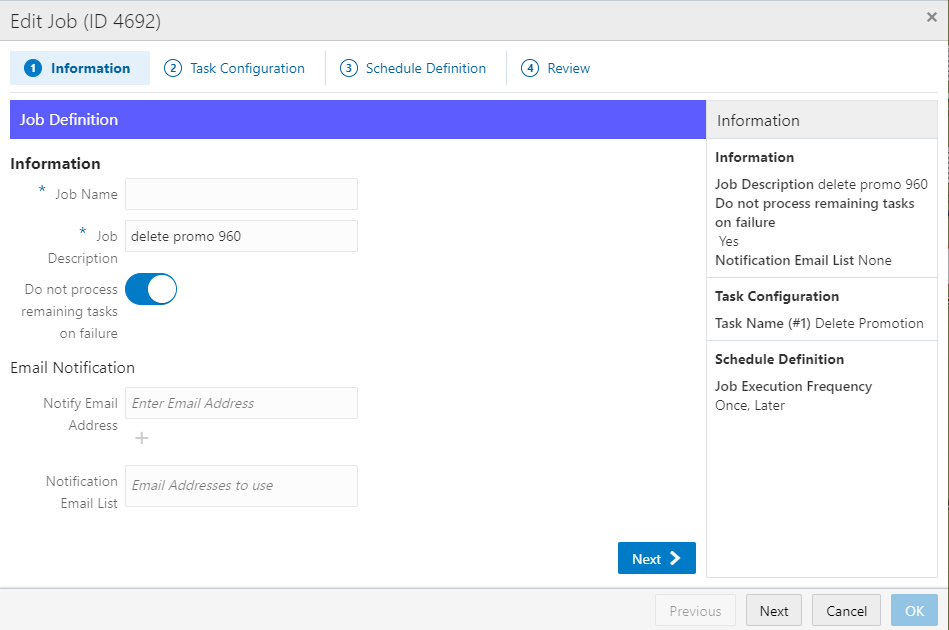
-
Use Wizard Navigation to make any necessary changes. See Creating a Scheduled Job for a description of the fields and information.
-
When you are finished making changes to the Job, do one of the following, either:
-
Click Save to save the Job with the current settings and return to the Scheduled Jobs List or
-
Click Cancel to delete all changes and return to the Scheduled Jobs List.
-