Personal Lists
The Personal List provides information about all the user-created personal lists (previously known as manual segments) to which the user can associate customers. The Personal Lists link at the top of the Customer Dashboard displays all the private lists created by the associate to which the customer may be assigned.
To Assign and Unassign Personal Lists:
-
Click the (#) Available Personal Lists link at the top of the Customer Dashboard. This displays the associate's available Personal Lists, with the ones that include the customer listed first.
Figure 4-3 Personal Lists for Customer
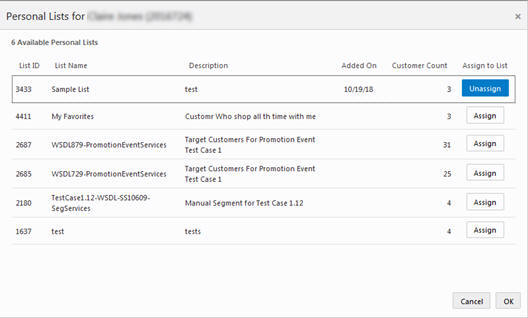
The Personal Lists for Customer pop-up window displays this information:
-
Sorted by Customer Added On date and then by List ID, in descending order
-
Customer Bar
-
The number of Available Personal Lists for the customer
-
Customer Name and ID
-
-
Available Personal Lists Grid
-
List ID – ID of the list
-
List Name – Name of the List
-
Description – Description of the list
-
Added On – The date on which the customer was added to the list
-
Customer Count – The number of customers on that list.
-
Assign to List – Buttons for assigning (Assign) and removing (Unassign)
-
-
Scroll bars are available if there are more lists than will fit on the window.
-
-
Add or remove the customer from a list:
-
Click Assign to assign a customer to a list
-
Click Unassign to remove a customer from a list.
-
-
Click OK when you are done. This returns you to the Customer Dashboard.