17 Manage Allowed Transfer
This chapter describes the functionality that allows you to manage allowed transfers.
Manage Allowed Transfer Workspace, Steps, and Views
The Manage Allowed Transfer workspace allows you to manage what locations are allowed to have transfers. You can manage a location matrix where to select if a transfer between the locations in the matrix are allowed or not. The columns in the view represent the transfers’ destination location and the rows represent the transfer's source location.
The following table lists the workspaces, steps, and views of the Manage Allowed Transfer task.
Table 17-1 Manage Allowed Transfer Workspace, Steps, and Views
| Workspace | Step | Tab | Views |
|---|---|---|---|
|
Allowed Transfer |
Manage Allowed Transfer Workspace
To build the Manage Allowed Transfer workspace, perform these steps:
-
From the left sidebar menu, click Task Module to view the available tasks.
Figure 17-1 Task Module
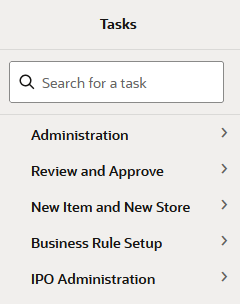
-
Click the IPO Administration activity and then click Lifecycle Allocation and Replenishment to access the available workspaces.
-
Click Manage Allowed Transfer. The Manage Allowed Transfer wizard opens.
-
You can open an existing workspace, but to create a new workspace, click Create New Workspace.
Figure 17-2 Create New Workspace
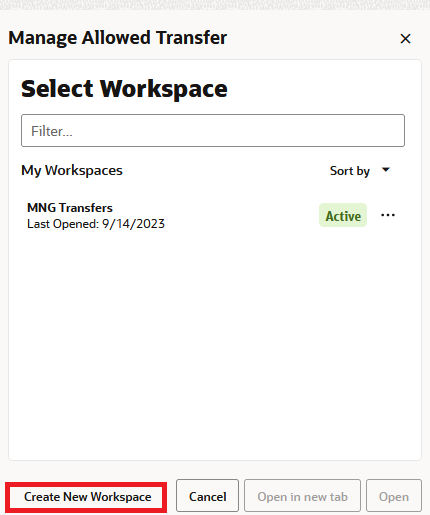
-
Enter a name for your new workspace in the label text box and click OK.
-
Select the locations you want to work with and click Next.
Figure 17-3 Workspace Wizard: Select Location
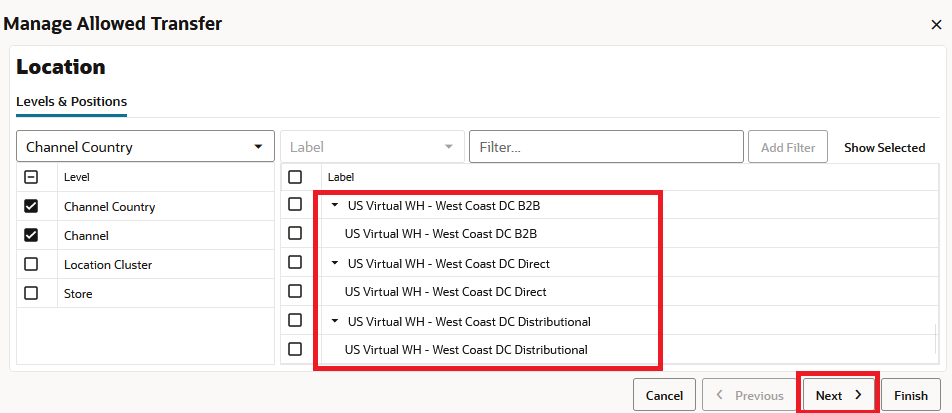
-
Select the source locations you want to work with and click Finish.
Figure 17-4 Workspace Wizard: Select Source Location
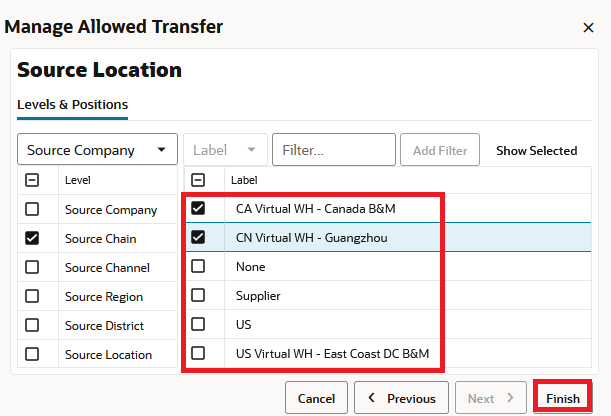
-
The wizard notifies you that your workspace is being prepared. Successful workspaces are available from the Dashboard.
Figure 17-5 Successful Workspace Build: Manage Allowed Transfer
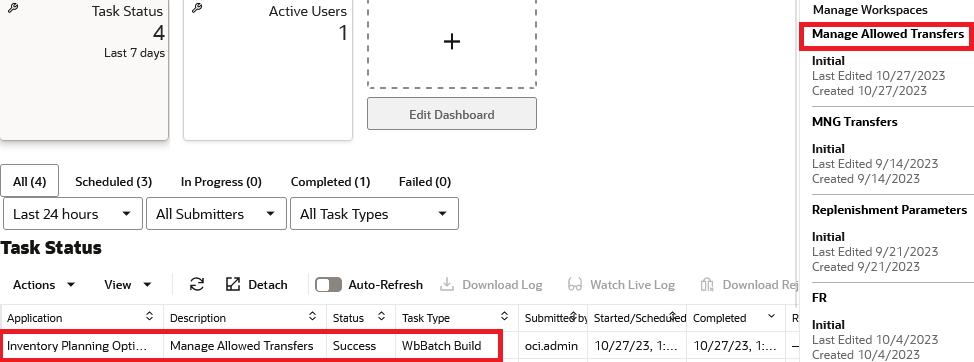
Allowed Transfer Step
This step contains the Allowed Transfer View.
Allowed Transfer View
The Allowed Transfer View, under the Allowed Transfer tab, allows you to manage which locations are allowed to have transfers. You can manage a location matrix to select if a transfer between the locations in the matrix is allowed or not. The columns in the view represent the transfers’ destination location and the rows represent the transfers’ source location.
Figure 17-6 Allowed Transfer View
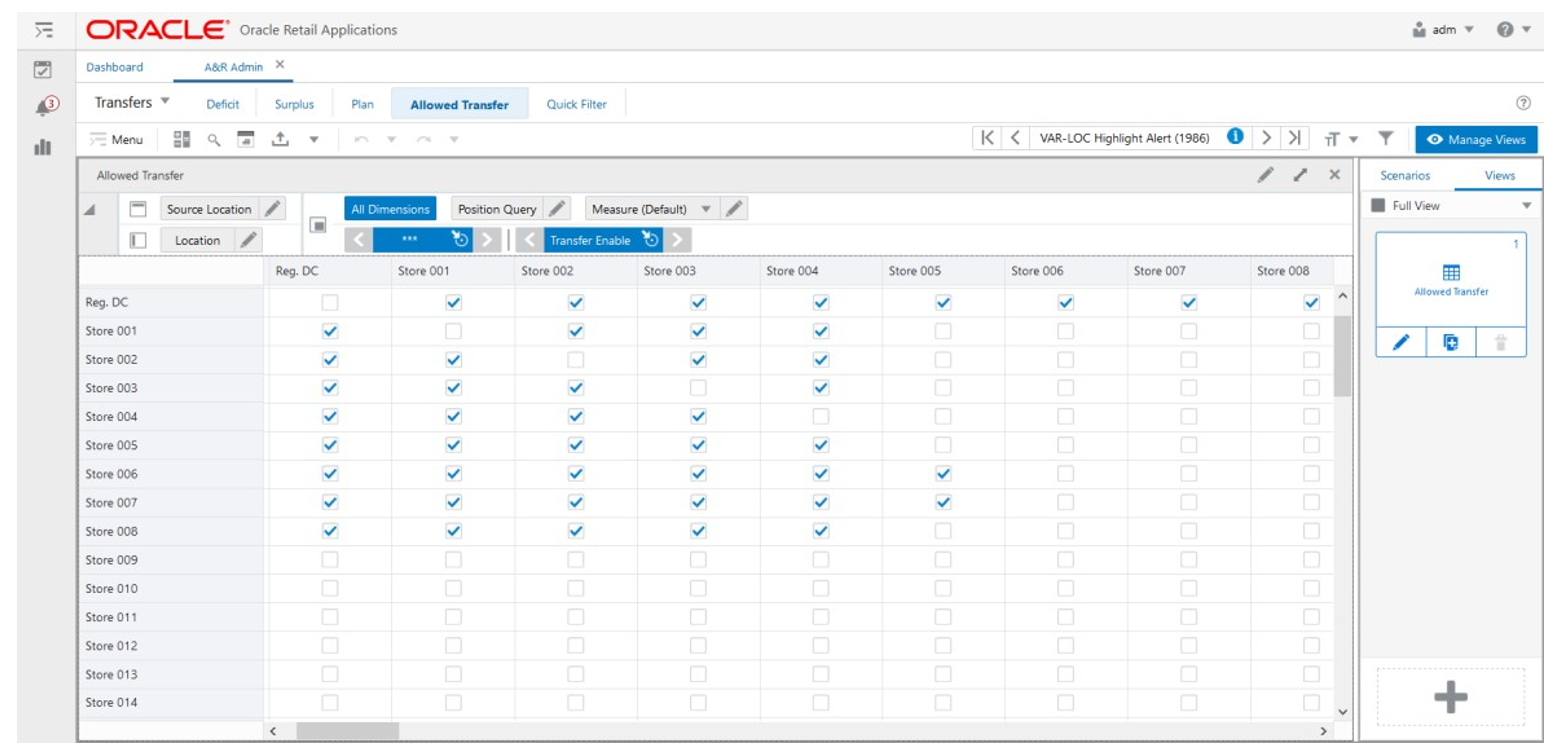
Allowed Transfer View - Default Profile Measures
The Allowed Transfer view contains the following measure.
Transfer Enable
This is an editable measure for you to allow or disallow transfers between source locations and destination locations. When selected, transfers are allowed. A transfer that is clear is not allowed.