4 Forecast Setup Task
This chapter describes the Forecast Setup task for IPOCS-Demand Forecasting.
Forecast Setup Workspaces, Steps, and Views
The following table lists the workspaces, steps, and views for the Forecast Setup task.
Table 4-1 Forecast Setup Workspaces, Steps, and Views
| Workspace | Step | Views |
|---|---|---|
Forecast Setup Workspace
The Forecast Setup workspace allows you access to all of the views listed in Forecast Setup Workspace.
The workspace is intended for the business user, who sets high level forecast parameters such as forecast length, start, or end. It is also the place to select adjustment and approval strategies through the exception management capabilities provided by RPAS.
For details on forecasting algorithms and how to tune analytical parameters, refer to the Oracle Retail AI Foundation Cloud Service User Guide.
To build the Forecast Setup workspace, perform these steps:
-
From the left sidebar menu, click the Task Module to view the available tasks.
Figure 4-1 Task Module
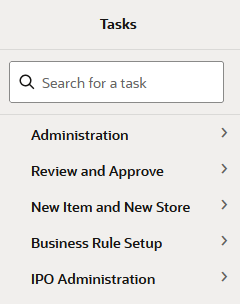
-
Click the IPO Administration activity and then click Demand Forecast to access the available workspaces.
-
Click Setup Weekly Forecast. The wizard opens.
You can open an existing workspace, but to create a new workspace, click Create New Workspace.
Figure 4-2 Weekly Forecast Wizard
-
Enter a name for your new workspace in the label text box and click OK.
Figure 4-3 Enter Workspace Label
-
The Workspace wizard opens. Select the products you want to work with and click Next.
Figure 4-4 Workspace Wizard: Select Products
-
Select the locations you want to work with and click Finish.
Figure 4-5 Workspace Wizard: Select Locations
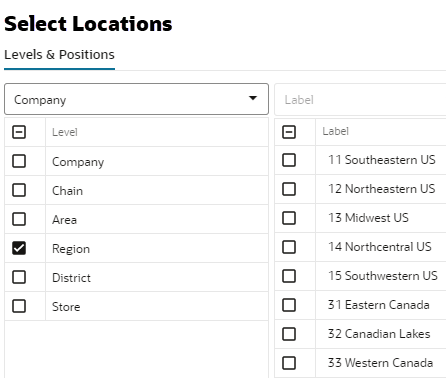
-
The wizard notifies you that your workspace is being prepared. Successful workspaces are available from the Dashboard.
Figure 4-6 Successful Workspace Build
The Forecast Setup workspace is built. This workspace contains these steps:
General Step
The available views are:
Basic Parameters View
The Basic Parameters view allows you to view and set high level information. For instance, you can set the approval policy or determine the time frame for which forecast is required.
Figure 4-7 Basic Parameters View
Measures: Basic Parameters View
The Basic Parameters view contains the following measures.
Forecast Start Date
This is the starting date of the forecast. If no value is specified at the time of forecast generation, the system uses the data/time at which the batch is executed as the default value. If a value is specified in this field and it is used to successfully generate the batch forecast, this value is cleared.
Forecast Length
The Forecast Length is used with the Forecast Start Date to determine forecast horizon. The forecast length is based on the calendar dimension of the final-level. For example, if the forecast length is to be 10 weeks, the setting for a final-level at day is 70 (10 x 7 days).
Approval Method
This field is a list from which you select the default automatic approval policy for forecast items. Valid values are:
-
Manual
The system-generated forecast is not automatically approved. Forecast values must be manually approved by accessing and amending the Forecast Review view
-
Auto
The system-generated quantity is automatically approved as is.
-
By Alert
This list of values may also include any Forecast Approval alerts that have been configured for use in the forecast approval process. Alerts are configured during the implementation and can be enabled to be used for Forecast Approval in the Enable Alert for Forecast Approval view. Refer to the Oracle Retail Predictive Application Server Configuration Tools User Guide for more information on alerts. The Alert Parameters view contains a list and descriptions of available alerts, and for which level (causal/baseline) that they are designed for.
Advanced Parameters View
The Advanced Parameters view allows you to set default values for parameters that are less frequently accessed, such as History length or measures affecting cumulative interval calculations.
Figure 4-8 Advanced Parameters View
Measures: Advanced Parameters View
The Advanced Parameters view contains the following measures.
Updating Last Week Forecast
This field is a list from which you can select the method for updating the Approved Forecast for the last specified number of weeks of the forecast horizon. This option is valid only if the Approval Method Override is set to Manual or Approve by alert, and the alert was rejected. The choices are:
-
No Change
When using this method, the last week in the forecast horizon does not have an Approved Forecast value. The number of weeks is determined number of weeks elapsed between the forecast start date and the last approval date.
-
Replicate
When using this method the last weeks in the forecast horizon are forecast using the Approved Forecast for the week corresponding to the last approval date.
-
Use Forecast
When using this method, the System Forecast for the last weeks in the forecast horizon is approved.
Interval Lower Ratio
The value entered in this field multiplied by the forecast represents the lower bound of the confidence interval for a given period in the forecast horizon.
Interval Upper Ratio
The value entered in this filed multiplied by the forecast represents the upper bound of the confidence interval for a given period in the forecast horizon.
Adjust Forecast Method
This measure allows you to choose how to automatically adjust the system generated forecast. The options are:
-
No Adjustment
No adjustment is made to the system generated forecast
-
Keep Last Change
If any adjustments were done to the forecast in the previous runs, they are reflected in the Adjusted Forecast measure. In this use case, the total forecast is retained.
-
Keep Last Baseline
If any adjustments were done in the Adjusted Baseline in the previous runs, they are retained. In this use case. the system calculated peaks are applied on the Adjusted Baseline
-
Keep Last Peak
If any adjustments were done in the Adjusted Peak measure in the previous runs, they are retained. In this use case, the adjusted peaks are applied on the system calculated baseline.
Run Forecast
This field let's you specify if the forecast should be run for this final level. This is useful if multiple final levels are available, and the need is to forecast only a subset of them.
Periods Kept for Approval
This measure lets you specify how many periods before today you want to keep for the approved forecast. For instance if the number you enter is 5, the approved forecast will be populated for the forecast horizon in the future and for five weeks in the past.
History Prerange Length
This measure lets you control how many calendar positions are showed in the wizard prior to RPAS_TODAY when building the Forecast Review workbook.
The historical positions (before RPAS_TODAY/forecast start date) displayed in the wizard are decided by the number entered here, and the history length used to forecast the level.
If the number displayed here is 10 and the history length is 17, the number of positions before today, are pre-ranged in the wizard to:
MAX (History Prerange Length, History
Length) = MAX (10, 17) = 17
History Length
This measure lets you control how many periods are used by the forecast engine when calculating the base demand.
Intermediate Level View
It allows you to view and set high level information, but below the global settings. For instance, you can select the approval policy or determine the history length used to calculate base demand.
Figure 4-9 Intermediate Level View
Measures: Intermediate Level View
The Intermediate Level view contains the following measures.
Forecast Length at Intermediate
The Forecast Length is used with the Forecast Start Date to determine forecast horizon. The forecast length is based on the calendar dimension of the final-level. For example, if the forecast length is to be 10 weeks, the setting for a final-level at day is 70 (10 x 7 days).
If the final level is at day, and the forecast length override is specified, it can happen that the week level forecast is generated for an additional week in the future. However, when spread to day, the forecast length is respected.
The previous circumstance covers for the following case. The forecast is generated on a Tuesday, and the forecast length override 14. If a week is starting Monday, the forecast generated at week level is going to be three weeks long. However, it is going to be spread to day for only the desired 14 days.
Approve Method at Intermediate
This field is a list from which you select the default automatic approval policy for forecast items. Valid values are:
-
Manual
The system-generated forecast is not automatically approved. Forecast values must be manually approved by accessing and amending the Forecast Review view.
-
Automatic
The system-generated quantity is automatically approved as is.
-
By Alert
This list of values may also include any Forecast Approval alerts that have been configured for use in the forecast approval process. Alerts are configured during the implementation and can be enabled to be used for Forecast Approval in the Enable Alert for Forecast Approval view. Refer to the Oracle Retail Predictive Application Server Configuration Tools User Guide for more information on alerts. The Alert Parameters view contains a list and descriptions of available alerts, and for which level (causal/baseline) that they are designed for.
Adjust Forecast Method at Intermediate
This measure allows you to automatically adjust the system generated forecast.
The options are:
-
No Adjustment
No adjustment is made to the system generated forecast
-
Keep Last Change
If any adjustments were done to the forecast in the previous runs, they are reflected in the Adjusted Forecast measure. In this use case, the total forecast is retained.
-
Keep Last Baseline
If any adjustments were done in the Adjusted Baseline in the previous runs, they are retained. In this use case, the system calculated peaks are applied on the Adjusted Baseline
-
Keep Last Peak
If any adjustments were done in the Adjusted Peak measure in the previous runs, they are retained. In this use case, the adjusted peaks are applied on the system calculated baseline.
History Length at Intermediate
This is the override of the History Length in Basic Parameters.
Final Level View
The Final Level view allows you to override some default measures, such as forecast start and end dates, or override the approval policy.
Figure 4-10 Final Level View
Measures: Final Level View
The Final Level view contains the following measures.
Forecast Start Date at Final
This is the override of the Forecast Start Date in Basic Parameters.
If the final level is at day, and the forecast length override is specified, it can happen that the week level forecast is generated for an additional week in the future. However, when spread to day, the forecast length is respected.
The previous circumstance covers for the following case. The forecast is generated on a Tuesday, and the forecast length override 14. If a week is starting Monday, the forecast generated at week level is going to be three weeks long. However, it is going to be spread to day for only the desired 14 days.
Forecast End Date at Final
This is the override of the Forecast End Date in Basic Parameters.
Approval Method at Final
Set only at the final-level, the Approval Method at Final is a list from which you select the approval policy for individual product/location combinations. The options are:
-
No Override
The default approval policy is used
-
Manual
The system-generated forecast is not automatically approved. Forecast values must be manually approved by accessing and amending the Forecast Review view
-
Auto
The system-generated quantity is automatically approved as is.
-
By Alert
This list of values may also include any Forecast Approval alerts that have been configured for use in the forecast approval process. Alerts are configured during the implementation and can be enabled to be used for Forecast Approval in the Enable Alert for Forecast Approval view. Refer to the Oracle Retail Predictive Application Server Configuration Tools User Guide for more information on alerts. The Alert Parameters view contains a list and descriptions of available alerts, and for which level (causal/baseline) that they are designed for.
Adjust Forecast Method at Final
This is the override of the Adjust Forecast Method in Advanced Parameters .
History Length at Final
This is the override of the History Length in Basic Parameters.
Exception Management Step
The available views are:
Basic Parameters View
The Basic Parameters view allows you to view and edit threshold for approval exceptions.
Figure 4-11 Basic Parameters View
Measures: Basic Parameters View
The Basic Parameters view contains the following measures.
Alert – Calculation Periods
The number stored in this field defines the number of calculations periods used in generating exceptions.
Alert – Error Threshold
This field stores the value that determines if a forecast error is acceptable, or if it needs to be flagged as exception.
Alert – Average Sales Threshold
Threshold used in deciding if average sales are high or low, depending on how they compare against the value.
Alert - Causal Peak Factor
This measure is relevant for promotional forecasting. The current forecast values are divided by the maximum historical demand. If the result is larger than the value of this measure, the forecast may be too large and an exception is triggered
Recent Sales Window
This field determines the time frame over which recent sales are considered in the exception calculations.
Current Period Window
This field stores the number of periods, going back from today, used to calculate various key metrics, such as service level or number of out-of-stock units. This is meant to be for the current periods, so the value should be something reflecting the current state. For instance the current service level could be calculated for the past week, so four or five periods
Historic Period Window
This field stores the number of periods, going back from today, used to calculate various key metrics, such as service level or number of out-of-stock units. This is meant to be for the historic level, so the value should be something reflecting a longer past period. For instance the current service level could be calculated for the past year or half year, so twenty six or fifty two periods.
Intermediate Level View
The Intermediate Level view allows you to view and edit threshold for approval exceptions at a level lower than in the Basic Parameters view. A typical level is subclass/region.
Figure 4-12 Intermediate Level View
Measures: Intermediate Level View
The Intermediate Level View contains the following measures.
Alert – Calculation Periods at Intermediate
The number stored in this field defines the number of calculations periods used in generating exceptions.
Alert – Error Threshold at Intermediate
This field stores the value that determines if a forecast error is acceptable, or if it needs to be flagged as exception.
Alert – Average Sales Threshold at Intermediate
Threshold used in deciding if average sales are high or low, depending on how they compare against the value.
Recent Sales Window at Intermediate
This field determines the time frame over which recent sales are considered in the exception calculations.
Current Period Window at Intermediate
This field stores the number of periods, going back from today, used to calculate the service level. This is meant to be for the current level, so the value should be something reflecting the current state. For instance the current service level could be calculated for the past week, so four or five periods.
Historic Period Window at Intermediate
This field stores the number of periods, going back from today, used to calculate the service level. This is meant to be for the historic level, so the value should be something reflecting a longer past period. For instance the current service level could be calculated for the past year or half year, so twenty six or fifty two periods.
Alert - Causal Peak Factor at Intermediate
This measure is relevant for promotional forecasting. The current forecast values are divided by the maximum historical demand. If the result is larger than the value of this measure, the forecast may be too large and an exception is triggered.