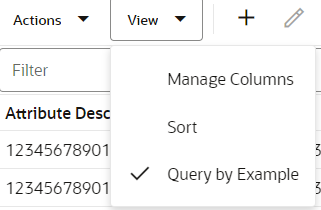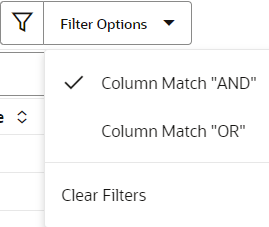16 Frequently Asked Questions
In this topic:
- General Order Orchestration questions
- Why can’t I work with systems, event logging, preferences, proximity uploads, or users?
- How do I know which version of Order Orchestration is installed?
- Why did my Order Orchestration session time out? How can I get back in?
- Why did Order Orchestration return an error: Inbound Message failed validation?
- Why are my search results not correct?
- Will trailing blank spaces in an inbound message cause an error?
- Why can’t I generate reports?
- How can I open the XLSX version of a generated report?
- Why are report files sent as email attachments named Untitled.dat?
- Why don’t scheduled imports, exports, and reports run at the scheduled times?
- Where can I find information on import and export file layouts and mapping?
- Is personally identifiable information logged?
- Where are date, time, and numeric formats defined?
- Where are language settings defined?
- How are product import error files cleared?
- How to resolve data cut off on screens or unnecessary scrollbars?
- Which currency symbols are supported in emails?
- Why is the online help slow to load, or why is the online help search slow?
- Why are screens displaying asterisks rather than personal information?
- Why aren’t screens displaying the organization hierarchy correctly?
- Why do I advance to a blank screen after logging out, rather than a login screen?
-
Why does the Select Organization window open when I log into Order Orchestration?
- Why does a user advance to the Unauthorized Access screen when attempting to log into Order Orchestration?
- Why does a user advance to the Unauthorized Access screen when attempting to log into the Vendor Portal?
- Why does a user see a message indicating that they do not have any stores assigned when attempting to log into Store Connect?
- What is the Inactivity Timeout screen?
- Is it OK to log out of Order Orchestration by closing the browser tab?
- Is it OK to have Order Orchestration open in one tab and another Oracle Retail application open in another tab if you use the same IDCS or OCI IAM credentials for both applications?
- Merchandise Locator
and Routing Engine questions
- Why are no products displayed at the Products screen?
- How can I tell when the availability information for a product location was last updated?
- Why are there no product locations for a product?
- How can I display the probability rule assignments for a location, location type, or organization?
- Why can’t I display the New Location screen?
- Why isn’t an Item # displayed at the Order screen?
- Why did a rejected order stay in rejected status?
- Why was an entire order assigned to the Default Unfulfillable Location when it could have been partially fulfilled?
- How can I determine why an individual location was filtered as a sourcing location for an order?
- Supplier Direct Fulfillment questions
| General Order Orchestration questions | |
| Why can’t I work with systems, event logging, preferences, proximity uploads, or user? |
Your user roles control this access. See Roles for more information. |
| How do I know which version of Order Orchestration is installed? |
Select Systems > About Order Orchestration... to display the About Order Orchestration window. |
| Why did my Order Orchestration session time out? How can I get back in? |
The UI Timeout setting at the Tenant screen specifies how many minutes to wait before timing out an inactive user session. Multiple sessions using same credentials? If you have multiple active sessions, in different tabs of the browser, for products using the same authentication credentials, logging out of one session automatically logs you out of any additional active session. For example, if you have both an Order Orchestration session and a Store Connect session, and you log out of the Store Connect session, this automatically logs you out of the Order Orchestration session as well. If you attempt to log back into one of the sessions in this situation, you might encounter a message: You are already logged in. If this occurs, you can either return to the original URL for product, or you can close the browser and log back into one or both sessions. |
| Why did Order Orchestration return an error: Inbound Message failed validation? |
Order Orchestration returns this error to a web service message if authentication is required for the web service and the request message was not sent with a valid authentication. See the Web Service Authorization screen for background. |
| Why are my search results not correct? |
Unless otherwise indicated, codes and names in Order Orchestration, Store Connect, and Supplier Direct Fulfillment are case-sensitive (A is not the same as a). When searching for a specific record on a screen, you must enter the case correctly; for example, if you are searching for reason code CAN, you must enter C, CA, or CAN in the code field, and not c, ca, or can. |
| Will trailing blank spaces in an inbound message cause an error? |
Order Orchestration trims any trailing blank spaces from the fields in inbound messages, so trailing blank spaces do not cause an error. |
| Why can’t I generate reports? |
All servers must have the same required fonts installed. |
| How can I open the XLSX version of a generated report? |
If the XLSX version of the report does not open automatically in your browser, save the report file and then open it in with your spreadsheet application. |
| Why are report files sent as email attachments named Untitled.dat? |
If your email server blocks the PDF or XLSX files as suspicious attachments, the files could be renamed as Untitled.dat. You can save the file and assign it the correct extension (PDF or XLSX), or you can request that your system administrator add the Order Orchestration server to an allow list so that the attachments are no longer blocked. |
| Why don’t scheduled imports, exports, and reports run at the scheduled times? |
Time differences: The times displayed on screens, and used for scheduled events such as imports, exports, and report generation, are based on the retailer’s time as specified at the Tenant or Tenant - Admin screen. The retailer’s time may be different from your local time (the user’s time). For example, if the retailer’s time zone is two hours later than your local time zone, then an import scheduled at 8:00 runs at 10:00 in your local time. See Time Zones for a discussion. Resolving scheduling issues: The Reschedule All option at the View Active Schedules screen stops and restarts the schedules for all jobs and periodic programs in the case of an interruption. Also, you use this option to start running all scheduled jobs and programs when first configuring Order Orchestration, or after applying an upgrade. Note that the Reschedule All option does
not restart jobs that are in Paused status ( |
| Where can I find information on import and export file layouts and mapping? |
See Importing Locations through File Storage API, Importing Products and System Products through File Storage API, Importing Product Locations through File Storage API, and Importing UPC Barcodes through File Storage API for import details, file layouts, and data mapping. See the System screen for information on the probable quantity export, incremental inventory import, and fulfilled inventory export. |
| Is personally identifiable information logged? |
All personally identifiable information for customers, vendors, or locations is removed from logs. Personally identifiable information includes names, address, email addresses, phone numbers, customer numbers, and tender accounts. The personally identifiable information is replaced in the log entry with the text *** Removed by Logger ***. For example, the email address might appear in the log as <email>*** Removed by Logger ***</email>. |
| Where are date, time, and numeric formats defined? |
The date, time, and numeric formats displayed on Order Orchestration screens are defined at the Users screen. The date, time, and numeric formats in system-generated emails are defined for the organization (see the Organizations screen). |
| Where are language settings defined? |
The language settings include:
|
| How are product import error files cleared? |
Product import error and part files are cleared by the Daily Clean Up job; see Schedule Jobs for more information. |
| How to resolve data cut off on screens or unnecessary scrollbars? |
Depending on the browser you are using, the font size in your browser, the zoom level in your browser, and the Display settings for your computer, the last months in the volume tables at the Tenant (retailer information) screen may be cut off, or unnecessary scrollbars may be displayed on certain screens or windows. Some things to try:
|
| Why is the online help slow to load, or why is the online help search slow? |
It may be necessary to clear your browser's cache or recent history in order to correct an online help performance issue. |
| Why are screens displaying asterisks rather than personal information? |
Data can be anonymized through the Completed Order Private Data Purge job, or through a web service request. Once the data is anonymized, it is replaced with asterisks, and cannot be recovered. The types of personal data that can be anonymized are:
See Anonymizing Data for background. |
| Why aren’t screens displaying the organization hierarchy correctly? |
Screens that display the organization hierarchy, such as the Probability Location, Probable Quantity Location, or Preferences screens, can’t display this hierarchy until a default organization is defined for the default admin user. See Assign the default organization to the default user for more information. |
| Why do I advance to a blank screen after logging out, rather than a login screen? |
This issue can occur when the URL for Order Orchestration includes http rather than https. The URL should always use https. |
| Why does the Select Organization window open when I log into Order Orchestration? |
This window opens if you have not been assigned a Default Organization through the Organizations tab from the Users screen. The window displays all organizations that you have authority to, based on the Allow settings at the Organizations tab. Once a Default Organization is assigned, you see that organization at the top of the Modern View screen, and order and customer data from that organization is displayed automatically in Classic View. If the user doesn’t have access to any organizations, the Select Organization window displays a message indicating to contact a system administrator. |
| Why does a user advance to the Unauthorized Access screen when attempting to log into Order Orchestration? |
This situation can occur if the user is configured in IDCS (Oracle Identity Cloud Service) or OCI IAM (Oracle Cloud Infrastructure Identity and Access Management) for another application, such as Order Management System, but does not have access to Order Orchestration, and they attempt to log into Order Orchestration. After the user completes entry of their IDCS or OCI IAM credentials, Unauthorized Access screen opens. The options at this screen are:
|
| Why does a user advance to the Unauthorized Access screen when attempting to log into the Vendor Portal? |
This situation can occur if the user is configured in IDCS (Oracle Identity Cloud Service) or OCI IAM (Oracle Cloud Infrastructure Identity and Access Management) for another application, such as Order Orchestration, but does not have access to the Vendor Portal. After the user completes entry of their IDCS or OCI IAM credentials, Unauthorized Access screen opens. The options at this screen are:
|
| Why does a user see a message indicating that they do not have any stores assigned when attempting to log into Store Connect? |
This situation can occur if:
|
| What is the Inactivity Timeout screen? |
You advance to the Inactivity Timeout screen if your Order Orchestration session has been inactive for the number of minutes specified as the UI Timeout at the Tenant-Admin screen. This screen provides an option to log back into Order Orchestration by re-entering your credentials. Vendor Portal timeout: A vendor user advances to the Inactivity Timeout screen if the Vendor Portal session has been inactive for the number of minutes specified as the Portal UI Timeout at the Drop Ship Preferences screen. This screen provides an option for the vendor user to log back into the Vendor Portal by re-entering credentials. |
| Is it OK to log out of Order Orchestration by closing the browser tab? |
You should always log out of Order Orchestration by selecting the X on the upper right of the screen, and out of Order Orchestration Modern View by selecting Logout under your user name. If you simply close the browser tab, you may not be able to log back into Order Orchestration without closing the browser session and restarting a new session. Similarly, a vendor user should always log out of the Vendor Portal by selecting the X on the upper right. Note that if you select Login after logging out from Modern View, you return to the Classic View home screen. |
| Is it OK to have Order Orchestration open in one tab and another Oracle Retail application open in another tab if you use the same IDCS or OCI IAM credentials for both applications? |
Use care when you have Order Orchestration and another Oracle Retail application, including the Vendor Portal, open in different tabs of the same browser session if you use the same IDCS (Oracle Identity Cloud Service) or OCI IAM (Oracle Cloud Infrastructure Identity and Access Management) credentials for both. Logging out or timing out of a session for one application may affect your login status in the other application. To prevent possible issues, open each Oracle Retail application in a separate browser session rather than in different tabs of the same session. |
| What are the supported languages? |
To specify a different language, append the code from this list to the end of the Order Orchestration URL:
Switching between Classic View and Modern View: If you advance from Classic View to Modern View, the currently selected language applies in the current session. If you are in Modern View and select a different language by changing the code at the end of the URL, the newly selected language applies when you return to Classic View in your current session. To switch to a different language after logging out, you need to either clear your browser cache or append the new language code to the end of the URL. |
|
How to use the View options in Modern View |
The View options drop-down is available in Modern View screens to control the columns displayed on each screen, the default sort, and how scanning works for individual columns.
This drop-down provides the following options:
|
|
How to use the Filter Options in Modern View |
The Filter Options drop-down is available in Modern View screens to control how the search results match the search criteria entered for multiple columns.
The screen displays the matching records when you tab through each search field. |
| Merchandise Locator and Routing Engine questions | |
| Why are no products displayed at the Products screen? |
When you initially install Order Orchestration, there are no products in its database. You need to perform the steps described in Setting Up Data for the Routing Engine Module and then continue importing products or items from your default system. Another possibility is that the cached information in the browser needs to be refreshed. To prevent this issue from occurring, if you use Internet Explorer:
|
| How can I tell when the availability information for a product location was last updated? |
This information is displayed at the Browse Product Locations window. Availability information can by updated by:
|
| Why are there no product locations for a product? |
Confirm that the location was created in Order Orchestration, as described in Setting Up Data for the Routing Engine Module. |
| How can I display the probability rule assignments for a location, location type, or organization? |
See the Probability Location screen. Probable quantity rules: You use the Probable Quantity Location screen rather than this screen to assign probable quantity rules, which update the probable quantity that a system, such as your ecommerce site, can use to estimate an item’s availability. For more information, see:
|
| Why can’t I display the New Location screen? |
You need to first set the Use Proximity Locator preference at the Preferences screen. See Setting Up Data for the Routing Engine Module for an overview. |
| Why isn’t an Item # displayed at the Order screen? |
If your user ID is not assigned a Default Organization at the Users screen, the Item # might not be displayed at the Details tab on the Order screen. |
| Why did a rejected order stay in rejected status? |
This can occur if the Default Unfulfillable Location is not associated with the default system for your organization, because Order Orchestration cannot reshop the order unless there is a system product record for the system associated with the Default Unfulfillable Location. |
| Why was an entire order assigned to the Default Unfulfillable Location when it could have been partially fulfilled? |
The Routing Engine does not initially create an order or line as partially unfulfillable. If there is no location that can fulfill the entire requested quantity of an order or line, or is flagged as Backorder Available, the entire order is assigned to the Default Unfulfillable Location. |
| How can I determine why an individual location was filtered as a sourcing location for an order? |
Use the Trace Shopping Log screen to review the reasons why the Routing Engine eliminated each possible location from sourcing the order.
|
| Supplier Direct Fulfillment and Store Connect questions | |
| Why can’t I create a vendor? |
You cannot create a vendor for an organization until you create the default vendor system. See the default vendor system for background. |
| What is the DS Vendor location type? |
The DS Vendor location type is required for you to create vendors for your organization. Order Orchestration automatically creates the DS Vendor location type for an organization when you create the default vendor system. You should not delete the DS Vendor location type. |
| How to resend invoices to the order management system? |
If the order management system did not receive and create the invoices, you can resend one or more invoices by setting the posted_date in the vendor_invoice table to NULL. Order Orchestration then includes these invoices in the GetDSInvoicesResponse message the next time it receives the request from the order management system. |
| Why does the Vendor Portal link in an email to the vendor open the Vendor Portal in a different language? |
The VPA Url specified at the Drop Ship Preferences screen defines the link to the Vendor Portal to embed in emails to vendors, while the locale appended to the Vendor Portal URL controls the language displayed on Vendor Portal screens. Because each vendor’s locale is not automatically appended to the Vendor Portal link embedded in the email, clicking the link may bring the vendor to the Vendor Portal with a different language displayed. For example, if the VPA Url specified includes a French locale, but an individual vendor uses an English locale, when the vendor clicks the Vendor Portal email in an email, the Vendor Portal opens with French displayed on screens. |
Which currency symbols are supported in emails?
| ISO 4217 Code | Symbol | Name | Countries |
|---|---|---|---|
|
CAD,MXN,USD |
$ |
Dollar |
Canada, Mexico, USA |
|
EUR |
€ |
Euro |
Euro Zone |
|
GBP |
£ |
Pound Sterling |
United Kingdom |
|
JPY |
¥ |
Yen |
Japan |
|
KPW,KRW |
₩ |
Won |
North Korea, South Korea |
|
ILS |
₪ |
New Shekel |
Israel |
|
INR |
₹ |
Rupee |
India, Bhutan |
|
MNT |
₮ |
Tugrik |
Mongolia |
|
PHP |
₱ |
Peso |
Philippines |
|
PYG |
₲ |
Guarani |
Paraguay |
|
UAH |
₴ |
Hryvnia |
Ukraine |
|
VND |
₫ |
Dong |
Vietnam |
Note:
If one of the above currency codes was not specified when the order was created, no currency symbol is included in the email notification.