1 Getting Started
About Oracle Retail Order Administration
Oracle Retail Order Administration Cloud Service (OA) manages direct-to-consumer orders, whether they are taken on the website, contact center, or in the retail store.
About this Online Help
Modern View (MV) is a module of Order Administration that provides options including reviewing batch jobs, unlocking orders, managing external applications, and checking gift card balances. Modern View also includes Contact Center. Contact Center is the component of Modern View that allows a customer service representative (CSR) to perform order entry as well as order inquiry and order maintenance functions.
The Modern View Online Help describes how to perform the functions available within the order process. Details for account providers and methods supported through EFTConnect managed through the Payment Configurations screen is also included. In the Modern View application, there are two help icons in each window of the application: Application help and context sensitive help via the Help Panel. The top help icon (displays in the upper right hand corner of each page) has a drop down arrow and provides a route to view the Application Help. General Features to learn more about the screen components on the Home page.
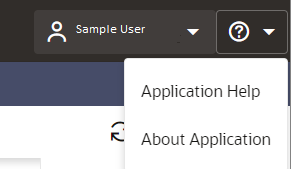
Selecting Application Help opens a new browser tab showing this page (Getting Started) on the Modern View Online Help. This is the top level of help and no matter which screen you are in within the MV application, it will take you to this page. From there, you can select a different help topic for review. The window consists of 3 panels:
-
Table of Contents
-
Body of help
-
Sublevel headings
Clicking the >| icon hides the right side panel for more content to be shown.
When you select the ![]() help icon from any application window in Modern View, it
opens a panel on the right side of the application. This gives us
three options of help on each page taking you to a specific section
of the MV online help:
help icon from any application window in Modern View, it
opens a panel on the right side of the application. This gives us
three options of help on each page taking you to a specific section
of the MV online help:
-
Page Overview
-
Page Options
-
Fields on this page
For example, clicking the ![]() icon from the Order Summary window opens the Help Panel. Selecting:
icon from the Order Summary window opens the Help Panel. Selecting:
-
Page Overview opens the overview section of help for Order Summary and provides a brief summary of the page.
-
Page Options opens the help topic describing the actions that can be performed on the Order Summary page.
-
Fields on this page opens the help topic listing the fields on the Order Summary page, with links to field definitions.
The selected help topic opens in a separate tab of your browser. Once the online help opens, either through the help icon or the help panel, you can navigate and search through the online help.
Navigating within the Online Help
There are several ways to get about within the online help. You can:
-
use the Table of Contents to drill down or expand the chapters. Right clicking the subheadings in the panel on the right allows you to open the link in a new window or tab.
-
use the Previous Page and Next Page buttons at the bottom of each page to move through the help one page at a time.
-
enter text to search in the Search
 field at the top of the screen.
field at the top of the screen.
-
use CTRL F and start typing to find matching text.
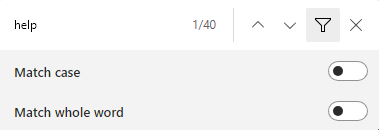 Find
looks for text on the current page only. The filter allows you to
select to match the case and/or word. The arrows allow you to rotate
between the results.
Find
looks for text on the current page only. The filter allows you to
select to match the case and/or word. The arrows allow you to rotate
between the results.
-
click on an external link to go direct to another associated guide.
About the Classic View Online Help
To complement the Classic View Online Help, there are four associated guides. Direct hyperlinks to these guides are linked from within the online help.
-
The Reports Guide describes the contents of each report and includes links to sample reports.
-
The Technical Guide provides more detailed information to supplement the content in the online help.
-
The Implementation Guide includes information on configuration options, such as defining properties. The system control values (SCV) are documented in this guide.
-
The Integration and Import/Export Guide provides the details of Oracle internal integrations, imports and exports, such as Oracle Retail Customer Engagement (ORCE) and Order Orchestration (OO) integration, and external integrations such as Avalara AvaTax, and Experian EDQ address API.
Quick Links
| For information on: | See: |
|---|---|
|
Using the System Control table, including how to set up and change values |
|
|
A particular system control value |
|
|
Secured features |
Where to Look for Additional Help
A variety of guides provide you with complete information about Oracle Retail Order Administration. If you navigated to the help from the application, you can access the main Order Management Suite Cloud Service documentation page from here. Additional guides provide supplemental information.
-
Omnichannel Web Service Authentication Configuration: MOS ID 2728265.1
-
Web Services Guide and Order Maintenance Web Services Guide: MOS ID 2953017.1
-
Security Guides: MOS ID 2953017.1
-
Technical References (includes Reporting Guide): MOS ID 2953017.1
-
Data Models: MOS ID 2910995.1
-
Documentation for other retail products: https://docs.oracle.com/en/industries/retail/index.html