Merchandise Locator API
Purpose: Use the merchandise locator integration to request current availability information about an item/SKU in retail stores within a geographic search area or in external warehouses.
The merchandise locator search finds locations where the item is available for pickup, as well as indicating whether the item is available for shipment from a location. Your search specifies the requested quantity, and Order Administration uses the ProductAvailability request and response to communicate with Order Orchestration.
Does not create orders: The merchandise locator search is an inquiry only, and does not create or update an order. See the Order Orchestration Integration for information on submitting a brokered backorder (delivery or ship-for-pickup), store pickup, or ship-for-pickup order to Order Orchestration.
For more information: See:
-
Order Orchestration Integration Overview for background on integration between Order Orchestration and Order Administration
-
Order Orchestration Configuration for required setup in Order Administration
-
the Order Orchestration Web Services Guide on https://support.oracle.com (ID 2953017.1) for details on the LocateItems request and response messages or the ProductAvailability request and response messages, your options in configuring merchandise locator searching, and details on logging and troubleshooting in Order Orchestration
In this topic:
Merchandise Locator Process Overview
Searching for Pickup Locations and Shipment Availability
Overview: A typical process of inquiring on locations where an item is available for pickup, as well as whether the item is available for shipment from a location, is described below.
-
A customer wants to know if an item/SKU is available for pickup at a nearby store or available for shipment from a store location. You select the item/SKU for merchandise locator inquiry. This option is available in order entry, order maintenance, and at the Display Item Availability Screen.
-
You advance to the Merchandise Locator Search Window (Searching for an Item), where you provide or confirm the customer’s geographic location, the requested quantity of the item, and the radius to search within (for example, search all stores within 25 miles of the customer’s home).
Note:
Order Orchestration supports merchandise locator searches only in the U.S. and Canada. -
In the background, the MERCH_LOC process:
-
Generates the ProductAvailability request message and sends it to Order Orchestration. Order Orchestration checks the availability of the item in stores that stock the item/SKU within the search area, as well as whether the item is available for shipment at any store locations within the same search area.
-
Receives the ProductAvailability response returned by Order Orchestration. This message lists:
-
the item/SKU’s current or estimated availability in each searched location that stocks the item for pickup
-
an indicator of whether the requested quantity of the item/SKU is available for shipment within the search area
-
-
-
You advance to the Merchandise Locator Search Results Screen, displaying the item/SKU’s availability for pickup in each of the locations, including information on any open purchase orders. The screen also indicates whether the requested quantity of the item/SKU is available for delivery from a store within the same search area.
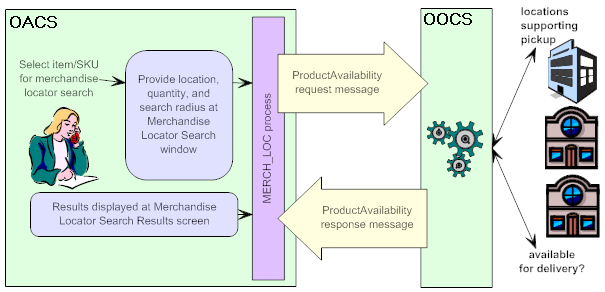
How does Order Orchestration select the locations to include?
-
Locations eligible to fulfill pickup orders:
-
Only store locations flagged as Pickup available can be included in the search results displayed at the Merchandise Locator Search Results Screen.
-
Order Orchestration uses any probability rules you have set up to determine whether to include locations in the results, and the available quantity to indicate. For example, you might set up a probability rule for certain locations indicating to exclude them if the available quantity falls below 5 units, or to reduce the available quantity returned in the response message by 10%.
Results displayed: For each location included in the search results as eligible for a pickup order, the Merchandise Locator Search Results Screen indicates:
-
the available quantity, next purchase order date, and next purchase order quantity
-
whether the store location will ship the item for pickup in another store location
-
the name, address, and phone number of the location
-
the distance from the search address:
-
locations are sorted in ascending order by distance (closest location listed first)
-
locations that are not flagged to Use Proximity Locator are listed without a distance
-
-
Note:
-
Any locations associated in Order Orchestration with your Order Administration system are excluded from the results, regardless of whether there is a corresponding warehouse record in Order Administration.
-
If a location that stocks the item and is within the search radius is flagged in Order Orchestration as Backorder Available, it is returned in the search results even if it does not have the item available. In this case, the Pickup avail qty listed can be blank, or can be a negative quantity.
-
If there are locations that stock the item and are within the search radius, but none have the full requested quantity available (and are not flagged as Backorder Available), the Merchandise Locator Search Results Screen displays the locations, but does not indicate the Dist, Pickup avail qty, Open PO qty, or Next PO date. This situation could occur if, for example, the customer requests 5 units, and none of the locations have more than 4 units available. To display the full information for the displayed locations, search again with a lower Search quantity.
-
Locations eligible to fulfill delivery orders: Only store locations flagged as Shipping available are eligible to fulfill a delivery order. Also, Order Orchestration:
-
uses any probability rules you have set up to determine whether to include locations in the results, and the available quantity. For example, you might set up a probability rule for certain locations indicating to exclude them if the available quantity falls below 5 units, or to reduce the available quantity indicated in the response message by 10%.
-
does not exclude locations flagged as Backorder available, even if the available quantity in the location is less than the requested quantity.
-
restricts eligible locations to a fulfillment zone based on the search address, if configured in Order Orchestration.
-
excludes locations associated with Order Administration’s system in Order Orchestration, if the Disallow shopping within same system option is selected for the Order Administration system in Order Orchestration.
-
excludes locations that have already been assigned the Maximum Daily Orders, if Use Maximum Order Limits preference is selected in Order Orchestration.
Results displayed: If the results indicate that one or more locations could deliver the requested quantity, the Merchandise Locator Search Results Screen indicates Delivery From Store Is Available; otherwise, the screen indicates Delivery From Store Is Not Available. This message might be displayed even if one or more locations could ship the requested quantity, even if these locations are not displayed in the search results.
-
Note:
The delivery evaluation uses the same search radius as the pickup evaluation. To determine whether the item can be shipped without restricting the results to locations within driving distance of the customer, retry the search with a higher search radius.For more information: See the Merchandise Locator Search Results Screen and the Order Administration Web Services Guide on https://support.oracle.com (ID 2953017.1) for more information on the search results.
ProductAvailability request not used when creating a pickup order: Unlike the merchandise locator search described here, when you create a pickup order in order entry by selecting the Store Pickup option, Order Administration uses the LocateItems request message to search for store locations where the customer can pick up the order, regardless of the CW_LOCATE_MESSAGE_VERSION specified in Working with Customer Properties (PROP).
Merchandise Locator for Different Types of Items
Merchandise locator searches are not useful for the following types of items:
-
membership item
-
subscription item
-
component of a set (although you can include the main set item)
Also, an item must have its OROB eligible flag selected in order to be eligible for a merchandise locator search. Typically, you would use this flag to exclude inappropriate items, such as gift cards or any other items that are not available in external store locations.
Note:
The restriction against set components applies only if the item is added to the order as a component of a set. If you enter the item as a separate order line, merchandise locator searching is still available.Merchandise Locator Troubleshooting
| Problem | Possible Explanation or Solution |
|---|---|
|
A location that stocks the requested item is not listed at the Merchandise Locator Search Results Screen |
The location might:
|
|
The merchandise locator request message is producing invalid XML |
Check that text fields included in the message, such as the item or SKU description, do not include any special characters. For example, the carat (^) and the pipe symbol (¦) are not valid characters in an XML message. |
|
The Merchandise
Locator Search Results Screen displays the error: |
Could occur because:
|
|
The Merchandise
Locator Search Results Screen displays the error |
The item’s OROB eligible flag is unselected, so Order Orchestration would not be able to identify the item. |
|
The Merchandise
Locator Search Results Screen displays the error |
The selected item is OROB eligible, but has not yet been created in Order Orchestration. |
|
The Merchandise Locator Search Results Screen does not indicate the Dist, Pickup avail qty, Open PO qty, or Next PO date |
This situation can occur if there are locations that stock the item and are within the search radius, but none have the full requested quantity available (and are not flagged as Backorder Available): for example, the customer requests 5 units, and none of the locations have more than 4 units available. To display the full information for the displayed locations, search again with a lower Search quantity. |
|
The Merchandise Locator Search Results Screen lists a location with no quantity, or with a negative quantity |
This situation can occur if a location that stocks the item and is within the search radius is flagged in Order Orchestration as Backorder Available. |
Merchandise Locator Search Window (Searching for an Item)
Purpose: Use this window to check availability for an item across external locations, such as retail stores, typically through Order Orchestration. To search, you need to specify the customer’s location, either by city and state or postal code, the search radius, and a search quantity.
Address defaults: If you advance to this window in order entry or order maintenance, the customer’s address information defaults. Also, if you have overridden the address information in order entry or order maintenance, the system continues to default the override information until you are working with a different customer. For example, if you perform a search using the customer’s work address for an item/SKU, and then select another item/SKU for a search while working with the same order, the customer’s work address defaults.
How to display this window: Select Merch locator for an item at the:
Note:
This option is available only if:
-
The Use Merchandise Locator (I38) system control value is selected. Otherwise, the screen displays an error message:
Merchandise Locator is not enabled. Also, merchandise locator searching is not available for all items; see Merchandise Locator for Different Types of Items for a listing of items that are not eligible. -
You have not already selected a quantity of the item to add to the current order at the Display Item Availability Screen in order entry. Otherwise, the screen displays an error message:
Option not allowed since item already selected.
Important:
Order Orchestration supports merchandise locator searches only within the U.S. and Canada.The merchandise locator search is an inquiry only, and does not create or update an order. See the Order Orchestration Integration for information on submitting a brokered backorder, store pickup, or ship-for-pickup order to Order Orchestration.
| Field | Description |
|---|---|
|
Item |
The item selected at the previous screen. The SKU information, if any, is to the right. Item code: alphanumeric, 12 positions; display-only. SKU: alphanumeric, three 4-position fields; display-only. |
|
Item description |
The description of the item. Even if the item has SKUs, the item description is displayed. Alphanumeric, 120 positions; display-only. |
|
Postal code |
Note: If you advanced to this window from order entry or order maintenance, the customer’s address information defaults.The customer’s U.S. zip or Canadian postal code, to serve as the central point for the search radius. For example, if the Search within field is set to 25 miles, the search includes stores within 25 miles of this postal code. The search radius applies only to locations that use proximity rules. You might set up Order Orchestration so that proximity rules apply to stores only and not warehouses. Note: Your entry in this field is not validated against the Zip/City/State table.Alphanumeric, 10 positions; required if you do not enter a city and state. |
|
Address |
The customer’s street address, to serve as the central point for the search radius. The search radius applies only to locations that use proximity rules. You might set up Order Orchestration so that proximity rules apply to stores only and not warehouses. Alphanumeric, 32 positions; optional. |
|
City |
The customer’s city, to serve as the central point for the search radius. The search radius applies only to locations that use proximity rules. You might set up Order Orchestration so that proximity rules apply to stores only and not warehouses. Alphanumeric, 25 positions; required if you do not enter a postal code. |
|
State |
The customer’s U.S. state or Canadian province, to identify the location of the city. The search radius applies only to locations that use proximity rules. You might set up Order Orchestration so that proximity rules apply to stores only and not warehouses. Alphanumeric, 2 positions; required if do not enter a postal code. |
|
Country |
The customer’s country. The country defaults from the customer address if you advanced to this window from order entry or order maintenance; otherwise, it defaults from the vDefault Country for Customer Address (B17) system control value. Defined in and validated against the Country table; see Setting Up the Country Table (WCTY) for more information. The search radius applies only to locations that use proximity rules. You might set up Order Orchestration so that proximity rules apply to stores only and not warehouses. Alphanumeric, 2 positions; required. |
|
Search quantity |
The requested quantity of the item. Defaults to 1. Numeric, 7 positions; required. |
|
Search within |
Indicates the search radius, in miles or kilometers, to search within for the selected item. The search radius defaults from the Default Search Within Radius (I40) system control value, but you can override it. Note:
Numeric, 5 positions; required. |
Completing this window:
-
If they have not already defaulted, indicate the postal code or the city and state to serve as the central point for the search radius.
-
Optionally, override the Search quantity.
-
Optionally, override the Search within radius to a different distance.
-
Click OK. The system generates the ProductAvailability request message. See the Order Administration Web Services Guide on My Oracle Support (ID 2953017.1) for more information.
When the system receives the response message, you advance to the Merchandise Locator Search Results Screen.
Merchandise Locator Search Results Screen
Purpose: Use this screen to review an item’s availability in external locations and the details about the external location.
The Ship for Pickup and Pickup Available Quantity fields indicate whether the store location supports store pickup orders, ship-for-pickup orders, or both.
-
If the Ship for Pickup field is set to Y and a quantity is defined in the Pickup Available Quantity field, the store location supports both ship-for-pickup orders and store pickup orders.
-
If the Ship for Pickup field is set to Y and the Pickup Available Quantity field is blank, the store location supports ship-for-pickup orders but not store pickup orders.
-
If the Ship for Pickup field is set to N and a quantity is defined in the Pickup Available Quantity field, the store location supports store pickup orders but not ship-for-pickup orders.
-
If the Ship for Pickup field is set to N and the Pickup Available Quantity field is blank, the store location does not support ship-for-pickup orders or store pickup orders.
If you advanced to this screen during Order Entry and the Ship for Pickup field is set to Y for a store, you can select Ship for Pickup to convert the order to a ship-for-pickup order; in this situation, the system updates the one-time ship to address on the order to the store’s name and address and sends a broker backorder for the ship-for-pickup order to the Order Orchestration for fulfillment assignment. See Brokered Backorders for processing details.
How to display this screen: Complete the Merchandise Locator Search Window (Searching for an Item) and click OK.
Troubleshooting: See Merchandise Locator Troubleshooting.
For more information: See the Order Administration Web Services Guide on https://support.oracle.com (ID 2953017.1) for an example of the actual response messages used to populate the information on this screen.
Note:
You cannot submit an order to Order Orchestration through this screen. See the Order Orchestration Integration for information on submitting a brokered backorder, store pickup, or ship-for-pickup order to Order Orchestration.| Field | Description |
|---|---|
|
Locations closest to |
The address information provided at the Merchandise Locator Search Window (Searching for an Item). This information could be just a postal code or a city and state, or could include additional information such as the street address. The information is truncated if it exceeds the space allowed on this screen. The search radius applies only to locations that use proximity rules. You might set up Order Orchestration so that proximity rules apply to stores only and not warehouses. Alphanumeric, 55 positions; display-only. |
|
Radius |
The Search within radius selected at the Merchandise Locator Search Window (Searching for an Item). The setting of the Merchandise Locator Distance Measurement (I39) (miles or kilometers) is to the right. The search radius applies only to locations that use proximity rules. You might set up Order Orchestration so that proximity rules apply to stores only and not warehouses. Numeric, 5 positions; display-only. |
|
Location types |
Always set to All (both stores and warehouses). Alphanumeric, 3 positions; display-only. |
|
Item |
The item selected for search. The SKU information, if any, is to the right. Item code: alphanumeric, 12 positions; display-only. SKU: alphanumeric, three 4-position fields; display-only. |
|
Item description |
The description of the item. Even if the item has SKUs, the item description is displayed. Alphanumeric, 120 positions; display-only. |
|
Delivery availability (unlabeled field to the right of the item description) |
If the results indicate that one or more locations could deliver the requested quantity, the Merchandise Locator Search Results Screen indicates Delivery From Store Is Available; otherwise, the screen indicates Delivery From Store Is Not Available. This message might be displayed even if one or more locations could ship the requested quantity, even if these locations are not displayed in the search results. |
|
Dist |
Each location in the search results where the customer could pick up the item is displayed below. Locations are sorted by distance (nearest to farthest away). The number of miles or kilometers, based on the Merchandise Locator Distance Measurement (I39), from the search location. This distance might be approximate, depending on the actual criteria used to search (for example, postal code or city), and does not represent an actual driving distance. No distance is displayed if the location is not set up in Order Orchestration to use proximity rules. In this situation, the location is always considered to be within the specified search radius. Also, no distance is displayed if the store location and the search location are in the same zip or postal code. The distance is rounded down when determining whether to include the location in the search results. For example, if the Search radius is 10 miles, and the location is 10.84 miles away, the location is included in the results. The distance
is shown if the location is shown. The location is shown when:
Numeric, 7 positions with a 2-place decimal. |
|
Ship for Pickup |
Indicates whether the store location is available for selection as a destination for a ship-for-pickup order. This is from the Ship for Pickup setting for the store location in the Work with Store Cross Reference (WSCR) menu option. Y = the store location is available for selection as a destination for a ship-for-pickup order. During Order Entry, if you select Ship for Pickup for the store location, the system updates the ship to address on the order to the address defined for the store location and converts the order to a ship-for-pickup order. See Brokered Backorders for processing details. N = the store location is not available for selection as a destination for a ship-for-pickup order. Alphanumeric, 1 position; display-only. |
|
Location |
The description and address of the location where the item/SKU is available, and can include:
This information is provided directly from Order Orchestration, and is not derived from the Store Cross Reference table in Order Administration. Note: Searching the locations displayed on the screen based on location name is not currently implemented.Description: alphanumeric, 40 positions; display-only. City: alphanumeric, 25 positions; display-only. State: alphanumeric, 2 positions; display-only. Postal code: alphanumeric, 10 positions; display-only. Country: alphanumeric, 3 positions; display-only. |
|
Pickup avail qty |
The quantity of the item/SKU reported in the response message as available for pickup in this location. Depending on your settings within Order Orchestration, this quantity may be approximate, or calculated based on probability rules. Note:
Numeric, 7 positions; display-only. |
|
Open PO qty |
The quantity of the item/SKU reported on open purchase orders for this location; depends on how the external system calculates the open PO quantity. Note: If there are locations that stock the item and are within the search radius, but none have the full requested quantity available (and are not flagged as Backorder Available), the Merchandise Locator Search Results Screen displays the locations, but does not indicate the Dist, Pickup avail qty, Open PO qty, or Next PO date. This situation could occur if, for example, the customer requests 5 units, and none of the locations have more than 4 units available. To display the full information for the displayed locations, search again with a lower Search quantity.Numeric, 7 positions; display-only. |
|
Next PO date |
The date when the next purchase order for this item/SKU is due to be received at this location; depends on how the externals system calculates the next PO date. Note: If there are locations that stock the item and are within the search radius, but none have the full requested quantity available (and are not flagged as Backorder Available), the Merchandise Locator Search Results Screen displays the locations, but does not indicate the Dist, Pickup avail qty, Open PO qty, or Next PO date. This situation could occur if, for example, the customer requests 5 units, and none of the locations have more than 4 units available. To display the full information for the displayed locations, search again with a lower Search quantity.Numeric, 6 positions (user date format); display-only. |
| Option | Procedure |
|---|---|
|
Display a location |
Select Display for a location to advance to the Display Merchandise Locator Search Result Screen. |
|
Select the store location as the pickup location for a ship-for-pickup order Note: This option is available only if you advanced to this screen during Order Entry. |
Select Ship for Pickup for a location. The system:
See Brokered Backorders for processing details. |
|
Search again |
Select Search again to return to the Merchandise Locator Search Window (Searching for an Item). |
Display Merchandise Locator Search Result Screen
Purpose: Use this screen to review additional details about a location where the customer might be able to pick up the item. You cannot make any changes on this screen.
The address components, such as postal code, country, and phone number, are provided by external systems and might not be formatted or validated at this screen the same way as they are for data stored in Order Administration.
How to display this screen: Select Display for a location at the Merchandise Locator Search Results Screen.
| Field | Description |
|---|---|
|
Item |
The item selected for search. The SKU information, if any, is to the right. Item code: alphanumeric, 12 positions; display-only. SKU: alphanumeric, three 4-position fields; display-only. |
|
Description |
The description of the item. Even if the item has SKUs, the item description is displayed. Alphanumeric, 120 positions; display-only. |
|
Loc type |
Always set to All (both stores and warehouses). Note: Not included if the CW_LOCATE_MESSAGE_VERSION in Working with Customer Properties (PROP) specifies a message version of 5.0 or higher.Alphanumeric, 3 positions; display-only. |
|
Distance |
The number of miles or kilometers, based on the Merchandise Locator Distance Measurement (I39), from the search location. This distance might be approximate, depending on the actual criteria used to search (for example, postal code or city), and does not represent an actual driving distance. The setting of the Merchandise Locator Distance Measurement (I39) (miles or kilometers) is to the right. The distance displayed
is Numeric, 7 positions with a 2-place decimal. |
|
Location |
The description and address of the location where the item/SKU is available, consisting of:
This information is provided directly from Order Orchestration, and is not derived from the Store Cross Reference table in Order Administration. Description: alphanumeric, 40 positions; display-only. Street: alphanumeric, 40 positions each; display-only. City: alphanumeric, 25 positions; display-only. State: alphanumeric, 2 positions; display-only. Postal code: alphanumeric, 10 positions; display-only. Country: alphanumeric, 3 positions; display-only. Phone number: alphanumeric, 14 positions; display-only. |
|
Available |
The quantity of the item/SKU reported in the response message as available for pickup in this location. Depending on your settings within Order Orchestration, this quantity may be approximate, or calculated based on probability rules. Note:
Numeric, 7 positions; display-only. |
|
Open PO |
The quantity of the item/SKU reported on open purchase orders for this location; depends on how the external system calculates the open PO quantity. If there are locations that stock the item and are within the search radius, but none have the full requested quantity available (and are not flagged as Backorder Available), the Merchandise Locator Search Results Screen displays the locations, but does not indicate the Dist, Pickup avail qty, Open PO qty, or Next PO date. This situation could occur if, for example, the customer requests 5 units, and none of the locations have more than 4 units available. To display the full information for the displayed locations, search again with a lower Search quantity. Numeric, 7 positions; display-only. |
|
Next PO |
The date when the next purchase order for this item/SKU is due to be received at this location; depends on how the externals system calculates the next PO date. If there are locations that stock the item and are within the search radius, but none have the full requested quantity available (and are not flagged as Backorder Available), the Merchandise Locator Search Results Screen displays the locations, but does not indicate the Dist, Pickup avail qty, Open PO qty, or Next PO date. This situation could occur if, for example, the customer requests 5 units, and none of the locations have more than 4 units available. To display the full information for the displayed locations, search again with a lower Search quantity. Numeric, 6 positions (user date format); display-only. |