7 Frequently Asked Questions
If certain screens display fields incorrectly: If you are using Internet Explorer, make sure that you are not displaying the Vendor Portal screens in Compatibility View mode. Compatibility View should be turned off for the Vendor Portal.
Customer data replaced with asterisks? Customer data, including name, company, address, phone numbers, and email addresses, on closed purchase orders can be replaced with asterisks. Often, the retailer purges this data a specified number of days after the purchase order is shipped or canceled.
When a session times out: You advance to the Inactivity Timeout screen if there has been no activity in the Vendor Portal during the number of minutes specified as the Portal UI Timeout interval by the retailer. The Inactivity Timeout screen displays the message “Your single sign-on (SSO) session has timed out due to inactivity and you have been signed out of Supplier Direct Fulfillment Vendor Portal,” and includes the Login option for you to enter your credential again.
Logging out of the Vendor Portal: Oracle recommends to log out of the Vendor Portal and not just close the browser or browser tab; otherwise, you will not be able to log back into the Vendor Portal until the single sign-on session is cleared.
Performing a search
Unless otherwise indicated, codes and names are case-sensitive (A is not the same as a). When searching for a specific record on a screen, you must enter the case correctly; for example, if you are searching for Item # V1000, you must enter V1000 in the Item # field, and not v1000.
Commonly used terms
Some terms commonly used in the Vendor Portal are described below.
| Term | Description |
|---|---|
| calendar control |
The easiest way to enter a date is to click
the calendar icon ( 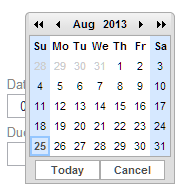 |
| CSV |
A comma-separated value file, or a text file in which the information fields are enclosed by quotation marks and separated by commas. You can use CSV files to:
You can use a spreadsheet application such as Microsoft Excel to work with CSV files. |
| out-of-balance |
An invoice detail line is out-of-balance if you change the unit price from the original purchase order unit price by more than the threshold specified by the retailer: for example, the retailer sets a threshold of 10%, and you change the unit price by 15%. Any change to unit price, either higher or lower than the original unit price, triggers out-of-balance evaluation. When you submit the invoice, it does not post automatically to the retailer’s system; instead, it remains in Held status until the retailer either approves or rejects it. The out-of-balance icon ( |
| status: purchase order or purchase order line |
Possible purchase order and purchase order line statuses are:
|
| status: invoice |
Possible invoice statuses are:
|
| vendor integration |
An option that enables a vendor’s system to communicate directly with the Vendor Portal rather than requiring the vendor to use the Vendor Portal screens for some common tasks. See Integrated Vendor Process Flow for more information. |
Language and localization
The Data Formats options fields at the Vendor Configuration screen control:
- the language to use on pullsheets and for emails to your organization
- the date/time and numeric formats to use on pullsheets, for system-generated emails to your organization, and on Vendor Portal screens
- The language displayed on Vendor Portal screens is controlled by the locale code appended to the URL for the Vendor Portal.
- The Vendor Portal link embedded in emails opens the Vendor Portal using the default locale for the retailer, which may differ from the Language defined at the Vendor Configuration screen.