Customer Engagement Batch Customer and Sales Integration
Oracle Retail Customer Engagement Batch Customer and Sales Integration allows you to send customer, sales, and return information from Order Administration to Customer Engagement. Sending this information to Customer Engagement provides a centralized view of the customer’s value across your enterprise. You can use this information to perform data analysis, or segmentation, in Customer Engagement.
Customer Engagement Batch Customer and Sales Integration Process Flow
Send sales and return Information to Customer Engagement: On a nightly basis, run the Customer Engagement Sales Feed to send sales and return information to Customer Engagement.
-
Order Administration generates the: Customer Engagement Post POSlog Transaction Message for invoices that are not excluded from the Customer Engagement Sales feed.
-
Customer Engagement processes the messages from Order Administration and updates Customer Engagement with the sales and return information.
See Customer Engagement Sales Feed for processing details.
Viewing sales and return information in Customer Engagement: You can review the information sent to Customer Engagement in Customer Lookup / Edit. The Customers section of the Customer Engagement User Guide provides information on reviewing and updating a customer in Customer Engagement.
-
The Customer Engagement Add or Update Customer Message creates or updates a customer in Customer Engagement on a periodic basis. Customer information displays on the Customer Lookup / Edit screen. You can also review a summary of the customer on the Customer Dashboard screen.
Note: See the Customer Engagement Customer Integration for information on communicating customer information interactively between Customer Engagement and Order Administration.
-
The Customer Engagement Post POSlog Transaction Message creates sale and return transactions in Customer Engagement. Sale and return information displays on the Transaction History screen for a selected customer. You can also review a summary of the transactions associated with a customer in the Purchase Activity section of the Customer Dashboard screen.
See each message layout in the Order Administration Web Services Guide on My Oracle Support (ID 2953017.1) for more information on how Order Administration populates each message, how the information updates the Customer Engagement database, and where you can view the information on the Customer Engagement screens.
Viewing sales and return information from Customer Engagement in Order Administration: You can use the Display Purchase History Screen to review a customer’s purchase history from Customer Engagement. See Customer Engagement Purchase History Integration for an overview, required setup, and detailed information about the Display Purchase History screen.
In this topic:
-
Customer Engagement Batch Customer and Sales Integration Process Flow
-
Setup in Customer Engagement for the Sales and Customer Integration
For more information: This section provides information on the Order Administration sales and item integration with Customer Engagement. See:
-
The Customer Engagement Implementation Guide (Installer Version) for more information on the procedures and instructions required to install and configure the Customer Engagement application and database.
-
The Customer Engagement Implementation Guide for information on working with system configuration settings in Customer Engagement.
-
The Customer Engagement Batch Processing & Web Services Guide for more information on the Customer Engagement messaging interface, including how Customer Engagement processes XML messages and the details of each message.
-
The Customer Engagement Database Dictionary for more information on the tables in the Customer Engagement database.
-
The Customer Engagement User Guide for more information on using the Customer Engagement application.
-
Customer Engagement Customer Integration for information on interactively synchronizing customer information between Customer Engagement and Order Administration.
-
Customer Engagement Purchase History Integration for information on reviewing a customer’s purchase history from Customer Engagement in Order Administration.
-
Customer Engagement Customer Wish List Integration for more information on how to review and modify a customer’s wish list from Customer Engagement using the Display Wish List Screen in Order Administration.
-
Customer Engagement Loyalty Integration for information on using the Customer Engagement Loyalty integration with Order Administration.
-
The Order Administration Web Services Guide on My Oracle Support (ID 2953017.1) for details on messages.
Customer Engagement Integration Setup (Sales and Customer)
The setup required to use the Customer Engagement Sales Feed and Customer Engagement Customer Integration is described below.
Required versions: To use the Order Administration sales or customer integrations with Customer Engagement, you must be on these versions:
-
Order Management System version 4.5 or higher, or Order Administration.
-
Customer Engagement version 10.5 or higher, or Order Administration.
In addition, the Customer Engagement Customer Integration, Customer Engagement Purchase History Integration, and Customer Engagement Customer Wish List Integration uses version 2.3 of the Customer Engagement Customer API.
Setup is required in both Order Administration and Customer Engagement.
-
Setup in Order Administration for the Customer Engagement Sales and Customer Integration
-
Setup in Customer Engagement for the Sales and Customer Integration
Also, see Customer Engagement File Transfer Service (FTS) for additional setup requirements related to the file transfer service.
Setup in Order Administration for the Customer Engagement Sales and Customer Integration
The setup required in Order Administration to use the Customer Engagement Sales Feed and Customer Engagement Customer Integration is described below.
Also, see Customer Engagement File Transfer Service (FTS) for additional setup requirements related to the file transfer service.
System Control Values
| System Control Value | Description |
|---|---|
|
Defines whether you assign a long SKU class or retail class to an item. Deselect this field to assign a long SKU class to an item. In this situation, select the following system control values: Select this field to assign a retail class to an item. A retail class is a long SKU class that is linked to a long SKU department. Also, the system requires you to enter long SKU values for an item: long SKU department, long SKU class (retail class), long SKU style, and long SKU subclass. Note: Not related to the Customer Engagement Customer Integration. |
|
|
Use the ORCE Integration Values (L52) umbrella screen to set the following values: |
|
|
Defines the store ID associated with customers sent to Customer Engagement in the Customer Engagement Add or Update Customer Message, provided the customer does not already have a RELATE_ID assigned. Note: The location cannot be greater than 8 positions and should not be greater than the length specified in the Retail Transaction Location ID Length specified in Customer Engagement, typically 5 positions. Also, the location code must be numeric to prevent any possible issues displaying a customer’s purchase history in Xstore. The system also includes the store ID you define here in the name of the XML batch file that is sent to Customer Engagement. Example: MESSAGE_CO#_STORE_ID_DATETIME.xml, where:
An example of the XML batch file name that contains the Customer Engagement Add or Update Customer Message is: cw-customer_007_12301974_101123092141.xml. If the store ID does not exist in Customer Engagement, Customer Engagement automatically creates it when it processes the Customer message. Note: Not related to the Customer Engagement Customer Integration. |
|
|
Enter INTERACT to send information on new and updated customers to Customer Engagement interactively if Customer Engagement is the system of record for customer information. See Customer Engagement Customer Integration for more information. |
|
|
Defines the item code to include in the Customer Engagement Post POSlog Transaction Message to represent all non-merchandise amounts for an invoice, such as freight, additional freight, handling and additional charges. Required if the Merchandise Only in Sales Feed (L36) system control value is unselected. Note: Not related to the Customer Engagement Customer Integration. |
|
|
Defines the types of sales (debit) invoices Order Administration excludes from the Customer Engagement Post POSlog Transaction Message. Note: Not related to the Customer Engagement Customer Integration. |
|
|
Defines the return disposition code assigned to return (credit) invoices that Order Administration excludes from the Customer Engagement Sales Feed when the Suppress refund field in the Order Payment Method table is Y. In this situation, Order Administration does not generate a return confirmation for these returns. Note: Not related to the Customer Engagement Customer Integration. |
|
|
Select this field to include merchandise and tax amounts only in the Customer Engagement Post POSlog Transaction Message. Deselect this field to include full invoice totals, including merchandise, freight, and additional charges, in the Customer Engagement Post POSlog Transaction Message. Use the Item for Non-Merchandise Amounts (L39) system control value to define the item code to include in the Customer Engagement Post POSlog Transaction Message to represent all non-merchandise amounts for an invoice, such as freight, additional freight, handling and additional charges. Note: Not related to the Customer Engagement Customer Integration. |
|
|
Use this field to identify the Customer Engagement organization that maps to your Order Administration company. Note: For integration with Customer Engagement 20.0+, this field now controls the web service messages structure rather than the organization descriptor, and must be set to ws. |
|
|
Select this field to include demographic profile data in the customer integration with Customer Engagement. Deselect this field to omit demographic profile date from the customer integration with Customer Engagement. See Order Management System Customer Profile > Customer Engagement Attribute Definition for details on how to configure and map attribute data. |
|
|
Use this field to define the URL to use when sending customer, sales, or item information XML files to Oracle Retail Customer Engagement through the file transfer service (FTS). This field is required for transfers to Oracle Retail Customer Engagement 20.0 or higher; otherwise, leave this field blank. See Customer Engagement File Transfer Service (FTS) for more information. |
|
|
Use this field to define the folder path where the file transfer service (FTS) should place zip files containing customer, sales, or item information XML files for import into Oracle Retail Customer Engagement. This field is required for transfers to Oracle Retail Customer Engagement 20.0 or higher; otherwise, leave this field blank. See Customer Engagement File Transfer Service (FTS) for more information. |
|
|
Additional system control value |
|
|
Defines whether to send the ORCE customer ID or the Order Administration customer number as the customer_id in the Narvar Order Request Message. |
|
Store Cross Reference
Use Work with Store Cross Reference (WSCR) to set up cross reference information between a store location and Order Administration.
-
The Store # must match the store ID defined in the Default Location for ORCE Integration (K69) system control value. .
Note:
If the store ID does not exist in Customer Engagement, Customer Engagement automatically creates it when it processes the Customer Engagement Add or Update Customer Message.Note:
Not related to the Customer Engagement Customer Integration.
Store Tender
In Working with Pay Types (WPAY), define a store tender for each pay type that you send to Customer Engagement in the Customer Engagement Sales Feed. This code can be used in Customer Engagement as a loyalty qualifier.
Note:
If the store tender does not exist in Customer Engagement, Customer Engagement automatically creates it in the DTV_TENDER_TYPES table when it processes the Customer Engagement Post POSlog Transaction Message.
Note:
Not related to the Customer Engagement Customer Integration.
ISO Currency Codes
Order Administration sends the currency code for the offer associated with the source code on the order header in the Customer Engagement Post POSlog Transaction Message. Create ISO currency codes in Working with Currency (WCUR) and assign the ISO currency codes to your offers in Working with Offers (WOFR).
Example: USD is the ISO currency code for the US Dollar.
The code passed is:
-
The currency code from the Order Header Extended table, if any. The currency for the order is defined here if the Multi Currency by Offer (E03) system control value is selected when the order is created. Otherwise,
-
The currency code defined in the Local Currency Code (A55) system control value, if any. Otherwise,
-
No currency code is passed.
Note:
Not related to the Customer Engagement Customer Integration.
Web Service Authentication for Customer Engagement
If the web services used to process inbound messages to Customer Engagement require web service authentication, you must provide a valid web service authentication user and password in Working with Web Service Authentication (WWSA), or client ID and client ID if using OAuth. In this situation, when Order Administration generates a message to send to Customer Engagement it includes the web service authentication information in the HTTP header of the message. See Web Service Authentication Process for Customer Engagement for more information.
Customer Engagement Properties
Working with Customer Properties (PROP) contains settings required for integration with Customer Engagement.
| Setting | Description | Setting |
|---|---|---|
|
ORCE_DIRECTORY_PATH |
Defines the location where Order Administration places the batch files to send to Customer Engagement. See Working with Admin Properties (CPRP). Note: Not related to the Customer Engagement Customer Integration. |
This property is defined by Oracle and cannot be changed. |
|
ORCE_CUSTOMER_ ID_DIRECTORY_PATH |
Defines the location on the Order Administration application server where the RLTCSID Update Customer with Relate ID periodic function (program name PFRCIU) looks for the Customer Engagement query results comma separated value file (CSV) to process. See Customer Engagement Update Customer with Relate ID Process. |
This property is defined by Oracle and cannot be changed. |
|
ORCE_CUSTOMER_SERVICE_PREFIX |
The system uses this property to build the URL for communication with Customer Engagement. |
https://server:8447/ where: server = the name of your Customer Engagement server 8447 = the port to use on the Customer Engagement server |
|
ORCE_CUSTOMER_SERVICE_SUFFIX |
The system uses this property, along with the ORCE_CUSTOMER_SERVICE_PREFIX and the value in the ORCE Organization Descriptor (L50) to build the URL for communication with Customer Engagement using the Customer Services API. |
/OrceWebServices/v2_3/CustomerServicesApiService?wsdl where 2_3 is the version of the Customer Services API |
|
ORCE_SECURITY_ USER_ID |
The Customer Engagement user ID with Security Group permission included in the Customer Engagement API messages. |
Must be a valid user ID in Customer Engagement that has Security Group permission |
|
ORCE_DAY_PHONE_LABEL |
Indicates the Telephone Type in Customer Engagement that maps to the daytime phone number in Order Administration. Should be set to BUSINESS. How to define in Customer Engagement? You can create a telephone type of BUSINESS in Customer Engagement by:
|
ORCE_DAY_PHONE_LABEL=BUSINESS |
|
ORCE_EVE_PHONE_LABEL |
Indicates the Telephone Type in Customer Engagement that maps to the evening phone number in Order Administration. How to define in Customer Engagement? You can create a telephone type of HOME in Customer Engagement by:
|
ORCE_EVE_PHONE_LABEL=HOME |
|
ORCE_FAX_PHONE_LABEL |
Indicates the Telephone Type in Customer Engagement that maps to the third phone number in Order Administration. The Third Phone Number Type (L53) system control value controls whether the third phone number is labeled as the mobile or fax number in Order Administration. Note: Match the name entered in the Third Phone Number Type (L53) system control value to the value defined for the ORCE_FAX_PHONE_LABEL. How to define in Customer Engagement? You can create a telephone type of FAX or MOBILE in Customer Engagement by:
|
ORCE_FAX_PHONE_LABEL=MOBILE |
|
ORCE_ALT_ID_OROMS |
Indicates the Alt Key Type of the alternate key in Customer Engagement that maps to the Order Administration customer number. Customer Engagement automatically creates this entry for a customer when you send the customer to Customer Engagement if it does not already exist. Also, Customer Engagement adds a row to the CST_ALT_KEY_TYPCODE table in the Customer Engagement database if it does not already exist. Note: If you use the Customer Engagement Customer Integration and also generate the POSlog file for the Sales Integration with Customer Engagement, you need to leave this property set to SERENADE_ID. |
ORCE_ALT_ID_OROMS=SERENADE_ID |
|
ORCE_ALT_ID_POS |
Not currently implemented. |
N/A |
|
ORCE_ALT_ID_WEB |
Indicates the Alt Key Type of the alternate key in Customer Engagement that maps to the ecommerce site’s customer number. How to define in Customer Engagement? You can create a alternate key type such as OCP_CUST_ID in Customer Engagement by:
Note: See the Customer Engagement Customer Integration for information on how the ecommerce customer ID is used to identify the customer in the order API. |
ORCE_ALT_ID_WEB=OCP_CUST_ID |
Periodic Functions
Customer Engagement Sales Feed: Use the RLTSLSF Customer Engagement Sales Feed periodic function (program name PFR0102) to send the Customer Engagement Sales Feed and Customer Engagement Post POSlog Transaction Message to Customer Engagement during the Customer Engagement Sales Feed. Assign this periodic function to a daily periodic process. See How to Schedule a Job. Note that the ORCE File Service URL (M62) and ORCE Import Folder Path (M63) system control values must be specified for the company for this function to run.
Customer Engagement Customer Integration Synchronization: Use the SYNCRDB periodic function (program name PFR0105) to send customer information to Customer Engagement, either as part of an initial export of customer records to Customer Engagement, or when there is a communication failure during interactive processing. See Synchronizing Customer Information through a Periodic Function for more information.
Customer Upload to Customer Engagement: Use the RLTCSUP Customer Upload to Customer Engagement periodic function (program name PFRBCC) to send all Order Administration sold to customers to Customer Engagement; see Customer Engagement Batch Customer Conversion. Note that the ORCE File Service URL (M62) and ORCE Import Folder Path (M63) system control values must be specified for the company for this function to run.
Update Customer with Relate ID: Use the RLTCSID Update Customer with Relate ID periodic function (program name PFRCIU) to update the Relate ID in the Customer Sold To table with the Customer ID from Customer Engagement; see Customer Engagement Batch Customer Conversion.
Customer Engagement Batch Customer Conversion
This process may be useful when you first integrate Order Administration with Customer Engagement and want to begin using the Customer Engagement Customer Integration.
The Customer Engagement Batch Customer Conversion process consists of the following steps:
-
Running the RLTCSUP Customer Upload to Customer Engagement periodic function (program name PFRBCC) to send all Order Administration sold to customers, excluding any sold to customers whose Ghost field in the Customer Sold To table is Y or that already have a Relate ID, to Customer Engagement using the batch Customer Engagement Add or Update Customer Message.
-
Running the RLTCSID Update Customer with Relate ID periodic function (program name PFRCIU) to update the Relate ID in the Customer Sold To table with the Customer ID from Customer Engagement.
Customer Engagement Batch Customer Upload to Customer Engagement Process
This process generates a batch customer conversion XML batch file, containing all sold to customers minus any flagged as a ghost or that already have a Relate ID, to send to Customer Engagement for processing.
Before you begin: Before you send all sold to customers to Customer Engagement, you should:
-
Run Customer Sold To Merge/Purge to eliminate duplicate records.
-
Make sure you have completed the Customer Engagement Integration Setup (Sales and Customer).
-
Optionally, run the CTYCONV Country Code Conversion periodic function (program name PFCCC32) to update the country code in Order Administration tables from a 3-digit country code to a 2-digit ISO country code. If you run this periodic function, once it is done, you should also run the CTY3DEL Delete 3 Character Country Code periodic function (program name PFCCCD3) to delete the 3 position country code from the Order Administration tables since it is no longer used.
Note:
Before you run these programs, you should end any running jobs and have the following tables cleared:
-
Catalog Request Interface
-
Customer API
-
EC Tables: Country, SCF State, Ship Exclusion, State
-
Marketing Download Tables: Customer Address Chg, Customer Inquiry, Customer Status Chg, Order Header, Vendor Download
-
MBS Tables: Changed Customers, Work File
-
Promotion Upload
-
RI Item Upload
-
Vendor Interface Download
-
Vendor Upload
Also, the ORCE File Service URL (M62) and ORCE Import Folder Path (M63) system control values must be specified for the company.
| # | Step |
|---|---|
|
1. |
Run the RLTCSUP Customer Upload to Customer Engagement periodic function (program name PFRBCC) to submit the RLTCUSTUP job. Note: When you submit the RLTCSUP periodic function, the system creates an Active Procedure to keep track of the updates made so that the process can be stopped and restarted at a later time. |
|
2. |
Order Administration writes any messages related to the Customer Engagement batch customer conversion, including any errors that may occur during processing, to the Application Log. |
|
3. |
Order Administration generates the following message using customer information from the Order Administration database: Customer Engagement Add or Update Customer Message: Contains customer information for all sold to customers in the Order Administration company for which the Customer Engagement batch customer conversion was run. Order Administration creates an XML batch file that contains all of the Customer messages generated and names the file cw-customer_conversion_CO#_STORE_ID_DATETIME.xml where:
Example file name: cw-customer_conversion_007_12301974_101123092141.xml |
|
4. |
Order Administration places the customer conversion XML batch file in the directory defined in the ORCE_DIRECTORY_PATH property. Order Administration also creates an empty text file named OTHER.done to notify Customer Engagement that the XML batch file is ready to be picked up and processed by Customer Engagement. |
|
5. |
Unless you are using the Customer Engagement File Transfer Service (FTS), Customer Engagement retrieves the customer conversion XML batch files from the ORCE_DIRECTORY_PATH and process the messages. |
|
7. |
For each XML message that is processed successfully, Customer Engagement updates the appropriate tables in the Customer Engagement database. You can view the results in the Customer Engagement application. See the Customer Engagement Add or Update Customer Message in the Order Administration Web Services Guide on My Oracle Support (ID 2953017.1) for more information on how Order Administration populates the message, the tables in the Customer Engagement database that are updated and where you can view the information in Customer Engagement. |
Customer Engagement Multiple Organizations
Each company in Order Administration can now be configured to communicate with a specific organization in Oracle Retail Customer Engagement (ORCE) and Order Retail Promotion Engine (ORPE). This allows a retailer to support multiple organizations to keep customer data separated within one instance of ORCE.
There are no changes required within Order Administration to support a single organization setup configure or continue to communicate to the default organization in ORCE and ORPE.
Order Administration will not store or pass the ORCE Organization ID in any communication. OMS communicates with a specific ORCE organization based on Application Client id. When there is more than the default organization in ORCE, each Application Client is assigned to Primary organization in the User screen within ORCE.
Once more than one organization is created within ORCE, the organization must be assigned to each Application Client ID within the User screens. If more than one organization is assigned to the Client, the primary organization will be used by Order Administration.
The Application Client ID (and Secret) that the ORCE Organization has access to, will be defined in the Work with Outbound Web Services (WWSA) in Classic View for each company. That Client ID for the company is what ORCE will use for selecting the organization to work with.
-
Update the Client ID and Secret for each of the Web Services within Work with Outbound Web Services (WWSA) to ensure all communication is pointing to the correct ORCE Organization:
-
-
ORCE Coupon Service
-
ORCE Customer
-
ORCE File Service
-
ORCE Loyalty
-
ORCE Purchase History
-
ORCE Registry
-
ORCE Stored Value Card
-
ORPE Promotion
-
Additionally, once ORCE is configured for multiple organizations and you are sending the ORCE POSLog, the ORCE Import Folder Path (M63) system control value must be updated to include the ORCE Organization ID.
-
For a single organization the path is ‘imports/fileset/’
-
For multiple organization the path is ‘imports/fileset/#/’ where # is the ORCE Organization ID available through the ORCE Organization UI.
Customer Engagement Update Customer with Relate ID Process
This process updates the Relate ID in the Customer Sold To table with the correct customer ID from Customer Engagement.
| # | Step |
|---|---|
|
1 |
Runs a query over the Customer Engagement database to produce a list of Customer Engagement customers that have a Order Administration customer ID defined in the alternate key SERENADE_ID. Example: 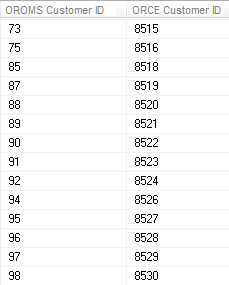 |
|
2 |
Saves the query results as a comma separated value file (CSV) in the directory specified in the ORCE_CUSTOMER_ ID_DIRECTORY_PATH property. |
|
3 |
Runs the RLTCSID Update Customer with Relate ID periodic function (program name PFRCIU) to submit the RLTCUSTID job. This job uses the Order Administration Customer number and Customer Engagement Customer ID in the saved query file to update the Relate ID for the sold to customer in the Customer Sold To table. For each record in the Customer Sold To table that is updated, the system also updates the Synchronize with Remote DB field to N. Note: This periodic function updates the Relate ID for the sold to customer in the Customer Sold To table based on the query results file, regardless of whether a Relate ID was already defined for the sold to customer. |
|
4 |
Order Administration writes any messages related to the Relate ID update, including any errors that may occur during processing, to the Application Log. |
|
5 |
Once the job is complete, the system deletes the query results file saved in the ORCE_CUSTOMER_ ID_DIRECTORY_PATH. |
Setup in Customer Engagement for the Sales and Customer Integration
The setup required in Customer Engagement to use the Customer Engagement Sales Feed and Customer Engagement Customer Integration is described below.
Order Management System Company > Customer Engagement Organization
An organization in Customer Engagement corresponds to a company in Order Administration. You associate a Customer Engagement organization with an Order Administration company through the ORCE Organization Descriptor (L50) system control value.
Use the System Configuration screens to define configuration settings for the Customer Engagement organization that integrates with Order Administration. See the Customer Engagement Implementation Guide for information on working with system configuration settings in Customer Engagement.
Configuration Settings Required for the Order Administration Customer and Sales Integrations with Customer Engagement
Select System > Configuration in Customer Engagement to define these settings for the organization that integrates with Order Administration.
| Setting | Description |
|---|---|
|
Organization Descriptor |
The organization descriptor must match the setting in the ORCE Organization Descriptor (L50) system control value. This setting identifies the Customer Engagement organization that maps to your Order Administration company. |
|
Default Location ID |
Enter a default location ID of up to 12 positions. |
|
Customer Classes All Types |
Enter NONE, NONE. |
|
Customer Classes Default Type |
Enter NONE. |
|
Enable Xstore Alt Key Creation |
Select this field if the integration to Customer Engagement includes Order Administration and Oracle Retail Xstore Point-of-Service. Selecting this field will assign an XSTORE_ID to the customer if one does not already exist. |
|
Use Customer Validation |
Select this option to validate customer input and strip invalid character data. Customer validation is performed using the Customer Engagement customer-validation.xml file. Customer information is checked for extra spaces, special characters, numbers in inappropriate places, and other similar configurable checks. |
|
Retail Transaction Register ID Length |
Set to 8. |
|
Retail Transaction Store ID Length |
The store ID sent to Customer Engagement from Order Administration is defined in the Default Location for ORCE Integration (K69) system control value and cannot be greater than 8 positions and should not be greater than the length specified in the Retail Transaction Location ID Length specified in Customer Engagement, typically 5 positions. |
Note:
Whenever you make changes to an organization’s configuration settings, you must stop Customer Engagement, deploy the configuration settings to Customer Engagement, and restart Customer Engagement. See:
-
Shut Down Services in the Add New Organization section of the Customer Engagement Implementation Guide (Installer Version) for more information on how to stop Customer Engagement.
-
the Customer Engagement Implementation Guide for more information on deploying configuration settings to Customer Engagement.
-
Restart Services in the Add New Organization section of the Customer Engagement Implementation Guide (Installer Version) for more information on how to restart Customer Engagement.
Order Management System Customer Profile > Customer Engagement Attribute Definition
In Customer Engagement, use the Attribute Definition screen to create an attribute definition for each Order Administration profile code that may be associated with a customer exported to Customer Engagement. See the Attribute Definition section of the Customer Engagement User Guide for detailed instructions.
Requirement: This setup is required whenever you send profile data to Customer Engagement, regardless of whether you use the Customer Engagement Add or Update Customer Message or the interactive Customer Engagement Customer Integration. The Send Profile Data to ORCE (L51) system control value controls whether to include demographic profile data.
Required settings: When creating the attribute definition, define the fields as follows:
| Field | Description |
|---|---|
|
Intended Use |
Select Customer. |
|
Attribute Name |
Enter the Profile Description as defined in Order Administration. |
|
Unique |
Select this checkbox. |
|
Description |
Enter a description for the attribute definition. Example: If the Order Administration profile is MARITAL STATUS, enter MARITAL STATUS. |
|
Data Type |
Select Character. |
If a customer profile > attribute definition cross reference does not exist:
-
Customer Engagement Batch Customer and Sales Integration: If you send a profile code in the Customer Engagement Add or Update Customer Message to Customer Engagement that does not exist as an attribute definition in Customer Engagement, Customer Engagement will not process the message and instead places the message in an error status.
Example:
XML Line Number: 3
Response: UNKNOWN_ATTRIBUTE_TYPE: attributeType=CALL ANYTIME
Exception(s) :
com.dtv.csx.services.customer.attributes.AttributeException: UNKNOWN_ATTRIBUTE_TYPE: attributeType=CALL ANYTIME
-
Customer Engagement Customer Integration: If Customer Engagement sends an attribute value for an attribute that you have not created as a profile category in Setting Up Customer Profiles (WPFL), Order Administration ignores the profile data when creating or updating the customer. Also, if Customer Engagement sends an attribute value for an attribute that exists as a profile category in Order Administration, but you have not set up a corresponding profile data option, Order Administration ignores the profile data. See Profile data under Customer Data Mapping between Order Administration and Customer Engagement for more information.
Customer Engagement attributes required if you also use Oracle Retail Xstore Point-of-Service: use the Attribute Definition screen in Customer Engagement to create an attribute definition for the following attributes.
| Name | Use | Description | Unique | Data Type |
|---|---|---|---|---|
|
ACTIVE_FLAG |
Customer |
Xstore Active Flag |
Y |
Logical |
|
EMAIL_RCPT_FLAG |
Customer |
Xstore Email Receipt Flag |
Y |
Logical |
|
CUSTOMER_GROUPS |
Customer |
Xstore groups |
Y |
Character |
|
PROMPT_TO_JOIN_LOYALTY |
Customer |
TRUE=Prompt Customer to Join Loyalty |
N |
Character |
|
PARTY_TYPE_CODE |
Customer |
Xstore Party Type |
N |
Character |
Creating Customer Type Codes
Purpose: If you use the Customer Engagement Customer Integration and have not sent customer information to Customer Engagement through the Customer Engagement Batch Customer and Sales Integration, you need to confirm that all the required type codes are set up in Customer Engagement to support the mapping in the customer integration. If necessary, you need to create the type codes by adding rows to the corresponding tables in the Customer Engagement database.
Created dynamically? If you have previously used the Customer Engagement Add or Update Customer Message to send customer information to Customer Engagement, then the type codes were dynamically created in the Customer Engagement database tables listed below.
Properties file entries: If a type code is one of the properties defined in the Customer Engagement Properties, the property is indicated in the table below. Normally, you should use the setting indicated in the table unless your representative indicates otherwise.
Displayed where?
-
The customer address type is displayed on the Customer Addresses screen in Customer Engagement.
-
The alternate key type is displayed on the Customer Alternate Keys screen in Customer Engagement.
-
The email type is displayed on the Customer Email Addresses screen in Customer Engagement.
-
The phone type is displayed on the Customer Telephone Numbers screen in Customer Engagement.
| Type Code | ORCE Table | Setting | Property |
|---|---|---|---|
|
Address |
CST_ADDR_TYPCODE |
HOME |
none |
|
Alternate key |
CST_ALT_KEY_TYPCODE |
Example: SERENADE_ID |
ORCE_ALT_ID_ OROMS |
|
|
CST_EMAIL_TYPCODE |
HOME |
none |
|
Phone |
CST_PHONE_TYPCODE |
daytime phone: BUSINESS evening phone: HOME fax or mobile phone: MOBILE |
ORCE_DAY_PHONE_LABEL ORCE_EVE_PHONE_LABEL ORCE_FAX_PHONE_LABEL |
Customer Engagement Sales Feed
The Customer Engagement Sales Feed allows you to send sales and return information from Order Administration to Customer Engagement.
Customer Engagement Sales Feed Setup: See Customer Engagement Integration Setup (Sales and Customer).
Customer Engagement Sales Feed Process
-
Run the RLTSLSF Customer Engagement Sales Feed periodic function (program name PFR0102) to submit the RLTSLSF job.
The ORCE File Service URL (M62) and ORCE Import Folder Path (M63) system control values must be specified for the company.
-
Order Administration writes any messages related to the Sales feed, including any errors that may occur during processing, to the Application Log.
-
Order Administration generates the following messages using item and invoice information from the Order Administration database:
Customer Engagement Post POSlog Transaction Message: Contains sales and credit invoice information for invoices whose Extracted to Store field in the Invoice Header table is blank.
Excluded sales (debit) invoices: The system excludes sales (debit) invoices from the Customer Engagement Post POSlog Transaction message whose OST OBR Delivery Type in the Order Ship To table matches the setting of the Cross Channel Orders to Exclude in Sales Feed (L35) system control value.
Excluded return (credit) invoices: The system excludes return (credit) invoices from the Customer Engagement Post POSlog Transaction message whose return disposition code matches the setting of the Return Disposition Code to Exclude in ORCE Sales Feed (M22) system control value when the Suppress refund field in the Order Payment Method table is Y.
Merchandise amounts only? The setting of the Merchandise Only in Sales Feed (L36) system control value determines whether Order Administration includes full invoice totals or only merchandise and tax amounts in the message.
ItemID setting: The setting of the ORCE Integration Item ID (L38) system control value determines how Order Administration populates the ItemID in the message.
Non-merchandise amounts: If the Merchandise Only in Sales Feed (L36) system control value is unselected, the Item for Non-Merchandise Amounts (L39) system control value defines the item code that represents all non-merchandise amounts for an invoice, such as freight, additional freight, handling and additional charges in the message.
Order Administration creates an XML batch file that contains all of the POS messages generated and names the file cw-poslog_CO#_STORE_ID_DATETIME.xml where:-
CO# is the Order Administration company number
-
STORE_ID is the value defined in the Default Location for ORCE Integration (K69) system control value
-
DATETIME is the date and time the file was created in YYMMDDHHMMSS format; for example if the file was created on November 23, 2023 at 9:21:41, the DATETIME displays as 231123092141.
Example file name: cw-poslog_007_12301974_231123092141.xml
-
-
Order Administration creates an XML batch file that contains all of the POS messages generated and names the file cw-poslog_CO#_STORE_ID_DATETIME.xml where:
-
SKU Relate Extracted field in the SKU table for the items/SKUs included in the Customer Engagement Feed to Y.
-
Extracted to Store field in the Invoice Header table to Y.
-
-
Order Administration places the XML batch files in the directory defined in the ORCE_DIRECTORY_PATH property. If the XML batch file contains the Customer Engagement Add or Update Customer Message or the Customer Engagement Post POSlog Transaction Message, Order Administration also creates an empty text file named OTHER.done to notify Customer Engagement that the XML batch files are ready to be picked up and processed by Customer Engagement.
-
Unless you are using the Customer Engagement File Transfer Service (FTS), Customer Engagement retrieves the XML batch files from the ORCE_DIRECTORY_PATH and processes the messages.
-
For each XML message that is processed successfully, Customer Engagement updates the appropriate tables in the Customer Engagement database. You can view the results in the Customer Engagement application. For more information on how Order Administration populates each message, the tables in the Customer Engagement database that are updated and where you can view the information in Customer Engagement, see the Order Administration Web Services Guide on My Oracle Support (ID 2953017.1).
Customer Engagement File Transfer Service (FTS)
Overview: The Oracle Retail Customer Engagement file transfer service enables you to transfer customer, sales, and item information to Customer Engagement through a RESTful API.
Note:
Use of the file transfer service is required for integration with Oracle Retail Customer Engagement 20.0 or higher; however, it is not supported in earlier releases of Customer Engagement.
If the file transfer service is enabled, it transfers data generated through the following Periodic Functions:
-
Customer Engagement Sales Feed (RLTSLSF)
Process overview:
-
When each of the above periodic functions runs, it creates the xml files that are stored temporarily at the ORCE_DIRECTORY_PATH, as described above under Customer Engagement Batch Customer and Sales Integration Process Flow and Customer Engagement Sales Feed.
-
If the ORCE File Service URL (M62) and ORCE Import Folder Path (M63) system control values are specified, the system creates a zip file that contains the generated xml files for the company. The zip file is named OMS_123_ws_210503092141.zip where:
-
OMS is hard-coded
-
123 is the company code
-
ws is the value defined in the ORCE Organization Descriptor (L50) system control value
-
210503092141 is the date and time in YYMMDDHHMMSS format
-
-
The system posts a request to the Customer Engagement file transfer service using the ORCE File Service authentication, as described below. The request includes the objectName tag, set to the ORCE Import Folder Path setting plus the zip file name. For example, if the ORCE Import Folder Path is set to imports/fileset/, and the zip file name is OMS_123_ws_210503092141.zip, then the objectName tag is set to imports/fileset/OMS_123_ws_210503092141.zip.
-
If the request is successful, the file transfer service returns:
-
A pre-authorization request (PAR) in the response message. This pre-authorization is valid for a limited time.
-
The accessUri indicating where to place the file.
-
-
The system then posts a PUT request to put the file in the specified accessUri.
-
If the PUT succeeds, the system then removes the files from the ORCE_DIRECTORY_PATH.
Customer Engagement scans the storage folder path on a regular basis (based on the Batch File Processing Schedule property defined in Customer Engagement) for new files to process, based on the Batch File Processing Schedule configuration setting.
Errors and troubleshooting:
-
If the request fails, the system removes the generated zip file, but the xml files remain in the ORCE_DIRECTORY_PATH so that they can be included the next time you run one of the periodic functions listed above for the company.
-
If the ORCE Import Folder Path is not populated but not valid, the file transfer service does not return an error, but Customer Engagement does not process the transferred file. Unprocessed files are automatically purged after seven days. See the ORCE Import Folder Path (M63) for more information.
-
If the client ID specified for the ORCE File Service is not assigned the FileReview role in Customer Engagement, the request will fail.
Required configuration: In addition to the requirements described under Customer Engagement Integration Setup (Sales and Customer), the following setup is required for the file transfer service:
-
System control values:
-
Web service authentication: Use the Work with Outbound Web Service Authentication Screen to set up authentication for the ORCE File Service.
Note:
OAuth authentication is required for the ORCE File Service. Also, the client ID specified must be assigned the FileReview role in Customer Engagement.
Customer Engagement Customer Integration
Purpose: Use the Customer Engagement customer integration to keep customer information in Order Administration in sync with Customer Engagement when Customer Engagement is the system of record for customer information. This integration also keeps Order Administration in sync with an additional system, such as your e-commerce site or your point-of-sale application, if that system also integrates with Customer Engagement as its system of record for customers.
When does Order Administration communicate with Customer Engagement?
- Searching for a customer: When you search for an existing customer in an Order Administration menu option, Customer Engagement returns a list of customers matching the search criteria. See Notes on Searching for a Customer on Order Administration Screens for more information.
- Synchronizing customer information (add/update customer): Synchronization occurs when:
-
You create a new customer in Order Administration Classic View or Contact Center Order Entry. Order Administration sends a message indicating to create the new customer in Customer Engagement.
-
You retrieve an existing customer record from Customer Engagement. When Customer Engagement sends the current customer information to Order Administration, Order Administration creates or updates its customer record based on the information received from Customer Engagement. The creation or update occurs through both Classic View and Modern View.
-
You update an existing customer at an Order Administration Classic View or Modern View screen. Order Administration sends an update message to Customer Engagement.
-
You update an existing customer through the order API, in certain cases. See Customer Synchronization through the Order API for a discussion.
-
You use a periodic function to synchronize Order Administration customer records with Customer Engagement. Order Administration sends its current customer information to Customer Engagement and stores the Relate ID in the Customer Sold To table. See Synchronizing Customer Information through a Periodic Function for more information.
-
How are synchronized customers linked? A pair of synchronized Order Administration and Customer Engagement customer records are linked by matching customer numbers:
- Order Administration: the Relate Id in the Customer Sold To table identifies the customer ID in Customer Engagement
- Customer Engagement: the Alternate key in Customer Engagement identifies the customer number in Order Administration. The ORCE_ALT_ID_OROMS setting in Working with Customer Properties (PROP) defines the alternate key type for the Order Administration customer number in Customer Engagement.
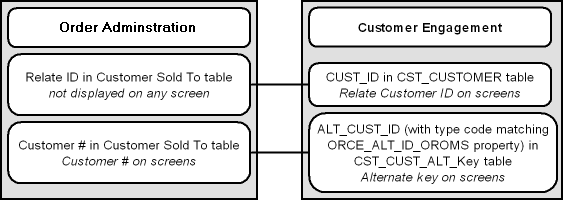
E-Commerce site: If your e-commerce site also uses Customer Engagement as the system of record for customers, then the e-commerce customer ID is also stored in Customer Engagement as an alternate key. In this situation, the e-commerce site might pass its customer ID in the CWOrderIn message to help Order Administration identify the correct record when synchronizing customer information with Customer Engagement if the e-commerce site does not have the Order Administration customer number. The e-commerce site does not pass the Relate ID to Order Administration in the order API. See Customer Synchronization through the Order API for a discussion.
Setup for the Customer Engagement customer integration: Customer synchronization takes place if the ORCE Customer Integration (L37) system control value is set to INTERACT. See Customer Engagement Integration Setup (Sales and Customer) for more information on required setup.
Order Administration initiates contact: In the Customer Engagement customer integration, Order Administration initiates all customer searches and add/update messages by sending these requests to Customer Engagement.
Customer Engagement version compatibility: The Customer Engagement customer integration in Order Administration, as described below, is compatible with version 10.5 or higher of Customer Engagement.
In this topic:
- Customer Engagement Customer Integration: Typical Information Flows
- Notes on Searching for a Customer on Order Administration Screens
- Customer Data Mapping between Order Administration and Customer Engagement
- Updating an Existing Customer
- Synchronizing Customer Information through a Periodic Function
- Customer Engagement Customer Integration: Notes and Troubleshooting
For more information: See:
- Customer Engagement Batch Customer and Sales Integration for more information on sending merchandise hierarchy, item, customer, sales and return information from Order Administration to Customer Engagement using a batch process. This section also includes Customer Engagement Integration Setup (Sales and Customer).
- Customer Engagement Purchase History Integration for more information on reviewing completed sales and return transactions from Customer Engagement on the Display Purchase History Screen in Order Administration.
- Customer Engagement Customer Wish List Integration for more information on how to review and modify a customer’s wish list from Customer Engagement using the Display Wish List Screen in Order Administration.
- Customer Engagement Loyalty Integration for more information on using the Customer Engagement Loyalty integration with Order Administration.
- The Customer Engagement Implementation Guide for more information on configuration settings for Customer Engagement.
- The Customer Engagement Batch Processing and Web Services Guide for more information on the Customer Engagement API interface.
- The Customer Engagement Database Dictionary for more information on the tables in the Customer Engagement database.
- The Customer Engagement User Guide and JET UI User Guide for more information on using the Customer Engagement application.
Customer Engagement Customer Integration: Typical Information Flows
Overview: Through the customer integration with Customer Engagement, information about the customer flows between the e-commerce site, the point-of-sale (POS) system, Customer Engagement, and Order Administration, so that the customer’s current name, address, and email address are synchronized across systems. Customer Engagement stores both the Order Administration customer number and the Xstore or e-commerce customer number as alternate keys. The ORCE Customer Integration (L37) system control value must be set to INTERACT.
Orders also flow between systems, such as between the POS system and Order Orchestration, and the customer information included in an order can trigger customer creation or update across systems.
Customer Synchronization through the Order API
Communication between Customer Engagement, the e-commerce site, and Order Administration through the Generic Order Interface (Order API) varies, depending on whether the customer registers and is logged in at the e-commerce site.
- Registered: If the customer registers or logs in at the e-commerce site, then the e-commerce site and Customer Engagement synchronize customer information in Customer Engagement before the e-commerce site sends the order to Order Administration. In this situation, Order Administration does not need to notify Customer Engagement to create the customer record, since the communication between the e-commerce site and Customer Engagement has already taken place; however, if the customer did not previously exist in all of the integrated systems or the customer information was not previously synchronized, Order Administration might need to update Customer Engagement with its customer number, and record the Relate ID in the Customer Sold To table. The most likely scenarios are described below.
| Scenario | Can Occur When: | More Information: |
|---|---|---|
|
Site has received OACS customer and Relate ID number from ORCE: The e-commerce site synchronizes customer information with Customer Engagement, where at that time there was a Order Administration customer number as an alternate key. |
The customer has previously placed an order in Order Administration, either through the order API or through the call center, and Order Administration has already synchronized the customer information with Customer Engagement. In this scenario, Customer Engagement optionally provides the Order Administration customer number as well as the Relate ID to the e-commerce site, and the e-commerce site provides these numbers to Order Administration in the CWOrderIn message. In this case, Order Administration updates its own customer record with current name and address information, but does not need to communicate with Customer Engagement, since the e-commerce site has already done so. The relate_cust_sync_success flag is set to Y. |
When the Customer Registers or Logs in at the E-Commerce Site |
|
Site does not have OACS customer number: The e-commerce site synchronizes customer information with Customer Engagement, and at that time there is no Order Administration customer number in Customer Engagement as an alternate key. |
A new customer registers on the e-commerce site and creates an order, and no previous communication has occurred between Order Administration and Customer Engagement. In this case, the e-commerce site providesthe ORCE customer ID in the CWOrderIn message, and Order Administration needs to synchronize its customer information with the current information that is already in Customer Engagement and the e-commerce site, including assignment of the current ORCE customer ID to the Order Administration customer record. The relate_cust_sync_success flag is set to Y. |
When the Customer Registers or Logs in at the E-Commerce Site |
|
E-Commerce site does not communicate with ORCE |
The customer checks out as a guest or the e-commerce site is unable to communicate with Customer Engagement for any reason before submitting the order to Order Administration, even if the customer might already exist in either Customer Engagement or Order Administration, or both. In this situation, an ecommerce customer number is passed, rather than the Order Administration or the ORCE customer ID. Order Administration notifies Customer Engagement to create or update the customer. The relate_cust_sync_success flag is set to Y. |
After Order Administration ships the order, it uses the Customer Engagement Batch Customer and Sales Integration to communicate sales information to Customer Engagement.
The communication flows described below are:
- When the Customer Registers or Logs in at the E-Commerce Site
- When the Customer Checks Out as a Guest at the E-Commerce Site or the E-Commerce Site Cannot Communicate with Customer Engagement
- When Order Administration Cannot Communicate with Customer Engagement
When the Customer Registers or Logs in at the E-Commerce Site
Registration (new account) or login (existing account): The registration or account login process involves communication between Customer Engagement and the e-commerce site. For example:
- When the customer logs into the e-commerce site or creates a new
account, the e-commerce site:
-
searches Customer Engagement for the customer
-
if the customer does not exist in Customer Engagement, sends an add/update message to create the customer in Customer Engagement
-
if the customer does exist in Customer Engagement, sends an add/update message to update the customer in Customer Engagement with any changes to the customer’s name or address
-
- Customer Engagement:
-
creates the customer record if it does not exist, using the e-commerce site’s customer number as an alternate key; otherwise,
-
updates the customer record if it already exists, including adding the e-commerce site’s customer number as an alternate key, and updating the current name and address if necessary
-
acknowledges the e-commerce site’s request, including the e-commerce ID, the ORCE customer ID, and the Order Administration customer number if it already exists as an alternate key
-
Submitting the order for an existing Order Administration customer: The e-commerce site should include the Order Administration customer number and/or the ORCE customer ID, if they are available, in the CWOrderIn message. This could occur if:
- the customer has previously registered at the e-commerce site and used it to place an order; or,
- the customer has previously placed an order through the call center as well as registering through the e-commerce site, and Order Administration and Customer Engagement have synchronized the customer records independently of the e-commerce site.
In this scenario:
- the customer record in Customer Engagement includes:
-
the ORCE customer ID
-
the Order Administration customer number as an alternate key, with the type of key specified in the ORCE_ALT_ID_OROMS property.
-
the e-commerce ID as an alternate key
-
-
the customer record in Order Administration includes:
-
the Order Administration customer number
-
the ORCE Customer ID
Note:
The e-commerce ID is used to synchronize the customer record with Customer Engagement. Once the records are synchronized , the e-commerce ID is not retained.
-
- the CWOrderIn message from the e-commerce site should include:
-
the current customer name and address
-
the Order Administration customer_number and/or the Relate ID, passed as the orce_customer_ID
-
the relate_cust_sync_success flag set to Y, indicating that the e-commerce site and Customer Engagement have been synchronized with current customer information
-
the sold_to_address_update flag set to Y, indicating that Order Administration should update the customer information from the message in the Order Administration database
-
- Order Administration updates the customer name and address using the information from the CWOrderIn message and does not communicate with Customer Engagement, since the e-commerce site has already communicated with Customer Engagement and the ORCE customer ID is already stored in the customer record.
Exceptions:
- If the customer record with the specified number does not currently exist in Order Administration (for example, as a result of a merge/purge), Order Administration uses its standard matchcode search logic (see Customer Creation, Matching and Update Logic in the Order API) to attempt to find the customer in the Customer Sold To table, creates or updates the customer as needed, and sends the current customer information, including the Order Administration customer number, to Customer Engagement.
- When the customer record exists in Order Administration and the relate_cust_sync_success flag is set to N, but no orce_customer_id is passed, Order Administration uses the customer’s email address to obtain the ORCE customer ID and update the existing customer record if the record did not previously have a ORCE customer ID and the CWOrderIn message does not include the name and address, but does include:
-
A valid customer number and an email address, if the customer record did not previously have an email address specified, or
-
A valid customer number, if the customer record did previously have an email address specified.
If the CWOrderIn message includes just a valid customer number, and the customer’s email address is not known, Order Administration does not update the customer record with the ORCE customer ID.
When it creates the order, Order Administration sends the CWORDEROUT message, including the Order Administration customer number, to the e-commerce site.
Note:
-
If the e-commerce system submits multiple CWOrderIn messages for the same order (for example, if the payment information is sent after the initial message), it should include the Order Administration customer number or the ORCE customer ID each time.
-
The sold_to_address_update flag should be set to Y when the CWOrderIn message includes customer name and address information.
When it creates the order, Order Administration sends the CWORDEROUT message, including the Order Administration customer number and the ORCE customer ID, if known, to the e-commerce site.
When the Customer Checks out as a Guest at the E-Commerce Site or the E-Commerce Site Cannot Communicate with Customer Engagement
Unknown customer? If the e-commerce site has not synchronized the customer information with Customer Engagement, the CWOrderIn message does not include either the Order Administration customer number or the e-commerce ID. This situation could occur if:
- the customer has opted to check out as a guest, or
- communication is down between the e-commerce site and Customer Engagement.
In either case, the e-commerce site cannot determine whether the customer record exists in either Customer Engagement or Order Administration.
In this scenario:
- the CWOrderIn message from the e-commerce site should include:
-
the current customer name, address, and email address
-
the relate_cust_sync_success flag set to N, indicating that the e-commerce site and Customer Engagement have not been synchronized with current customer information
-
the sold_to_address_update flag set to Y, indicating that Order Administration should update the customer information from the message in the Order Administration database
-
Note:
In this scenario, the CWOrderIn message does not include either the Order Administration customer number or the e-commerce ID.- To synchronize the customer records across the systems, Order
Administration:
-
searches for the customer in Order Administration using its standard matchcode search logic; see Customer Creation, Matching and Update Logic in the Order API
-
if it finds a matching customer and that customer does not currently have an ORCE Customer ID:
-
updates the customer name and address with the information from the CWOrderIn message
-
sends an update to Customer Engagement including the Order Administration customer number to add as an alternate key and the current name and address information from the CWOrderIn message, and updates the Order Administration customer with the ORCE Customer ID
-
-
if it finds a matching customer and that customer already has a ORCE Customer ID
-
updates the customer with the information from the CWOrderIn message
-
sends an update to Customer Engagement, including the Order Administration customer number and the current name and address information
-
-
if there is no matching customer in Order Administration:
-
creates a new customer in Order Administration using the information from the CWOrderIn message
-
sends a message to search Customer Engagement based on the customer’s email address
-
if Customer Engagement returns any matching customers, selects the first customer in the response that does not currently have a Order Administration alternate key; sends an update to Customer Engagement, including the Order Administration customer number to add as an alternate key and the current name and address information from the CWOrderIn message; and updates the Order Administration customer with the Relate ID
-
if Customer Engagement does not return any matching customers, creates a new customer in Customer Engagement and synchronizes the current customer name and address, Order Administration customer number, and Relate ID between Order Administration and Customer Engagement
-
-
Note:
Order Administration searches Customer Engagement for a customer using email address only if the relate_cust_sync_success flag is set to N.Exception: If Order Administration creates a new customer or selects an existing customer without a Relate ID, but Customer Engagement returns only customers that already have Order Administration alternate keys in the search response, Order Administration selects the first customer record returned in the search response and updates it with the current name and address information and the Relate ID.
Note:
Set the sold_to_address_update flag to Y when the CWOrderIn message includes customer name and address information.When it creates the order, Order Administration sends the CWORDEROUT message, including the Order Administration customer number, as well as the ORCE customer ID, to the e-commerce site.
When Order Administration Cannot Communicate with Customer Engagement
If Order Administration cannot communicate with Customer Engagement during order API processing, it selects the Synchronize with remote DB flag for the customer sold to record. The next time you run the SYNCRDB periodic function, it attempts to synchronize the Order Administration customer record with Customer Engagement.
If an e-commerce ID was passed in the CWOrderIn message, this ID is stored in the Customer Sold To table until the record is synchronized.
See Synchronizing Customer Information through a Periodic Function for more information on the SYNCRDB periodic function.
What Does the relate_cust_sync_success flag Control?
The relate_cust_sync_success flag in the CWOrderIn message indicates whether the e-commerce site has successfully synchronized information about the customer with Customer Engagement when the ORCE customer ID is not passed.
If this flag is set to Y:
- When the system searches Order Administration for a customer using standard customer selection rules, if the selected customer already has an ORCE customer ID, the system creates a new customer for the order, since the existing Order Administration customer record is not consistent with the Customer Engagement customer record. The system then synchronizes the customer record with Customer Engagement, updating the ORCE_ALT_ID_OROMS in Customer Engagement as an alternate customer number as well as the ORCE_ALT_ID_WEB, if available, but not updating other fields such as the signup store or home store.
- When creating a new customer for the order, the system does not search Customer Engagement for a customer record based on email address; it only sends an update, as described above.
- The system does not send an update to Customer Engagement if the CWOrderIn message specifies a valid Order Administration customer by customer number or alternate customer number, and the customer already has an ORCE customer ID.
Otherwise, if this flag is set to N:
- When the system searches Order Administration for a customer using standard customer selection rules, if the selected customer already has an ORCE_ALT_ID_OROMS in Customer Engagement, the system uses this customer instead of creating a new customer for the order, and sends a name and address update to Customer Engagement if the information is different; however, it does not update the home store or signup store.
- The system searches Customer Engagement for a customer record based on the email address for the customer on the order when it creates a new customer because a customer does not match the name and address in the CWOrderIn message, or when it selects an existing customer that does not have a ORCE customer ID or e-commerce ID. In this case, if there is a match found in Customer Engagement, the customer record in Order Administration is updated with the alternate keys from Customer Engagement.
- The system always sends a create/update request to Customer Engagement that includes the customer’s name, address, and customer number. The request does not include other fields, such as the signup store or home store, if the customer is already assigned an ORCE customer ID.
-
If the customer exists in Order Administration but does not already have an ORCE customer ID, Order Administration obtains the ORCE customer ID when the CWOrderIn message does not include the name and address, but does include:
-
A valid customer number and an email address, if the customer record did not previously have an email address specified, or
-
A valid customer number, if the customer record did previously have an email address specified.
-
Otherwise, if the CWOrderIn message includes just a valid customer number, and the customer’s email address is not known, Order Administration does not update the customer record with the Customer Engagement customer ID.
When the Customer Contacts the Call Center
Overview: A customer can also create an order by contacting the call center. When the customer contacts the call center to place an order, request a catalog, create a customer membership outside of order entry, or update name and address information, the CSR needs to first search for the customer in order to keep the Customer Engagement and Order Administration customer records in sync and prevent creating duplicate records. The process when a customer contacts the call center is:
- Search Customer Engagement first: When the CSR performs a search, Order Administration first checks in Customer Engagement for any matches. Unlike the process used for the order API, the customer search can send various criteria to Customer Engagement. If the CSR selects a customer from the search results and enters any updates, Order Administration syncs these updates with the Customer Engagement customer record.
- Search Order Administration second: If the CSR’s search does not find any matches in the Customer Engagement database, Order Administration checks for any matches in its Customer Sold To table. When the CSR selects and works with a Order Administration record, Order Administration sends the current information to Customer Engagement, creating the customer record there and stores the returned ORCE customer ID with the customer record.
- Create customer if no match: If there are no matches in either database, then the CSR can create a new customer, and Order Administration sends the new customer record to Customer Engagement, then stores the returned ORCE customer ID with the new customer record.
Examples of these processes are provided below.
Searching Customer Engagement for the Customer
When the customer contacts the call center to place an order, request a catalog, create a customer membership outside of order entry, or update name and address or other information:
Searching:
- The CSR enters the search criteria at the Customer Scan Screen.
- There is at least one customer record in Customer Engagement that matches the search criteria.
- The Results tab at the Customer Scan screen displays the names, home addresses, email addresses, and primary phone numbers of any customers in the Customer Engagement database matching the search criteria. The Results tab displays the error message Maximum search results exceeded, please refine your search if the number of matching records exceeds the Customer Lookup Limit system configuration setting in Customer Engagement. In this situation, you need to make your search criteria more specific to make sure that you can find the customer record you are looking for.
Selecting a customer from the Customer Engagement search results:
- If the CSR selects a record from the Results tab:
-
Order Administration requests information on the complete customer record from Customer Engagement
-
Customer Engagement sends the customer information, including the alternate key, if any, that maps to the Order Administration customer number.
-
If the alternate key identifies an existing customer in the Customer Sold To table, Order Administration updates the customer record with the current information from Customer Engagement. Also:
-
If more than one record in Customer Engagement is assigned the same alternate key mapping to the Order Administration customer number, Order Administration uses the information from the first matching record to update the customer record in the Customer Sold To table.
-
If the alternate key that identifies an existing customer in the Customer Sold To table has a different ORCE customer ID, Order Administration updates the ORCE customer ID for the customer record.
-
-
If there is not an alternate key that identifies an existing customer in Order Administration, Order Administration creates a new customer record.
-
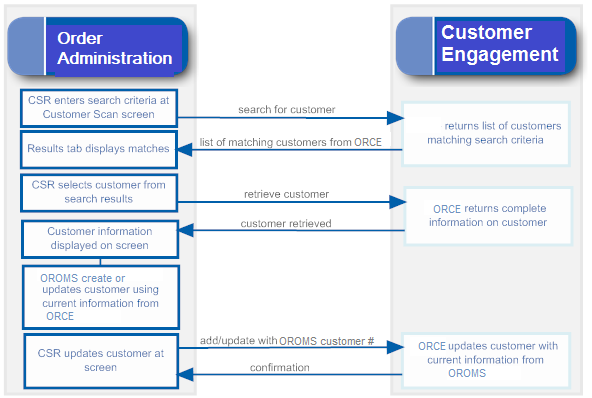
Searching Order Administration for the Customer in Classic View
Searching:
- The CSR enters the search criteria at the Customer Scan Screen.
- There are no records in Customer Engagement that match the search criteria, but there is at least one match in the Order Administration Customer Sold To table.
- The Results tab at the Customer Scan screen displays the names, home addresses, email addresses, and primary phone numbers of any customers in Order Administration’s Customer Sold To table that match the search criteria.
Selecting a customer from the Order Administration search results:
- If the CSR selects a record from the search results:
-
Order Administration retrieves the current information from its Customer Sold To table.
-
When the CSR updates or accepts the customer information, Order Administration sends an add/update message to Customer Engagement.
-
Customer Engagement creates the customer record, assigning the Order Administration customer number as an alternate key, and sends the Customer Engagement customer number to Order Administration.
-
Order Administration updates the Customer Sold To record with the Relate Id.
-
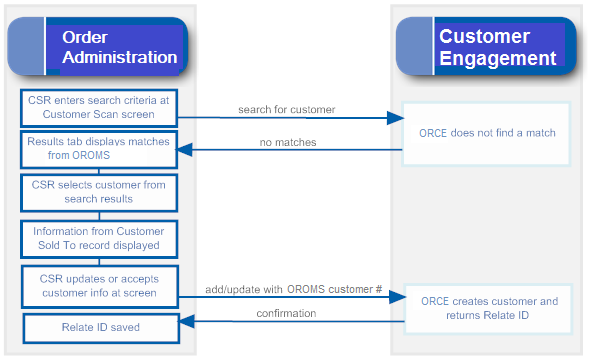
Creating a New Customer
Searching:
- The CSR enters the search criteria at the Customer Scan Screen.
- There are no records matching the search criteria in either Customer Engagement or Order Administration.
- The results do not include any records.
Creating the customer:
- When the CSR enters the information on the new customer:
-
Order Administration creates the customer record in its Customer Sold To table.
-
Order Administration sends an add/update message to Customer Engagement.
-
Customer Engagement creates the customer record, assigning the Order Administration customer number as an alternate key, and sends the Customer Engagement customer number to Order Administration.
-
Order Administration updates the Customer Sold To record with the Relate Id.
-
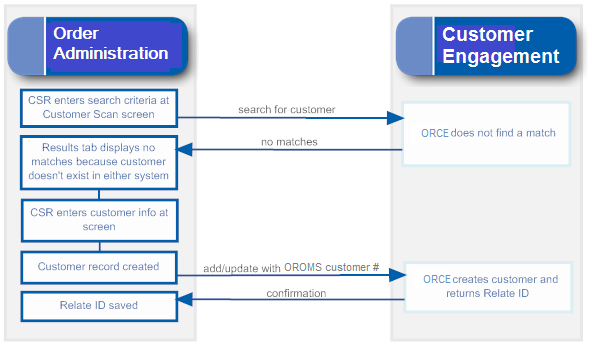
Notes on Searching for a Customer on Order Administration Screens
Since the Customer Engagement customer integration is based on Customer Engagement acting as the system of record for customer information, searching on Order Administration screens always looks to Customer Engagement first for the customer unless the menu option is related to existing orders.
Customer Scan screen availability: Order Administration provides the Customer Scan Screen to search for a customer in order entry, customer maintenance, customer membership creation, and catalog requests if the ORCE Customer Integration (L37) system control value is set to INTERACT. When you search using this screen, the system first calls Customer Engagement when searching for customers, and checks the Order Administration Customer Sold To table only if Customer Engagement does not return any records that match your search criteria.
You cannot use the Customer Scan Screen when searching for a customer in regular or streamlined order inquiry, order maintenance, or return authorizations, because these options are related to existing orders for the customer in Order Administration. In these options, if you scan on a field related to customer name or address, you advance to a subsequent scan screen that displays customer records from the Order Administration database.
Note:
If the CSR creates a new customer without first searching, this indicates to create the customer in Customer Engagement regardless of whether any duplicate customers exist there. To avoid creating duplicate customers in Customer Engagement, it is important to search first.For more information: See the Customer Scan Screen for more information on searching for customers at Order Administration screens.
Customer Synchronization through Modern View
Searching for a Customer at the Home Page
If the ORCE Customer Integration (L37) system control value is set to INTERACT, when you search for a customer in Modern View, Order Administration submits the search to Customer Engagement.
Customer(s) found in Customer Engagement? If Customer Engagement returns any customer records, they are displayed in the customer search results:
-
If a customer returned in the response is selected, but did not previously exist in Order Administration, the customer record is created, and an Order Administration customer number is assigned.
-
If a customer returned in the response is selected and did previously exist in Order Administration, but was not assigned a Customer Engagement ID, the customer record in Order Administration is updated with the ID passed from Customer Engagement, as well as the name and address information from Customer Engagement
-
If a customer returned in the response is selected and previously existed in Order Administration with a Customer Engagement ID assignment, the customer’s name and address information are updated with the information from Customer Engagement.
Customer not found in Customer Engagement? If there are no matches returned from Customer Engagement, any matching records in the Order Administration Customer Sold To table are displayed. If there is only one matching record, Order Administration sends the customer information to Customer Engagement. Customer Engagement creates a record for the customer and sends the new Customer Engagement ID to Order Administration, and Order Administration updates the customer record with the ID.
The page indicates whether the search results were found in Customer Engagement or in Order Administration.
Search based on Customer Engagement ID? The Use Oracle Retail Customer Engagement Customer Number on Search flag in Work with Contact Center controls whether to submit your entry in the customer number search field as the Order Administration customer number or the ORCE Customer ID. If you enter a customer number, any other search criteria you enter are ignored. If this flag is selected and the ORCE Customer Integration (L37) system control value is set to INTERACT, Modern View screens display the Customer Engagement customer ID rather than the Order Administration customer number.
Contact Center Order Entry
If the ORCE Customer Integration (L37) system control value is set to INTERACT, you can create or update a customer in Customer Engagement through Contact Center Order Entry in Modern View.
In Contact Center Order Entry, if the customer is:
-
New in both Order Administration and Customer Engagement: If you enter the name and address for a new customer, or update the information for an existing customer, the customer information is created or updated in Customer Engagement after you complete this step and advance to the Items step.
-
New in Order Administration but exists in Customer Engagement: If the information you enter to create a new customer in Order Administration matches an existing customer in Customer Engagement, the customer record in Customer Engagement is updated, including assigning the Order Administration customer number.
-
Exists in Order Administration but new in Customer Engagement: If the information you enter to create a new customer matches an existing customer in Order Administration and you select that customer at the Duplicate Customer Found window, but the customer is not already assigned a Customer Engagement ID, the customer record in Customer Engagement is created, and the new Customer Engagement ID is assigned to the customer in Order Administration.
-
Exists in both Order Administration and Customer Engagement: If the information you enter to create a new customer matches an existing customer in Order Administration and you select that customer at the Duplicate Customer Found window, and the customer is already assigned a Customer Engagement ID, the update applies to both the Order Administration and the Customer Engagement customer records.
-
If communication fails between Order Administration and Customer Engagement, the customer information is synchronized the next time you run the SYNCRDB periodic function. See Synchronizing Customer Information through a Periodic Function for more information.
Additional Customer Updates through Modern View
You can also update a customer in Modern View through the Edit Customer Information panel when searching for an order or customer, and the Edit Sold-To panel from the Order Summary page. In this case:
-
Exists in Order Administration but new in Customer Engagement: If you update a customer that is not already assigned a Customer Engagement ID, the customer record in Customer Engagement is created, and the new Customer Engagement ID is assigned to the customer in Order Administration.
-
Exists in both Order Administration and Customer Engagement: If you update a customer that is already assigned a Customer Engagement ID, the update applies to both the Order Administration and the Customer Engagement customer records.
-
If communication fails between Order Administration and Customer Engagement, the customer information is synchronized the next time you run the SYNCRDB periodic function. See Synchronizing Customer Information through a Periodic Function for more information.
Additional Ways to Create or Update a Customer in Order Administration and Customer Engagement
In addition to order entry, you can search for, create, or update a customer through the additional options listed below. If the ORCE Customer Integration (L37) system control value is set to INTERACT:
| Option | Description | For more information, see: |
|---|---|---|
| Interactive catalog requests (WCAT) |
When you select Customer at the Create Catalog Request Screen to search for an existing customer, you advance to the Customer Scan Screen. Otherwise, if you create a new customer to receive the catalog, Order Administration sends the customer information to Customer Engagement and the customer records are linked by customer numbers so that they stay synchronized. |
|
| Catalog request interface (WCRU) |
When you create a customer through the catalog request interface, the new customer information is also created in Customer Engagement. |
|
| Customer maintenance (WCST) |
When you select the Work with Customers option, you advance to the Customer Scan Screen. When you:
|
|
| Work with Customer Memberships (WWCM) |
When you prompt on the Customer # field at the Create Customer Membership Window, you advance to the Customer Scan Screen. If you:
|
|
| Customer API |
When you receive the Inbound Customer Message (CWCustomerIn) to create a new customer or update customer name, address, email, phone, or preferences, the customer information is sent to Customer Engagement so that the records are synchronized. For more information see the Order Administration Web Services Guide on https://support.oracle.com My Oracle Support (ID 2953017.1). Note: Resubmitting a customer API request through Working with Customer API (WCAI) is not currently implemented. |
Generic Customer API For more information see the Order Administration Web Services Guide on https://support.oracle.com My Oracle Support (ID 2953017.1). |
| Order Orchestration Integration |
When submitting a new order to Order Orchestration, the ORCE customer ID is sent as the customer_no in the SubmitOrder request if:
Receiving from Order Orchestration: When creating new orders based on the fulfillments response message, if:
The customer_no passed in the fulfillments response maps to the ORCE customer ID rather than the Order Administration customer number. When updating an existing customer through a retail pickup or delivery order, the updated customer information is sent to Customer Engagement for synchronization if the Sold to Email Update for Orders Brokered to OROMS (K96) or Sold to Address Update for Orders Brokered to OROMS (K97) system control values are selected. |
Retail Pickup (including Ship-for-Pickup) or Delivery Orders |
| Creating or selecting an order recipient |
When you:
Note: Only sold-to and recipient customers are synchronized with Customer Engagement. Order ship-tos and permanent ship-tos are not included in the integration with Customer Engagement. |
|
| Order maintenance |
When you: update the customer name, address, email, phone, or preferences for the customer placing or receiving the order (recipient customer but not a permanent ship-to or order ship-to), the updated customer information is sent to Customer Engagement. This update occurs regardless of whether the customer was previously synchronized with Customer Engagement. |
Customer Data Mapping between Order Administration and Customer Engagement
Overview: The table below lists the fields that are mapped between Order Administration and Customer Engagement in the customer integration.
Note:
- When Order Administration creates or updates a customer, it puts alphanumeric information in all uppercase. If the customer name and address in Customer Engagement is not all uppercase, this indicates that Order Administration has not created or updated the customer. The exception is the email address, which can be upper and lower case in both Customer Engagement and Order Administration.
- Not all mapped fields are the same length in both systems. When Order Administration imports information from Customer Engagement, it truncates certain fields as indicated in the table below, and updates the corresponding fields in Customer Engagement with the truncated information.
Reviewing the customer in Customer Engagement: Use the Customer Lookup / Edit option in Customer Engagement to search for, review, or update a customer.
Which tables? Customer records are stored in:
- Order Administration: the Customer Sold To table, except where noted below.
- Customer Engagement: the CST_CUSTOMER table.
For more information: See the Information that is not mapped for a listing of some of the fields that are not mapped as part of the Customer Engagement customer integration.
| OACS Field | ORCE Field | Comments |
|---|---|---|
| Customer numbers | ||
|
Displaying in Customer Engagement: |
|
 |
|
Customer number |
Alternate key OROMS_ID |
Indicates the Alt Key Type of the alternate key in Customer Engagement that maps to the Order Administration customer number. This field is available for display in Customer Engagement by selecting Alternate Key in the Customer Lookup /Edit option. Customer Engagement automatically creates this entry for a customer when you send the customer to Customer Engagement interactively or through the Customer Engagement Add or Update Customer Message if it does not already exist based on the ORCE_ALT_ID_OROMS setting in the Customer Engagement Properties file. In this situation, Customer Engagement also adds a row to the CST_ALT_KEY_TYPCODE table in the Customer Engagement database if it does not already exist. |
|
Relate id |
Customer ID |
Note: The Relate id:
|
| Name |
Displaying in Customer Engagement: Under Customer. |
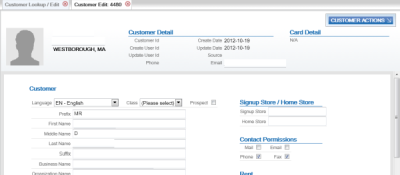 |
|
Prefix |
Prefix |
Truncated in Order Administration to 3 positions. Any trailing spaces are removed. |
|
First name |
First name |
Truncated in Order Administration to 15 positions. Any trailing spaces are removed. |
|
Middle initial |
Middle name |
Truncated in Order Administration to 1 position. Any trailing spaces are removed. |
|
Last name |
Last name |
Truncated in Order Administration to 25 positions. Any trailing spaces are removed. |
|
Suffix |
Suffix |
Truncated in Order Administration to 3 positions. Any trailing spaces are removed. |
|
Company |
Business Name |
Truncated in Order Administration to 30 positions. Any trailing spaces are removed. |
| Customer-level information and permissions |
The customer-level permissions in Customer Engagement are informational only. |
Displaying in Customer Engagement: Included under the Customer option. See above. |
|
Retail Store ID |
Signup Store Home Store |
The value defined in the Default Location for ORCE Integration (K69) system control value is passed if the relate_cust_sync_success flag is set to N in the CWOrderIn message, indicating that the e-commerce site has not yet successfully synchronized information about the customer with Customer Engagement. Otherwise, if the relate_cust_sync_success flag is set to Y, the location ID is not passed, in order to prevent updating the existing store locations in Customer Engagement. |
|
N/A |
Source |
Contact Center defaults when a new customer is sent to Customer Engagement. |
|
Mail flag |
Mail contact permission flag |
Order Administration to Customer Engagement: Y defaults if the Mail flag is selected Customer Engagement; otherwise leave blank. Order Administration does not automatically update the setting sent from Customer Engagement. |
|
Opt in/out setting for primary email address |
Email contact permission flag |
Order Administration does not automatically update the setting sent from Customer Engagement. |
|
Day or Evening phone number |
Phone contact permission flag |
Order Administration does not automatically update the setting sent from Customer Engagement. |
|
Do not fax |
Fax contact permission flag |
Order Administration to Customer Engagement: Y defaults if the Third Phone Number Type (L53) system control value is set to FAX and the Do Not Fax field for the customer in Order Administration is unselected; otherwise leave blank. Customer Engagement does not send this setting to Order Administration. |
|
Rent |
Rent contact permission flag |
Order Administration does not automatically update the setting sent from Customer Engagement. |
|
Birth Month and Birth Date |
Birth date |
Order Administration to Customer Engagement: The month and date defined in the Birth month and Birth date fields for the customer. The year passed to Customer Engagement defaults to 1900; however this year is not used if a birth year has already been defined in Customer Engagement. Note: If you remove the Birth month and Birth date from the customer in Order Administration, the Birth date defined in Customer Engagement is retained. Customer Engagement to Order Administration: The date defined in the Birth date field, including the actual month, day, and year defined. |
| Address Note: Only the customer’s HOME address in Customer Engagement is mapped to Order Administration. If more than one HOME address exists in Customer Engagement, the system uses the primary HOME address. This information is required in order for Order Administration to create the customer record correctly.Customer Engagement automatically creates an Address type of HOME when it receives a customer from Order Administration interactively or through the Customer Engagement Add or Update Customer Message. In this situation, Customer Engagement also adds a row to the CST_ADDR_TYPCODE table for ADDRESS_TYPECODE HOME in the Customer Engagement database if it does not already exist. |
No address validation in Customer Engagement: Unlike Order Administration, Customer Engagement does not require an address for a customer, and does not validate that the address includes certain required components; for example, no address lines are required. To prevent problems in Order Administration, it is important that any other means you use to create customers in Customer Engagement, such as through your e-commerce site, always creates a home address when you use the Customer Engagement customer integration. If a home address does not exist in Customer Engagement, Customer Engagement displays the customer in Order Administration without an address. Also, if certain fields for the home address are not defined in Customer Engagement, these fields will be blank when you display the customer in Order Administration. However, when you update the customer’s address in Order Administration so that is passes validation, the system will also update the customer’s home address in Customer Engagement |
Displaying in Customer Engagement: Select Address. 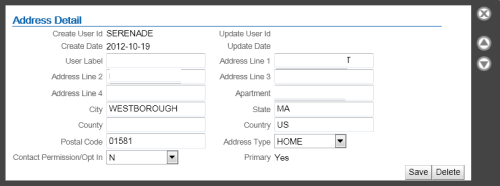 |
|
N/A |
Primary |
Set to Yes in Customer Engagement. |
|
Street |
Address line 1 |
Truncated in Order Administration to 32 positions. Any trailing spaces are removed. |
|
Apt/Suite |
Apartment |
Truncated in Order Administration to 32 positions. If deleted in Order Administration, also deleted in Customer Engagement. Any trailing spaces are removed. |
|
Address (lines 2-4) |
Address lines 2-4 |
Truncated in Order Administration to 32 positions. Stored in the Customer Sold To Extended table. If deleted in Order Administration, also deleted in Customer Engagement. Any trailing spaces are removed. |
|
City |
City |
Truncated in Order Administration to 25 positions. Any trailing spaces are removed. |
|
State |
State |
Truncated in Order Administration to 2 positions and validated against the states in the Country table. Any trailing spaces are removed. |
|
Postal code |
Postal code |
Truncated in Order Administration to 10 positions and validated against the SCF table. Any trailing spaces are removed. |
|
Country |
Country |
Must be a 2-position country code; validated in Order Administration against the Country table. Note: Use the two-position ISO country code; for example, use US instead of USA.Any trailing spaces are removed. |
|
|
Contact permission/opt in setting (address level) |
Order Administration to Customer Engagement updates:
Customer Engagement to Order Administration updates:
Note: The mail permission setting in Customer Engagement must consist of or start with the letters Y or N; otherwise, synchronizing the customer with Order Administration results in an error when validating the customer in Order Administration because the only valid settings in Order Administration are Y and N. |
| Phone numbers The phone numbers in Order Administration map to the soft-coded Telephone types based on the Customer Engagement Properties. Customer Engagement automatically creates the Telephone type codes of HOME, BUSINESS, and FAX or MOBILE when it receives a customer from Order Administration interactively or through the Customer Engagement Add or Update Customer Message. In this situation, Customer Engagement also adds rows to the CST_PHONE_TYPCODE table for types of WORK, HOME, and FAX or MOBILE in the Customer Engagement database if they do not already exist. Note: Phone number extensions are not mapped between Customer Engagement and Order Administration. |
Phone numbers in Order Administration are stored in the Customer Sold To Phone # table. Any formatting is removed from the phone number before sending to Customer Engagement. Removing a phone number: If you delete a phone number in either Customer Engagement or Order Administration, the system deletes the associated phone number in the other system. |
Displaying in Customer Engagement: Select Phone. Optionally, highlight a phone number to open the Phone Detail window. 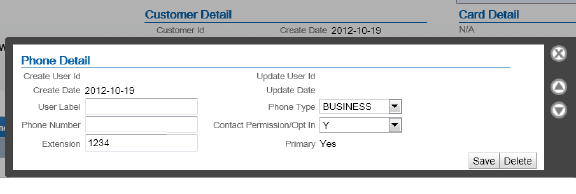 |
|
Day |
varies |
The ORCE_DAY_PHONE_LABEL setting in the Customer Engagement Properties file indicates the Telephone Type in Customer Engagement that maps to the daytime phone number in Order Administration; this setting should be set to BUSINESS. Any trailing spaces are removed from the phone number. Primary? If there is a daytime phone number, this phone number in Customer Engagement is flagged as Primary by default after synchronizing customer information with Order Administration. |
|
Eve |
varies |
The ORCE_EVE_PHONE_LABEL setting in the Customer Engagement Properties file indicates the Telephone Type in Customer Engagement that maps to the evening phone number in Order Administration; this setting should be set to HOME. Any trailing spaces are removed from the phone number. Primary? If there is no daytime phone number, then the evening phone number in Customer Engagement is flagged as Primary by default after synchronizing customer information with Order Administration. Also, if you delete the daytime phone number in Order Administration, then the evening phone number is flagged as Primary in Customer Engagement. |
|
Mbl or Fax |
varies |
The ORCE_FAX_PHONE_LABEL setting in the Customer Engagement Properties file indicates the Telephone Type in Customer Engagement that maps to the third phone number in Order Administration; this setting should be set to FAX or MOBILE. Any trailing spaces are removed from the phone number. Note: The Third Phone Number Type (L53) system control value controls whether the third phone number is labeled as the mobile or fax number in Order Administration.Primary? If there is no daytime or evening phone number, then the fax/mobile phone number in Customer Engagement is flagged as Primary by default after synchronizing customer information with Order Administration. Also, if you delete the daytime and evening phone number in Order Administration, then the fax/mobile phone number is flagged as Primary in Customer Engagement. |
|
N/A |
Contact permission/opt in setting (phone-level) |
For the day and evening phone numbers: Y defaults if a corresponding phone number is defined; otherwise N defaults. If the Third Phone Number Type (L53) system control value is set to FAX:
If the Third Phone Number Type (L53) system control value is set to MOBILE: Y defaults if a mobile phone number is defined; otherwise, N defaults. |
| Email address In Order Administration, the primary email address is stored in both the Customer Sold To table and the Customer Sold To Email table. Additional, non-primary email addresses are stored only in the Customer Sold To Email table. Only the HOME email address that is flagged as primary in Customer Engagement is eligible to be included in the integration. |
Customer Engagement automatically creates an Email type of HOME when it receives a customer from Order Administration interactively or through the Customer Engagement Add or Update Customer Message. In this situation, Customer Engagement also adds a row to the CST_EMAIL_TYPCODE table for EMAIL_TYPECODE HOME in the Customer Engagement database if it does not already exist. |
Displaying in Customer Engagement: Select Email. Optionally, highlight the email address to open the Email Detail window. 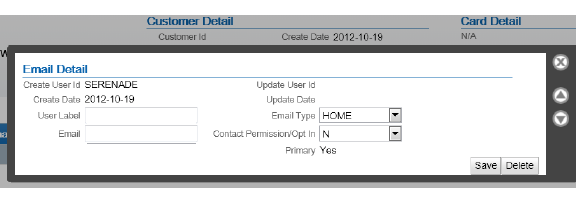 |
|
N/A |
Primary |
Set to Yes in Customer Engagement. |
|
Email address |
Email type: HOME |
Only the HOME email address that is flagged a primary is eligible to be included in the integration. If the customer has any other email type in Customer Engagement, but not a HOME email type, the email address(es) are not passed to Order Administration. Any trailing spaces are removed. |
|
Opt in/opt out |
Contact permission/opt in setting (email level) |
Order Administration to Customer Engagement updates:
Customer Engagement to Order Administration updates:
|
|
Format |
Format preference |
|
| Profile data In Order Administration, profile data is stored in the Customer Profile table. |
Included in the integration? The Send Profile Data to ORCE (L51) system control value controls whether to include demographic profile data when synchronizing customer information. Required setup: You need to complete the setup described under Order Management System Customer Profile > Customer Engagement Attribute Definition in order to synchronize the information between the systems. Examples are provided below. |
Displaying in Customer Engagement: Select Attributes. 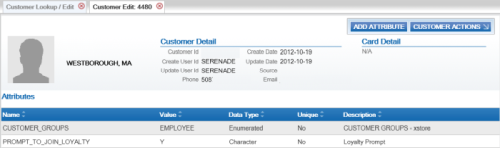 |
|
Profile description |
Attribute name |
Use the Setting Up Customer Profiles (WPFL) option in Order Administration to set up the type of demographic information you are capturing, and also use the Attribute Definition screen in Customer Engagement to create a corresponding attribute definition for each Order Administration profile code. Example: To capture marital status, you can set up:
|
|
Profile data description |
Attribute value |
Use the Setting Up Customer Profiles (WPFL) option in Order Administration to set up each valid profile data value that you can capture. It is not necessary to set up valid data in Customer Engagement; Customer Engagement stores the data as a text string. Example: In the Setting Up Customer Profiles (WPFL) option in Order Administration, set up profile data options such as:
Customer Engagement stores an attribute value of MARRIED. |
| Additional information | 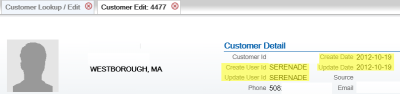 |
|
|
user ID |
Create user |
For new customers, set to OROMS-USERID, where USERID is the user ID of the person who performed the customer create, if the customer record originated in Order Administration. |
|
user ID |
Update user |
Set to OROMS-USERID, where USERID is the user ID of the person who performed the customer update, if the customer record was most recently updated by Order Administration. |
|
N/A |
Create date |
The date when the customer record was created in Customer Engagement. |
|
N/A |
Update date |
The most recent date when the customer record was changed. Activities in Order Administration that change the Update date include:
The above activities change the Update date in Customer Engagement, even if there is no change to the information about the customer or if you reject the order in order entry. Note: Creating an order for the customer through the order API changes the Update date in Customer Engagement if the sold_to_address_update flag in the CWOrderIn message is selected and no customer_number is passed, even if there is no change to the customer’s name and address information. |
|
ORCE_SECURITY_USER_ID |
Security ID |
The Customer Engagement user ID with security group permission defined in the ORCE_SECURITY_ USER_ID setting in the Customer Engagement Properties file. Note: This value does not display on any screen in Customer Engagement. |
Information that is not mapped
- From Order Administration:
-
PO Box
-
Delivery code: From the Default Delivery Code for New Order Entry Customers (D13), but you can override this default. Not related to the Address type in Customer Engagement, although only addresses with a type of HOME are used as part of the integration.
-
Class: From the Default Customer Class in Order Entry (D63), but you can override this default.
-
Alternate customer number: However, if a third system, such as the e-commerce site, synchronizes with Customer Engagement, then its customer number might also be stored in Customer Engagement as an additional alternate key. Also, select the Enable Xstore Alt Key Creation system configuration setting in Customer Engagement if the integration to Customer Engagement includes Order Administration and XStore. Selecting this field will assign an XSTORE_ID to the customer if one does not already exist.
-
- From Customer Engagement:
-
County: If the county is populated in Customer Engagement, this information is cleared when the customer record is synched with Order Administration.
-
Address type: Only the address with a type of HOME is used as part of the integration. If the customer record in Customer Engagement does not have a HOME address, then the address you enter for the customer in Order Administration is created as the HOME address in Customer Engagement.
-
Email address: Only the email address with a type of HOME is used as part of the integration.
-
Class: The Default Customer Class in Order Entry (D63) defaults in Order Administration
-
Updating an Existing Customer
Overview: In general, the integration keeps existing Order Administration and Customer Engagement customer records synchronized when you update customer information through either system. A few things to note are listed below.
Deleting customer information through screens in Order Administration:
- If you delete address lines 2-4 or apartment in Order Administration, these address lines are also deleted in Customer Engagement.
- Deleting other data in Order Administration does not delete the corresponding fields in Customer Engagement; as a result, this data is repopulated when the customer information is resynchronized. This occurs if you delete the customer’s prefix, middle initial, suffix, company name, phone numbers, and primary email address in Order Administration.
Deleting customer information through Customer Engagement: Deleting prefix, first name, middle initial, suffix, last name or business name, address lines 2-4, apartment, phone number extensions, or email address in Customer Engagement deletes the corresponding fields in Order Administration. However, deleting phone numbers in Customer Engagement does not delete the phone numbers in Order Administration; as a result, the phone numbers are repopulated in Customer Engagement when the customer information is resynchronized.
Phone number extensions: If you add an extension to an existing phone number:
- if you add the extension in Order Administration, the extension is not added to Customer Engagement.
- if you add the extension in Customer Engagement, the extension is not added to Order Administration and is removed when the customer information is resynchronized.
For more information: See Customer Synchronization through the Order API.
Synchronizing Customer Information through a Periodic Function
Overview: The SYNCRDB periodic function (Program Name = PFR0105) sends current customer information to Customer Engagement. You can use this periodic function:
- if communication has failed for any reason during normal operations, so that customer information was not synchronized interactively
- to initially export customer information from Order Administration to Customer Engagement
Synchronization trigger: If the Synchronize with remote DB flag in the Customer Sold To table is set to Y, the SYNCRDB periodic function attempts to synchronize the customer record with Customer Engagement. Order Administration sets this flag to Y automatically when communication with Customer Engagement fails. To initially export existing customer information to Customer Engagement, you can use a SQL statement to set this flag to Y for all customer records if you do not use the conversion periodic function.
Synchronization updates: The SYNCRDB periodic function:
- sends current customer information from Order Administration to Customer Engagement, including creating an alternate key in Customer Engagement using the Order Administration customer number; see Customer Data Mapping between Order Administration and Customer Engagement for details
- populates the Relate Id field in the Customer Sold To table if the field is currently blank
- clears the Synchronize with remote DB flag for the Customer Sold To record
- clears the E-commerce ID for the Customer Sold To record if the order API has saved this information to use when synchronizing the customer; see Customer Engagement Customer Integration: Typical Information Flows for more information
The periodic function does not retrieve information from the Customer Engagement customer record to update the Order Administration customer record, with the exception of populating the Relate Id.
Note:
The periodic function synchronizes customer records only if the ORCE Customer Integration (L37) system control value is set to INTERACT.Information used for matching: The SYNCRDB periodic function uses the following information to match customer records between Order Administration and Customer Engagement:
- Relate Id: Customer Engagement customer number = Relate Id in the Order Administration Customer Sold To table
- Customer number: Customer Engagement alternate key record whose Alt Key Type matches the ORCE_ALT_ID_OROMS setting in Working with Customer Properties (PROP) = the Order Administration customer number
- E-commerce ID: Customer Engagement alternate key record whose Alt Key Type matches the ORCE_ALT_ID_WEB setting in Working with Customer Properties (PROP) = the e-commerce site’s customer number. From the ecommerce_id passed in the CWOrderIn message, and saved as the E-commerce ID in the Customer Sold To table only if the order API was unable to synchronize the Order Administration and Customer Engagement customer records
- Primary email address: an email address for the customer in Customer Engagement = the customer’s primary email address in Order Administration
Matching rules: The SYNCRDB periodic function uses the following rules:
- If a Relate Id or an e-commerce ID is specified in the Customer Sold To table and the Synchronize with remote DB flag is set to Y, Order Administration sends the current Order Administration customer number, e-commerce ID (if any), and customer name and address, including phone numbers and the primary email address.
Customer Engagement returns its Customer Engagement customer number; if this number is different from the current Relate Id in the Customer Sold To table, Order Administration updates the Relate Id. The current Relate Id might be different if, for example, a merge/purge took place in Customer Engagement.
- If no Relate Id or e-commerce ID is specified in the
Customer Sold To table, and the Synchronize with remote DB flag is set to Y, Order Administration first searches Customer
Engagement based on primary email address. If Customer Engagement
returns:
-
any matching customers, Order Administration synchronizes the customer with the first customer returned that is not already assigned a Order Administration alternate key; if all matching customers already have Order Administration alternate keys, it selects the first customer returned in the response
-
no matching customers, Order Administration sends an add/update message to create a new customer in Customer Engagement
-
Troubleshooting: The SYNCRDB function always creates a new customer in Customer Engagement if the Order Administration customer does not have an email address, e-commerce ID, or valid Relate Id. The function does not match customers based on name, address, or phone number.
Customer Engagement Customer Integration: Notes and Troubleshooting
Things to note:
- Must search before creating a customer at Order Administration screens: Because the Customer Engagement customer integration is based on using Customer Engagement as the system of record for customers, you need to use the Customer Scan Screen to search for a customer and make sure that the record does not already exist before creating a new record to avoid the possibility of creating a duplicate. Creating the customer without searching first indicates that you want the customer created, regardless of any existing duplicates.
- Customer Engagement customer ID: The Customer Engagement customer ID is stored in the Order Administration Customer Sold To table, and may be included in web service requests or used for customer matching as described above, but is not displayed on any screens in Order Administration.
- Logging: The information passed between Order Administration and Customer Engagement is written to the Trace Log if its logging level is set to DEBUG or ALL.
- If customer information returned from Customer Engagement is masked: If the customer information returned from Customer Engagement displays as asterisks instead of the actual data, there may be an authority problem with the ORCE_Security_User in Customer Engagement. In this situation, verify that the Default View Where No Security Group is Assigned property is set to Read/Write. If the default view cannot be changed, assign the ORCE_Security_User to the system admin role.
- If communication fails: If for any reason the communication fails between Order Administration and Customer Engagement and the synchronization cannot be completed, the Synchronize with remote DB flag in the Customer Sold To table is set to Y. You can use the SYNCRDB periodic function to synchronize the customer records; see Synchronizing Customer Information through a Periodic Function for more information.
- Customer Lookup Limit: The Results tab at the Customer Scan Screen displays the error message Maximum search results exceeded, please refine your search if the number of matching records exceeds the Customer Lookup Limit system setting in Customer Engagement. In this situation, you need to make your search criteria more specific to make sure that you can find the customer record you are looking for.
-
Narvar integration: If the Send ORCE Customer ID to Narvar (M70) system control value is selected, the ORCE customer ID, if assigned to the customer, is sent in the Narvar Order Request message.
-
Web services using the ORCE customer ID: See the ORCE Customer Integration (L37) system control value is set to INTERACT, the ORCE customer ID is included in various web service messages rather than the Order Administration customer number. See that system control value for more information
-
Order Orchestration: The Send ORCE Customer ID to OROB (M71) system control value controls whether to send the ORCE customer ID in the SubmitOrder request, and the ORCE Customer ID in OROB Fulfillment (M72) controls whether the customer_no passed in the fulfillments response maps to the ORCE customer ID rather than the Order Administration customer number. See these system control values for more information.
Additional data from Customer Engagement not passed to Order Administration: Not all customer information in Customer Engagement is sent to Order Administration. See the Customer Data Mapping between Order Administration and Customer Engagement for details on the information that is mapped.
Additional data in Order Administration not passed to Customer Engagement: Not all customer information in Order Administration is passed to Customer Engagement. For example, permanent ship-to addresses, bill-to accounts, and contract pricing information are not passed. See the Customer Data Mapping between Order Administration and Customer Engagement for details on the information that is mapped.
Email addresses never deleted from Customer Engagement: Even if you change or delete a customer’s email address, this information is not visible on the screen but is retained in the Customer Engagement database. For this reason, searching on the deleted or overwritten email address still finds the customer, and customer matching logic described under Customer Synchronization through the Order API uses the deleted or overwritten email address as it would use a current email address.
Phone number extension: Phone number extensions are not passed between Customer Engagement and Order Administration.
Customer Engagement customer changed to uppercase by synchronization: When a Customer Engagement customer record is updated from the corresponding Order Administration customer record, the alphanumeric characters in Customer Engagement change to all uppercase. This occurs because Order Administration stores customer information in all uppercase. The exception is the email address, which is stored in upper and lowercase in both systems.
Company/business name: When you use the Customer Engagement customer integration, you cannot search for customer by name if the customer has a company/business name but not a last name.
No address validation in Customer Engagement: Unlike Order Administration, Customer Engagement does not require an address for a customer, and does not validate that the address includes certain required components; for example, no address lines are required.
Setup information: See Customer Engagement Integration Setup (Sales and Customer) for information on the required setup for integration with Customer Engagement.
Activities that do not Trigger Communication with Customer Engagement
Functions that do not request or update customer information from Customer Engagement include:
- generating backorder cards
- generating soldout notifications
- generating return or shipment confirmations
- pick slip generation
- membership order generation
- reviewing an order in order inquiry, including displaying the customer
- maintaining an order, unless you change information about the customer
- billing an order
- creating an order for the customer through the ChannelAdvisor integration
Deleting Certain Information for an Existing Customer
Certain information deleted in Order Administration is not deleted in Customer Engagement, and becomes repopulated in Order Administration after resynchronization. The information that persists in this process is:
- name fields, including the company/business name
- email address
Example: You delete the customer’s middle initial in Order Administration, but this does not delete this field in Customer Engagement. The next time the Customer Engagement and Order Administration customer records are resynchronized, the middle initial is repopulated in Order Administration.
Address fields: If you delete additional address fields in Order Administration, such as the second through fourth address lines and the apartment/suite, this information is also deleted in Customer Engagement and does not reappear after resynchronization.
Email and phone: If you change the email address and phone numbers in Order Administration, the previous information persists in the Customer Engagement database, although it is no longer displayed on the screen and does not repopulate the Order Administration customer record at resynchronization. However, if you search for a customer using the previous email address or phone number as a search criterion, the customer is eligible to be included in the search results.
Functions that are Inconsistent with the Customer Engagement Customer Integration
Customer search API: The generic customer inquiry (search) API does not support searching Customer Engagement for customers. This API searches across Order Administration customer records only.
Mass customer updates: Updates using NCOA or similar options in Order Administration are not recommended if you use the Customer Engagement customer integration.
Cannot delete a customer if using the Customer Engagement customer integration: If the ORCE Customer Integration (L37) system control value is set to INTERACT, you cannot delete a customer in Order Administration customer maintenance.
Customer Engagement Loyalty Integration
Customer Engagement Loyalty Integration allows you to register customers in the Oracle Retail Customer Engagement loyalty program. Once a customer is registered in the loyalty program, you can retrieve the customer’s loyalty points and awards balances, accrue points from completed purchases, and redeem awards as a pro-rated merchandise discount on an order.
About loyalty programs: Loyalty programs define the rules used for tracking the purchases of customers belonging to store loyalty programs, usually through a system of points. The loyalty points can then be redeemed for discounts of a fixed amount (though the points alone have no intrinsic value). The discounts can be distributed through the mail as paper coupons, or made available to customers as an award coupon created by the award program associated with the customer’s loyalty card.
The Customer Engagement Loyalty integration retrieves a customer’s loyalty information from Customer Engagement at specific points in Order Administration so users can view a customer’s loyalty card information, current loyalty points, and current award coupons. Communication with Customer Engagement uses the Customer Engagement API Interface; the loyalty information is not stored in Order Administration. Certain activities in Order Administration update the customer’s loyalty account information in Customer Engagement:
- Modern View
-
the Customer Order List pages can display a prompt for the customer to join loyalty a loyalty program if not already a member.
-
a Loyalty tab is available at the Customer Order List pages to display the customer’s current loyalty and award programs. Optionally, you can issue points for a loyalty program, or issue an award coupon for an award program.
-
in Contact Center Order Entry, you can prompt for the customer to join a loyalty program if not already a member. If the customer is already a member of more than one program, you can select a card so that an award from the card can be applied to the order. At the Review step, you can specify the award amount to apply.
-
- Classic View
-
at Customer Loyalty Registration Window, you can ask a customer to join the loyalty program; when a customer joins, Customer Engagement generates a card for the customer and creates the customer’s loyalty account.
-
at the Issue Loyalty Points Window, you can issue points to the customer’s loyalty account; Customer Engagement increases the points in the customer’s loyalty program.
-
at the Issue Loyalty Coupon Window, you can issue an award coupon to the customer’s loyalty account; Customer Engagement creates the award coupon in the customer’s awards program.l
-
during order entry (interactive and using the generic order interface), you can apply an award amount to an order. When you accept the order, Customer Engagement subtracts the award amount from the customer’s awards program.
-
- the Customer Engagement Sales Feed sends sales and return information to Customer Engagement in the Customer Engagement Post POSlog Transaction Message; Customer Engagement increases or decreases the loyalty points from the customer’s loyalty program based on the program rules defined for the customer’s loyalty card in Customer Engagement.
Entitlement Programs are not supported.
Note:
Other applications, such as XStore and the web storefront, communicate with Customer Engagement to retrieve and update loyalty account information for the customer. This section explains the Customer Engagement Loyalty integration between Customer Engagement and Order Administration only.In this topic:
- Customer Engagement Loyalty Integration Setup
- Setup in Order Administration for the Customer Engagement Loyalty Integration
- Setup in Customer Engagement for the Customer Engagement Loyalty Integration
- Registering a Customer in the Customer Engagement Loyalty Program
- Reviewing Customer Engagement Loyalty Account Information
- Applying Points to a Customer’s Loyalty Card
- Applying Coupons to a Customer’s Loyalty Card
- Accruing Loyalty Points during Order Processing
- Applying and Redeeming Customer Engagement Awards during Order Processing
- Oracle Retail Customer Engagement APIs used in the Loyalty Integration
For more information: See:
- Customer Engagement Customer Integration for more information on interactively communicating with Customer Engagement to keep customer information in Order Administration in sync with Customer Engagement when Customer Engagement is the system of record for customer information.
- Customer Engagement Batch Customer and Sales Integration for more information on sending merchandise hierarchy, item, customer, sales and return information from Order Administration to Customer Engagement using a batch process. This section also includes Customer Engagement Integration Setup (Sales and Customer).
- Customer Engagement Purchase History Integration for more information on reviewing a customer’s purchase history from Customer Engagement on the Display Purchase History Screen in Order Administration.
- Customer Engagement Customer Wish List Integration for more information on how to review and modify a customer’s wish list from Customer Engagement using the Display Wish List Screen in Order Administration.
- The Customer Engagement Implementation Guide for more information on system configuration properties for Customer Engagement.
- The Customer Engagement Batch Processing and Web Services Guide for more information on the Customer Engagement API interface.
- The Customer Engagement Database Dictionary for more information on the tables in the Customer Engagement database.
- The Customer Engagement User Guide and the JET UI User Guide for more information on using the Customer Engagement application.
Customer Engagement Loyalty Integration Setup
Before you can use the Customer Engagement Loyalty Integration, you must complete the required setup.
Required versions: To use the Loyalty Integration with Customer Engagement, you must be on these versions:
- Order Management System version 4.5 or higher, or Order Administration.
- Customer Engagement version 10.5 or higher.
In addition:
- the Customer Engagement Customer Integration and Customer Engagement Purchase History Integration uses version 2.3 of the Customer Services API.
- generating a new loyalty card and assigning it to a customer uses
version 3.1 of the Stored Value Card Transaction Services API.
Note:
In order for transactions to process correctly, the Franchisee feature must be disabled in Customer Engagement. - retrieving loyalty and award summary information for all accounts attached to a specified loyalty card uses version 2.1 of the Card Services API.
- issuing loyalty points to a specified loyalty card and retrieving all of the loyalty points account activity for a specified loyalty account uses version 1.2 of the Loyalty Account Services API.
- issuing an award coupon to a specified loyalty card, retrieving all of the award account activity for a specified loyalty account, and automatically redeeming an award coupon for a specified amount uses version 1.2 of the Award Account Services API.
Setup is required in both Order Administration and Customer Engagement.
- Setup in Order Administration for the Customer Engagement Loyalty Integration
- Setup in Customer Engagement for the Customer Engagement Loyalty Integration
For more information: See Customer Engagement Integration Setup (Sales and Customer) for more information on the setup required to use the Customer Engagement Sales Feed, and Customer Engagement Customer Integration.
Setup in Order Administration for the Customer Engagement Loyalty Integration
- System Control Values for the Customer Engagement Loyalty Integration
- Secured Feature for the Customer Engagement Loyalty Integration
- Web Service Authentication for Customer Engagement
- Customer Engagement Property Settings
- Menu Options Related to the Customer Engagement Loyalty Integration
System Control Values for the Customer Engagement Loyalty Integration
| System Control Value | Description |
|---|---|
|
Select this system control value to automatically display the Enter Loyalty Award Discount Window when you select the Reprice option in order entry. |
|
|
Use this field to identify the Customer Engagement organization that maps to your Order Administration company. |
|
|
Use this field to define the Customer Engagement location to associate with the Customer Engagement loyalty program. Note: The location code must be numeric to prevent any possible issues displaying a customer’s purchase history in Xstore. |
|
|
Select this system control value if you want to use the Customer Engagement Loyalty integration. Important: If you select this system control value:
|
|
|
Select this system control value if you want the system to automatically display the Customer Loyalty Registration Window during order entry and Work with Customers when the sold to customer is not already registered in the Loyalty program. Note: If you select this system control value, the ORCE Customer Integration (L37) system control value must be set to INTERACT, indicating you communicate with Customer Engagement interactively. |
|
|
Defines the 5 digit prefix assigned to the Card Definition in Customer Engagement that is used to assign new loyalty cards to sold to customers that join the loyalty program. Note: This setting must match the setting in Customer Engagement; for example, if the card prefix in Customer Engagement is00905, you must enter 00905 in this system control value.
|
|
|
Defines the 2 digit card series number assigned to the Card Definition in Customer Engagement that is used to assign new loyalty cards to sold to customers that join the loyalty program. Note: This setting must match the setting in Customer Engagement; for example, if the card series sequence number in Customer Engagement is02, you must enter 02 in this system control value.
|
|
|
Defines the program used to generate a Loyalty Registration Notification email when a sold to customer joins the loyalty program and is assigned a loyalty card in Customer Engagement. LoyRegNotf is the base program that generates the Loyalty Registration Notification email in HTML format. In this situation, the XML Only flag for the Loyalty Registration Notification email template must be unselected. |
Secured Feature for the Customer Engagement Loyalty Integration
| Secured Feature | Description |
|---|---|
|
This feature controls whether the Issue Points and Issue Awards options display on the Display Loyalty Account Screen.
|
Web Service Authentication for Customer Engagement
If the web services used to process inbound messages to Customer Engagement require web service authentication, you must provide a valid web service authentication user and password in Working with Web Service Authentication (WWSA), or a client ID and client secret if using OAuth. In this situation, when Oracle Retail Order Administration generates a message to send to Customer Engagement it includes the web service authentication information in the HTTP header of the message. See Oracle Retail Omnichannel Web Service Authentication Configuration Guide on My Oracle Support (2728265.1) for more information.
Customer Engagement Property Settings
Working with Customer Properties (PROP) contains settings required for integration with Customer Engagement.
| Setting | Description | Example Setting |
|---|---|---|
|
ORCE_CUSTOMER_SERVICE_PREFIX |
The system uses this property to build the URL for communication with Customer Engagement using the Customer Servics API. |
https://server:8447/ where: server = the name of your Customer Engagement server 8447 = the port to use on the Customer Engagement server |
|
ORCE_CUSTOMER_SERVICE_SUFFIX |
The system uses this property, along with
the |
/OrceWebServices/v2_3/CustomerServicesApiService?wsdl where 2_3 is the version of the Customer Services API |
|
ORCE_SVC_SERVICE_SUFFIX |
The system uses this property, along with
the |
/OrceWebServices/v3_1/SvcTransactionServicesApiService?wsdl where 3_1 is the version of the Stored Value Card Transaction Services API |
|
ORCE_CARD_SERVICE_SUFFIX |
The system uses this property, along with
the |
/OrceWebServices/v2_1/CardServicesApiService?wsdl where 2_1 is the version of the Card Services API |
|
ORCE_LOYALTY_SERVICE_SUFFIX |
The system uses this property, along with
the |
/OrceWebServices/v1_2/LoyaltyAccountServicesApiService?wsdl where 1_2 is the version of the Loyalty Account Services API |
|
ORCE_LOYALTY_AWARD_SERVICE_SUFFIX |
The system uses this property, along with
the |
/OrceWebServices/v1_2/AwardAccountServicesApiService?wsdl where 1_2 is the version of the Award Account Services API |
|
ORCE_LOYALTY_PROMPT_ATTRIBUTE |
Defines the corresponding Customer Engagement custom attribute to identify whether Order Administration should automatically display the Customer Loyalty Registration Window for a customer that is not already assigned to a loyalty card. See Customer Engagement PROMPT_TO_JOIN_LOYALTY Attribute Definition for setup instructions. |
PROMPT_TO_JOIN_LOYALTY |
|
ORCE_SECURITY_ USER_ID |
The Customer Engagement user ID with Security Group permission included in the Customer Engagement API messages. |
Must be a valid user ID in Customer Engagement that has Security Group permission |
|
ORCE_LOYALTY_REG_MESSAGE |
The text to display on the Customer Loyalty Registration Window, up to 55 positions. |
Does the customer want to join the loyalty program? |
Menu Options Related to the Customer Engagement Loyalty Integration
| Menu Option | Description |
|---|---|
|
Define default text to include in Oracle Retail Customer Engagement Loyalty Registration Notifications. |
|
|
Create the RL (Oracle Retail Customer Engagement Communication Failure) order hold reason code. |
Setup in Customer Engagement for the Customer Engagement Loyalty Integration
- Order Management System Company > Customer Engagement Organization
- Customer Engagement PROMPT_TO_JOIN_LOYALTY Attribute Definition
- Card Definition
Order Management System Company > Customer Engagement Organization
An organization in Customer Engagement corresponds to a company in Order Administration. You associate an Customer Engagement organization with an Order Administration company through the ORCE Organization Descriptor (L50) system control value.
Use the System Configuration option in Customer Engagement to define settings for the Customer Engagement organization that integrates with Order Administration. See the Customer Engagement Implementation Guide for more information on how to define configuration settings for Customer Engagement.
Configuration Settings Required for the Loyalty Integration with Customer Engagement
Select System Configuration in Customer Engagement to define these settings for the organization that integrates with Order Administration.
| Setting | Description |
|---|---|
|
Default Location ID |
Enter a default location ID of up to 12 positions. |
|
Account Activity Lookup Limit |
Enter the maximum number of account activity records that can be returned when making any type of account activity lookup request to the Customer Engagement Services server. The default value is 400. If the number of loyalty account transactions
returned to Order Administration exceeds this setting, Order Administration
does not display any activity on the Display Loyalty Account History Screen and instead
displays an error message: |
|
Card Number Length |
Controls the number of digits in a card number. Must be between 10 and 16. |
|
Process Loyalty Returns |
Select Yes to process returns to a loyalty account. |
Note:
Whenever you makes changes to an organization’s configuration settings, you must use the Deploy option, available at the Customer Engagement System Configuration screen, to deploy the configuration settings.Customer Engagement PROMPT_TO_JOIN_LOYALTY Attribute Definition
In Customer Engagement, use the Attribute Definition screen to create an attribute definition that identifies whether Order Administration should automatically display the Customer Loyalty Registration Window for a customer that is not already assigned to a loyalty card.
Note:
The attribute you create must match the entry for the ORCE_LOYALTY_PROMPT_ATTRIBUTE setting in the Customer Engagement Property Settings.See the Attribute Definition section of the Customer Engagement User Guide for detailed instructions.
Required settings: When creating the attribute definition, define the fields as follows:
| Field | Description |
|---|---|
|
Intended Use |
Select Customer. |
|
Attribute Name |
Enter the value defined for the ORCE_LOYALTY_PROMPT_ATTRIBUTE setting in the Customer Engagement Property Settings, such as |
|
Unique |
Leave this check box unselected. |
|
Description |
Enter a description for the attribute definition. Example: |
|
Data Type |
Select Character. |
Card Definition
Create a card definition in Customer Engagement to use when assigning new loyalty cards to customers that join the loyalty program.
When creating the card definition:
- the 5 digit card prefix you define must also be entered in the Order Administration ORCE Loyalty Card Prefix (M08) system control value.
- the 2 digit sequence number you define must also be entered in the Order Administration ORCE Loyalty Card Series Sequence Number (M09) system control value.
- make sure you assign the Customer Engagement organization that integrates with Order Administration to the card definition.
For more information: See Card Definitions in the Customer Engagement User Guide for instructions on creating and updating a card definition in Customer Engagement.
Card Series Distribution for Card Definition
Create a card series distribution for the card definition you created. The card series distribution contains one or more batches of cards to be generated and then distributed to customers.
For more information: See Card Series Distribution under Card Definitions in the Customer Engagement User Guide for instructions on creating and updating a card series distribution in Customer Engagement.
Generate and Activate Cards for Card Definition
Generate and activate a set of cards within the card definition.
For more information: See Generate Cards and Activate Cards under Card Definitions in the Customer Engagement User Guide for instructions on generating and activating a set of cards within a card definition.
Programs for Card Definition
Create the following programs for the card definition you created:
- Loyalty program: The loyalty program defines the rules used to track the purchases of customers belonging to the program through a system of points that can then be redeemed for discounts on an order. Example: Create a rule to earn 1 point for each purchase dollar.
- Award program: The award program defines the coupons, or e-wards, that are distributed to the customers belonging to the program. These awards are typically distributed as part of promotions such as birthday or anniversary awards, or they can be made available to customers who have accumulated a certain number of points as part of the loyalty program. Example: Create a rule to issue a $25.00 award coupon each time the customer spends $100.00.
For more information: See Programs in the Customer Engagement User Guide for more information on creating and updating programs for a card definition in Customer Engagement.
Registering a Customer in the Customer Engagement Loyalty Program
Includes:
Enrolling a Customer in Loyalty: Classic View
The system registers a sold to customer in the Customer Engagement loyalty program when you select Yes on the Customer Loyalty Registration Window.
When you select to register the customer in the Customer Engagement loyalty program:
- Order Administration sends a Customer Engagement Loyalty Generate Card Request to Customer Engagement.
- Customer Engagement uses the information in the Loyalty Generate Card Request to associate and activate a new loyalty card for the customer.
- Customer Engagement returns the Customer Engagement Loyalty Generate Card Response to Order Administration, containing the customer’s loyalty card number.
- Order Administration:
- generates a Oracle Retail Customer Engagement Loyalty Registration Notifications email to send to the customer. This email contains the loyalty card number assigned to the customer; see Oracle Retail Customer Engagement Loyalty Registration Notifications for the setup required to generate the notice and see Oracle Retail Customer Engagement Loyalty Registration Notification Sample and Contents for a sample email.
- creates a record in the Customer Note table indicating a Customer
Engagement Loyalty Registration Notice has been sent to the customer:
Loyalty Reg Notice to sflye@EXAMPLE.com. You can review customer notes on the Edit Customer Notes Screen. The note is written even if the system generates the Inbound Order XML Message (CWORDERIN) rather than an actual email, or if the email cannot be relayed if, for example, there is a problem with the destination email address.
- Order Administration sends a Customer Engagement Update Customer
Request to:
- update the ORCE_LOYALTY_PROMPT_ATTRIBUTE setting for the customer to FALSE so that Order Administration will not prompt the customer again to join the Loyalty program.
- update the customer’s birth month and day if it was entered on the Customer Loyalty Registration Window.
- Customer Engagement returns the Update Customer Response indicating whether the update was successful.
- If you advanced to the Customer Loyalty Registration window from
the Customer Selection Screen:
- Order Administration sends a Customer Engagement Loyalty Card Request to Customer Engagement, requesting the details of the loyalty card.
- Customer Engagement returns the details of the loyalty card in the Customer Engagement Loyalty Card Response.
- Order Administration uses the information in the Loyalty Card Response to display the loyalty card number and its associated points and awards on the Customer Selection screen.
Communication failure:
- If you select Yes on the Customer Loyalty Registration
window and a connection could not be made to Customer Engagement,
the system displays an error message similar to the following:
No response from ORCE-card not generated. - If the value in the ORCE Loyalty Card Prefix (M08) or ORCE Loyalty Card Series Sequence Number (M09) system control
value is not valid in Customer Engagement, the system displays an
error message similar to the following:
No response from ORCE-card not generated.
Customer Loyalty Registration Window
Use this window to ask a sold to customer to join the Customer Engagement loyalty program.
How to display this screen: This window is available when the Use ORCE Loyalty (M06) system control value is selected, the ORCE Customer Integration (L37) system control value is set to INTERACT, and you:
- Select Loyalty from the Action drop-down menu on the Customer Scan Screen in Work with Customers (WCST) or Order Entry (OEOM).
- Select Loyalty on the Customer Selection Screen after selecting a sold to customer.
- Select Loyalty Account on the Display More Options Screen.
- Select Loyalty Account on the More Customer Sold To Options Screen.
- Select Loyalty on the Third Streamlined Order Inquiry Screen (Order Summary) in Streamlined Order Inquiry (DORI).
When you select the Loyalty option, the system retrieves the sold to customer’s information from Customer Engagement. If Customer Engagement does not find a loyalty card for the customer, the system advances you to the Customer Loyalty Registration Window, where you can select to enroll the customer in the Customer Engagement Loyalty program.
Note:
- If Customer Engagement finds a loyalty card assigned to the customer, the system advances you to the Display Loyalty Account Screen. If Customer Engagement finds more than one loyalty card assigned to the customer, the loyalty account information for the first card displays on the screen.
- If a Relate ID is not defined for the customer in the Customer
Sold To table, the system displays an error message similar to the
following:
This customer does not have a Relate ID.Note:
If a Relate ID is not defined for the sold to customer, the Loyalty option does not display on the Third Streamlined Order Inquiry Screen (Order Summary) in Streamlined Order Inquiry (DORI). - If a connection could not be made to Customer Engagement, the
system displays an error message similar to the following:
Unable to connect to ORCE.
When this window displays automatically: If the Prompt to Join Loyalty (M07) system control value is selected, this window displays automatically when you:
- Select a sold to customer on the CTI Customer Selection Screen if Customer Engagement does not find a loyalty card for the customer and the customer’s ORCE_LOYALTY_PROMPT_ATTRIBUTE setting in Customer Engagement is TRUE or blank.
- Change a sold to customer in Creating and Updating Sold-to Customers (WCST) if Customer Engagement does not find a loyalty card for the customer and the customer’s ORCE_LOYALTY_PROMPT_ATTRIBUTE setting in Customer Engagement is TRUE or blank.
- Create a sold to customer in Creating and Updating Sold-to Customers (WCST) or Order Entry (OEOM) after the customer is created in Customer
Engagement.
- In Work with Customers, this window automatically displays after the final Accept to create the customer.
- In Order Entry, this window automatically displays after the system validates the customer information and source code on the order and you click Accept.
- Create an order in Order Entry (OEOM) if you do not use the CTI Customer Selection Screen and Customer Engagement does not find a loyalty card for the customer and the customer’s ORCE_LOYALTY_PROMPT_ATTRIBUTE setting in Customer Engagement is TRUE or blank. This window automatically displays after the system validates the customer information and source code on the order and you click Accept.
| Field | Description |
|---|---|
|
Loyalty Registration Message (unlabeled field above customer) |
The text defined for the ORCE_LOYALTY_REG_MESSAGE setting in Working with Customer Properties (PROP). |
|
Customer |
The number, company name, last name, and first name of the sold to customer being asked to join the Customer Engagement loyalty program. |
|
Birth month/day |
The sold to customer’s birth month and birth day. Valid birth months are: Valid birth days are Note: If you enter a birth month and day on this window, regardless of whether the customer joins the Customer Engagement loyalty program or not, the system updates the birth month and day in the Customer Sold To table. The birth year does not display on the screen; however, it defaults to1900 in the Customer Sold To table unless it has been updated through
the Customer Engagement Customer Integration.
Birth Month: Numeric, 2 positions (01-12 in table); required if you define a birth day. Birth Day: Numeric, 2 positions; required if you define a birth month. Birth Year (in table only): Numeric, 4 positions; optional. |
| Screen Option | Procedure |
|---|---|
|
Register the customer in the Customer Engagement loyalty program |
Select Yes. See Registering a Customer in the Customer Engagement Loyalty Program. |
|
Do not register the customer in the Customer Engagement loyalty program, but ask the customer again at a later time |
Select Not Now. |
|
Do not register the customer in the Customer Engagement loyalty program and do not ask the customer again |
Select Never. The system sends an Add or Update Customer Request to Customer Engagement to update the ORCE_LOYALTY_PROMPT_ATTRIBUTE setting in Customer Engagement to FALSE. |
Enrolling a Customer in Loyalty: Modern View
Prompts are displayed in Modern View at the Customer Order List, Customer Item List and Customer Purchase History List pages, as well as the Review step in Contact Center Order Entry, if:
-
the ORCE Customer Integration (L37) system control value is set to INTERACT, and
-
the Use ORCE Loyalty (M06) and Prompt to Join Loyalty (M07) system control values are selected, and
-
the customer has an ORCE customer ID and is not already a loyalty member, and has not previously requested to stop prompting for loyalty membership, such as by selecting the Never option at the prompt.
Loyalty prompt options: A prompt to join loyalty is displayed below the customer’s name and customer number, providing the following options:
-
Never: Do not ask the customer again about joining loyalty. In this case, Order Administration sends a Customer Engagement Update Customer Request to update the ORCE_LOYALTY_PROMPT_ATTRIBUTE setting for the customer to FALSE so that Order Administration will not prompt the customer again to join the Loyalty program.
-
Not Now: The customer is not joining loyalty now, but can be prompted again in the future. Order Administration does not send an update to Customer Engagement.
-
Enroll: Enroll the customer in loyalty.
Prompt wording: The ORCE_LOYALTY_REG_MESSAGE property from Working with Customer Properties (PROP) defines the wording of the prompt message. Defaults to Does the customer want to join the loyalty program?
There is also an option to enroll the customer in loyalty at the Customer Loyalty List page in Modern View if the above conditions are met and if the customer is not already enrolled.
When enrollment of the customer is confirmed, the communication with Customer Engagement and updates described above under Enrolling a Customer in Loyalty: Classic View take place
Reviewing Customer Engagement Loyalty Account Information
Classic View: Use the following screens to review loyalty account information for a customer that is registered in the Customer Engagement Loyalty program:
- Display Loyalty Account Screen: allows you to review the current points accrued and the awards available to the customer.
- Display Loyalty Account History Screen: allows you to review the points activity and award activity associated with the customer’s loyalty card.
- Customer Selection Screen: allows you to review the loyalty card number, current earned points, and current awards balance assigned to the customer’s loyalty account.
Important:
If the customer is assigned to more than one loyalty card in Customer Engagement, Order Administration Classic View displays loyalty card information for the first card returned from Customer Engagement.Modern View: The Customer Loyalty List page in Modern View displays the customer’s cards, loyalty and awards programs, account numbers, levels, and balances. This page is available by selecting the Loyalty tab at the Customer Order List page. From this page, you can also open the Account Details panel to review details of each account and optionally issue loyalty points or award coupons, with proper authority. See the Modern View online help for more information.
Customer Engagement: You can also review the loyalty account information in Customer Engagement; see Reviewing the Customer’s Loyalty Card in Customer Engagement.
Display Loyalty Account Screen
Use this Classic View screen to review the current points accrued and the awards available for the loyalty program and award program associated with the customer’s loyalty card.
When you advance to the Display Loyalty Account screen:
- Order Administration sends a Get Customer Request to Customer Engagement containing the customer’s Relate ID from the Customer Sold To table.
- Customer Engagement uses the Relate ID in the Get Customer Request to find the customer and returns the Get Customer Response containing the customer’s information, including the customer’s cards.
- Order Administration sends a Customer Engagement Loyalty Card Request to Customer Engagement containing the customer’s card number.
- Customer Engagement uses the customer’s card number in the Loyalty Card Request to retrieve the loyalty points and awards for the loyalty program and award program associated with the customer’s loyalty card.
- Customer Engagement returns the Customer Engagement Loyalty Card Response to Order Administration, containing the customer’s loyalty account information.
- Order Administration displays the loyalty account information returned from Customer Engagement on the Display Loyalty Account screen.
How to display this screen: This screen is available when the Use ORCE Loyalty (M06) system control value is selected and you:
- Select Loyalty from the Action drop-down menu on the Customer Scan Screen in Work with Customers (WCST) or Order Entry (OEOM).
- Select Loyalty on the Customer Selection Screen after selecting a sold to customer.
- Select Loyalty Account on the Display More Options Screen.
- Select Loyalty Account on the More Customer Sold To Options Screen.
- Select Loyalty on the Third Streamlined Order Inquiry Screen (Order Summary) in Streamlined Order Inquiry (DORI).
When you select the Loyalty option, the system retrieves the sold to customer’s information from Customer Engagement. If Customer Engagement finds a loyalty card assigned to the customer, the system advances you to the Display Loyalty Account Screen. If Customer Engagement finds more than one loyalty card assigned to the customer, the loyalty account information for the first card returned displays on the screen.
Note:
- If Customer Engagement does not find a loyalty card for the customer, the system advances you to the Customer Loyalty Registration Window, where you can select to enroll the customer in the Customer Engagement Loyalty program.
- If a Relate ID is not defined for the customer in the Customer
Sold To table, the system displays an error message similar to the
following:
This customer does not have a Relate ID.Note:
If a Relate ID is not defined for the sold to customer, the Loyalty option does not display on the Third Streamlined Order Inquiry Screen (Order Summary) in Streamlined Order Inquiry (DORI). - If a connection could not be made to Customer Engagement, the
system displays an error message similar to the following:
Unable to connect to ORCE.
Column sort: You can sort on the Coupon ID, Coupon Amount, and Expiration Date columns on this screen by clicking on the column name. An arrow pointing up displays next to the field when the values for the field display in ascending sequence; an arrow pointing down displays next to the field when the values for the field display in descending sequence.
The information that displays on this screen is from Customer Engagement and is not stored in Order Administration.
| Field | Description |
|---|---|
|
Customer # |
The number, company name, last name, and first name of the sold to customer registered in the Customer Engagement Loyalty program. Customer number: Numeric, 9 positions; display-only. Customer name: Alphanumeric, 40 positions; display-only. |
|
Loyalty Card # |
The loyalty card number assigned to the customer in Customer Engagement. The points and awards associated with this card display on the screen. From cardNumber in the Customer Engagement Loyalty Card Response. |
|
Loyalty Points The loyalty points for the loyalty program associated with the customer’s loyalty card. Only loyalty points from Customer Engagement display on this screen; escrow and bonus points from Customer Engagement do not display. |
|
|
Current Points |
The total current earned points balance for the customer loyalty account. From EARNED points value in the Customer Engagement Loyalty Card Response. |
|
Points Earned This Year |
The total earned points balance for the current year for the customer’s loyalty account. From YTD points value in the Customer Engagement Loyalty Card Response. |
|
Total Points Earned |
The total lifetime earned points balance for the customer’s loyalty account. From LTD points value in the Customer Engagement Loyalty Card Response. |
|
Program Level |
A description of the current level of the loyalty program to which the customer’s loyalty account is assigned. From loyaltyProgramLevel value in the Customer Engagement Loyalty Card Response. |
|
Current Awards |
|
|
Coupon ID |
The ID number for the coupon created or redeemed by the award activity. From coupon id in the Customer Engagement Loyalty Card Response. |
|
Amount |
The amount of the coupon applied to the customer’s award account by the activity. From coupon amount in the Customer Engagement Loyalty Card Response. |
|
Expiration Date |
The date when the coupon expires.
From coupon ExpirationDate in the Customer Engagement Loyalty Card Response. |
| Screen Option | Procedure |
|---|---|
|
Review loyalty account history |
Select Loyalty History to advance to the Display Loyalty Account History Screen. |
|
Issue points |
Select Issue Points to advance to the Issue Loyalty Points Window. Note: This option is available only if you have authority to the ORCE Issue Awards/Points (J07) secured feature. |
|
Issue awards |
Select Issue Awards to advance to the Issue Loyalty Coupon Window. Note: This option is available only if you have authority to the ORCE Issue Awards/Points (J07) secured feature. |
Display Loyalty Account History Screen
Use this screen to review points activity and award activity for the loyalty program and award program associated with the customer’s loyalty card.
When you advance to the Display Loyalty Account History screen:
- Order Administration sends a Customer Engagement Get Customer Request to Customer Engagement containing the customer’s Relate ID from the Customer Sold To table.
- Customer Engagement uses the Relate ID in the Get Customer Request to find the customer.
- Customer Engagement returns the Customer Engagement Get Customer Response to Order Administration, containing the customer’s information, along with the customer’s loyalty card information.
- Order Administration sends a Customer Engagement Loyalty Card Request to Customer Engagement containing the customer’s card number.
- Customer Engagement uses the customer’s card number in the Loyalty Card Request to retrieve the loyalty account and award account associated with the customer’s loyalty card.
- Customer Engagement returns the Customer Engagement Loyalty Card Response to Order Administration, containing the customer’s loyalty account and award account information.
- Order Administration sends a Customer Engagement Loyalty Account History Request and Customer Engagement Award Account History Request to Customer Engagement.
- Customer Engagement uses the information in the Loyalty Account History Request and Award Account History Request to retrieve the customer’s loyalty account and award account activity.
- Customer Engagement returns the Customer Engagement Loyalty Account History Response and Customer Engagement Award Account History Response to Order Administration, containing the customer’s loyalty account and award account activity.
- Order Administration displays the loyalty account and award account activity returned from Customer Engagement on the Display Loyalty Account History screen.
Note:
- If Customer Engagement finds more than one loyalty card assigned to the customer, the loyalty account information for the first card returned displays on the screen.
- Order Administration does not display
Inquirytype transactions on the screen. - If the number of loyalty account transactions returned exceeds
the Account Activity Lookup Limit setting in Customer
Engagement, the system does not display any activity on the Display
Loyalty Account History screen and instead displays an error message:
Max results value defined in ORCE has been exceeded.
How to display this screen: Select Loyalty History on the Display Loyalty Account Screen.
Column sort: You can sort on the Coupon ID, Coupon Amount, and Expiration Date columns on this screen by clicking on the column name. An arrow pointing up displays next to the field when the values for the field display in ascending sequence; an arrow pointing down displays next to the field when the values for the field display in descending sequence.
The information that displays on this screen in from Customer Engagement. Activity transactions display in descending activity date sequence.
| Field | Description |
|---|---|
|
Customer # |
The number, company name, last name, and first name of the sold to customer registered in the Customer Engagement Loyalty program. Customer number: Numeric, 9 positions; display-only. Customer name: Alphanumeric, 40 positions; display-only. |
|
Loyalty Card # |
The loyalty card number assigned to the customer in Customer Engagement. The points and awards associated with this card display on the screen. From cardNumber in the Customer Engagement Loyalty Card Response. |
|
Loyalty Account History |
|
|
Activity Date |
The date and time when the loyalty points or award coupon activity occurred. Note: The time for loyalty points activity always displays as 12:00:00.Loyalty account: From businessDate in the Customer Engagement Loyalty Account History Response. Award account: From activityDateTime in the Customer Engagement Award Account History Response. |
|
Activity |
The type of activity that occurred against the card. Points Activity
Awards Activity
Loyalty account: From transactionType in the Customer Engagement Loyalty Account History Response. Award account: From transactionType in the Customer Engagement Award Account History Response. |
|
Award Effect |
The effect of the awards activity. Positive Awards Activity A positive amount displays if the awards activity increased the awards amount on the loyalty card.
Negative Awards Activity Automatic Redeem A negative amount displays if the awards activity decreased the awards amount on the loyalty card.
No Effect (Positive or Negative) Awards Activity
Note: This field is blank for loyalty account activity.From activityAmount in the Customer Engagement Award Account History Response. |
|
Point Effect |
The effect of the points activity. Activities that Add Points to the Loyalty Card
Activities that Subtract Points from the Loyalty Card
Activities that have No Effect on Loyalty Points
Note: This field is blank for award account activity.From numPoints in the Customer Engagement Loyalty Account History Response. |
|
Pending |
Yes displays if the points are pending being issued; otherwise this field is blank. Note: This field is blank for award account activity.From pendingFlag in the Customer Engagement Loyalty Account History Response. |
|
Location ID |
The location ID associated with the transaction. Loyalty account: From locationId in the Customer Engagement Loyalty Account History Response. Award account: From locationId in the Customer Engagement Award Account History Response. |
|
Activity ID |
The activity transaction ID assigned to the transaction in Customer Engagement. You can use this value as a reference for voiding a transaction in Customer Engagement or when writing a customer or order note. Loyalty account: From accountActivityId in the Customer Engagement Loyalty Account History Response. Award account: From awardTranId in the Customer Engagement Award Account History Response. |
Reviewing the Customer’s Loyalty Card in Customer Engagement
Use the following screens in Customer Engagement to review the loyalty card assigned to the customer.
Customer Dashboard: The Card / Accounts section of the Customer Dashboard displays the card number generated for the customer and information about the loyalty program and award program associated with the customer’s card.

Card / Account Administration Screen: The Card / Account Association screen displays information about the card assigned to the customer.

- Selecting the Award account on the Card / Account Association screen displays basic information and activity for the award program associated with the card. You can click on a transaction to display additional information about the activity.
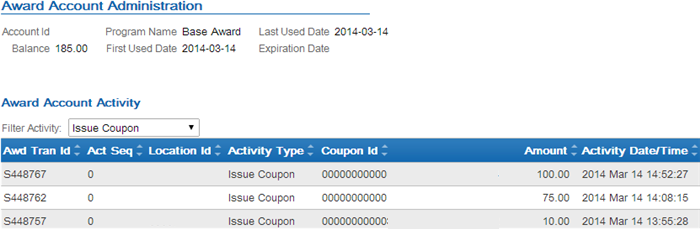
- Selecting the Loyalty account on the Card / Account Association screen displays basic information and activity for the loyalty program associated with the card. You can click on a transaction to display additional information about the activity.
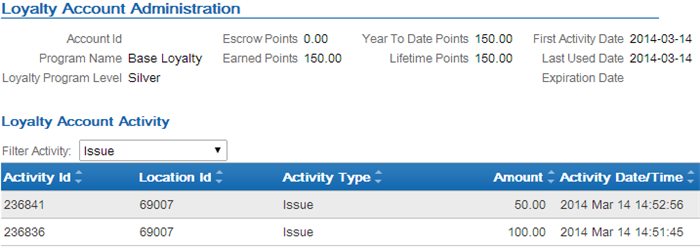
Applying Points to a Customer’s Loyalty Card
Use the Issue Loyalty Points window to issue points to the loyalty program assigned to the customer’s card.
Modern View: The option to issue points is also available in Modern View at the Account Details panel from the customer order list page, requiring authority to the same secured feature as Classic View.
Issue Loyalty Points Window
How to display this screen: Select Issue Points on the Display Loyalty Account Screen. You must have authority to the ORCE Issue Awards/Points (J07) secured feature to advance to this window.
| Field | Description |
|---|---|
|
Loyalty Card # |
The loyalty card number assigned to the customer in Customer Engagement to which you wish to issue points. This is the card number that displays on the Display Loyalty Account Screen. Display-only. |
|
Points Amount |
The number of points to issue. Updates the earned points balance for the customer’s loyalty account in Customer Engagement. Numeric, 7 positions with a 2-place decimal; Required. |
|
Comments |
An informational field to describe the points being issued. Alphanumeric, 1000 positions; Required. |
To issue points:
- Enter a Points Amount and Comments.
- Click OK.
When you click OK:
- Order Administration generates a Customer Engagement Issue Points Request to Customer Engagement containing the loyalty card information and the loyalty points to issue.
- Customer Engagement receives the request and adds the loyalty points to the customer’s loyalty account.
- Customer Engagement generates a Customer Engagement Issue Points Response to Order Administration.
- Order Administration generates a Customer Engagement Loyalty Card Request containing the customer’s card number.
- Customer Engagement receives the Loyalty Card Request and returns a Customer Engagement Loyalty Card Response containing information on the customer’s card, current points balances and current award coupons.
- Order Administration returns you to the Display Loyalty Account Screen. The Current Points, Points Earned This Year, and Total Points Earned fields will include the new points issued.
Note:
If a connection could not be made to Customer Engagement, the system displays an error message:Unable to connect to ORCE.
Reviewing the issue points transaction in Customer Engagement: You can review the issue points transaction in Customer Engagement by selecting the Loyalty account on the Card / Account Association screen; activity for the loyalty program associated with the card displays at the bottom of the screen.
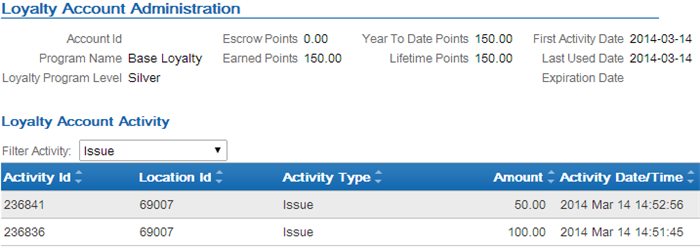
Click on the issue points transaction to advance to the Activity Detail window where you can review the details of the transaction.
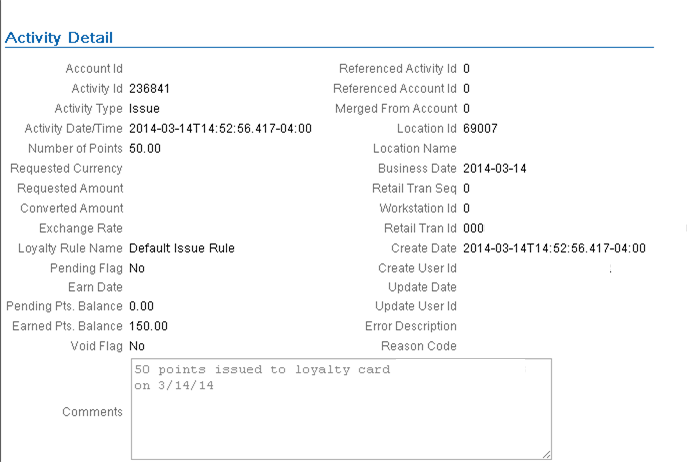
Applying Coupons to a Customer’s Loyalty Card
Use the Issue Loyalty Coupon window to issue an award coupon to the award program assigned to the customer’s card.
Modern View: The option to issue an award coupon is also available in Modern View at the Account Details panel from the customer order list page, requiring authority to the same secured feature as Classic View.
Issue Loyalty Coupon Window
How to display this screen: Select Issue Awards on the Display Loyalty Account Screen. You must have authority to the ORCE Issue Awards/Points (J07) secured feature to advance to this window.
| Field | Description |
|---|---|
|
Loyalty Card # |
The loyalty card number assigned to the customer in Customer Engagement. This is the card number that displays on the Display Loyalty Account Screen. Display-only. |
|
Award Amount |
The amount to assign to the award coupon. Updates the award balance for the customer’s award account in Customer Engagement. Numeric, 7 positions with a 2-place decimal; Required. |
|
Expiration Date |
The date when the award coupon expires. The expiration date you enter must be greater than the current date. If you do not define an expiration date, the award coupon uses the award program rules defined in Customer Engagement. Optional. |
|
Comments |
An informational field to describe the award coupon being issued. Alphanumeric, 1000 positions; Required. |
To issue an award coupon:
- Enter an Award Amount and Comments.
- Optionally, enter an Expiration Date.
- Click OK.
When you click OK:
- Order Administration generates a Customer Engagement Issue Coupon Request to Customer Engagement containing the loyalty card information and the award coupon amount to issue.
- Customer Engagement receives the request and adds the award coupon for the specified amount to the customer’s award account.
- Customer Engagement generates a Customer Engagement Issue Coupon Response to Order Administration.
- Order Administration generates a Customer Engagement Loyalty Card Request containing the customer’s card number.
- Customer Engagement receives the Loyalty Card Request and returns a Customer Engagement Loyalty Card Response containing information on the customer’s card, current points balances and current award coupons.
- Order Administration returns you to the Display Loyalty Account Screen. The Current Awards section of the screen will include the new award coupon issued.
Note:
If a connection could not be made to Customer Engagement, the system displays an error message:Unable to connect to ORCE.
Reviewing the issue coupon transaction in Customer Engagement: You can review the issue coupon transaction in Customer Engagement by selecting the Award account on the Card / Account Association screen; activity for the award program associated with the card displays at the bottom of the screen.
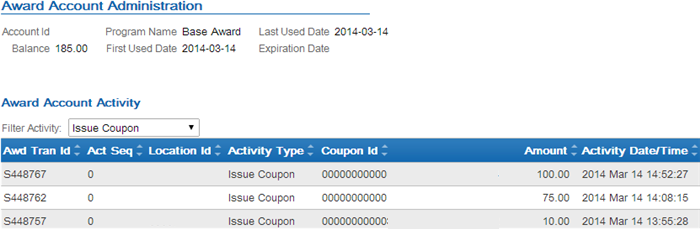
Click on the issue coupon transaction to advance to the Activity Detail window where you can review the details of the transaction.
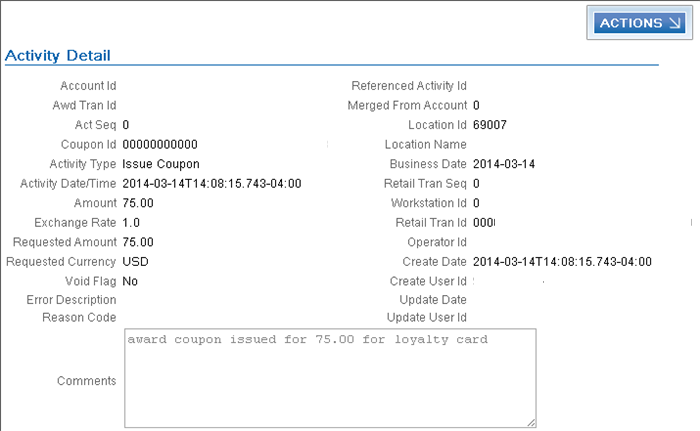
Accruing Loyalty Points during Order Processing
Customers enrolled in the Customer Engagement loyalty program accrue points from completed purchases based on the program rules defined for the loyalty account in Customer Engagement.
When you send sales and return information to Customer Engagement in the Customer Engagement Post POSlog Transaction Message during the Customer Engagement Sales Feed, Customer Engagement:
- determines the loyalty account to accrue points against based on the customer passed in the Customer Engagement Post POSlog Transaction message.
- for sales transactions, increases the loyalty points on the customer’s loyalty account based on the program rules defined for the loyalty account in Customer Engagement.
- for return transactions, decreases the loyalty points on the customer’s loyalty account based on the program rules defined for the loyalty account in Customer Engagement.
Example: The issue rule defined for the customer’s loyalty program in Customer Engagement is to issue 1 point for each purchase dollar.
The customer has 155 earned points in Customer Engagement.
The customer places an order for $80.00.
When you run the Customer Engagement Sales Feed to update Customer Engagement with the sales and return information in the Customer Engagement Post POSlog Transaction Message, Customer Engagement increases the customer’s earned loyalty points to $235.00 (155 earned points + 80 points associated with sales).
The customer returns an item for $30.00.
When you run the Customer Engagement Sales Feed to update Customer Engagement with the sales and return information in the Customer Engagement Post POSlog Transaction Message, Customer Engagement decreases the customer’s earned loyalty points to $205.00 (235 earned points - 30 points associated with returns).
For more information: See Issue Rule in the Customer Engagement User Guide for more information on defining rules for a loyalty program.
Applying and Redeeming Customer Engagement Awards during Order Processing
You can apply an award amount to an order as a pro-rated merchandise discount and redeem the award amount applied to the order in Customer Engagement.
- Applying Awards during Interactive Order Entry (Classic View)
- Applying Awards during the Generic Order Interface (Order API)
- Combining the Loyalty Award Amount with Other Discounts
- Loyalty Award Discount Calculations
- Redeeming Awards during Order Processing
- If Communication Fails during Coupon Redemption
Note:
- You can apply an award amount to an order during order creation only; you cannot apply an award amount to an order in order maintenance.
- You can apply an award amount to a pre-order quote; however, the award amount is not redeemed until you convert the quote to an order. When you convert the quote to an order, the system allows you to change the award amount for the order before you accept the order and redeem the award amount. See Entering Pre-Order Quotes and Converting Quotes to Orders for more information about quote processing.
- Canceling an order or order line associated with a redeemed award amount does not increase a customer’s award balance. You must issue points or awards to the customer’s loyalty card manually; see Applying Points to a Customer’s Loyalty Card and Applying Coupons to a Customer’s Loyalty Card.
Applying Awards during Contact Center Order Entry (Modern View)
The option to apply an award amount to an order is available in Contact Center Order Entry at the Review step, through the Apply Awards window. You can specify an awards amount to apply for each displayed awards program. The Order Summary panel on the right displays the total value of awards that are available to apply to the order.
If the customer has more than one loyalty card, the Select Card window opens automatically when you advance to the Items step so you can select the card to use when applying any awards to the order. Optionally, you can change your loyalty card selection at the Items, Shipping, or Review step.
Applying Awards during Interactive Order Entry (Classic View)
Use the following steps to apply an award amount to an order during interactive Order Entry.
To apply an award amount to the order: On the Enter Loyalty Award Discount Window, enter the award amount to apply to the order and click OK. The system applies the award amount as a pro-rated merchandise discount. The discount is applied to all discountable order lines, including order lines that contain a price override reason code.
Note:
- The award amount does not apply to order lines that contain a non-discountable item or to sale items if the Exclude Sale Item When Prorating Discounts (I65) system control value is selected.
- If the entered award amount is greater than the discountable merchandise
amount on the order, the system displays a message similar to the
following:
Award amount cannot exceed discountable merchandise. - If the entered award amount is greater than the current awards
balance for the loyalty card, the system displays a message similar
to the following:
Award amount cannot exceed remaining balance. - If more than one order ship to exists on the order, the system applies the award amount to the selected order ship to only.
- The system updates the Customer Engagement Award Amount in the Order Ship To table with the award amount applied to the order.
- The system includes the award amount in the Discount field on the order.
Enter Loyalty Award Discount Window
Use this window to apply a coupon award amount as a pro-rated merchandise discount during order repricing.
Note:
This window is available during order entry only; this window is not available during order maintenance.How to display this screen: Select Reprice during order entry. The system displays the Enter Loyalty Award Discount Window if:
- the Use ORCE Loyalty (M06) system control value is selected, and
- the Prorate Dollar Discounts and Coupons (D90) system control value is selected, and
- the Price Method for the source code on the order header is set to Reg Plus Reprice, and
- the sold to customer on the order is assigned to a loyalty card in Customer Engagement, and
- there are current awards associated with the customer’s loyalty account that are available for redemption.
| Field | Description |
|---|---|
|
Loyalty Card # |
The loyalty card number assigned to the customer that is associated with the awards balance. Note: If the customer is assigned to more than one loyalty card in Customer Engagement, Order Administration displays loyalty card information for the first card returned from Customer Engagement.Display-only. |
|
Available awards balance |
The total current awards balance for the loyalty card. Display-only. |
|
Max award amount allowed |
The maximum award amount that can be applied
to the order. Display-only. |
|
Enter award amount to apply |
The award amount to apply to the order as a pro-rated merchandise discount. A message similar to the
following displays if you enter an award amount that is greater than
the Available awards balance: A message similar
to the following displays if you enter an award amount that is greater
than the merchandise amount: Numeric, 7 positions with a 2-place decimal; Optional. |
For more information: See Combining the Loyalty Award Amount with Other Discounts and Loyalty Award Discount Calculations for more information on how the award amount is applied to the order.
Applying Awards during the Generic Order Interface (Order API)
Use the following steps to apply a coupon award amount to a web order.
To apply an award amount to the order: Enter the award amount to apply to the order in the relate_award_amount tag included in the ShipTo element of the Inbound Order XML Message (CWORDERIN).
For more information see the Order Administration Web Services Guide on My Oracle Support (ID 2953017.1).
When Order Administration processes the CWOrderIn message, the system determines if the order is eligible for the relate award amount.
Does the sold to customer have a loyalty card? The system verifies that the customer in Customer Engagement has a loyalty card.
-
If the Customer Engagement customer does not have a loyalty card, the system does not apply the award amount to the order and creates a record in the Order Transaction History table for the order indicating the award amount was not redeemed on the order. For example:
| Date | Type | Transaction Note | Amount | User |
|---|---|---|---|---|
|
3/06 |
SYSTEM UPDATE |
Award amt not redeemed-card# not found |
10.00 |
your default user |
Is prorating dollar discounts and coupons enabled? The system applies the award amount defined in the relate_award_amount tag to the order only if the Prorate Dollar Discounts and Coupons (D90) system control value is selected.
Does the customer’s award balance cover the relate_award_amount? If the Customer Engagement customer has a loyalty card, the system determines if the award balance for the loyalty card is equal to or greater than the relate_award_amount entered on the order.
- If the award balance is 0.00 or less, the system does not apply the award amount to the order and creates a record in the Order Transaction History table for the order indicating the award amount was not redeemed on the order. For example:
| Date | Type | Transaction Note | Amount | User |
|---|---|---|---|---|
|
3/06 |
SYSTEM UPDATE |
Award amt not redeemed-award balance=0 |
25.00 |
your default user |
- If the award balance is less than the relate_award_amount, the system applies the available award balance to the order as a pro-rated merchandise discount. For example, if the relate_award_amount on the order is 25.00, but the award balance is $5.00, the system applies 5.00 to the order. The system creates a record in the Order Transaction History table for the order indicating the award amount that was redeemed on the order. For example:
| Date | Type | Transaction Note | Amount | User |
|---|---|---|---|---|
|
3/06 |
UPSELL PROMO |
Total Prorated Order Level Discount |
5.00 |
SFLYE |
|
3/06 |
UPSELL PROMO |
Award Redeemed-ID: S444399 |
5.00 |
SFLYE |
- If the award balance is equal to or greater than the relate_award_amount, the system applies the entire award amount to the order as a pro-rated merchandise discount. The system creates a record in the Order Transaction History table for the order indicating the award amount that was redeemed on the order. For example:
| Date | Type | Transaction Note | Amount | User |
|---|---|---|---|---|
|
3/06 |
UPSELL PROMO |
Total Prorated Order Level Discount |
25.00 |
SFLYE |
|
3/06 |
UPSELL PROMO |
Award Redeemed-ID: S444399 |
25.00 |
SFLYE |
The award amount is applied as a pro-rated merchandise discount to all discountable order lines, including order lines that contain a price override reason code.
The system updates the Customer Engagement Award Amount in the Order Ship To table with the award amount applied to the order.
Note:
- The award discount does not apply to order lines that contain a non-discountable item or to sale items if the Exclude Sale Item When Prorating Discounts (I65) system control value is selected.
- If the discountable merchandise amount is less than the entered award amount, the system decreases the Customer Engagement Award Amount in the Order Ship To table to match the discountable merchandise amount. If the discountable merchandise amount is 0.00 or a negative amount, the system updates the Customer Engagement Award Amount in the Order Ship To table to 0.00.
- If more than one order ship to exists on the order, the system applies the award amount to the selected order ship to only.
- If you send a subsequent Inbound Order XML Message (CWORDERIN) to complete a web order with payment information or update an order with errors, in order to apply the relate_award_amount to the order, the payment_only flag for the subsequent message must be set to N so that the Order API program deletes the existing order and recreates it using the information provided in the inbound message. It is important that the subsequent message include all information required to complete the order, or the information that was not included in the subsequent message will be lost.
For more information see the Order Administration Web Services Guide on My Oracle Support (ID 2953017.1).
For more information: See Combining the Loyalty Award Amount with Other Discounts and Loyalty Award Discount Calculations for more information on how the award amount is applied to the order.
Combining the Loyalty Award Amount with Other Discounts
The loyalty award amount is applied as a pro-rated merchandise discount AFTER order detail coupons and any line level promotions have been applied to the lines on the order.
If the merchandise amount after applying discounts is less than the loyalty award amount to apply to the order, the system automatically adjusts the loyalty award amount so that the amount is equal to the discounted merchandise amount.
Loyalty Award Discount Calculations
The system uses the following calculations to determine the award discount amount to apply to each order line.
The system calculates the Discount Percentage for each order line:
Order line extended amount after applying order detail
coupons and line level promotions / order merchandise total = discount
percentage
The system calculates the Unit Selling Price for each order line:
order line post-discount unit price - [(total award amount
X discount % from above calculation) / line unit quantity] = unit
selling price
Example 1: Award Amount Only
An order has the following order lines:
- line 1: 1 unit for 50.00
- line 2: 1 unit for 10.00 (non-discountable)
- line 3: 1 unit for 10.00
The merchandise total is 70.00, 60.00 of which is discountable.
The system applies a 10.00 loyalty award amount to the order.
The system calculates the discount percentage for each eligible order line:
line 1: 50.00 / 60.00 = .833 x 100 = 83.33% discount percentage
line 3: 10.00 / 60.00 = .166 x 100 = 16.66% discount percentage
The system calculates the unit selling price for each order line:
line 1: 10.00 loyalty award amount x 83.33% discount percentage
= 8.33
8.33 / 1 line unit quantity = 8.33
50.00 unit price - 8.33 = 41.67 unit selling price
line 3: 10.00 loyalty award amount x 16.66% discount percentage
= 1.666
1.666 / 1 line unit quantity = 1.666
10.00 unit price - 1.66 = 8.33 unit selling price
The merchandise total after applying the loyalty award amount is 60.00 (line 1 41.67 + line 2 10.00 + line 3 8.33).
Example 2: Award Amount with Line Level Promotion
An order has the following order lines:
- line 1: 1 unit for 50.00
- line 2: 1 unit for 10.00 (non-discountable)
- line 3: 1 unit for 10.00
The merchandise total is 70.00, 60.00 of which is discountable.
The system applies a 5.00 line level promotion and 10.00 loyalty award amount to the order.
The system calculates the discount percentage for each eligible order line:
line 1: 50.00 / 60.00 = .833 x 100 = 83.33% discount percentage
line 3: 10.00 / 60.00 = .166 x 100 = 16.66% discount percentage
The system calculates the unit selling price for each order line:
line 1: 15.00 (line level promotion + loyalty award amount)
x 83.33% discount percentage = 12.50
12.50 / 1 line unit quantity = 12.50
50.00 unit price - 12.50 = 37.50 unit selling price
line 3: 15.00 line level promotion + loyalty award amount
x 16.66% discount percentage = 2.50
2.50 / 1 line unit quantity = 2.50
10.00 unit price - 2.50 = 7.50 unit selling price
The merchandise total after applying the line level promotion and loyalty award amount is 55.00 (line 1 37.50 + line 2 10.00 + line 3 7.50).
Example 3: Award Amount with Order Level Coupon
An order has the following order lines:
- line 1: 1 unit for 50.00
- line 2: 1 unit for 10.00 (non-discountable)
- line 3: 1 unit for 10.00
The merchandise total is 70.00, 60.00 of which is discountable.
The system applies a 50.00 loyalty award amount and 20.00 order level coupon to the order.
The system calculates the discount percentage for each eligible order line:
line 1: 50.00 / 60.00 = .833 x 100 = 83.33% discount percentage
line 3: 10.00 / 60.00 = .166 x 100 = 16.66% discount percentage
The system calculates the unit selling price for each order line:
line 1: 70.00 (loyalty award amount + 20.00 order level
coupon) x 83.33% discount percentage = 58.33
58.33 / 1 line unit quantity = 58.33
50.00 unit price - 58.33 = -8.33 unit selling price (the
system updates the price of the line to .00)
line 3: 70.00 (loyalty award amount + 20.00 order level
coupon) x 16.66% discount percentage = 11.66
11.66 / 1 line unit quantity = 11.66
10.00 unit price - 11.66 = -1.66 unit selling price (the
system updates the price of the line to .00)
The merchandise total after applying the order level coupon and loyalty award amount is 10.00 (line 1 .00 + line 2 10.00 + line 3 .00).
Since the merchandise amount after applying discounts is less than the loyalty award amount to apply to the order, the system automatically adjusts the loyalty award amount so that the amount is equal to the discounted merchandise amount; in this example, the system adjusts the loyalty award amount to 40.00 (20.00 coupon amount + 40.00 loyalty award amount = 60.00 total discount, which matches the merchandise amount that is eligible for discount).
Redeeming Awards during Order Processing
To redeem the award amount applied to the order: During the final order accept process, if an award amount is defined on the order, the system:
- sends a Customer Engagement Automatic Redeem Request to Customer Engagement for the award amount applied to the order.
- Customer Engagement redeems award coupons associated with the
customer’s loyalty account until the award amount applied to the order
has been reached.
- Customer Engagement redeems coupons whose expiration date is closest to expiring first.
- If the award coupon amount is greater than the amount to redeem, Customer Engagement subtracts the redeemed amount from the coupon; for example, if the award coupon amount is $100.00 and the amount to redeem is $15.00, Customer Engagement updates the award coupon amount to $85.00.
- Customer Engagement subtracts the amount to redeem from the customer’s award balance.
- Customer Engagement sends a Customer Engagement Automatic Redeem Response to Order Administration.
- Order Administration creates a record in the Order Transaction History table for the order indicating the award amount that was redeemed. For example:
| Date | Type | Transaction Note | Amount | User |
|---|---|---|---|---|
|
3/06 |
UPSELL PROMO |
Total Prorated Order Level Discount |
10.00 |
SFLYE |
|
3/06 |
UPSELL PROMO |
Award Redeemed-ID: S444399 |
10.00 |
SFLYE |
You can display order history by selecting Order History in standard order inquiry or at the Work with Order Lines screen in Order Maintenance, or by selecting History in streamlined order inquiry. See the Display Order Line History Screen for more information.
- updates the Award Amount in the Order Ship To table with the award amount applied to the order.
If communication fails: See If Communication Fails during Coupon Redemption.
Reviewing the automatic redeem transaction in Customer Engagement: You can review the automatic redeem transaction in Customer Engagement by selecting the Award account on the Card / Account Association screen; activity for the award program associated with the card displays at the bottom of the screen.
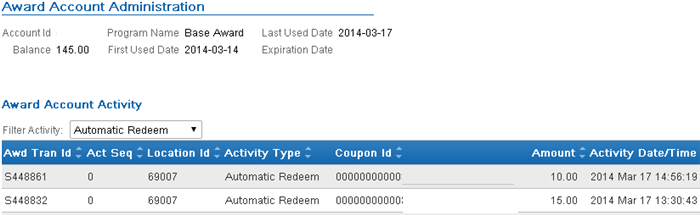
Click on the automatic redeem transaction to advance to the Activity Detail window where you can review the details of the transaction.
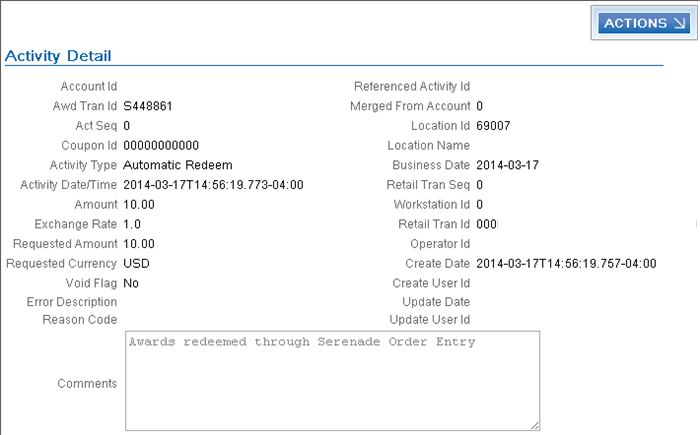
If Communication Fails during Coupon Redemption
If Order Administration cannot connect with Customer Engagement
to redeem the award amount applied to an order, the system places
the order on RL ORCE Communication Failure hold and writes an order
transaction history message indicating the award amount was not automatically
redeemed: SYSTEM UPDATE ORCE Loyalty Award Redemption Failed
20.00, where 20.00 is the award amount applied
to the order.
In this situation, you can either:
- log in to Customer Engagement and void coupons until the award amount applied to the order is covered. If the amount voided is greater than the amount needed for redemption (for example, the amount applied to the order was $20.00 and you voided a $25.00 award coupon), you can issue a new award coupon for the difference (in this example, $5.00).
- cancel the order and create a new order with the award amount, making sure communication with Customer Engagement during the redemption process is successful.
Oracle Retail Customer Engagement APIs used in the Loyalty Integration
The following Customer Engagement APIs are used to communicate with Customer Engagement during the Customer Engagement Loyalty integration:
- Customer Engagement Customer Services API v2.3: used to interactively create and update customer information between Customer Engagement and Order Administration; see the Customer Engagement Customer Integration for more information.
- Customer Engagement Stored Value Card Transaction Services
API v3.1: used to generate a new loyalty card and assigns it
to a customer.
Note:
In order for transactions to process correctly, the Franchisee feature must be disabled in Customer Engagement. - Customer Engagement Card Services v2.1 API: used to retrieve loyalty and award summary information for all accounts attached to the specified loyalty card number.
- Customer Engagement Loyalty Account Services v1.2 API: used to:
- issue points to the loyalty account specified.
- retrieve all of the loyalty points account activity for the loyalty account specified.
- Customer Engagement Award Account Services v1.2 API: used to:
- issue an award coupon to the loyalty account specified.
- automatically redeem award coupons for the specified amount.
- retrieve all of the award coupon account activity for the loyalty account specified.
ORCE log: Order Administration logs the loyalty transactions passed between Order Administration and Customer Engagement in the ORCE (Oracle Retail Customer Engagement) Log.
Web service authentication? If the web services used to process inbound messages to Customer Engagement require web service authentication, you must provide a valid web service authentication user and password in Working with Web Service Authentication (WWSA), or client ID and secret if using OAuth. In this situation, when Oracle Retail Order Administration generates a message to send to Customer Engagement it includes the web service authentication information in the HTTP header of the message. See Oracle Retail Omnichannel Web Service Authentication Configuration Guide on My Oracle Support (2728265.1) for more information.
For more information: See the Customer Engagement Batch Processing and Web Services Guide for more information on the Customer Engagement API interface.
Customer Engagement Stored Value Card Transaction Services API v3.1
Order Administration calls the Customer Engagement Stored Value Card Transaction Services API version 3.1 to generate the Customer Engagement generateCard Method.
The system uses the value in the ORCE Organization Descriptor (L50) along with the ORCE_CUSTOMER_SERVICE_PREFIX and ORCE_SVC_SERVICE_SUFFIX settings in Working with Customer Properties (PROP) to build the URL for communication with Customer Engagement.
Note:
In order for transactions to process correctly, the Franchisee feature must be disabled in Customer Engagement.Customer Engagement generateCard Method
The generateCard method generates a new loyalty card and assigns it to a customer.
When called? The system calls this method when you select Yes on the Customer Loyalty Registration Window, or when you enroll a customer in loyalty in Modern View.
Customer Engagement Loyalty Generate Card Request
Order Administration sends the following information to Customer Engagement.
| Information | Description |
|---|---|
|
card Prefix |
The card prefix associated with the Loyalty Card Definition in Customer Engagement; this is the card prefix defined in the ORCE Loyalty Card Prefix (M08) system control value. |
|
card Series Sequence |
The card series sequence number associated with the Loyalty Card Definition in Customer Engagement; this is the card series sequence number defined in the ORCE Loyalty Card Series Sequence Number (M09) system control value. |
|
location Id |
The location ID associated with the loyalty program; this is the location defined in the Default Location for ORCE Integration (K69) system control value. If you do not define a location in the Default Location for Sales Download (K69) system control value, Customer Engagement uses the location defined in the Default Location ID system configuration setting. |
|
currency Id |
The currency code defined in the Local Currency Code (A55) system control value. This system control value must be set to a valid currency code. This system control value must be set to a valid currency code. |
|
customer ID |
The Customer Engagement customer ID to assign to the loyalty card; this is the Relate ID defined for the customer in the Customer Sold To table. |
|
security User ID |
The user ID defined in the ORCE_SECURITY_USER_ID property |
Customer Engagement Loyalty Generate Card Response
The generateCard method returns a GenCardResponseContainerType element. Customer Engagement sends the following information to Order Administration.
| Information | Description |
|---|---|
|
dateTime |
The date and time when the response was generated. |
|
cardSeries |
|
|
CardPrefix |
The card prefix associated with the Loyalty Card Definition in Customer Engagement. |
|
CardSeriesSequence |
The card series sequence number associated with the Loyalty Card Definition in Customer Engagement. |
|
Instrument |
|
|
CardName |
The name of the Loyalty Card Definition in Customer Engagement. |
|
CardNumber |
The loyalty card number assigned to the customer in Customer Engagement. |
|
BatchNumber |
The batch number associated with the loyalty card in Customer Engagement. |
|
Customer |
|
|
CustomerID |
The Customer Engagement customer ID assigned to the loyalty card. |
Customer Engagement Card Services
Order Administration calls the Customer Engagement Card Services to generate the Customer Engagement getCardInquiryData Method.
The system uses the value in the ORCE Organization Descriptor (L50) along with the ORCE_CUSTOMER_SERVICE_PREFIX and ORCE_CARD_SERVICE_SUFFIX settings in Working with Customer Properties (PROP) to build the URL for communication with Customer Engagement.
Customer Engagement getCardInquiryData Method
The getCardInquiryData method retrieves loyalty and award summary information for all accounts attached to the specified loyalty card number.
When called? The system calls this method when you:
- advance to the Display Loyalty Account Screen to review the customer’s loyalty points and award coupons.
- advance to the Customer Selection Screen; this screen displays the customer’s loyalty card number, current earned points, and current awards balance.
-
Open the Account Details panel at the Customer Loyalty List page in Modern View; this page displays the customer’s cards and the programs for each, as well as the program types, account numbers, levels, and current balances for each program.
-
View loyalty cards and awards in Contact Center Order Entry, and redeem awards in Contact Center Order Entry.
Customer Engagement Loyalty Card Request
The information that Order Administration sends to Customer Engagement includes the following:
| Variable | Description |
|---|---|
|
cardNumber |
The loyalty card number assigned to the customer whose loyalty and award information is retrieved from Customer Engagement. |
|
currencyCode |
The default currency defined in the Local Currency Code (A55) system control value. This system control value must be set to a valid currency code.. |
|
transactionStoreId |
The store ID associated with the loyalty program; this is the location defined in the Default Location for ORCE Integration (K69) system control value. If you do not define a location in the Default Location for Sales Download (K69) system control value, Customer Engagement uses the location defined in the Default Location ID system configuration setting. |
Customer Engagement Loyalty Card Response
The getCardInquiry method returns a CardInquiryResponse class object. Customer Engagement sends the following information to Order Administration.
| Element | Description |
|---|---|
|
ResponseStatus |
|
|
date/time |
The date and time of the inquiry. |
|
Instrument The Instrument element contains card information. |
|
|
card number |
The loyalty card number assigned to the customer whose loyalty and award information you wish to review. |
|
card serial number |
The serial number assigned to the loyalty card in Customer Engagement. |
|
card expiration date |
The date the card expires, if any. |
|
Loyalty Account The LoyaltyAccount element contains the loyalty accounts associated with the card. |
|
|
loyalty account ID |
The ID for the loyalty account in Customer Engagement. |
|
loyalty program |
The ID and name of the loyalty program associated with the account in Customer Engagement. |
|
loyalty program level |
The ID and name of the current level of the loyalty program to which the loyalty account belongs. |
|
points balance |
The current points balance for the loyalty account. |
|
card inquiry points entry |
The current points for the loyalty card for the following types of points:
|
|
AwardAccount The AwardAccount element contains the award accounts associated with the card. |
|
|
award account ID |
The award account ID associated with the loyalty card in Customer Engagement. |
|
award program |
The ID and name of the award program in Customer Engagement. |
|
coupon list |
The award coupons associated with the loyalty card in Customer Engagement. For each coupon:
|
|
Customer |
|
|
customer ID |
The Customer Engagement customer ID associated with the loyalty card. |
Customer Engagement Loyalty Account Services v3.4 API
Order Administration calls the Customer Engagement Loyalty Account Services version 3.4 API to generate the following methods:
The system uses the value in the ORCE Organization Descriptor (L50) along with the ORCE_CUSTOMER_SERVICE_PREFIX and ORCE_LOYALTY_SERVICE_SUFFIX settings in Working with Customer Properties (PROP) to build the URL for communication with Customer Engagement.
Customer Engagement issuePoints Method
The issuePoints method issues points to the loyalty account specified and creates a retail transaction ID for the transaction.
When called? The system calls this method when you click OK on the Issue Loyalty Points Window.
Customer Engagement Issue Points Request
Order Administration sends the following information to Customer Engagement.
| Information | Description |
|---|---|
|
loyalty account Id |
The loyalty account ID associated with the issued points. |
|
transaction store Id |
The store ID where the transaction was performed; this is the location defined in the Default Location for ORCE Integration (K69) system control value. If you do not define a location in the Default Location for Sales Download (K69) system control value, Customer Engagement uses the location defined in the Default Location ID system configuration setting. |
|
points amount |
The number of points being issued. |
|
client comments |
Informational comments associated with the issue points transaction. |
Customer Engagement Issue Points Response
The issuePoints method returns a loyaltyActivity class object. Customer Engagement sends the following information to Order Administration.
| Element | Description |
|---|---|
|
account activity Id |
The Customer Engagement activity transaction number for issuing points to the loyalty card. |
|
account Id |
The loyalty account ID associated with the issued points. |
|
activity date/time |
The date and time when the activity occurred. |
|
activity typecode |
|
|
bonus points balance |
The bonus points balance at the time of the issue points transaction. |
|
earned points balance |
The earned points balance at the time of the issue points transaction. |
|
escrow points balance |
The escrow points balance at the time of the issue points transaction. |
|
escrow transferred flag |
Indicates whether escrow points were transferred as part of the issue points transaction. |
|
loyalty rule Id |
The ID for the loyalty rule used in the issue points transaction. |
|
LTD points balance |
The current life to date points balance for the account at the time of the issue points transaction. |
|
points amount |
The confirmed points amount issued to the loyalty card. |
|
points method typecode |
The code indicating the method uses for points calculations. |
|
points originally requested |
The number of points that were defined in the issue points transaction. |
|
retail transaction business date |
The business date when the issue points transaction occurred. |
|
YTD points balance |
The current year to date points balance for the account at the time of the issue points transaction. |
Customer Engagement getLoyaltyAccountHistory Method
The getLoyaltyAccountHistory method retrieves all of the loyalty points account activity for the loyalty account specified. This method is specific to the loyalty points transactions associated with the loyalty card and does not include award coupons.
When called? The system calls this method
when you select Loyalty History on the Display Loyalty Account panel for a program in Modern
View. All loyalty points activity returned in the Customer Engagement Loyalty Account History Response except Inquiry activity displays on the Display Loyalty Account History Screen.
Note:
If the number of records available in the Customer Engagement Award Account Services v3.1 API exceeds the maximum setting in Customer Engagement, a relateExceptionCode will be in the response with a value ofMAXIMUM_LOOKUP_RESULTS_ERROR and the response will not include any history. If this occurs, Order
Administration displays a message similar to the following, where 400 is the maximum setting defined in Customer Engagement: Max results exceeded of: 400.
Customer Engagement Loyalty Account History Request
Order Administration sends the following information to Customer Engagement.
| Variable | Description |
|---|---|
|
card number |
The loyalty card number whose loyalty points account activity you wish to review. |
|
currency code |
The default currency defined in the Local Currency Code (A55) system control value. This system control value must be set to a valid currency code. |
|
history start date |
The start date of the loyalty points account activity to return in the Customer Engagement Loyalty Account History Response. The start date defaults to the current date minus 2 years in order to get 2 year’s worth of loyalty points account activity; for example, if the current date is 3/4/2024, the start date will be 3/4/2022. |
|
history end date |
The end date of the loyalty points account activity to return in the Customer Engagement Loyalty Account History Response. The end date defaults to the current date. |
Customer Engagement Loyalty Account History Response
The getLoyaltyAccountHistory method returns a CardInquiryResponse class object. Customer Engagement sends the following information to Order Administration.
| Element | Description |
|---|---|
|
CardInqResponseStatus The status of the inquiry response. |
|
|
date/time |
The date and time of the inquiry. |
|
status |
|
|
CardInqInstrument Card information. |
|
|
card number |
The loyalty card number associated with the loyalty points account activity. |
|
card serial number |
The serial number assigned to the loyalty card in Customer Engagement. |
|
card expiration date |
The date the card expires, if any. |
|
CardInqLoyaltyAccount |
|
|
loyalty account ID |
The ID for the loyalty account in Customer Engagement. |
|
loyalty program |
The ID and name of the loyalty program associated with the account. |
|
loyalty program level |
The ID and name of the current level of the loyalty program to which the loyalty account belongs. |
|
points balance |
The current points balance for the account. |
|
card inquiry points entry |
The current points for the loyalty card for the following types of points:
|
|
LoyaltyActivityList A list of loyalty account activities performed. |
|
|
transaction type |
The type of transaction activity performed.
The Display Loyalty Account History Screen displays all types
of activity except |
|
number of points |
The amount of points that were applied as a negative or positive to the loyalty card. |
|
pending flag |
|
|
account activity ID |
The Customer Engagement assigned activity transaction number for the record. |
|
location ID |
The location ID where the transaction was performed. |
|
create user |
The ID of the user who performed the activity. |
|
update user |
The ID of the user who updated the activity. |
|
void flag |
|
|
escrow points balance |
Escrow points balance for the account at the time of the activity. |
|
earned points balance |
Earned points balance for the account at the time of the activity. |
|
bonus points balance |
Bonus points balance for the account at the time of the activity. |
|
comments |
Informational comments associated with the activity. |
|
business date |
The business date on which the activity occurred. |
|
rule name |
The rule that governed the points in the activity. |
|
reference transaction ID |
The ID for the transaction referred to by the activity. |
|
retail transaction ID |
The retail transaction ID associated with the activity. |
|
CardInqCustomer The customer associated with the card. |
|
|
customer ID |
The Customer Engagement customer ID associated with the loyalty card. |
Customer Engagement Award Account Services v3.1 API
Order Administration calls the Customer Engagement Award Account Services version 1.2 API to generate the following methods:
- Customer Engagement issueCoupon Method
- Customer Engagement automaticRedeem Method
- Customer Engagement getAwardAccountHistory Method
The system uses the value in the ORCE Organization Descriptor (L50) along with the ORCE_CUSTOMER_SERVICE_PREFIX and ORCE_LOYALTY_AWARD_SERVICE_SUFFIX settings in Working with Customer Properties (PROP) to build the URL for communication with Customer Engagement.
Customer Engagement issueCoupon Method
The issueCoupon method issues an award coupon to the loyalty account specified and creates a retail transaction ID for the transaction.
When called? The system calls this method when you click OK on the Issue Loyalty Coupon Window or when you issue an award coupon in Modern View.
Customer Engagement Issue Coupon Request
Order Administration sends the following information to Customer Engagement.
| Information | Description |
|---|---|
|
award account ID |
The award account ID associated with the loyalty card. |
|
store ID |
The store ID where the transaction was performed; this is the location defined in the Default Location for ORCE Integration (K69) system control value. If you do not define a location in the Default Location for Sales Download (K69) system control value, Customer Engagement uses the location defined in the Default Location ID system configuration setting. |
|
user ID |
|
|
card number |
The loyalty card number associated with the award coupon. |
|
currency ID |
The default currency defined in the A55 system control value. This system control value must be set to a valid currency code. |
|
amount |
The amount of the award coupon to issue to the loyalty card. |
|
expiration date |
The date the award coupon expires. |
|
comments |
Informational comments about the issued award coupon. |
Customer Engagement Issue Coupon Response
The issueCoupon method returns an awardTransactionResult class object. Customer Engagement sends the following information to Order Administration.
| Information | Description |
|---|---|
|
award transaction ID |
The Customer Engagement activity transaction number for issuing an award coupon to the loyalty card. |
|
account ID |
The award account ID associated with the award coupon. |
|
amount |
The confirmed award coupon amount issued to the loyalty card. |
|
coupon ID |
The award coupon ID generated by Customer Engagement for the issued award coupon. |
|
expiration date |
The date when the award coupon expires. |
Customer Engagement automaticRedeem Method
The automaticRedeem method automatically redeems award coupons for the specified amount and creates a retail transaction ID for the transaction. Award coupons with the closet expiration date are redeemed first.
When called? The system calls this method during the final order accept for an order that contains a loyalty award coupon discount in Classic View Order Entry or in Contact Center Order Entry; see Applying and Redeeming Customer Engagement Awards during Order Processing.
Customer Engagement Automatic Redeem Request
Order Administration sends the following information to Customer Engagement.
| Information | Description |
|---|---|
|
award account ID |
The award account ID associated with the loyalty card. |
|
store ID |
The store ID where the transaction was performed; this is the location defined in the Default Location for ORCE Integration (K69) system control value. If you do not define a location in the Default Location for Sales Download (K69) system control value, Customer Engagement uses the location defined in the Default Location ID system configuration setting. |
|
user ID |
|
|
card number |
The loyalty card number to redeem the award coupon against. |
|
currency ID |
The default currency defined in the A55 system control value. This system control value must be set to a valid currency code. |
|
amount |
The amount of the award coupon to redeem against the loyalty card. |
|
comments |
Informational comments about the redeemed
award coupon. A message similar to the following defaults if the award
coupon was redeemed through the Order API: |
Customer Engagement Automatic Redeem Response
The automaticRedeem method returns a CardInquiryResponse class object. Customer Engagement sends the following information to Order Administration.
| Information | Description |
|---|---|
|
card number |
The loyalty card number redeemed against. |
|
card serial number |
The serial number assigned to the loyalty card in Customer Engagement. |
|
loyalty account ID |
The ID for the loyalty account in Customer Engagement. |
|
loyalty program |
The ID and name of the loyalty program associated with the account in Customer Engagement. |
|
loyalty program level |
The ID and name of the current level of the loyalty program to which the loyalty account belongs. |
|
points balance |
The current points balance for the account. |
|
card inquiry points entry |
The current points for the loyalty card for the following types of points:
|
|
award account ID |
The ID for the award account in Customer Engagement. |
|
award program |
The ID and name of the award program associated with the account in Customer Engagement. |
|
coupon amount |
The amount of awards that were applied as a negative or positive to the loyalty card. |
|
coupon ID |
The ID of the coupon associated with the award coupon activity. |
|
customerID |
The Customer Engagement customer ID associated with the loyalty card. |
Customer Engagement getAwardAccountHistory Method
The getAwardAccountHistory method retrieves all of the award coupon account activity for the loyalty account specified. This method is specific to the award coupon transactions associated with the loyalty card and does not include loyalty points.
When called? The system calls this method when you;
-
Select Loyalty History on the Display Loyalty Account Screen.
-
Open the Account Details panel at the Customer Loyalty List page in Modern View; this page displays the customer’s cards and the programs for each, as well as the program types, account numbers, levels, and current balances for each program.
Note:
If the number of records available in the Customer Engagement Award Account History Response exceeds the maximum setting in Customer Engagement, a relateExceptionCode will be in the response with a value ofMAXIMUM_LOOKUP_RESULTS_ERROR and the response will not include any history. If this occurs, Order
Administration displays a message similar to the following, where 400 is the maximum setting defined in Customer Engagement: Max results exceeded of: 400.
Customer Engagement Award Account History Request
Order Administration sends the following information to Customer Engagement.
| Information | Description |
|---|---|
|
card number |
The loyalty card number whose loyalty award coupon account activity you wish to review. |
|
currency code |
The default currency defined in the Local Currency Code (A55) system control value. This system control value must be set to a valid currency code. |
|
history start date |
The start date of the loyalty award coupon account activity to return in the Customer Engagement Loyalty Account History Response. The start date defaults to the current date minus 2 years in order to get 2 year’s worth of loyalty points account activity; for example, if the current date is 3/4/2014, the start date will be 3/4/2012. |
|
history end date |
The end date of the loyalty award coupon account activity to return in the Customer Engagement Loyalty Account History Response. The end date defaults to the current date. |
Customer Engagement Award Account History Response
The getAwardAccountHistory method returns a CardInquiryResponse. Customer Engagement sends the following information to Order Administration.
| Information | Description |
|---|---|
|
status |
|
|
card number |
The loyalty card number associated with the loyalty award coupon account activity. |
|
card serial number |
The serial number assigned to the loyalty card in Customer Engagement. |
|
award account ID |
The ID for the award account in Customer Engagement. |
|
award program |
The ID and name of the award program associated with the account in Customer Engagement. |
|
coupon amount |
The amount of awards that were applied as a negative or positive to the loyalty card. |
|
ID |
The ID of the coupon associated with the award coupon activity. |
|
transaction type |
The type of transaction activity performed.
The Display Loyalty Account History Screen displays all
types of activity except |
|
award transaction ID |
The Customer Engagement assigned activity transaction number for the record. |
|
location ID |
The location ID where the transaction was performed. |
|
create user |
The ID of the user that performed the activity. |
|
void flag |
|
|
retail transaction ID |
The retail transaction ID associated with the activity. |
|
activity date/time |
The date when the activity occurred. |
|
activity amount |
The amount of awards that were applied as a negative or positive to the loyalty card. |
|
requested amount |
The amount of awards that were applied as a negative or positive to the loyalty card. |
Customer Engagement Purchase History Integration
Purpose: The Customer Engagement Purchase History integration allows you to review a customer’s completed sales and return transactions across multiple channels, such as retail, call center, and e-commerce using the Display Purchase History Screen in Order Administration. When you advance to this screen, the system retrieves the sold to customer’s purchase history information from Oracle Retail Customer Engagement to display on the screen.
In this topic:
For more information: See:
-
the Order Administration Web Services Guide on My Oracle Support (ID 2953017.1) for details on web service messages.
- Customer Engagement Customer Integration for more information on interactively communicating with Oracle Retail Customer Engagement to keep customer information in Order Administration in sync with Oracle Retail Customer Engagement when Oracle Retail Customer Engagement is the system of record for customer information.
- Customer Engagement Batch Customer and Sales Integration for more information on sending merchandise hierarchy, item, customer, sales and return information from Order Administration to Oracle Retail Customer Engagement using a batch process. This section also includes Customer Engagement Integration Setup (Sales and Customer).
- The Oracle Retail Customer Engagement Implementation Guide (Installer Version) for more information on the procedures and instructions required to install and configure the Oracle Retail Customer Engagement application and database.
- The Oracle Retail Customer Engagement Implementation Guide for more information on configuration settings for Oracle Retail Customer Engagement that are defined using in system configuration properties.
- The Oracle Retail Customer Engagement Batch Processing and Web Services Guide for more information on the Oracle Retail Customer Engagement API interface.
- The Oracle Retail Customer Engagement Database Dictionary for more information on the tables in the Oracle Retail Customer Engagement database.
- The Oracle Retail Customer Engagement User Guide for more information on using the Oracle Retail Customer Engagement application.
- The Oracle Retail Omnichannel Web Service Authentication Configuration Guide on My Oracle Support (2728265.1).
Customer Engagement Purchase History Integration Setup
Before you can review purchase history from Oracle Retail Customer Engagement, you must complete the required setup.
Required versions: To review purchase history from Oracle Retail Customer Engagement, you must be on these versions:
- Order Management System version 5.0 or higher, or Order Administration.
- Oracle Retail Customer Engagement version 10.5 or higher.
In addition retrieving purchase history from Oracle Retail Customer Engagement uses version 2.3 of the Oracle Retail Customer Engagement Customer API.
Setup is required in both Order Administration and Oracle Retail Customer Engagement.
For more information: See:
- Customer Engagement Batch Customer and Sales Integration for more information on the setup required to use the Customer Engagement Sales Feed, , and Customer Engagement Customer Integration.
- Customer Engagement Loyalty Integration for more information on the setup required to use the Oracle Retail Customer Engagement loyalty program.
Setup in Order Administration for Customer Engagement Purchase History
System Control Values for Oracle Retail Customer Engagement Purchase History
| System Control Value | Description |
|---|---|
|
Use the ORCE Integration Values (L52) umbrella screen to set the following values. |
|
|
Enter INTERACT to send information on new and updated customers to Oracle Retail Customer Engagement interactively. See Customer Engagement Customer Integration for more information. |
|
|
Defines the store ID associated with a sale or return transaction in Oracle Retail Customer Engagement. This value is used to determine the channel where the sales or return transaction took place. Note: The location cannot be greater than 8 positions, and should not be greater than the length specified in the Retail Transaction Location ID Length specified in Customer Engagement. Also, the location code must be numeric to prevent any possible issues displaying a customer’s purchase history in Xstore.
|
|
|
Defines how Order Administration identifies items/SKUs returned in the Customer Engagement Get Transaction History Response. ITEM = Order Administration uses the Item code and SKU code. XREF = Order Administration uses the Retail reference number. Order Administration determines the item and SKU using the itemID with ItemType Stock for a sale, customer order for delivery, customer order for pickup, sale for delivery, or return line type transaction:
|
Web Service Authentication for Oracle Retail Customer Engagement
If the web services used to process inbound messages to Oracle Retail Customer Engagement require web service authentication, you must provide a valid web service authentication user and password or client ID and client secret in Working with Web Service Authentication (WWSA). In this situation, when Oracle Retail Order Administration generates a message to send to Oracle Retail Customer Engagement it includes the web service authentication user and password or client ID and token in the HTTP header of the message. See the Oracle Retail Omnichannel Web Service Authentication Configuration Guide on My Oracle Support (2728265.1).
Oracle Retail Customer Engagement Property Settings for Purchase History
The Working with Customer Properties (PROP) menu option contains settings required for integration with Oracle Retail Customer Engagement.
| Setting | Description | Setting |
|---|---|---|
| ORCE_CUSTOMER_SERVICE_PREFIX |
The system uses this property to build the URL for communication with Oracle Retail Customer Engagement. |
http://server:8084/ soap where: server = the name of your Oracle Retail Customer Engagement server 8084 = the port to use on the Oracle Retail Customer Engagement server |
| ORCE_CUSTOMER_SERVICE_SUFFIX |
The system uses this property, along with the ORCE_CUSTOMER_SERVICE_PREFIX and the value in the ORCE Organization Descriptor (L50) to build the URL for communication with Oracle Retail Customer Engagement using the Customer Services API. |
/v2_3/CustomerServices?wsdl where 2_3 is the version of the Customer Services API |
| ORCE_SECURITY_ USER_ID |
The Oracle Retail Customer Engagement user ID with Security Group permission included in the Oracle Retail Customer Engagement API messages. |
Must be a valid user ID in Oracle Retail Customer Engagement that has Security Group permission |
Setup in Oracle Retail Customer Engagement for Purchase History
Order Management System Company > Oracle Retail Customer Engagement Organization
An organization in Oracle Retail Customer Engagement corresponds to a company in Order Administration. You associate a Oracle Retail Customer Engagement organization with an Order Administration company through the ORCE Organization Descriptor (L50) system control value.
Use system configuration options to define settings for the Oracle Retail Customer Engagement organization that integrates with Order Administration. See the Oracle Retail Customer Engagement Configuration Guide for more information on how to define configuration settings for Oracle Retail Customer Engagement using the system configuration options.
Configuration Settings Required for the Loyalty Integration with Oracle Retail Customer Engagement
Use system configuration options to define these settings for the organization that integrates with Order Administration.
| Configuration Option | Setting |
|---|---|
| Default Location ID |
Enter a default location ID of up to 12 positions. |
| Transaction Search Limit |
Enter the maximum number of transaction records that can be returned in the Customer Engagement Get Transaction History Response when making a purchase history lookup request to the Oracle Retail Customer Engagement server. The default value is 50, indicating the 50 most recent transactions will be returned in the results. |
Note: Whenever you makes changes to an organization’s configuration settings, you must stop Oracle Retail Customer Engagement, deploy the configuration settings to Customer Engagement, and restart Oracle Retail Customer Engagement. See:
- Shut Down Services in the Add New Organization section of the Customer Engagement Implementation Guide (Installer Version) for more information on how to stop Customer Engagement.
- the Customer Engagement Configuration Guide for more information on deploying configuration settings to Oracle Retail Customer Engagement.
- Restart Services in the Add New Organization section of the Customer Engagement Implementation Guide (Installer Version) for more information on how to restart Customer Engagement.
Display Purchase History Screen
Use this screen to review a customer’s purchase history from Oracle Retail Customer Engagement, specifically:
- sales transactions of type:
-
CustomerOrderForDelivery: This sales transaction typically occurs when a customer purchases an item that is not located in the store or the item is out of stock. In this situation, the item is purchased to ship directly to the customer’s home from another location.
-
CustomerOrderForPickup: This sales transaction typically occurs when a customer purchases an item that is not located in the store or the item is out of stock. When the item arrives at the store, the customer picks up the item and a previous customer order is processed to close the transaction.
-
SaleForDelivery: This sales transaction typically occurs when the item is not in stock. In this situation, the item is delivered to an address specified by the customer.
-
- return transactions.
A separate row displays on this screen for each individual item on a sales or return transaction.
When you advance to this screen:
- Order Administration sends a Customer Engagement Retrieve Customer Request to Oracle Retail Customer Engagement containing the customer’s Relate ID from the Customer Sold To table.
- Oracle Retail Customer Engagement uses the Relate ID in the Customer Engagement Retrieve Customer Request to find the customer and returns the Customer Engagement Retrieve Customer Response containing the customer’s information.
- Order Administration sends a Customer Engagement Get Transaction History Request to Oracle Retail Customer Engagement.
- Oracle Retail Customer Engagement uses the customer information in the Customer Engagement Get Transaction History Request to retrieve the customer’s purchase history.
- Oracle Retail Customer Engagement returns the Customer Engagement Get Transaction History Response to Order Administration, containing the customer’s purchase history.
- Order Administration displays the purchase history information returned from Oracle Retail Customer Engagement on the Display Purchase History screen.
How to display this screen: This screen is available when the ORCE Customer Integration (L37) system control value is set to INTERACT and you:
- Select Purch Hist from the Action drop-down menu on the Customer Scan Screen in Work with Customers (WCST) or Order Entry (OEOM).
- Select Purchase History on the Customer Scan Screen after selecting a sold to customer.
- Select Purchase History on the Display More Options Screen.
- Select Purchase History on the More Customer Sold To Options Screen.
- Select Purch Hist on the Third Streamlined Order Inquiry Screen (Order Summary) in Streamlined Order Inquiry (DORI).
When you select the Purchase History option, the system retrieves the sold to customer’s purchase history information from Oracle Retail Customer Engagement to display on the Display Purchase History screen.
The message No purchase history found displays if no purchase history was returned from Oracle Retail Customer Engagement.
Column sort: You can sort on the Purchase Date, Transaction ID, Item/SKU, Description, Channel, Transaction Type, Associate ID, Quantity, and Extended Price columns on this screen by clicking the column name. An arrow pointing up displays next to the field when the values for the field display in ascending sequence; an arrow pointing down displays next to the field when the values for the field display in descending sequence.
When you first advance to this screen, purchase history records display in descending Purchase Date sequence.
Note:
The information that displays on this screen is from Oracle Retail Customer Engagement and is not stored in Order Administration.For more information: See the Order Administration Web Services Guide on My Oracle Support (ID 2953017.1) for details on the Customer Engagement request and response messages.
| Field | Description |
|---|---|
| Customer # |
The number, company name, last name, and first name of the sold to customer whose purchase history you are reviewing. Customer number: Numeric, 9 positions; display-only. Customer name: Alphanumeric, 40 positions; display-only. |
| Purchase History |
A separate row displays on this screen for each individual item on a sales or return transaction. |
| Purchase Date |
The date of the sales or return transaction. From the information in the Customer Engagement Get Transaction History Response. See the Order Administration Web Services Guide on My Oracle Support (ID 2953017.1) for details. |
| Trans ID |
The transaction ID assigned to the sales or return transaction. If the transaction originated in Order Administration, this is the Order Administration invoice number. From the sequence number for a sale, customer order for delivery, customer order for pickup, sale for delivery, or return line type transaction in the Customer Engagement Get Transaction History Response. See the Order Administration Web Services Guide on My Oracle Support (ID 2953017.1) for details. |
| Item/SKU |
The item number and SKU code of the item that was purchased or returned. The system uses the itemID with an item type of Stick for a sale, customer order for delivery, customer order for pickup, sale for delivery, or return line type transaction in the Customer Engagement Get Transaction History Response to determine the item and SKU:
|
| Description |
A description of the item. If the item contains SKUs, this is the SKU description. If the item is found in Order Administration, from Description in the SKU or Item table. If the item and SKU is not found in Order Administration, the system defaults Store Only Product to the Description field. |
| Channel |
The channel where the sales or return transaction took place.
|
| Trans Type |
Defines whether the transaction was a sale or return.
|
| Associate ID |
The ID for the user that completed the transaction. Note: This does not have to be a valid user in Order Administration.From operator ID passed in the Customer Engagement Get Transaction History Response for a sale, customer order for delivery, customer order for pickup, sale for delivery, or return transaction. |
| Qty |
The quantity of the item associated with the transaction. From Quantity in the Customer Engagement Get Transaction History Response for a sale, customer order for delivery, customer order for pickup, sale for delivery, or return line type transaction. |
| Ext Price |
The extended merchandise price of the transaction. From ExtendedAmount in the Customer Engagement Get Transaction History Response for a sale, customer order for delivery, customer order for pickup, sale for delivery, or return line type transaction. |
| Lifetime to Date | |
| Sales Amount |
The total life to date sales amount for the customer. From total sales amount in the LifetimeActivitySummary class of the Customer Engagement Retrieve Customer Response. |
| Returns Amount |
The total life to date return amount for the customer. From total returns amount in the LifetimeActivitySummary class of the Customer Engagement Retrieve Customer Response. |
| Net Amount |
The lifetime to date net purchase amount for the customer. The system uses the following calculation to determine the customer’s lifetime net amount: Lifetime to Date Sales Amount - Lifetime to Date Returns Amount = Lifetime to Date Net Amount From the total sales amount and total returns amount in the LifetimeActivitySummary class of the Customer Engagement Retrieve Customer Response. |
| Sales Items |
The total life to date items sold for the customer. From total items sold count in the LifetimeActivitySummary class of the Customer Engagement Retrieve Customer Response. |
| Returns Items |
The total life to date items returned for the customer. From total items and returned count in the LifetimeActivitySummary class of the Customer Engagement Retrieve Customer Response. |
| Net Items |
The lifetime to date net item count for the customer. The system uses the following calculation to determine the customer’s lifetime net item count: Lifetime to Date Sales Items - Lifetime to Date Returns Items = Lifetime to Date Net Items From the total items sold count and total items returned count in the LifetimeActivitySummary class of the Customer Engagement Retrieve Customer Response. |
| Year to Date | |
| Sales Amount |
The total year to date sales amount for the customer. From the year-to-date sales amount in the YearToDateActivitySummary class of the Customer Engagement Retrieve Customer Response. |
| Returns Amount |
The total year to date return amount for the customer. From year-to-date returns amount in the YearToDateActivitySummary class of the Customer Engagement Retrieve Customer Response. |
| Net Amount |
The year to date net purchase amount for the customer. The system uses the following calculation to determine the customer’s year to date net amount: Year to Date Sales Amount - Year to Date Returns Amount = Year to Date Net Amount From the year-to-date sales amount and the year-to-date returns amount in the YearToDateActivitySummary class of the Customer Engagement Retrieve Customer Response. |
| Sales Items |
The total year to date items sold for the customer. From year-to-date items sold count in the YearToDateActivitySummary class of the Customer Engagement Retrieve Customer Response. |
| Returns Items |
The total year to date items returned for the customer. From the year-to-date items returned count in the YearToDateActivitySummary class of the Customer Engagement Retrieve Customer Response. |
| Net Items |
The year to date net item count for the customer. The system uses the following calculation to determine the customer’s year to date net item count: Year to Date Sales Items - Year to Date Returns Items = Year to Date Net Items From the year-to-date items sold count and year-to-date items returned count in the YearToDateActivitySummary class of the Customer Engagement Retrieve Customer Response. |
Reviewing Purchase History in Oracle Retail Customer Engagement
You can view transactions on the Transaction History screen for a customer. To view the details for a transaction, click the transaction to open the Transaction Detail window. See Transaction History Screen in the Oracle Retail Customer Engagement User Guide for screen details.
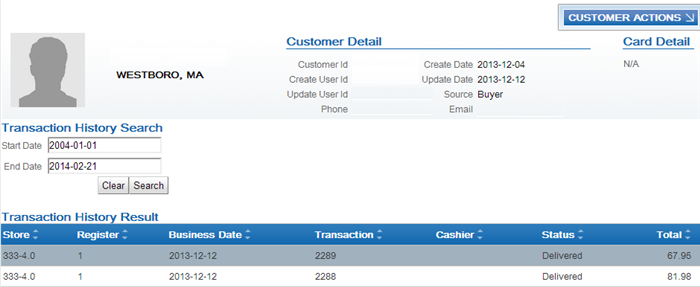
To view the details for a transaction, click the transaction to open the Transaction Detail window. See Transaction Detail Window in the Oracle Retail Customer Engagement User Guide for screen details.
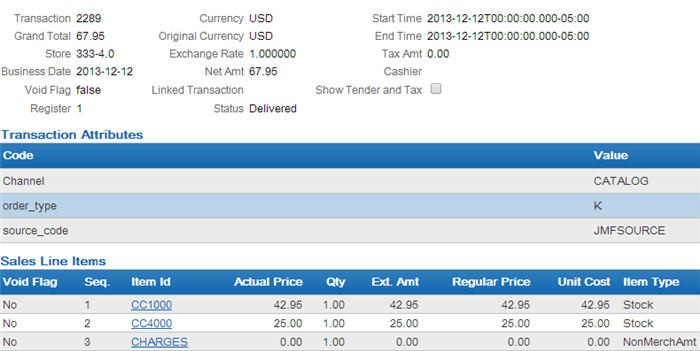
The Purchase Activity section of the Customer Dashboard also provides a summary of the transactions associated with a customer, including:
- Total Sales Amount, Total Sales Item Count, Total Returns Amount, and Total Returns Item Count.
- Year To Date Sales Amount, Year To Date Sales Item Count, Year To Date Returns Amount, and Year To Date Returns Item Count.
See Customer Dashboard in the Oracle Retail Customer Engagement User Guide for screen details.
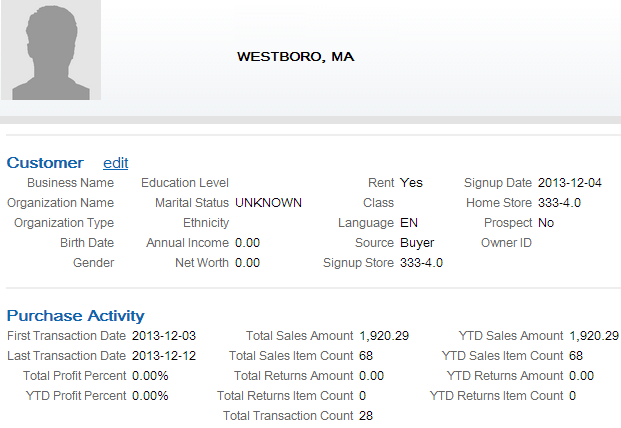
For more information: See the Customer Lookup / Edit section of the Oracle Retail Customer Engagement User Guide for more information on reviewing sales and return transactions for a customer.
Customer Engagement Stored Value Card Integration
Customer Engagement Stored Value Card integration allows you to process stored value cards between Order Administration and Oracle Retail Customer Engagement using point-to-point communication. Processing of stored value cards remains the same in Order Administration; however, in this integration, Order Administration uses Oracle Retail Customer Engagement APIs to send the stored value card transactions directly to the Oracle Retail Customer Engagement system for processing.
Required versions: To use the Oracle Retail Customer Engagement stored value card integration with Order Administration, you must be on version 16.0 or later of Oracle Retail Customer Engagement and Order Management System version 17.0 or later, or Order Administration.
In this topic:
-
Transactions Processed Between Order Administration and Oracle Retail Customer Engagement
-
Oracle Retail Customer Engagement Integration Setup in Order Administration
-
Stored Value Card Integration Setup in Oracle Retail Customer Engagement
-
Oracle Retail Customer Engagement APIs used in the Stored Value Card Integration
For more information: See Stored Value Card Overview and Setup for an overview of stored value card processing, and see the Order Administration Web Services Guide on My Oracle Support (ID 2953017.1) for details on messages and mapping.
Transactions Processed Between Order Administration and Oracle Retail Customer Engagement
You can process the following transactions for the Oracle Retail Customer Engagement integration with Order Administration:
| OACS | ORCE | See: |
|---|---|---|
|
Activation Virtual card assignment: To assign a number to a virtual card Order Administration sends a Generate Card Request to Oracle Retail Customer Engagement. See Assigning Numbers to Virtual Stored Value Cards. Stored value card refunds: If you process a return against a stored value card pay type that has an alternate pay type or alternate refund category of stored value card defined, the system generates a new stored value card to send to the customer when you process a refund. The card is issued for the refund amount. When you process stored value card refunds, the system adds a stored value card item to the order at no charge and performs pick slip preparation. You can then follow the normal process of generating a pick slip for the stored value card item so that the card can be picked, activated, billed, and shipped to the customer. |
Generate Card (virtual card number assignment)
Recharge (virtual card activation)
Activate Instrument (physical card activation)
See the Order Administration Web Services Guide on My Oracle Support (ID 2953017.1) for message details. |
|
|
Authorization (both online and batch) |
Preauthorization
See the Order Administration Web Services Guide on My Oracle Support (ID 2953017.1) for message details. |
Processing Authorizations and Deposits Using Point-to-Point Communication |
|
Deposit Authorization amount mismatch: The deposit request might fail if the amount is different from the original authorization amount. This situation might occur if, for example, the order includes multiple stored value cards and items that were added to the order and billed in a different sequence. To correct:
|
Post Auth (Deposit)
See the Order Administration Web Services Guide on My Oracle Support (ID 2953017.1) for message details. |
Processing Authorizations and Deposits Using Point-to-Point Communication |
|
Credit Stored value card refunds: If you process a return against a stored value card pay type that does not have an alternate pay type or alternate refund category defined, the system generates a credit card credit refund against the original stored value card pay type, allowing you to reimburse the refund amount to the original stored value card instead of sending a new stored value card to the customer. |
Recharge (Reload)
See the Order Administration Web Services Guide on My Oracle Support (ID 2953017.1) for message details. |
Generating Stored Value Card Refunds Processing Authorizations and Deposits Using Point-to-Point Communication |
|
Balance Inquiry |
Inquiry
See the Order Administration Web Services Guide on My Oracle Support (ID 2953017.1) for message details. |
|
|
Authorization Reversal |
Release Auth
See the Order Administration Web Services Guide on My Oracle Support (ID 2953017.1) for message details. |
Stored Value Card Authorization Reversal |
Oracle Retail Customer Engagement integration stored value card process flow:
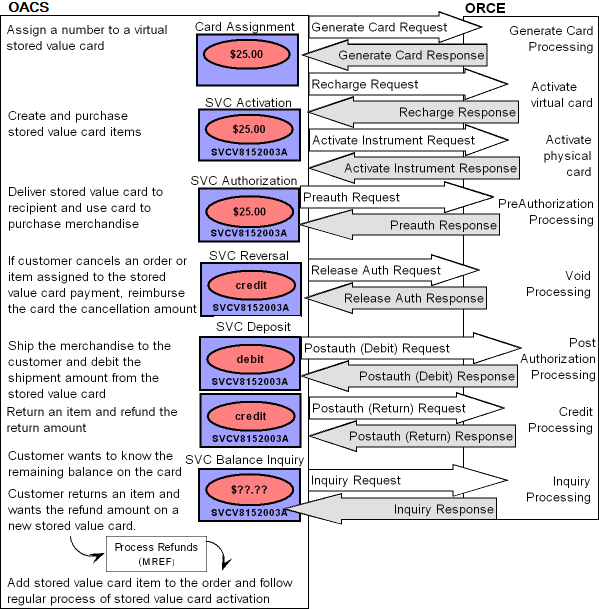
Oracle Retail Customer Engagement Integration Setup in Order Administration
For more information: See Stored Value Card Setup for more information on the setup required to process stored value cards in Order Administration.
Oracle Retail Customer Engagement Service Bureau Setup
Use Defining Authorization Services (WASV) to create the RLT service bureau for the Oracle Retail Customer Engagement system, taking note of these settings:
-
Service code: Must be RLT.
-
Presenter’s ID: The card prefix assigned to virtual stored value cards in Oracle Retail Customer Engagement.
Important:
When you create virtual card numbers in Oracle Retail Customer Engagement, you must create the numbers using this card prefix number. -
Submitter’s ID: The card series sequence number assigned to virtual stored value cards in Oracle Retail Customer Engagement.
Important:
When you create virtual card numbers in Oracle Retail Customer Engagement, you must create the numbers using this card series sequence number. -
Send reversal: Select this field to perform authorization reversal processing.
-
Integration layer processes: Leave these fields blank.
-
Batch/online: Select Online or Batch.
-
Immediate response: Must be selected.
-
Selected for deposit: Select this field to include the RLT service bureau in the next deposit run.
-
Primary authorization service: Must be .IL.
-
Communication type: Select Payment Link. to indicate messages sent to and from the service bureau are processed directly.
Response codes: When the Service code is RLT, the system displays the ORCE response field on the Create, Change, and Display Vendor Response screens. This field allows you to map a response from Oracle Retail Customer Engagement to a vendor response code. Use this field to enter the code assigned by the Oracle Retail Customer Engagement service bureau to identify whether the stored value card transaction was approved or declined.
Note:
The INSUFFICIENT_FUNDS response code for the RLT authorization service must be assigned a hold reason code of SV..IL Service Bureau Setup
To send transactions to the service bureau using Point-to-Point communication, create a service bureau using the service code.IL and enter a value in the following fields:
-
Application: ATDP (authorization and deposit)
-
Merchant ID: INTEGRATION LAYER
-
Charge description: Integration Layer
-
Media type: C (communications)
Enter the .IL service bureau in the Primary authorization service field for the RLT service bureau.
Web Service Authentication for Oracle Retail Customer Engagement
If the web services used to process messages to Oracle Retail Customer Engagement require web service authentication, you must provide a valid web service authentication user and password in Working with Web Service Authentication (WWSA), or client ID and client secret if using OAuth. In this situation, when Oracle Retail Order Administration generates a message to send to Oracle Retail Customer Engagement it includes the web service authentication information in the HTTP header of the message. See Oracle Retail Omnichannel Web Service Authentication Configuration Guide on My Oracle Support (2728265.1) for more information.
Work with Pay Types (WPAY)
Use Working with Pay Types (WPAY) to create a stored value card pay type to send to Oracle Retail Customer Engagement. Enter RLT as the authorization and deposit service for the stored value card pay type.
Enter 7 in the Reauthorization days for the stored value card pay type used for the Oracle Retail Customer Engagement stored value card integration.
System Control Values
-
Enter RLT in the Stored Value Card Activation Authorization Service (I26) system control value.
-
Leave the Stored Value Card Modulus Checking Method (I24) system control value blank since Oracle Retail Customer Engagement does not perform modulus checking against the digits of a stored value card number.
-
Deselect the Perform Authorization Reversal during Deposit Processing (J20) system control value since this option is not available for the Oracle Retail Customer Engagement stored value card integration.
-
Select the Perform Balance Inquiry during Batch Authorizations (J19) system control value since Oracle Retail Customer Engagement will approve an authorization for an amount that is less than the required authorization amount on the order. If you do not select this system control value, you must require another credit card payment on the order.
-
Select the Retain Unused Stored Value Card Authorization After Deposit (J21) to retain a stored value card authorization after it has been partially deposited.
-
Enter the code that identifies the Oracle Retail Customer Engagement organization that maps to your Order Administration company. The system uses this value when communicating with Oracle Retail Customer Engagement.
Stored Value Card Integration Setup in Oracle Retail Customer Engagement
For more information: See the Oracle Retail Customer Engagement Configuration Guide for more information on the setup required for gift card processing in Oracle Retail Customer Engagement.
Card Number Length
The Card Number Length property defines the number of digits used in a card number. This setting applies to all cards generated in Oracle Retail Customer Engagement, regardless of card type. Once an organization has generated card numbers, the Card Number Length setting cannot be changed. Enter a number between 10 and 16. The card number length must match the Order Administration Credit card length in Work with Pay Types (WPAY) for the stored value card pay type you send to Oracle Retail Customer Engagement.
Card Number Prefix
The Card Number Prefix property specifies the card number prefix character for a card number. Only one character can be used and is counted as part of the card length. This setting applies to all cards generated in Oracle Retail Customer Engagement, regardless of card type. The card number prefix must match the Order Administration Leading digits in Work with Pay Types (WPAY) for the stored value card pay type you send to Oracle Retail Customer Engagement.
Minimum Activation Amount and Balance
Set the minimum activation amount and balance to 0.00 indicating the amount cannot be a negative amount.
Allow Partial Redemption Setting
Set the Allow Partial Redemption setting for the tender program to No.
Pin
The PIN Required setting for a card definition indicates whether a pin if required for a stored value card.
-
On physical cards, the pin is located on the card. For virtual cards, the pin is provided in the Stored Value Card Notification Email if the program defined in the Stored Value Card Email Notification Program (I30) system control value supports it.
-
If a pin is required, you must provide the pin when using the stored value card as a form of payment. The Pin Length defines the length of the pin.
Oracle Retail Customer Engagement APIs used in the Stored Value Card Integration
The Stored Value Card Transaction Services API v3.1 is used to communicate with Oracle Retail Customer Engagement during the Customer Engagement Stored Value Card integration.
The system uses the value in the ORCE Organization Descriptor (L50) system control value along with the ORCE_CUSTOMER_SERVICE_PREFIX and ORCE_SVC_SERVICE_SUFFIX settings in Work with Customer Properties (PROP) to build the URL for communication with Oracle Retail Customer Engagement.
Note:
In order for transactions to process correctly, the Franchisee feature must be disabled in Oracle Retail Customer Engagement.Reviewing messages for the Oracle Retail Customer Engagement stored value card integration: You can review the messages passed between Order Administration and Oracle Retail Customer Engagement in the ORCE (Oracle Retail Customer Engagement) Log if its Logging Level is set to DEBUG or ALL. Use this log to help troubleshoot the Oracle Retail Customer Engagement integration.
Web service authentication? If the web services used to process inbound messages to Oracle Retail Customer Engagement require web service authentication, you must provide a valid web service authentication user and password in Working with Web Service Authentication (WWSA), or client ID and client secret if using OAuth. In this situation, when Oracle Retail Order Administration generates a message to send to Oracle Retail Customer Engagement it includes the web service authentication information in the HTTP header of the message. See Oracle Retail Omnichannel Web Service Authentication Configuration Guide on My Oracle Support (2728265.1) for more information.
Oracle Retail Customer Engagement message formats: For a complete description and message layout of the messages used to communicate with the Oracle Retail Customer Engagement system, see the Oracle Retail Customer Engagement Web Services Guide. Also, see Order Administration Web Services Guide on My Oracle Support (ID 2953017.1) for more information on mapping and messages samples.
Data security: Order Administration masks the stored value card number in the Oracle Retail Customer Engagement stored value card messages; for example, ************1111 displays instead of the full stored value card number.
Communication failure: If Order Administration is unable to connect to Oracle Retail Customer Engagement, the response message includes the reason code SU RELATE SERVICE IS UNAVAILABLE.
Error mapping: Regardless of the type of transaction processed, the information returned in the response message if a transaction is declined is the same. Order Administration maps the error code to the ORCE response field in Defining Vendor Response Codes.