Customer Engagement Batch Customer and Sales Integration
Oracle Retail Customer Engagement Batch Customer and Sales Integration allows you to send customer, sales, and return information from Order Administration to Customer Engagement. Sending this information to Customer Engagement provides a centralized view of the customer’s value across your enterprise. You can use this information to perform data analysis, or segmentation, in Customer Engagement.
Customer Engagement Batch Customer and Sales Integration Process Flow
Send sales and return Information to Customer Engagement: On a nightly basis, run the Customer Engagement Sales Feed to send sales and return information to Customer Engagement.
-
Order Administration generates the: Customer Engagement Post POSlog Transaction Message for invoices that are not excluded from the Customer Engagement Sales feed.
-
Customer Engagement processes the messages from Order Administration and updates Customer Engagement with the sales and return information.
See Customer Engagement Sales Feed for processing details.
Viewing sales and return information in Customer Engagement: You can review the information sent to Customer Engagement in Customer Lookup / Edit. The Customers section of the Customer Engagement User Guide provides information on reviewing and updating a customer in Customer Engagement.
-
The Customer Engagement Add or Update Customer Message creates or updates a customer in Customer Engagement on a periodic basis. Customer information displays on the Customer Lookup / Edit screen. You can also review a summary of the customer on the Customer Dashboard screen.
Note: See the Customer Engagement Customer Integration for information on communicating customer information interactively between Customer Engagement and Order Administration.
-
The Customer Engagement Post POSlog Transaction Message creates sale and return transactions in Customer Engagement. Sale and return information displays on the Transaction History screen for a selected customer. You can also review a summary of the transactions associated with a customer in the Purchase Activity section of the Customer Dashboard screen.
See each message layout in the Order Administration Web Services Guide on My Oracle Support (ID 2953017.1) for more information on how Order Administration populates each message, how the information updates the Customer Engagement database, and where you can view the information on the Customer Engagement screens.
Viewing sales and return information from Customer Engagement in Order Administration: You can use the Display Purchase History Screen to review a customer’s purchase history from Customer Engagement. See Customer Engagement Purchase History Integration for an overview, required setup, and detailed information about the Display Purchase History screen.
In this topic:
-
Customer Engagement Batch Customer and Sales Integration Process Flow
-
Setup in Customer Engagement for the Sales and Customer Integration
For more information: This section provides information on the Order Administration sales and item integration with Customer Engagement. See:
-
The Customer Engagement Implementation Guide (Installer Version) for more information on the procedures and instructions required to install and configure the Customer Engagement application and database.
-
The Customer Engagement Implementation Guide for information on working with system configuration settings in Customer Engagement.
-
The Customer Engagement Batch Processing & Web Services Guide for more information on the Customer Engagement messaging interface, including how Customer Engagement processes XML messages and the details of each message.
-
The Customer Engagement Database Dictionary for more information on the tables in the Customer Engagement database.
-
The Customer Engagement User Guide for more information on using the Customer Engagement application.
-
Customer Engagement Customer Integration for information on interactively synchronizing customer information between Customer Engagement and Order Administration.
-
Customer Engagement Purchase History Integration for information on reviewing a customer’s purchase history from Customer Engagement in Order Administration.
-
Customer Engagement Customer Wish List Integration for more information on how to review and modify a customer’s wish list from Customer Engagement using the Display Wish List Screen in Order Administration.
-
Customer Engagement Loyalty Integration for information on using the Customer Engagement Loyalty integration with Order Administration.
-
The Order Administration Web Services Guide on My Oracle Support (ID 2953017.1) for details on messages.
Customer Engagement Integration Setup (Sales and Customer)
The setup required to use the Customer Engagement Sales Feed and Customer Engagement Customer Integration is described below.
Required versions: To use the Order Administration sales or customer integrations with Customer Engagement, you must be on these versions:
-
Order Management System version 4.5 or higher, or Order Administration.
-
Customer Engagement version 10.5 or higher, or Order Administration.
In addition, the Customer Engagement Customer Integration, Customer Engagement Purchase History Integration, and Customer Engagement Customer Wish List Integration uses version 2.3 of the Customer Engagement Customer API.
Setup is required in both Order Administration and Customer Engagement.
-
Setup in Order Administration for the Customer Engagement Sales and Customer Integration
-
Setup in Customer Engagement for the Sales and Customer Integration
Also, see Customer Engagement File Transfer Service (FTS) for additional setup requirements related to the file transfer service.
Setup in Order Administration for the Customer Engagement Sales and Customer Integration
The setup required in Order Administration to use the Customer Engagement Sales Feed and Customer Engagement Customer Integration is described below.
Also, see Customer Engagement File Transfer Service (FTS) for additional setup requirements related to the file transfer service.
System Control Values
| System Control Value | Description |
|---|---|
|
Defines whether you assign a long SKU class or retail class to an item. Deselect this field to assign a long SKU class to an item. In this situation, select the following system control values: Select this field to assign a retail class to an item. A retail class is a long SKU class that is linked to a long SKU department. Also, the system requires you to enter long SKU values for an item: long SKU department, long SKU class (retail class), long SKU style, and long SKU subclass. Note: Not related to the Customer Engagement Customer Integration. |
|
|
Use the ORCE Integration Values (L52) umbrella screen to set the following values: |
|
|
Defines the store ID associated with customers sent to Customer Engagement in the Customer Engagement Add or Update Customer Message, provided the customer does not already have a RELATE_ID assigned. Note: The location cannot be greater than 8 positions and should not be greater than the length specified in the Retail Transaction Location ID Length specified in Customer Engagement, typically 5 positions. Also, the location code must be numeric to prevent any possible issues displaying a customer’s purchase history in Xstore. The system also includes the store ID you define here in the name of the XML batch file that is sent to Customer Engagement. Example: MESSAGE_CO#_STORE_ID_DATETIME.xml, where:
An example of the XML batch file name that contains the Customer Engagement Add or Update Customer Message is: cw-customer_007_12301974_101123092141.xml. If the store ID does not exist in Customer Engagement, Customer Engagement automatically creates it when it processes the Customer message. Note: Not related to the Customer Engagement Customer Integration. |
|
|
Enter INTERACT to send information on new and updated customers to Customer Engagement interactively if Customer Engagement is the system of record for customer information. See Customer Engagement Customer Integration for more information. |
|
|
Defines the item code to include in the Customer Engagement Post POSlog Transaction Message to represent all non-merchandise amounts for an invoice, such as freight, additional freight, handling and additional charges. Required if the Merchandise Only in Sales Feed (L36) system control value is unselected. Note: Not related to the Customer Engagement Customer Integration. |
|
|
Defines the types of sales (debit) invoices Order Administration excludes from the Customer Engagement Post POSlog Transaction Message. Note: Not related to the Customer Engagement Customer Integration. |
|
|
Defines the return disposition code assigned to return (credit) invoices that Order Administration excludes from the Customer Engagement Sales Feed when the Suppress refund field in the Order Payment Method table is Y. In this situation, Order Administration does not generate a return confirmation for these returns. Note: Not related to the Customer Engagement Customer Integration. |
|
|
Select this field to include merchandise and tax amounts only in the Customer Engagement Post POSlog Transaction Message. Deselect this field to include full invoice totals, including merchandise, freight, and additional charges, in the Customer Engagement Post POSlog Transaction Message. Use the Item for Non-Merchandise Amounts (L39) system control value to define the item code to include in the Customer Engagement Post POSlog Transaction Message to represent all non-merchandise amounts for an invoice, such as freight, additional freight, handling and additional charges. Note: Not related to the Customer Engagement Customer Integration. |
|
|
Use this field to identify the Customer Engagement organization that maps to your Order Administration company. Note: For integration with Customer Engagement 20.0+, this field now controls the web service messages structure rather than the organization descriptor, and must be set to ws. |
|
|
Select this field to include demographic profile data in the customer integration with Customer Engagement. Deselect this field to omit demographic profile date from the customer integration with Customer Engagement. See Order Management System Customer Profile > Customer Engagement Attribute Definition for details on how to configure and map attribute data. |
|
|
Use this field to define the URL to use when sending customer, sales, or item information XML files to Oracle Retail Customer Engagement through the file transfer service (FTS). This field is required for transfers to Oracle Retail Customer Engagement 20.0 or higher; otherwise, leave this field blank. See Customer Engagement File Transfer Service (FTS) for more information. |
|
|
Use this field to define the folder path where the file transfer service (FTS) should place zip files containing customer, sales, or item information XML files for import into Oracle Retail Customer Engagement. This field is required for transfers to Oracle Retail Customer Engagement 20.0 or higher; otherwise, leave this field blank. See Customer Engagement File Transfer Service (FTS) for more information. |
|
|
Additional system control value |
|
|
Defines whether to send the ORCE customer ID or the Order Administration customer number as the customer_id in the Narvar Order Request Message. |
|
Store Cross Reference
Use Work with Store Cross Reference (WSCR) to set up cross reference information between a store location and Order Administration.
-
The Store # must match the store ID defined in the Default Location for ORCE Integration (K69) system control value. .
Note:
If the store ID does not exist in Customer Engagement, Customer Engagement automatically creates it when it processes the Customer Engagement Add or Update Customer Message.Note:
Not related to the Customer Engagement Customer Integration.
Store Tender
In Working with Pay Types (WPAY), define a store tender for each pay type that you send to Customer Engagement in the Customer Engagement Sales Feed. This code can be used in Customer Engagement as a loyalty qualifier.
Note:
If the store tender does not exist in Customer Engagement, Customer Engagement automatically creates it in the DTV_TENDER_TYPES table when it processes the Customer Engagement Post POSlog Transaction Message.
Note:
Not related to the Customer Engagement Customer Integration.
ISO Currency Codes
Order Administration sends the currency code for the offer associated with the source code on the order header in the Customer Engagement Post POSlog Transaction Message. Create ISO currency codes in Working with Currency (WCUR) and assign the ISO currency codes to your offers in Working with Offers (WOFR).
Example: USD is the ISO currency code for the US Dollar.
The code passed is:
-
The currency code from the Order Header Extended table, if any. The currency for the order is defined here if the Multi Currency by Offer (E03) system control value is selected when the order is created. Otherwise,
-
The currency code defined in the Local Currency Code (A55) system control value, if any. Otherwise,
-
No currency code is passed.
Note:
Not related to the Customer Engagement Customer Integration.
Web Service Authentication for Customer Engagement
If the web services used to process inbound messages to Customer Engagement require web service authentication, you must provide a valid web service authentication user and password in Working with Web Service Authentication (WWSA), or client ID and client ID if using OAuth. In this situation, when Order Administration generates a message to send to Customer Engagement it includes the web service authentication information in the HTTP header of the message. See Web Service Authentication Process for Customer Engagement for more information.
Customer Engagement Properties
Working with Customer Properties (PROP) contains settings required for integration with Customer Engagement.
| Setting | Description | Setting |
|---|---|---|
|
ORCE_DIRECTORY_PATH |
Defines the location where Order Administration places the batch files to send to Customer Engagement. See Working with Admin Properties (CPRP). Note: Not related to the Customer Engagement Customer Integration. |
This property is defined by Oracle and cannot be changed. |
|
ORCE_CUSTOMER_ ID_DIRECTORY_PATH |
Defines the location on the Order Administration application server where the RLTCSID Update Customer with Relate ID periodic function (program name PFRCIU) looks for the Customer Engagement query results comma separated value file (CSV) to process. See Customer Engagement Update Customer with Relate ID Process. |
This property is defined by Oracle and cannot be changed. |
|
ORCE_CUSTOMER_SERVICE_PREFIX |
The system uses this property to build the URL for communication with Customer Engagement. |
https://server:8447/ where: server = the name of your Customer Engagement server 8447 = the port to use on the Customer Engagement server |
|
ORCE_CUSTOMER_SERVICE_SUFFIX |
The system uses this property, along with the ORCE_CUSTOMER_SERVICE_PREFIX and the value in the ORCE Organization Descriptor (L50) to build the URL for communication with Customer Engagement using the Customer Services API. |
/OrceWebServices/v2_3/CustomerServicesApiService?wsdl where 2_3 is the version of the Customer Services API |
|
ORCE_SECURITY_ USER_ID |
The Customer Engagement user ID with Security Group permission included in the Customer Engagement API messages. |
Must be a valid user ID in Customer Engagement that has Security Group permission |
|
ORCE_DAY_PHONE_LABEL |
Indicates the Telephone Type in Customer Engagement that maps to the daytime phone number in Order Administration. Should be set to BUSINESS. How to define in Customer Engagement? You can create a telephone type of BUSINESS in Customer Engagement by:
|
ORCE_DAY_PHONE_LABEL=BUSINESS |
|
ORCE_EVE_PHONE_LABEL |
Indicates the Telephone Type in Customer Engagement that maps to the evening phone number in Order Administration. How to define in Customer Engagement? You can create a telephone type of HOME in Customer Engagement by:
|
ORCE_EVE_PHONE_LABEL=HOME |
|
ORCE_FAX_PHONE_LABEL |
Indicates the Telephone Type in Customer Engagement that maps to the third phone number in Order Administration. The Third Phone Number Type (L53) system control value controls whether the third phone number is labeled as the mobile or fax number in Order Administration. Note: Match the name entered in the Third Phone Number Type (L53) system control value to the value defined for the ORCE_FAX_PHONE_LABEL. How to define in Customer Engagement? You can create a telephone type of FAX or MOBILE in Customer Engagement by:
|
ORCE_FAX_PHONE_LABEL=MOBILE |
|
ORCE_ALT_ID_OROMS |
Indicates the Alt Key Type of the alternate key in Customer Engagement that maps to the Order Administration customer number. Customer Engagement automatically creates this entry for a customer when you send the customer to Customer Engagement if it does not already exist. Also, Customer Engagement adds a row to the CST_ALT_KEY_TYPCODE table in the Customer Engagement database if it does not already exist. Note: If you use the Customer Engagement Customer Integration and also generate the POSlog file for the Sales Integration with Customer Engagement, you need to leave this property set to SERENADE_ID. |
ORCE_ALT_ID_OROMS=SERENADE_ID |
|
ORCE_ALT_ID_POS |
Not currently implemented. |
N/A |
|
ORCE_ALT_ID_WEB |
Indicates the Alt Key Type of the alternate key in Customer Engagement that maps to the ecommerce site’s customer number. How to define in Customer Engagement? You can create a alternate key type such as OCP_CUST_ID in Customer Engagement by:
Note: See the Customer Engagement Customer Integration for information on how the ecommerce customer ID is used to identify the customer in the order API. |
ORCE_ALT_ID_WEB=OCP_CUST_ID |
Periodic Functions
Customer Engagement Sales Feed: Use the RLTSLSF Customer Engagement Sales Feed periodic function (program name PFR0102) to send the Customer Engagement Sales Feed and Customer Engagement Post POSlog Transaction Message to Customer Engagement during the Customer Engagement Sales Feed. Assign this periodic function to a daily periodic process. See How to Schedule a Job. Note that the ORCE File Service URL (M62) and ORCE Import Folder Path (M63) system control values must be specified for the company for this function to run.
Customer Engagement Customer Integration Synchronization: Use the SYNCRDB periodic function (program name PFR0105) to send customer information to Customer Engagement, either as part of an initial export of customer records to Customer Engagement, or when there is a communication failure during interactive processing. See Synchronizing Customer Information through a Periodic Function for more information.
Customer Upload to Customer Engagement: Use the RLTCSUP Customer Upload to Customer Engagement periodic function (program name PFRBCC) to send all Order Administration sold to customers to Customer Engagement; see Customer Engagement Batch Customer Conversion. Note that the ORCE File Service URL (M62) and ORCE Import Folder Path (M63) system control values must be specified for the company for this function to run.
Update Customer with Relate ID: Use the RLTCSID Update Customer with Relate ID periodic function (program name PFRCIU) to update the Relate ID in the Customer Sold To table with the Customer ID from Customer Engagement; see Customer Engagement Batch Customer Conversion.
Customer Engagement Batch Customer Conversion
This process may be useful when you first integrate Order Administration with Customer Engagement and want to begin using the Customer Engagement Customer Integration.
The Customer Engagement Batch Customer Conversion process consists of the following steps:
-
Running the RLTCSUP Customer Upload to Customer Engagement periodic function (program name PFRBCC) to send all Order Administration sold to customers, excluding any sold to customers whose Ghost field in the Customer Sold To table is Y or that already have a Relate ID, to Customer Engagement using the batch Customer Engagement Add or Update Customer Message.
-
Running the RLTCSID Update Customer with Relate ID periodic function (program name PFRCIU) to update the Relate ID in the Customer Sold To table with the Customer ID from Customer Engagement.
Customer Engagement Batch Customer Upload to Customer Engagement Process
This process generates a batch customer conversion XML batch file, containing all sold to customers minus any flagged as a ghost or that already have a Relate ID, to send to Customer Engagement for processing.
Before you begin: Before you send all sold to customers to Customer Engagement, you should:
-
Run Customer Sold To Merge/Purge to eliminate duplicate records.
-
Make sure you have completed the Customer Engagement Integration Setup (Sales and Customer).
-
Optionally, run the CTYCONV Country Code Conversion periodic function (program name PFCCC32) to update the country code in Order Administration tables from a 3-digit country code to a 2-digit ISO country code. If you run this periodic function, once it is done, you should also run the CTY3DEL Delete 3 Character Country Code periodic function (program name PFCCCD3) to delete the 3 position country code from the Order Administration tables since it is no longer used.
Note:
Before you run these programs, you should end any running jobs and have the following tables cleared:
-
Catalog Request Interface
-
Customer API
-
EC Tables: Country, SCF State, Ship Exclusion, State
-
Marketing Download Tables: Customer Address Chg, Customer Inquiry, Customer Status Chg, Order Header, Vendor Download
-
MBS Tables: Changed Customers, Work File
-
Promotion Upload
-
RI Item Upload
-
Vendor Interface Download
-
Vendor Upload
Also, the ORCE File Service URL (M62) and ORCE Import Folder Path (M63) system control values must be specified for the company.
| # | Step |
|---|---|
|
1. |
Run the RLTCSUP Customer Upload to Customer Engagement periodic function (program name PFRBCC) to submit the RLTCUSTUP job. Note: When you submit the RLTCSUP periodic function, the system creates an Active Procedure to keep track of the updates made so that the process can be stopped and restarted at a later time. |
|
2. |
Order Administration writes any messages related to the Customer Engagement batch customer conversion, including any errors that may occur during processing, to the Application Log. |
|
3. |
Order Administration generates the following message using customer information from the Order Administration database: Customer Engagement Add or Update Customer Message: Contains customer information for all sold to customers in the Order Administration company for which the Customer Engagement batch customer conversion was run. Order Administration creates an XML batch file that contains all of the Customer messages generated and names the file cw-customer_conversion_CO#_STORE_ID_DATETIME.xml where:
Example file name: cw-customer_conversion_007_12301974_101123092141.xml |
|
4. |
Order Administration places the customer conversion XML batch file in the directory defined in the ORCE_DIRECTORY_PATH property. Order Administration also creates an empty text file named OTHER.done to notify Customer Engagement that the XML batch file is ready to be picked up and processed by Customer Engagement. |
|
5. |
Unless you are using the Customer Engagement File Transfer Service (FTS), Customer Engagement retrieves the customer conversion XML batch files from the ORCE_DIRECTORY_PATH and process the messages. |
|
7. |
For each XML message that is processed successfully, Customer Engagement updates the appropriate tables in the Customer Engagement database. You can view the results in the Customer Engagement application. See the Customer Engagement Add or Update Customer Message in the Order Administration Web Services Guide on My Oracle Support (ID 2953017.1) for more information on how Order Administration populates the message, the tables in the Customer Engagement database that are updated and where you can view the information in Customer Engagement. |
Customer Engagement Multiple Organizations
Each company in Order Administration can now be configured to communicate with a specific organization in Oracle Retail Customer Engagement (ORCE) and Order Retail Promotion Engine (ORPE). This allows a retailer to support multiple organizations to keep customer data separated within one instance of ORCE.
There are no changes required within Order Administration to support a single organization setup configure or continue to communicate to the default organization in ORCE and ORPE.
Order Administration will not store or pass the ORCE Organization ID in any communication. OMS communicates with a specific ORCE organization based on Application Client id. When there is more than the default organization in ORCE, each Application Client is assigned to Primary organization in the User screen within ORCE.
Once more than one organization is created within ORCE, the organization must be assigned to each Application Client ID within the User screens. If more than one organization is assigned to the Client, the primary organization will be used by Order Administration.
The Application Client ID (and Secret) that the ORCE Organization has access to, will be defined in the Work with Outbound Web Services (WWSA) in Classic View for each company. That Client ID for the company is what ORCE will use for selecting the organization to work with.
-
Update the Client ID and Secret for each of the Web Services within Work with Outbound Web Services (WWSA) to ensure all communication is pointing to the correct ORCE Organization:
-
-
ORCE Coupon Service
-
ORCE Customer
-
ORCE File Service
-
ORCE Loyalty
-
ORCE Purchase History
-
ORCE Registry
-
ORCE Stored Value Card
-
ORPE Promotion
-
Additionally, once ORCE is configured for multiple organizations and you are sending the ORCE POSLog, the ORCE Import Folder Path (M63) system control value must be updated to include the ORCE Organization ID.
-
For a single organization the path is ‘imports/fileset/’
-
For multiple organization the path is ‘imports/fileset/#/’ where # is the ORCE Organization ID available through the ORCE Organization UI.
Customer Engagement Update Customer with Relate ID Process
This process updates the Relate ID in the Customer Sold To table with the correct customer ID from Customer Engagement.
| # | Step |
|---|---|
|
1 |
Runs a query over the Customer Engagement database to produce a list of Customer Engagement customers that have a Order Administration customer ID defined in the alternate key SERENADE_ID. Example: 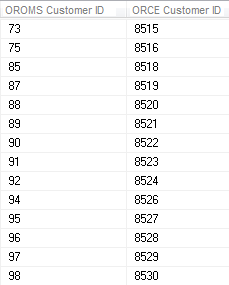 |
|
2 |
Saves the query results as a comma separated value file (CSV) in the directory specified in the ORCE_CUSTOMER_ ID_DIRECTORY_PATH property. |
|
3 |
Runs the RLTCSID Update Customer with Relate ID periodic function (program name PFRCIU) to submit the RLTCUSTID job. This job uses the Order Administration Customer number and Customer Engagement Customer ID in the saved query file to update the Relate ID for the sold to customer in the Customer Sold To table. For each record in the Customer Sold To table that is updated, the system also updates the Synchronize with Remote DB field to N. Note: This periodic function updates the Relate ID for the sold to customer in the Customer Sold To table based on the query results file, regardless of whether a Relate ID was already defined for the sold to customer. |
|
4 |
Order Administration writes any messages related to the Relate ID update, including any errors that may occur during processing, to the Application Log. |
|
5 |
Once the job is complete, the system deletes the query results file saved in the ORCE_CUSTOMER_ ID_DIRECTORY_PATH. |
Setup in Customer Engagement for the Sales and Customer Integration
The setup required in Customer Engagement to use the Customer Engagement Sales Feed and Customer Engagement Customer Integration is described below.
Order Management System Company > Customer Engagement Organization
An organization in Customer Engagement corresponds to a company in Order Administration. You associate a Customer Engagement organization with an Order Administration company through the ORCE Organization Descriptor (L50) system control value.
Use the System Configuration screens to define configuration settings for the Customer Engagement organization that integrates with Order Administration. See the Customer Engagement Implementation Guide for information on working with system configuration settings in Customer Engagement.
Configuration Settings Required for the Order Administration Customer and Sales Integrations with Customer Engagement
Select System > Configuration in Customer Engagement to define these settings for the organization that integrates with Order Administration.
| Setting | Description |
|---|---|
|
Organization Descriptor |
The organization descriptor must match the setting in the ORCE Organization Descriptor (L50) system control value. This setting identifies the Customer Engagement organization that maps to your Order Administration company. |
|
Default Location ID |
Enter a default location ID of up to 12 positions. |
|
Customer Classes All Types |
Enter NONE, NONE. |
|
Customer Classes Default Type |
Enter NONE. |
|
Enable Xstore Alt Key Creation |
Select this field if the integration to Customer Engagement includes Order Administration and Oracle Retail Xstore Point-of-Service. Selecting this field will assign an XSTORE_ID to the customer if one does not already exist. |
|
Use Customer Validation |
Select this option to validate customer input and strip invalid character data. Customer validation is performed using the Customer Engagement customer-validation.xml file. Customer information is checked for extra spaces, special characters, numbers in inappropriate places, and other similar configurable checks. |
|
Retail Transaction Register ID Length |
Set to 8. |
|
Retail Transaction Store ID Length |
The store ID sent to Customer Engagement from Order Administration is defined in the Default Location for ORCE Integration (K69) system control value and cannot be greater than 8 positions and should not be greater than the length specified in the Retail Transaction Location ID Length specified in Customer Engagement, typically 5 positions. |
Note:
Whenever you make changes to an organization’s configuration settings, you must stop Customer Engagement, deploy the configuration settings to Customer Engagement, and restart Customer Engagement. See:
-
Shut Down Services in the Add New Organization section of the Customer Engagement Implementation Guide (Installer Version) for more information on how to stop Customer Engagement.
-
the Customer Engagement Implementation Guide for more information on deploying configuration settings to Customer Engagement.
-
Restart Services in the Add New Organization section of the Customer Engagement Implementation Guide (Installer Version) for more information on how to restart Customer Engagement.
Order Management System Customer Profile > Customer Engagement Attribute Definition
In Customer Engagement, use the Attribute Definition screen to create an attribute definition for each Order Administration profile code that may be associated with a customer exported to Customer Engagement. See the Attribute Definition section of the Customer Engagement User Guide for detailed instructions.
Requirement: This setup is required whenever you send profile data to Customer Engagement, regardless of whether you use the Customer Engagement Add or Update Customer Message or the interactive Customer Engagement Customer Integration. The Send Profile Data to ORCE (L51) system control value controls whether to include demographic profile data.
Required settings: When creating the attribute definition, define the fields as follows:
| Field | Description |
|---|---|
|
Intended Use |
Select Customer. |
|
Attribute Name |
Enter the Profile Description as defined in Order Administration. |
|
Unique |
Select this checkbox. |
|
Description |
Enter a description for the attribute definition. Example: If the Order Administration profile is MARITAL STATUS, enter MARITAL STATUS. |
|
Data Type |
Select Character. |
If a customer profile > attribute definition cross reference does not exist:
-
Customer Engagement Batch Customer and Sales Integration: If you send a profile code in the Customer Engagement Add or Update Customer Message to Customer Engagement that does not exist as an attribute definition in Customer Engagement, Customer Engagement will not process the message and instead places the message in an error status.
Example:
XML Line Number: 3
Response: UNKNOWN_ATTRIBUTE_TYPE: attributeType=CALL ANYTIME
Exception(s) :
com.dtv.csx.services.customer.attributes.AttributeException: UNKNOWN_ATTRIBUTE_TYPE: attributeType=CALL ANYTIME
-
Customer Engagement Customer Integration: If Customer Engagement sends an attribute value for an attribute that you have not created as a profile category in Setting Up Customer Profiles (WPFL), Order Administration ignores the profile data when creating or updating the customer. Also, if Customer Engagement sends an attribute value for an attribute that exists as a profile category in Order Administration, but you have not set up a corresponding profile data option, Order Administration ignores the profile data. See Profile data under Customer Data Mapping between Order Administration and Customer Engagement for more information.
Customer Engagement attributes required if you also use Oracle Retail Xstore Point-of-Service: use the Attribute Definition screen in Customer Engagement to create an attribute definition for the following attributes.
| Name | Use | Description | Unique | Data Type |
|---|---|---|---|---|
|
ACTIVE_FLAG |
Customer |
Xstore Active Flag |
Y |
Logical |
|
EMAIL_RCPT_FLAG |
Customer |
Xstore Email Receipt Flag |
Y |
Logical |
|
CUSTOMER_GROUPS |
Customer |
Xstore groups |
Y |
Character |
|
PROMPT_TO_JOIN_LOYALTY |
Customer |
TRUE=Prompt Customer to Join Loyalty |
N |
Character |
|
PARTY_TYPE_CODE |
Customer |
Xstore Party Type |
N |
Character |
Creating Customer Type Codes
Purpose: If you use the Customer Engagement Customer Integration and have not sent customer information to Customer Engagement through the Customer Engagement Batch Customer and Sales Integration, you need to confirm that all the required type codes are set up in Customer Engagement to support the mapping in the customer integration. If necessary, you need to create the type codes by adding rows to the corresponding tables in the Customer Engagement database.
Created dynamically? If you have previously used the Customer Engagement Add or Update Customer Message to send customer information to Customer Engagement, then the type codes were dynamically created in the Customer Engagement database tables listed below.
Properties file entries: If a type code is one of the properties defined in the Customer Engagement Properties, the property is indicated in the table below. Normally, you should use the setting indicated in the table unless your representative indicates otherwise.
Displayed where?
-
The customer address type is displayed on the Customer Addresses screen in Customer Engagement.
-
The alternate key type is displayed on the Customer Alternate Keys screen in Customer Engagement.
-
The email type is displayed on the Customer Email Addresses screen in Customer Engagement.
-
The phone type is displayed on the Customer Telephone Numbers screen in Customer Engagement.
| Type Code | ORCE Table | Setting | Property |
|---|---|---|---|
|
Address |
CST_ADDR_TYPCODE |
HOME |
none |
|
Alternate key |
CST_ALT_KEY_TYPCODE |
Example: SERENADE_ID |
ORCE_ALT_ID_ OROMS |
|
|
CST_EMAIL_TYPCODE |
HOME |
none |
|
Phone |
CST_PHONE_TYPCODE |
daytime phone: BUSINESS evening phone: HOME fax or mobile phone: MOBILE |
ORCE_DAY_PHONE_LABEL ORCE_EVE_PHONE_LABEL ORCE_FAX_PHONE_LABEL |
Customer Engagement Sales Feed
The Customer Engagement Sales Feed allows you to send sales and return information from Order Administration to Customer Engagement.
Customer Engagement Sales Feed Setup: See Customer Engagement Integration Setup (Sales and Customer).
Customer Engagement Sales Feed Process
-
Run the RLTSLSF Customer Engagement Sales Feed periodic function (program name PFR0102) to submit the RLTSLSF job.
The ORCE File Service URL (M62) and ORCE Import Folder Path (M63) system control values must be specified for the company.
-
Order Administration writes any messages related to the Sales feed, including any errors that may occur during processing, to the Application Log.
-
Order Administration generates the following messages using item and invoice information from the Order Administration database:
Customer Engagement Post POSlog Transaction Message: Contains sales and credit invoice information for invoices whose Extracted to Store field in the Invoice Header table is blank.
Excluded sales (debit) invoices: The system excludes sales (debit) invoices from the Customer Engagement Post POSlog Transaction message whose OST OBR Delivery Type in the Order Ship To table matches the setting of the Cross Channel Orders to Exclude in Sales Feed (L35) system control value.
Excluded return (credit) invoices: The system excludes return (credit) invoices from the Customer Engagement Post POSlog Transaction message whose return disposition code matches the setting of the Return Disposition Code to Exclude in ORCE Sales Feed (M22) system control value when the Suppress refund field in the Order Payment Method table is Y.
Merchandise amounts only? The setting of the Merchandise Only in Sales Feed (L36) system control value determines whether Order Administration includes full invoice totals or only merchandise and tax amounts in the message.
ItemID setting: The setting of the ORCE Integration Item ID (L38) system control value determines how Order Administration populates the ItemID in the message.
Non-merchandise amounts: If the Merchandise Only in Sales Feed (L36) system control value is unselected, the Item for Non-Merchandise Amounts (L39) system control value defines the item code that represents all non-merchandise amounts for an invoice, such as freight, additional freight, handling and additional charges in the message.
Order Administration creates an XML batch file that contains all of the POS messages generated and names the file cw-poslog_CO#_STORE_ID_DATETIME.xml where:-
CO# is the Order Administration company number
-
STORE_ID is the value defined in the Default Location for ORCE Integration (K69) system control value
-
DATETIME is the date and time the file was created in YYMMDDHHMMSS format; for example if the file was created on November 23, 2023 at 9:21:41, the DATETIME displays as 231123092141.
Example file name: cw-poslog_007_12301974_231123092141.xml
-
-
Order Administration creates an XML batch file that contains all of the POS messages generated and names the file cw-poslog_CO#_STORE_ID_DATETIME.xml where:
-
SKU Relate Extracted field in the SKU table for the items/SKUs included in the Customer Engagement Feed to Y.
-
Extracted to Store field in the Invoice Header table to Y.
-
-
Order Administration places the XML batch files in the directory defined in the ORCE_DIRECTORY_PATH property. If the XML batch file contains the Customer Engagement Add or Update Customer Message or the Customer Engagement Post POSlog Transaction Message, Order Administration also creates an empty text file named OTHER.done to notify Customer Engagement that the XML batch files are ready to be picked up and processed by Customer Engagement.
-
Unless you are using the Customer Engagement File Transfer Service (FTS), Customer Engagement retrieves the XML batch files from the ORCE_DIRECTORY_PATH and processes the messages.
-
For each XML message that is processed successfully, Customer Engagement updates the appropriate tables in the Customer Engagement database. You can view the results in the Customer Engagement application. For more information on how Order Administration populates each message, the tables in the Customer Engagement database that are updated and where you can view the information in Customer Engagement, see the Order Administration Web Services Guide on My Oracle Support (ID 2953017.1).
Customer Engagement File Transfer Service (FTS)
Overview: The Oracle Retail Customer Engagement file transfer service enables you to transfer customer, sales, and item information to Customer Engagement through a RESTful API.
Note:
Use of the file transfer service is required for integration with Oracle Retail Customer Engagement 20.0 or higher; however, it is not supported in earlier releases of Customer Engagement.
If the file transfer service is enabled, it transfers data generated through the following Periodic Functions:
-
Customer Engagement Sales Feed (RLTSLSF)
Process overview:
-
When each of the above periodic functions runs, it creates the xml files that are stored temporarily at the ORCE_DIRECTORY_PATH, as described above under Customer Engagement Batch Customer and Sales Integration Process Flow and Customer Engagement Sales Feed.
-
If the ORCE File Service URL (M62) and ORCE Import Folder Path (M63) system control values are specified, the system creates a zip file that contains the generated xml files for the company. The zip file is named OMS_123_ws_210503092141.zip where:
-
OMS is hard-coded
-
123 is the company code
-
ws is the value defined in the ORCE Organization Descriptor (L50) system control value
-
210503092141 is the date and time in YYMMDDHHMMSS format
-
-
The system posts a request to the Customer Engagement file transfer service using the ORCE File Service authentication, as described below. The request includes the objectName tag, set to the ORCE Import Folder Path setting plus the zip file name. For example, if the ORCE Import Folder Path is set to imports/fileset/, and the zip file name is OMS_123_ws_210503092141.zip, then the objectName tag is set to imports/fileset/OMS_123_ws_210503092141.zip.
-
If the request is successful, the file transfer service returns:
-
A pre-authorization request (PAR) in the response message. This pre-authorization is valid for a limited time.
-
The accessUri indicating where to place the file.
-
-
The system then posts a PUT request to put the file in the specified accessUri.
-
If the PUT succeeds, the system then removes the files from the ORCE_DIRECTORY_PATH.
Customer Engagement scans the storage folder path on a regular basis (based on the Batch File Processing Schedule property defined in Customer Engagement) for new files to process, based on the Batch File Processing Schedule configuration setting.
Errors and troubleshooting:
-
If the request fails, the system removes the generated zip file, but the xml files remain in the ORCE_DIRECTORY_PATH so that they can be included the next time you run one of the periodic functions listed above for the company.
-
If the ORCE Import Folder Path is not populated but not valid, the file transfer service does not return an error, but Customer Engagement does not process the transferred file. Unprocessed files are automatically purged after seven days. See the ORCE Import Folder Path (M63) for more information.
-
If the client ID specified for the ORCE File Service is not assigned the FileReview role in Customer Engagement, the request will fail.
Required configuration: In addition to the requirements described under Customer Engagement Integration Setup (Sales and Customer), the following setup is required for the file transfer service:
-
System control values:
-
Web service authentication: Use the Work with Outbound Web Service Authentication Screen to set up authentication for the ORCE File Service.
Note:
OAuth authentication is required for the ORCE File Service. Also, the client ID specified must be assigned the FileReview role in Customer Engagement.