13 Warehousing
Performing Inventory Transactions
Topics in this part: This part describes how to perform inventory transactions.
- Working with Inventory Transactions (WITI) tells you how to perform transactions which change inventory immediately.
- Working with Inventory Transaction Errors (WITE) allows you to review all of the errors that have occurred while performing inventory transactions.
- Finished Good Work Order Processing (WWOR) allows you to reserve component items while you assemble a finished good.
Transaction History
Topics in this part: The following topics describe the history information maintained for inventory transactions and how to display and print this information.
-
Display Inventory Transaction History (DITH) describes the amount of history available, describes the inventory transaction history scan screen, and tells you how to display a specific record.
-
Print Inventory Transaction History (PITH) tells you how to use the selection screen and how to print inventory transaction history. It also describes a sample report.
Inventory Transaction Setup
Topics in this part: The following topics describe the setup required to perform inventory transactions.
-
Work with Inventory Transaction Codes (WITC) explains the purpose of transaction codes, tells you how to work with the code scan screen, and tells you how to create, change, display, delete, and print transaction codes.
-
Work with Inventory Transaction Reason Codes (WIT1) explains how to use the Transaction Reason Code scan screen, and how to create, change, display, delete, and print a list of reason codes.
-
Verifying Inventory Sharing (VISH) explains how to generate the Verify Inventory Sharing Report, which lists the items in the sharing warehouse that are not setup correctly for inventory sharing.
Item Where Used
Topics in this part: The following topics describe the finished good explosion functions and the reports they produce.
-
Finished Good/Component On Hand (MFGO) defines the terms used in this topic.
-
Explode Finished Good Items (MKEX) defines the purpose of this function, describes the Finished Good Explosion screen, and describes a sample report.
-
Where Finished Good Component Item Usage (MKCU) defines the purpose of this function, displays the Where F. Good Component Item Usage screen, and explains the sample report.
-
Where Set Component Item Usage (MSCU) defines the purpose of this function, displays the Where Set Component Item Usage screen, and explains the sample report.
-
Where Variable Set Component Item Usage (MVCU) defines the purpose of this function, displays the Where Variable Set Component Item Usage screen, and describes the sample report.
Purchase Order Receipts
Topics in this part: The following topics describe the functions available when using receiving merchandise from your vendors.
-
Purchase Order Receiving Overview describes the options available when receiving purchase orders, explains how the system determines the cost of an item and how the Suggest Warehouse Placement function works, and shows you how to locate the function.
-
Working with P/O In Transit Information (MPIT) shows you how to quickly update a purchase order with shipping information.
-
Selecting Purchase Orders for Receipt (PORC) shows you how to enter the purchase order number you want to post receipts against, and how to scan for open purchase orders.
-
Receiving Purchase Orders (PORC) describes the various methods of posting receipts to a purchase order, shows you how to post receipts using each of the available methods, and describes each of the options available in PO receipts.
-
Placing Suspended Stock (SUSP) shows you how to transfer merchandise from suspense to inventory.
Purchase Order Receiving Overview
Purpose: Use purchase order receipts to record the receipt of inventory on open purchase orders.
You can record receipt:
-
in the warehouse, to record stock receipts immediately as merchandise is being brought into the warehouse.
-
as an office function, where receipts are entered after the merchandise is put away.
Purchase Order Receipt In API: You can use the Purchase Order Receipt In API to process PO receipts received from another system, such as a warehouse management system. See the Purchase Order Receipt In API for an overview and the required setup.
PO download triggers: The setting of the Create Generic PO Download Trigger for PO Receipt (K27) system control value determines whether the system creates a purchase order download (POH) trigger when a purchase order line is received. See Generic Outbound Purchase Order API for an overview.
For more information see the Order Administration Web Services Guide on My Oracle Support (ID 2953017.1).
In this topic:
For more information:
Docking Stock
You have the option of recording a purchase order as "docked" before you receive it. A docked status indicates that you have received inventory associated with the purchase order, but have not yet confirmed items or quantities. You can dock a purchase order just once or many times for different deliveries. Until you actually receive the purchase order, inventory inquires do not indicate that any of the associated inventory is on-hand in your warehouse.
A standard process might include:
-
dock the purchase order
-
count the merchandise and perform quality control
-
receive the purchase order
Docking stock provides a record of when the inventory actually arrived at your warehouse, as opposed to when you completed quality control and recorded the receipt. This can be helpful if there is a question on whether the vendor delivered the merchandise on time.
If you dock stock, the system assigns a purchase order receipt control number at the time you dock it.
For more information: See Docking Purchase Orders.
Receiving Merchandise into Suspense
Receiving merchandise into suspense gives you the opportunity to inspect the merchandise before it becomes part of your inventory. Once the inventory has been inspected, you can transfer the inventory to its final destination. See Receiving into Suspense for more information.
Receiving Merchandise into a Pending Warehouse
Pending warehouses are warehouses where you can place inventory that is on its way to its final destination, for example, a staging area.
Use a pending putaway warehouse to temporarily store saleable inventory on its way to its final destination warehouse. Inventory received into a pending putaway warehouse retains its on order status so that the inventory is visible in PO Layering, yet the system recognizes the inventory as being in a warehouse location so that you can manipulate it.
You can define a warehouse as a pending warehouse using the Working with Default Warehouse Locations (WWDL) menu option.
When you place stock in a pending putaway warehouse, the system creates a record in the Pending Putaway Detail table. See Pending Putaway Overview for more information.
Suggest Location Placement
Use Suggest Location Placement to have the system recommend the locations where the inventory should be placed.
Values in the System Control table determine how this feature works. If you use a staging warehouse to receive inventory before you put it away, the system would suggest locations within your staging warehouse; the staging location indicates where the stock should ultimately be placed. See Working with Default Warehouse Locations (WWDL) for information on using a staging warehouse.
Additional Functions During Purchase Order Receiving
During Purchase Order Receiving, you can also add, change or view the messages associated with the purchase order, a line item on the purchase order, or with the vendor.
Warning about Conflicting Jobs
A warning pop-up window opens automatically when you select this option if Pick Slip Generation is active (in the Active Procedures table).
Reason: The warning pop-up window opens because each of these options affect inventory at the location level in the warehouse, as does the current option you are trying to use.
Responding to the Warning: Select OK to use the option anyway or select Exit to receive the items into inventory at a later time when the other jobs are finished running.
Note:
The warning pop-up window(s) opens again if you selected OK at the first warning window to perform the receipt, then selected Accept to accept your entries. You can select OK to continue or Exit to wait to receive the inventory until the conflicting job has finished.Receipt Cost Calculation
The system does not recalculate standard cost at purchase order receipt. You enter and maintain all cost information; the system does not update any cost information automatically.
The system retains the standard cost for each item, the cost at receiving for each receipt, and the cost at payables for each item invoiced. Overhead charges for a purchase order or a vendor/item are not included in the cost at receiving.
You can update the standard cost with the landed cost (primary vendor price + additional charges) through:
-
the Update Standard Cost periodic function (see Working with Periodic Functions (WPER))
-
creating your own query reports to compare the standard cost of an item against its current cost, and making any necessary adjustments manually.
The system includes the following in the receipt cost calculation:
-
cost of item
-
discounts: You can include the following discounts in the receipt cost calculation:
-
primary vendor discount: (from the Discount % (Primary discount percentage) field.
-
additional vendor discounts: Discounts in Work with Vendors.
-
vendor terms discount: from the Terms field. The Vendor Discount % to Costing at Receiving (D76) system control value must be selected in order for the system to include the vendor terms discount.
-
-
additional charges. You can include the following additional charges in the receipt cost calculation:
-
purchase order additional charges: You can define purchase order additional charges at the Work with PO Header Estimated Charges Screen and Work with PO Detail Estimated Charges Screen.
-
vendor item additional charges: You can define vendor item additional charges at the Work with Vendor Item Add’l Charges Screen.
-
-
costing calculation method: The system calculates the receipt cost using the item cost plus any additional charges and discounts.
Distributing Overhead Costs
Overhead costs: When you receive a shipment, you might incur additional costs that you want to distribute across the cost of all items received. These costs might include freight charges, duty charges, import charges, brokerage fees, commissions, surcharges or any other user-defined costs.
You can include overhead costs in the cost of an item by applying them to items:
-
received on a single purchase order
-
purchased from specific vendors
When the Allow Additional Costs to P/O Receipts (A60) system control value is selected, the system allows you to advance to the Work with Additional Charges, where you can enter the overhead costs associated with the purchase order.
Additional PO estimated charges: You can also define overhead costs to apply to each detail line on a purchase order or to a specific detail line on a purchase order if the Include PO Estimated Charges in Receipt Cost Calculation (G29) system control value is selected.
Additional charge calculation guidelines: The table below presents the guidelines the system uses in determining the purchase order additional charges to factor into the cost of an item at purchase order receipt when using receipt controls.
| Standard PO Receipt Cost Calculation Method | Vendor Item Additional Charges (Charges in WVNI) | PO Additional Estimated Charges (Est charges when creating the PO or Estimated charges when maintaining) |
|---|---|---|
|
NA |
All, whether unit or percentage, if Default Vendor Item Additional Charges (I21) is selected and Include PO Estimated Charges in Receipt Cost Calculation (G29) is selected |
All, whether unit or percentage, if Include PO Estimated Charges in Receipt Cost Calculation (G29) is selected |
Which costs are updated? The Average cost and the Last purchase cost in the SKU table are always updated when you receive a purchase order.
The standard cost is not updated at purchase order receipt.
Note:
Additional charges you enter by selecting Add’l Charges when receiving a specific purchase order do not update any of the costs in the SKU table.Additional costing factors: The following system control values control the discounts you factor into the Last purchase cost in the SKU table based on purchase order receiving:
-
Vendor Discount % to Costing at Receiving (D76): If this field is selected, the system applies the terms code assigned to the vendor through Working with Vendors (WVEN), and subtracts the related discount percentage from the cost at receiving.
-
Apply Discount To Manual Cost (D96): If this field is selected, the system subtracts any discounts assigned to the vendor.
Receiving Inventory
Receiving choices: You can receive merchandise:
-
Directly into inventory: the system updates inventory immediately, and the merchandise is available to be reserved and picked. See Receiving into Inventory.
-
Into suspense: inventory is not updated until the merchandise is transferred from suspense to inventory. Suspended merchandise is not available for reservation and picking. You control whether merchandise can be received into suspense by completing the Allow Receipt to Suspense (A59) system control value. You can receive an entire purchase order into suspense, or only specific items. You determine how the inventory will be received during purchase order receipts. See Receiving into Suspense.
-
Into a pending putaway warehouse: the system creates a record in the Pending Putaway Detail table and creates a PO layering record for the “final destination” warehouse. The pending putaway detail record indicates the quantity to be placed in the “final destination” warehouse and the expected due date when the inventory will be moved. See Receiving into a Pending Warehouse.
-
Into a staging warehouse: you would normally define the staging warehouse as non-allocatable, and the staging locations as non-pickable, to prevent the system from attempting to reserve or pick from the staging area. See Receiving into a Staging Warehouse.
When the entire quantity of the item is received, the purchase order detail line is closed. When the entire purchase order is received, the purchase order is closed. See Receiving Overages and Underages for information on special receipt quantities.
Receiving into Inventory
When merchandise is received directly into inventory, it is available for reservation and picking immediately.
If you receive merchandise directly into inventory, the following system updates occur at receiving:
-
The on-order quantity for the item is decreased
-
The on-hand quantity of the item is increased in the item warehouse and the item location.
-
Vendor item analysis is performed
All or part of a purchase order can be received into inventory.
You can use the Suggest Location Placement function to recommend the locations where the items should be placed when the inventory is received. See Suggest Warehouse/Location Placement.
Receiving into Suspense
Placing merchandise into suspense can help you quickly move merchandise from the loading dock to a secured setting where it can be processed for quality control.
When merchandise is received into suspense:
-
It is not available for order fulfillment.
-
Inventory is not updated until the merchandise is transferred from suspense to inventory.
-
Suspended merchandise is not available for reservation and picking.
To receive into suspense: You can receive merchandise into suspense only if the Allow Receipt to Suspense (A59) system control value is selected.
Inventory can be received into suspense using the Work with P/O Receipt Detail Screen:
-
You can receive the entire balance of the purchase order into suspense using the Receive Suspense option. In this situation, the quantity due for each item on the purchase order is placed into suspense and the purchase order is closed. See Receiving an Entire Purchase Order Into Suspense for instructions.
-
You can receive a purchase order line into suspense using the Suspense On/Off option: Select this option for an item on a purchase order to change the suspense receiving status of the line. The word
Suspensedisplays next to the Location field and indicates the line item will be placed into suspense when the purchase order is accepted. If the wordSuspenseis not displayed, the quantity received for the line will be placed into inventory. A Location is not required if you are placing the item into suspense. See Using the Direct Entry Method or Using the Change Purchase Order Details Method for instructions on working with individual line items during PO Receipts.
Suspense updates: The system performs the following updates when merchandise is received into suspense:
-
Creates a record in the PO Suspense table for each purchase order line indicating the quantity received into suspense.
-
Creates a record in the PO Receipt table for each purchase order line, with the Suspense flag set to Y.
-
Updates the Received quantity for each purchase order line on the Purchase Order History screen by the quantity received into suspense.
-
Decreases the Quantity Due for each purchase order line on the First Display Purchase Order Detail Screen by the quantity received into suspense.
-
Updates the Suspense quantity on the Display Item/Warehouse Information Screen by the quantity received into suspense.
The following updates do not occur when merchandise is received into suspense:
-
The on-hand quantity for the item is not changed.
-
The costing calculation is not performed.
-
Vendor Item analysis is not performed.
These updates occur when the merchandise is transferred from suspense to inventory using the Placing Suspended Stock (SUSP) menu option.
Receiving into a Pending Warehouse
Pending warehouses are warehouses where you can place inventory that is on its way to its final destination, for example, a staging area. Inventory in a pending warehouse is not available for reservation and picking.
Use a pending putaway warehouse to temporarily store saleable inventory on its way to its final destination warehouse. Inventory received into a pending putaway warehouse retains its on order status so that the inventory is visible in PO Layering, yet the system recognizes the inventory as being in a warehouse location so that you can manipulate it.
You can define a warehouse as a pending warehouse using the Working with Default Warehouse Locations (WWDL) menu option.
When you receive merchandise into a pending warehouse, the system performs the following updates at receiving time:
-
Creates a pending putaway detail record. If a pending putaway detail record already exists for the purchase order and item/SKU, the system adds the receipt quantity to the existing pending putaway detail record. The pending putaway detail record indicates:
-
The quantity of the item in the pending warehouse for this receipt. The on hand quantity for the item at the item warehouse level indicates the total pending putaway quantity for the item.
-
The “final destination” warehouse where the inventory will be placed.
-
The expected due date of the inventory; this due date is displayed in order entry, order maintenance, standard or streamlined order inquiry, inventory inquiry, and item availability for the “final destination” warehouse.
-
-
Creates a PO layering record for the “final destination” warehouse.
-
Decreases the on-order quantity for the item in the “final destination” warehouse.
-
Creates an inventory transaction history record for the pending warehouse.
The following updates do not occur when merchandise is received into a pending warehouse.
-
The on-hand quantity for the item in the "final destination" warehouse is not changed.
-
The costing calculation is not performed.
-
Vendor Item analysis is not performed
These updates occur when the merchandise is transferred from the pending putaway warehouse to the "final destination" warehouse.
See Pending Putaway Overview for an overview of the updates the system performs when you place inventory into a pending warehouse.
Receiving into a Staging Warehouse
When you receive into a staging warehouse, the same updates take place at receiving as when you receive into inventory. However, you normally define the staging warehouse to be non-allocatable and non-viewable in Order Entry, and define each location to be non-pickable; the result is that the inventory is not generally available or visible on the system until you place it in your main warehouse.
See Working with Default Warehouse Locations (WWDL) for an overview of defining default locations within a staging warehouse.
Suggest Warehouse/Location Placement
Purpose: Use the Suggest Location Placement function to have the system determine where merchandise should be placed. The system searches through the available locations in your warehouse to determine where you should place the merchandise. You can accept, reject or change any of the system suggested placements for an item.
When suggest placement is used: Suggest Location Placement can be used during the following functions:
-
Receiving Purchase Orders (PORC): when merchandise is being received into inventory
-
Placing Suspended Stock (SUSP): when merchandise is being transferred from suspense to inventory
-
Suggest Location Placement (MSLO): when you are placing items in locations independent of the Purchase Order Receipts and Place Suspended Stock functions.
Standard Warehouse/Location Placement
Purpose: The system will attempt to place the merchandise in a single location where the item is currently stored, if possible. If a single location cannot be found, the system will spread the merchandise across as many locations where the item is stored as is necessary. If the full quantity cannot be placed in existing item locations, the system will search for any suitable location (e.g., a location class compatible with the item type, a location that is not frozen, etc.) that can hold the placement quantity.
Note:
The Suggest Location Placement function searches existing warehouse locations only; new warehouse locations will not be created using this function.Your company decides the criteria for how locations are suggested and the order in which the system will search for available locations.
System Control Values
The following values in the System Control table allow you to define whether to use suggest placement, and how the system will search for available locations when recommending stock placements. The following values are used:
-
Suggest Location Placement (A27), which controls whether the function is used.
-
Type of Location to Search First during Suggest Location Placement (C40), which defines the location type that will be searched first.
-
Type of Location to Search Second during Suggest Location Placement (C41), which defines the location type that will be searched second.
-
Type of Location to Search Third during Suggest Location Placement (C42), which defines the location type that will be searched last.
-
Suggest Multiple Items in a Location during Suggest Location Placement (C43), which determines whether the merchandise can be placed in a location the contains other merchandise when the system is searching for any available location.
-
Location Capacity Method (A31), which determines how the system determines when a location is full.
Suggest Location Placement searches primary, secondary and bulk locations in the sequence you define. You do not have to include all three location types. For example, you can choose to suggest only primary locations, or only bulk and secondary locations for item placements. Temporary locations cannot be recommended for placements.
Searching for Locations
The Suggest Location Placement program searches for a location as follows:
-
First, search locations whose Location type code matches the Type of Location to Search First during Suggest Location Placement (C40) in location code sequence until it finds a single location for the placement; otherwise,
-
Search locations whose Location type code matches the Type of Location to Search Second during Suggest Location Placement (C41) until it finds a single location for the placement; otherwise,
-
Search locations whose Location type code matches the Type of Location to Search Third during Suggest Location Placement (C42) until it finds a single location for the placement; otherwise,
-
If the full quantity cannot be placed in one location, search through all applicable locations again, in the same sequence, and fill each eligible location to capacity until the full quantity has been placed; otherwise,
-
If the full quantity cannot be placed in the existing locations where the item is stored, search for any available location in the warehouse that can hold the full placement quantity. If the Suggest Multiple Items in a Location during Suggest Location Placement (C43) value is selected, the program places two different items in the same location if it can hold the full capacity; otherwise, if the value is unselected, the program evaluates only empty locations.
Determining Location Capacity
The system evaluates the location capacity when determining whether the placement quantity can fit in a location. The location capacity can be evaluated by units, by cubic volume, or by weight. The unit capacity, cubic capacity, and weight capacity for a location are defined in the Location table. See Creating and Maintaining Locations (WLOC).
Determining Location Capacity by Units
When determining capacity by units, the system evaluates the number of units currently on hand in the location against the placement quantity to determine if the quantity can fit in the location. The total quantity cannot exceed maximum number of units from the Item Location table or the Location table.
In addition, the system checks the combined item weight to ensure that the location can support the on-hand quantity and the proposed placement quantity.
Determining Location Capacity by Volume
When determining capacity by volume, the system evaluates the cubic volume of the units currently on hand in the location against the cubic volume of the placement quantity to determine if the quantity can fit in the location. The Fill factor defined for the location is used to determine the total cubic volume that can fit in the location. See Creating and Maintaining Locations (WLOC).
If item dimensions (height, length, and width) are defined in the Item/SKU table, the item dimensions will be used to calculate the cubic volume. If item dimensions are not defined, the Cube factor is used.
In addition, the system checks the combined item weight to ensure that the location can support the on-hand quantity and the proposed placement quantity.
Receiving Overages and Underages
Overages: At times, a vendor may overship an item. The Over Receipt % (A61) value in the System Control table allows you to receive more than the quantity ordered for an item if the quantity received is within the tolerance limit.
If a vendor ships you more merchandise than you ordered, the system allows you to record the receipt if the overage is within an acceptable tolerance limit. For example, if you set the Over Receipt % (A61) to 10%, you can receive a quantity up to ten percent above the amount that was ordered. If the overage exceeds the tolerance amount, the following message indicates:
Invalid over receipt quantity
The Override Tolerance (A18) value in the Security table lets you accept any overage amount the vendor may ship. When this option is allowed, the system accepts any receipt quantity you enter without displaying a message.
Underages: At times, a vendor may under-ship an item and may not be able to fulfill the entire purchase request. The Under Receipt % (A62) value in the System Control table allows the system to close a purchase order line if only a certain percentage of the order quantity is received.
If a vendor short-ships an item and the quantity received is within the defined tolerance, the purchase order line will be closed even if the full order quantity was not received. This allows you to close purchase order lines when vendors short-ship merchandise and are unable to complete the shipment.
For example, if you define the Under Receipt % (A62) at 10%, a purchase order line will be closed when at least 90% of the merchandise is received. If you order 100 units and receive 92 units, the line will be closed when the receipt for 92 units is accepted.
If the vendor ships you the balance of the merchandise at a later time, you can add a line to the purchase order during Purchase Order Receipts to record the additional receipt, if you have the proper authority. The Add PO Detail Line during PO Receipts (A21) value in the Security table determines whether you can add lines to a purchase order at receiving.
Managing Warehouses
Topics in this part: The following topics describe the functions available from the Warehouse Management menu. These functions are used to define your warehouses, establish warehouse locations and assign inventory, and analyze your current warehouse utilization.
-
Creating and Maintaining Warehouses (WWHS) shows you how to establish each of your warehouses on the system. In addition, this topic explains how to define the warehouse sequence to use when you fulfill customer orders from more than one warehouse.
-
Creating and Maintaining Location Classes (WLCL) explains how location classes can be used to define the type of merchandise that will be stored in a warehouse location.
-
Creating and Maintaining Locations (WLOC) shows you how to define the locations in the warehouse where merchandise is stored. Warehouse locations can be comprised of a series of zone, aisle, shelf, and bin indicators, or they can be free-form user-defined location codes.
-
Using the Location Generator (MLOC) explains how to use the automated location generator to create multiple warehouse locations at the same time.
-
Creating Item Warehouse/Locations (MIWL) shows you how to assign an item to a warehouse location or change existing item location information, or change existing item warehouse information.
-
Suggest Location Placement (MSLO) describes how to use the Suggest Warehouse Placement function to have the system determine the warehouse location where an item should be stored.
-
Creating and Maintaining Item Warehouses describes how to assign items to a warehouses and how inventory history is captured for each item at the warehouse level.
-
Working with Default Warehouse Locations (WWDL) describes how to create and work with the default locations the system checks automatically for certain inventory transactions.
-
Pending Putaway Overview describes the updates the system performs when you place inventory into a pending putaway warehouse.
Creating and Maintaining Item Warehouses
Purpose: Work with Item Warehouses is used to change, delete, display, or create item warehouse records. An item warehouse record must exist for each item/SKU that is stocked in the warehouse. These records also provide the ability to capture inventory history for each item/SKU in the warehouse.
Item warehouse records are created automatically during item setup using the Work with Items function or the SKU Generator if you specify a warehouse for the item/SKU. Use the Work with Item Warehouse function to assign an item to a warehouse manually, if the item was not stocked in the warehouse at the time of setup.
In this topic:
Reset On-Order PO Quantity Periodic Function
You can use the PORST periodic function to reset the open PO quantities in the Item Warehouse table based on purchase order detail lines that are open or held, or received into suspense or into a pending putaway warehouse location.
Sample setup: Enter the following at the Create Periodic Function Screen:
-
Function: PORST
-
Description: PO On Order Reset
-
Company parameter: Y
-
Appl area: ALL
-
Program name: OER1018
Add to periodic process: You can, optionally, add this periodic function to a periodic process at the Work with Periodic Processes Screen, select Functions.
You can also run the on-order reset through the Unlock Purchase Order (MUPO) menu option.
Inventory Extract Periodic Function
Use the Inventory Extract INVEXT periodic function (program name URR0003) to create records in the Inventory Extract table for each item location in your company. You can use the Inventory Extract table to determine the on-hand inventory for each item/SKU in your company.
No on-hand quantity: If all of the item locations for an item/SKU have an on-hand quantity equal to or less than zero, the system creates only 1 record in the Inventory Extract table for the item/SKU. This 1 record indicates that the item/SKU does not have any on-hand inventory.
-
The location for this inventory extract record is the primary primary location for the item.
-
If a primary primary location has not been defined for the item, the location for this inventory extract record is blank.
Note:
The “primary primary” location is stored in the Primary location field in the SKU table.Records remain in the Inventory Extract table until they are downloaded to another system. It is your responsibility to delete the records in the Inventory Extract table. Each time you run the On-Hand by Location Extract program, the system appends records to this table; because of this, duplicate records may exist in the table.
Work with Item Warehouse Screen
Purpose: Use this screen to create, change, delete, or display records that define the items that are stocked in the warehouse. An item/warehouse record must exist for each item/SKU in the warehouse.
How to display this screen:
-
Select Items for the desired warehouse at the Work with Warehouses Screen.
-
Select Warehouse for the item at the Work with Items Screen.
| Field | Description |
|---|---|
|
Item |
The number of the item assigned to the warehouse. Alphanumeric, 12 positions; optional. |
|
SKU |
The Split SKU codes associated with the item. The three elements (color, size, and width) are used to further identify the item. Note: The SKU elements are defined in the System Control table.Alphanumeric, three 4-position fields; optional. |
|
On-hand |
The number of units of this item across all locations in the warehouse. Numeric, 7 positions; optional. |
|
On order |
The total quantity of this item in this warehouse that is due to be received through purchase orders. Numeric, 7 positions; optional. |
|
Protected |
An amount of inventory that cannot be reserved using immediate or batch reservation for this item or SKU across all locations in this warehouse. Numeric, 7 positions; optional. |
|
Reservation freeze |
Indicates whether the item or SKU in this warehouse is on hold, or frozen. Valid values are:
If an item or SKU warehouse is frozen:
|
| Screen Option | Procedure |
|---|---|
|
Create an item warehouse record |
Select Create to advance to the Create Item Warehouse Screen. |
|
Change item warehouse information |
Select Change for an Item Warehouse record to advance to the Change Item Warehouse Screen. See the Create Item Warehouse Screen for field descriptions. |
|
Delete item warehouse information |
Select Delete for an Item Warehouse to delete it. Note: You cannot delete an item warehouse record if there are any on-hand quantities, open purchase order quantities, or backordered or reserved quantities for the item in the selected warehouse. If there are any Item Location records or Item Warehouse History records associated with this item and warehouse, the system will display a warning message:
|
|
Display item warehouse information |
Select Display for an Item Warehouse record to advance to the Display Item Warehouse Screen. |
|
Work with locations |
Select Locations for an Item Warehouse record to advance to the Work with Item Locations Screen. |
|
Display Pending Put away Details |
Select Pend Putaway for an Item Warehouse record to advance to the Display Pending Putaway Details Screen. |
Create Item Warehouse Screen
Purpose: Use this screen to create an item warehouse.
The Work with Items function and the SKU generator automatically create Item Warehouse records if you enter a warehouse code, and Item Location records if you enter a location code during item setup. See Creating Item Warehouse/Locations (MIWL).
How to display this screen: At the initial Work with Item Warehouse Screen, select Create.
| Field | Description |
|---|---|
|
Item |
The item number you are assigning to the warehouse. The item number is validated against the Item/SKU table. Alphanumeric, 12 positions. Create screen: required. Change screen: display-only. |
|
Colo/Styl/Size |
The Split SKU codes associated with the item. The three elements (color, style, and size) are used to further identify the item. The SKU codes entered are validated against the SKU tables. Note: The SKU elements are defined in the System Control Table.Alphanumeric, three 4-position fields. Create screen: required, if applicable. Change screen: display-only. |
|
Reservation freeze |
Indicates whether the item or SKU in this warehouse is on hold, or frozen. Valid values are:
If an item or SKU warehouse is frozen:
|
|
Protected qty |
An amount of inventory that cannot be reserved (using immediate or batch reservation) for this item/ SKU across all locations in this warehouse. The system will only use this inventory in Interactive Reservation. Numeric, 7 positions; optional. |
|
Min qty |
The least amount of inventory on hand for this item/ SKU. An error message indicates if you try to enter a minimum quantity and you do not have authority to the Maintain Item Warehouse Minimum/Maximum Quantity (A92) secured feature:
Numeric, 7 positions; optional. |
|
Protect min/max (Protect minimum and maximum quantities) |
This field is not currently implemented. This field is included only if the Use Store File (G15) system control value is selected. An error message indicates if you try to change this value and you do not have authority to the Maintain Item Warehouse Minimum/Maximum Quantity (A92) secured feature:
|
|
Max qty |
The maximum amount of inventory on hand for this item/SKU. An error message indicates if you try to enter a maximum quantity and you do not have authority to the Maintain Item Warehouse Minimum/Maximum Quantity (A92) secured feature:
Numeric, 7 positions; optional. |
|
Economic order qty |
The recommended optimum ordering quantity for this item/SKU, based on a set of criteria such as cost. Used for inventory reporting purposes. Numeric, 7 positions; optional. |
|
Reorder qty |
Defines the quantity of this item/ SKU that should be ordered when the item/ SKU reaches the minimum stock level. Numeric, 7 positions; optional. |
|
Original retail price |
The original price of this item in the retail store. You can use this field to track the original retail price for the item if the warehouse represents a retail store. This field is included only if the Use Store File (G15) system control value is selected. An error message indicates if you try to enter a price and you do not have authority to the Maintain Item Warehouse Retail Price (A91) secured feature:
Numeric, 13 positions with a 2-place decimal; optional. |
|
Protect price (Protect current price) |
This field is not currently implemented. This field is included only if the Use Store File (G15) system control value is selected. An error message indicates if you try to change this value and you do not have authority to the Maintain Item Warehouse Retail Price (A91) secured feature:
|
|
Current retail price |
The current price of this item in the retail store. You can use this field to track the current retail price for the item if the warehouse represents a retail store. This field is included only if the Use Store File (G15) system control value is selected. An error message indicates if you try to enter a price and you do not have authority to the Maintain Item Warehouse Retail Price (A91) secured feature:
Numeric, 13 positions with a 2-place decimal; optional. |
|
User field 1 |
An informational field where you can enter additional item warehouse information. Alphanumeric, 10 positions; optional. |
|
User field 2 |
An informational field where you can enter additional item warehouse information. Alphanumeric, 10 positions; optional. |
Display Item Warehouse Screen
To display: Select Display for an item warehouse at the Work with Item Warehouse Screen to advance to the Display Item Warehouse screen. You cannot change any fields on this screen.
| Field | Description |
|---|---|
|
Item |
The item number assigned to the warehouse. Alphanumeric, 12 positions. |
|
SKU |
The SKU associated with the item. Alphanumeric, three 4-position fields. |
|
Warehouse |
The code and description of the warehouse where the item is located. Code: Numeric, 3 positions. Description: Alphanumeric, 30 positions. |
|
Reservation freeze |
Indicates whether the item or SKU in the warehouse is on hold, or frozen. Valid values are:
If an item or SKU warehouse is frozen:
|
|
Economic order qty |
The recommended optimum ordering quantity for this item/SKU, based on a set of criteria such as cost. Used for inventory reporting purposes. Numeric, 7 positions. |
|
Backorder qty |
The quantity of the item/SKU in this warehouse that is currently on open orders but not available in your warehouse. Numeric, 7 positions. |
|
Protected qty |
The amount of inventory that cannot be reserved (using immediate or batch reservation) for this item/ SKU across all locations in this warehouse. The system will only use this inventory in Interactive Reservation. Numeric, 7 positions. |
|
Min qty |
The least amount of inventory on hand for this item/ SKU. Numeric, 7 positions. |
|
Max qty |
The maximum amount of inventory on hand for this item/SKU. Numeric, 7 positions. |
|
Reorder qty |
Defines the quantity of this item/SKU that should be ordered when the item/ SKU reaches the minimum stock level. Numeric, 7 positions. |
|
Reserve quantity |
The quantity of this item/SKU in this warehouse that is reserved for existing orders. This total increases through immediate, batch, and interactive reservation, and decreases through confirmation or pick void/reprint. Numeric, 7 positions. |
|
On hand quantity |
The number of units of this item in all locations in this warehouse. Numeric, 7 positions. |
|
On order quantity |
The total quantity of this item in this warehouse that is due to be received on open purchase orders. This quantity increases when you enter a purchase order and decreases when you receive a purchase order. If you receive purchase orders into suspense, the suspended quantity remains in this total until you place the suspended stock. Numeric, 7 positions. |
|
S/H reserve qty |
The quantity of this item/SKU in this warehouse that is reserved for existing orders and requires special handling. This total increases through immediate, batch, and interactive reservation, and decreases through confirmation or pick void/reprint. Numeric, 7 positions. |
|
Reserve transfer qty |
The quantity of this item/SKU in this warehouse that is set to be transferred to another warehouse through replenishment. Numeric, 7 positions. |
|
Protect min/max |
This field is not currently implemented. This field is included only if the Use Store File (G15) system control value is selected. |
|
Cost of goods |
The total cost of units shipped from this warehouse, based on the defined unit cost of the item or SKU. Note: The Display Cost in Inventory (A38) secured feature controls the display of this field.Numeric, 13 positions with a four-place decimal. |
|
Picks generated |
This field is not currently implemented. |
|
Dollars returned |
The total dollar value of units returned to this warehouse, based on the actual selling price of each unit. Numeric, 20 positions with a 2-place decimal. |
|
Units returned |
The total number of units returned to this warehouse by customers. Numeric, 9 positions. |
|
Dollars sold |
The total dollar value of units shipped and billed from this warehouse, based on the actual selling price of each unit. Numeric, 20 positions with a 2-place decimal. |
|
Units sold |
The total number of units shipped and billed from this warehouse. Numeric, 9 positions. |
|
Original retail price |
The original price of this item in the retail store. You can use this field to track the original retail price for the item if the warehouse represents a retail store. This field is included only if the Use Store File (G15) system control value is selected. Numeric, 13 positions with a 2-place decimal. |
|
Current retail price |
The current price of this item in the retail store. You can use this field to track the current retail price for the item if the warehouse represents a retail store. This field is included only if the Use Store File (G15) system control value is selected. Numeric, 13 positions with a 2-place decimal. |
|
Protect price |
This field is not currently implemented. This field is included only if the Use Store File (G15) system control value is selected. |
|
User field 1 |
An informational field where you can enter additional item warehouse information. Alphanumeric, 10 positions. |
|
User field 2 |
An informational field where you can enter additional item warehouse information. Alphanumeric, 10 positions. |
Work with Item Locations Screen
Purpose: Use this screen to create, change, delete, or display a location for an item/SKU within a warehouse. Essential user-defined and system-updated quantity information is kept at the item/SKU location level.
How to display this screen: At the Work with Item Warehouse Screen, select Locations for an item warehouse.
| Field | Description |
|---|---|
|
Location |
A code that identifies a location for an item/SKU within the warehouse. Numeric, 7 positions; optional. |
|
On-hand |
The number of units for this item in this location. Numeric, 7 positions; optional. |
|
Pending |
The quantity of an item for which a batch inventory transaction has been entered, but not processed. A negative quantity in this field indicates component items picked from this location for a finished good work order. This field is cleared once you process the work order. See Finished Good Work Order Processing (WWOR). Numeric, 7 positions; optional. |
|
Min |
The least amount of units to stock in this location. Numeric, 7 positions; optional. |
|
Max |
The maximum amount of units to stock in this location. Numeric, 7 positions; optional. |
|
Reservation freeze |
Indicates whether the item location or SKU location is frozen. Valid values are:
Note: Even though a pick slip does not print for an item from a frozen item location, the system still reserves the item on the Order Lines Fields in Order Entry. |
| Screen Option | Procedure |
|---|---|
|
Create an item location |
Select Create to advance to the Create Item Location Screen. |
|
Change an item location |
Select Change for an item location to advance to the Change Item Location Screen. |
|
Delete an item location |
Select Delete for an item location to delete it. Note: The system will prevent you from deleting Item Locations if the quantity on-hand for the item in this location is greater than zero, or if there are any pending Inventory Transactions for the item in this location. |
|
Display an item location |
Select Display for an item location to advance to the Display Item Location Screen. You cannot change any information at this screen. See the Change Item Location Screen for field descriptions. |
Create Item Location Screen
Purpose: Use this screen to create an item location.
Temporary location: If the item is assigned to a temporary location, the system automatically deletes the location when the on-hand quantity reaches zero. Order Administration does not allocate merchandise from a temporary location even if the location is defined as pickable. In order to allocate stock, you must move the merchandise to a non-temporary, pickable location.
How to display this screen:
-
Select Create at the Work with Item Locations Screen.
-
Select Create Loc at the Work with Inventory Transactions Screen.
| Field | Description |
|---|---|
|
Location |
The code representing the area within the warehouse that contains the item or SKU. An error message indicates if you enter a location whose
location class does not match the location class for the item and
the Allow Location Class Edit in Inventory Transaction
(F86) system control value is selected: Typically the location code is composed of a single alphanumeric character for Zone, and two numbers each for Aisle, Shelf, and Bin. For instance, the location A010201 indicates:
Free-form location codes can also be used. The location code entered is validated against the Location table. Alphanumeric, 7 positions; required. |
|
Reservation freeze |
Indicates whether the item location or SKU location is frozen. Valid values are:
Note: Even though a pick slip does not print for an item from a frozen item location, the system still reserves the item on the Order Lines Fields in Order Entry. |
|
Min qty |
The desired least amount of inventory on hand for this item/SKU in this warehouse location. Numeric, 7 positions; optional. |
|
Max qty |
The desired highest amount of inventory on hand for this item or SKU in this warehouse location. Numeric, 7 positions; optional. |
Change Item Location Screen
Purpose: Use this screen to change the item location’s reservation freeze status, minimum quantity and maximum quantity, and to view inventory transaction information.
How to display this screen: Select Change for an item location at the Work with Item Locations Screen.
See the Create Item Location Screen for the field descriptions not shown below.
| Field | Description |
|---|---|
|
On-hand quantity |
The number of units of the item in this location. Alphanumeric, 7 position; display-only. |
|
Pending transfer quantity |
The quantity of an item for which an inventory transaction has been entered, but not processed. A positive quantity reflects that inventory is in the process of being transferred to this location while a negative quantity indicates inventory is in the process of being transferred from this location. Reflects an adjustment, transfer, or finished good work order, and is not included in the on-hand quantity. Numeric, 7 positions; display-only. |
|
Printed quantity |
The number of units currently “allocated” for the item in this location, determined by the total quantity of the item on printed pick slips. When determining the locations from which to reserve items during pick slip generation, the printed quantity is subtracted from the on-hand quantity in the location to determine the quantity available for reservation. Numeric, 7 positions; display-only. |
|
Placement date |
The date when you first placed the item in this location, for example through purchase order receiving, customer returns, transfers, or adjustments. Numeric, 6 positions (user date format); display-only. |
|
Item transfer pending |
Indicates whether an inventory transaction is pending for the item in this location. For example, the system selects this field if you enter a finished good work order, but do not approve or process the request. See Finished Good Work Order Processing (WWOR). |
Pending Putaway Overview
Purpose: A pending putaway warehouse is a warehouse where you keep stock that still needs to be moved to its final destination: for example, a staging area.
Use a pending putaway warehouse to temporarily store saleable inventory on its way to its final destination warehouse. Inventory received into a pending putaway warehouse is included in the on-hand quantity for that warehouse, but also retains its on-order status; the inventory is also visible in PO Layering. Stock moved into or out of a pending putaway warehouse increases or decreases the on-order quantity in the pending putaway item warehouse.
How do I create a pending warehouse? You can define a warehouse as a pending putaway warehouse using the Working with Default Warehouse Locations (WWDL) menu option.
Note:
Inventory in a pending putaway warehouse should not be available for reservation and picking. You should leave the Allocatable flag for the warehouse unselected.In this topic:
Pending Putaway Processing
Purpose: When you place stock into a pending putaway warehouse, the system performs the following steps.
-
Creates a record in the Pending Putaway Detail table. You can review inventory in a pending putaway warehouse on the Display Pending Putaway Details Screen.
The pending putaway detail record indicates:
-
PO # = The purchase order number on which the inventory was originally received. If the inventory is not associated with a purchase order, the system uses 9999999 as the purchase order number.
-
PO detail = The purchase order line number on the purchase order on which the inventory was originally received. If the inventory is not associated with a purchase order, this field remains blank.
-
PO warehouse = The “final destination” warehouse where the inventory will be placed.
-
Due date = The expected due date of the inventory; this due date will display in order entry, order maintenance, order inquiry, inventory inquiry, and item availability for the “final destination” warehouse.
-
Pending qty = The quantity of the item in the pending putaway warehouse for this transaction. The on hand quantity and on order quantity for the item at the item warehouse level indicates the total pending quantity for the item.
-
Offer = The offer associated with the pending putaway detail record. If the inventory is associated with a purchase order, this is the offer on the purchase order.
-
-
For inventory placed in a pending putaway warehouse, the system creates a PO layering record for the “final destination” warehouse. The Open quantity field represents the quantity placed in pending putaway for the transaction.
-
Decreases the on order quantity for the item in the “final destination” warehouse.
-
Creates an inventory transaction history record for the pending warehouse.
Determining the “final destination” warehouse: The “final destination” warehouse is the warehouse where the inventory will eventually be placed. The system determines which warehouse is the “final destination” warehouse by looking at:
-
the warehouse on the purchase order, or
-
the warehouse associated with the inventory transaction, or
-
the Primary warehouse for the item/SKU.
Moving stock from a pending warehouse: When you move stock from a pending warehouse, the system performs the following steps.
-
Decreases the quantity of the item in the pending warehouse. If the inventory quantity associated with the pending putaway detail record reaches zero, the system also deletes the pending putaway detail record.
-
Increases the on hand quantity of the item in the “final destination” warehouse.
-
Creates an inventory transaction history record for the pending warehouse and the “final destination” warehouse.
-
Performs vendor item analysis.
Other Async Processing: The Other Async performs updates to inventory placed in a pending warehouse.
-
If a pending putaway detail record associated with a purchase order exists, the system keeps the associated PO layering record in an open status until the pending putaway detail record is deleted. The system deletes pending putaway detail records when the associated pending quantity is moved to another warehouse.
In addition, for inventory placed in a pending putaway warehouse:
-
If enough backorders exist to use up the pending quantity, the system updates the status of the PO layering record to closed.
-
If the pending quantity is less than the open quantity on the PO layering record, the system updates the PO layering open quantity to equal the pending quantity.
-
If the pending quantity is equal to or greater than the open quantity on the PO layering record, the system does not update the PO layering open quantity.
Print backorder reports (PBOR): The on order quantity on the backorder reports does not include the quantity in a pending putaway warehouse.
Soldout control processing: The calculation the system uses to determine when an item with a soldout control status of 2 should be sold out now includes the on order quantity for pending putaway detail records that are associated with a pending putaway warehouse and whose “final destination” warehouse is allocatable. An item with a soldout control status of 2 is sold out when this condition is met:
(on order + on order in pending putaway warehouse + on-hand)
- reserved < 0
Reset On-Order PO Quantity periodic function: The Reset On-Order PO Quantity periodic function updates the on order quantity in a pending putaway warehouse, regardless if the “final destination” warehouse is allocatable or non-allocatable.
Purchase Order Receipt Transactions
When you receive inventory into a pending warehouse through Purchase Order Receipts, the system looks for an existing pending putaway detail record for this purchase order and item/SKU (indicating the item/SKU on this purchase order has already been partially received).
-
If a pending putaway detail record does not already exist for the purchase order and item/SKU, the system creates a pending putaway detail record in the pending warehouse.
-
If a pending putaway detail record already exists for the purchase order and item/SKU, the system adds the receipt quantity to the existing pending putaway detail record. The system looks at these fields in the Pending Putaway Detail table to determine if a record already exists for this purchase order and item/SKU:
-
Company: the company where you performed the PO receipt.
-
Item number: the item you received into the pending putaway warehouse.
-
SKU code: the SKU of the item.
-
Warehouse: the pending putaway warehouse.
-
PO #: the number of the purchase order associated with the item you received.
-
Sequence #: the system uses the next available number.
-
PO layering warehouse: the “final destination” warehouse; this is the warehouse on the purchase order line.
-
PO Maintenance: If you cancel a purchase order line after it has been partially received in a pending warehouse, the system keeps the pending putaway detail record until the inventory in the pending warehouse is placed in its “final destination” warehouse.
Warehouse Transfer Transactions
For a warehouse transfer (T) from one pending warehouse to another pending warehouse, the system:
For the “from” warehouse:
-
decreases the on order quantity and the on hand quantity on the item warehouse for the “from” warehouse. If the on order quantity and on hand quantity is adjusted to a negative quantity, the quantities are set to 0.
-
decreases the pending quantity on the pending putaway detail record with the oldest due date for the “from” warehouse.
-
pending quantity - transfer quantity = new pending quantity.
-
If the pending quantity for the record is reduced to 0, the record is deleted.
-
For the “to” warehouse:
-
increases the on order quantity and the on hand quantity on the item warehouse for the “to” warehouse.
-
checks for existing pending putaway detail records in the “to” warehouse from the same item, SKU, PO number, and PO detail sequence number found in the “from” warehouse pending putaway detail record.
-
if a pending putaway detail record is found, then the system increases the pending quantity with the transfer quantity. Pending quantity + transfer quantity = new pending putaway quantity.
-
if a pending putaway detail record does not exist, then the system creates a pending putaway detail record, using the information from the “from” pending putaway detail record. In this case, the pending quantity represents the transfer quantity.
-
-
The system does not adjust PO layering since the PO layering record does not contain the pending putaway warehouse.
Positive Inventory Adjustments Transactions
The system:
-
increases the on order quantity and on hand quantity on the item warehouse by the adjustment quantity.
-
creates a pending putaway detail record in the pending warehouse. If a pending putaway detail record already exists for the same transaction date and PO # 9999999, the system adds the adjustment quantity to the pending quantity of the existing pending putaway detail record.
-
Item number: the item against which you performed the adjustment.
-
SKU code: the SKU of the item.
-
Warehouse: this is the pending putaway warehouse.
-
PO #: when a pending putaway quantity is not associated with a purchase order, the system displays 9999999.
-
PO detail sequence #: the system assigns the next available number.
-
PO warehouse: this is the “final destination” warehouse.
-
Due date: the system uses this calculation to determine the due date:
date the inventory adjustment was performed + number in the Pending Putaway Due Date Days system control value = due date -
Pending quantity: the adjustment quantity.
-
-
creates a PO layering record. If a PO layering record exists, the system adds the adjustment quantity to the open quantity on the PO layering record.
-
Company: the company where you performed the adjustment.
-
Item number: the item against which you performed the adjustment.
-
SKU code: the SKU of the item.
-
Warehouse: the “final destination” warehouse.
-
PO #: 9999999
-
Sequence #: the sequence number for the pending putaway detail record.
-
Due date: the due date for the pending putaway detail record.
-
Open quantity: the adjustment quantity.
-
Note:
When you process an overlay transaction, the system uses the difference between the original on hand quantity and the overlay quantity as the adjustment quantity.Negative Inventory Adjustments Transactions
The system:
-
decreases the on order quantity and on hand quantity on the item warehouse by the adjustment quantity.
-
decreases the pending quantity on the pending putaway detail record that has the oldest due date.
pending putaway quantity - adjustment quantity = new pending putaway quantity -
updates the PO layering record associated with the pending putaway detail record whose pending quantity was decreased.
-
Open quantity: reduced by the adjustment quantity. If the open quantity reaches 0, the system updates the PO layering status to closed.
-
Note:
When you process an overlay transaction, the system uses the difference between the original on hand quantity and the overlay quantity as the adjustment quantity.Display Pending Putaway Details Screen
Purpose: Use this screen to review inventory information for items that have been placed in a pending putaway (PP) warehouse.
How to display this screen: At the Work with Item Warehouse Screen, when accessed through the Creating and Maintaining Item Warehouses menu option, select Pend Putaway for an item warehouse.
| Field | Description |
|---|---|
|
Item |
The code and description for the item that has inventory in a pending putaway warehouse. Item code: Alphanumeric, 12 positions; display-only. Item description: Alphanumeric, 120 positions; display-only. |
|
SKU |
The code and description for the unique attributes of the item that has inventory in a pending putaway warehouse. SKU code: Alphanumeric, three 4-position fields; display-only. |
|
Warehouse |
A code and description for the warehouse that represents the pending putaway warehouse. Pending warehouses are areas where you place inventory before the inventory is placed in its final destination, such as a staging area. Warehouse code: Numeric, 3 positions; display-only. Warehouse description: Alphanumeric, 30 positions; display-only. |
|
PO # |
The number of the purchase order associated with the inventory that has been placed in a pending putaway warehouse. If the inventory is not associated with a purchase order, for example the inventory is associated with an inventory transaction, the purchase order # is shown as 9999999. Numeric, 7 positions; display-only. |
|
PO dtl (PO detail line number) |
The purchase order line number associated with the inventory that has been placed in a pending putaway warehouse. If the inventory is not associated with a purchase order, for example the inventory is associated with an inventory transaction, the purchase order line number is the next available purchase order detail sequence number from the Pending Putaway Detail table. Numeric, 3 positions; display-only. |
|
PO warehouse |
The code for the warehouse where the inventory that is located in the pending putaway warehouse will finally be placed.
Numeric, 3 positions; display-only. |
|
Due date (Pending putaway due date) |
The date inventory in the pending putaway warehouse is due to be received into the “final destination” warehouse. The purchase order has already been received in the pending putaway warehouse, but the system retains this information until the inventory is placed in the PO warehouse. Determining the pending putaway due date when a PO is not associated with the inventory If the inventory is not associated with a purchase order, such as when you perform an inventory transaction, the system determines the due date based on the Pending Putaway Due Date Days (G92).
Example: You perform an inventory adjustment for item A123 in the pending putaway warehouse on 6/20. The Pending Putaway Due Date Days system control value is 6.
Numeric, 6 positions (user date format); display-only. |
|
Pending qty |
The quantity of the item that is currently placed in the pending putaway warehouse for a specific transaction. This is the quantity to place in the PO warehouse. Numeric, 7 positions; display-only. |
|
Offer |
The offer on the purchase order, if any. Alphanumeric, 3 positions; display-only. |
Docking Purchase Orders
Topics in this part: The following topics describe the functions available when using the Dock Purchase Orders function.
-
Docking Purchase Orders (MDPO) shows you how to record a purchase order as “docked” before you receive it.
-
Printing the Purchase Orders in Docked Status Report (PDPO) shows you how to print the Docked Purchase Order Report and describes the information on the report.
-
Printing the Docked but Past Due Purchase Order Report (PDPD) shows you how to create and print the Past Due Docked Purchase Order Report and describes the information on the report.
Warehouse Management Integration
In this part: This part includes the following topics:
-
Warehouse Management System Integration Overview: Provides an overview of the Warehouse Management Integration.
-
Generic Outbound Purchase Order API: Describes how to send purchase order information to an external system.
-
Purchase Order Receipt In API: Describes how to process PO receipts received through the generic API.
-
Generic Pick In API (Shipments, Voids, and Backorders): Describes how to confirm shipments or void pick slips through the generic API.
For more information see the Order Administration Web Services Guide on My Oracle Support (ID 2953017.1).
Warehouse Management System Integration Overview
Warehouse management systems control inventory movement, such as receiving merchandise, inventory transactions, picking and packing, and shipping merchandise to a customer.
The Warehouse Management System integration allows Order Administration and a warehouse management system (WMS) to pass inventory information in order to keep inventory information in both systems accurate. The WMS is where the actual inventory is located, but Order Administration needs to keep track of the changes to inventory that occur in the WMS so that the data in Order Administration remains accurate. For example, if the WMS adjusts the inventory for an item and does not notify Order Administration, orders placed in Order Administration may reserve items that do not have enough inventory in the warehouse.
The warehouse management system integration creates a bridge between Order Administration and a WMS. This bridge allows Order Administration and a WMS to pass data between the two systems using XML messages transmitted via a queue or web service.
In this topic:
-
What Does Order Administration Send to the Warehouse Management System?
-
What Does the Warehouse Management System Send to Order Administration?
What Does Order Administration Send to the Warehouse Management System?
Order Administration controls item information, vendor information, purchase order information, pick slip information, and return information. Any time you create or modify information in these areas, Order Administration sends the information to the warehouse management system.
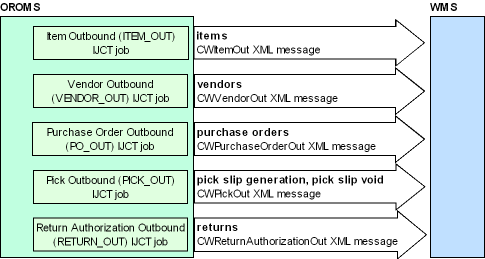
What Does the Warehouse Management System Send to Order Administration?
The warehouse management system controls changes to inventory, such as purchase order receipts, inventory transactions, and shipping merchandise to customers. Any time the warehouse management system adds or removes inventory in a warehouse, the WMS sends the information to Order Administration.
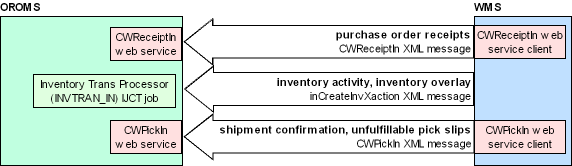
Warehouse Integration Summary
| Function | Performed By: |
|---|---|
|
Items: Order Administration sends new or changed items to the warehouse management system (WMS) |
Generic Item Download API For more information see the Order Administration Web Services Guide on My Oracle Support (ID 2953017.1). |
|
Vendors: Order Administration sends new or changed vendors to the WMS |
Generic Vendor Download API For more information see the Order Administration Web Services Guide on My Oracle Support (ID 2953017.1). |
|
Purchase orders: Order Administration sends new or changed purchase orders to the WMS |
Generic Outbound Purchase Order API For more information see the Order Administration Web Services Guide on My Oracle Support (ID 2953017.1). |
|
Purchase order receipts: Order Administration receives information on purchase order receipts sent from the WMS |
Purchase Order Receipt In API For more information see the Order Administration Web Services Guide on My Oracle Support (ID 2953017.1). |
|
Inventory activity: Order Administration receives information on inventory activity, such as transfers or adjustments, from the WMS |
Generic Inventory Transaction Upload For more information see the Order Administration Web Services Guide on My Oracle Support (ID 2953017.1). |
|
Inventory overlay: Order Administration receives updated inventory information from the WMS |
Generic Inventory Transaction Upload For more information see the Order Administration Web Services Guide on My Oracle Support (ID 2953017.1). |
|
Pick slip generation: Order Administration sends information on generated pick slips to the WMS |
Generic Pick Out API For more information see the Order Administration Web Services Guide on My Oracle Support (ID 2953017.1). |
|
Pick slip void: Order Administration sends information on voided pick slips to the WMS |
Generic Pick Out API For more information see the Order Administration Web Services Guide on My Oracle Support (ID 2953017.1). |
|
Shipment confirmation: Order Administration receives information on full or partial shipments; information on carton contents can also be included |
Generic Pick In API (Shipments, Voids, and Backorders) For more information see the Order Administration Web Services Guide on My Oracle Support (ID 2953017.1). |
|
Unfulfillable pick slips: Order Administration receives information on pick slip voids from the WMS |
Generic Pick In API (Shipments, Voids, and Backorders) For more information see the Order Administration Web Services Guide on My Oracle Support (ID 2953017.1). |
|
Returns: Order Administration sends updates on customer returns to the WMS |
NA |
Receiving Purchase Orders (PORC)
Purpose: Use the Purchase Order Receiving function to update the system when you receive inventory from open purchase orders from your vendors. When you receive inventory, you can:
-
receive the entire purchase order in one step, or you can receive the items one line at a time.
-
receive items directly into your on-hand inventory, or into suspense for placement at a later time.
-
place items in more than one location or warehouse.
-
have the system suggest where to place the items.
-
add items to the purchase order if the vendor shipped you merchandise you did not order. This addition allows you to record the receipt for tracking purposes, and process a return-to-vendor transaction on the system at a later time.
If you are receiving a serial numbered item, you will need to enter the serial number of each unit at the time you place the merchandise in the warehouse. See Enter Serial Numbers Screen.
If you are receiving a drop ship purchase order, you can also print a drop ship invoice if the Print Drop Ship Invoice at time of Purchase Order Receiving (F10) system control value is selected.
Note:
You should not confirm shipment through this menu option of a drop ship purchase order processed automatically through the Order Orchestration Drop Ship Integration. This updates the status of the purchase order in Order Administration to X (Closed) but does not affect the Order Orchestration status of a purchase order. The item is still displayed on your Order Orchestration Vendor Portal screens, and your Order Orchestration functionality is not affected; however, vendor actions subsequent to receiving the purchase order are not recorded in Order Administration.Purchase Order Receipt In API: You can use the Purchase Order Receipt In API to process PO receipts received from another system, such as a warehouse management system. See the Purchase Order Receipt In API in the Order Administration Web Services Guide on My Oracle Support (ID 2953017.1) for an overview and the required setup.
PO download triggers: The setting of the Create Generic PO Download Trigger for PO Receipt (K27) system control value determines whether the system creates a purchase order download (POH) trigger when a purchase order line is received. See Generic Outbound Purchase Order API for an overview.
For more information see the Order Administration Web Services Guide on My Oracle Support (ID 2953017.1).
In this topic:
Work with P/O Receipt Detail Screen
Purpose: This screen displays each open line on the purchase order you have selected and is used to enter the receipt information for the purchase order or to view information from prior receipts against the purchase order for lines that are still open.
From this screen you can also advance to the following functions: add lines to the purchase order, work with additional PO charges, work with PO messages, and work with vendor notes.
How to display this screen: Enter a purchase order number on the Select P/O For Receipt Screen or select a purchase order from the Select P/O To Receive screen.
| Field | Description |
|---|---|
|
Ln# (Line number) |
The purchase
order line number. There can be up to 999 lines on one purchase order;
if you try to enter more than 999 lines on a purchase order, the system
displays an error message: Note: It is necessary to Clear the entry in the Ln # field, if any, so that the field is blank, before you accept your entries in purchase order receiving.Numeric, 3 positions; optional. |
|
Item |
A code that represents a unit of inventory. The field length for non-inventory entry is 60 positions; so if your entry exceeds 56 positions, it is truncated. Item: Alphanumeric, 12 positions; optional. Description: Alphanumeric, 120 positions; display-only. |
|
SKU |
The item's unique characteristics, such as its color or size. Alphanumeric, three 4-position fields; optional. |
|
Qty due (Quantity due) |
The amount remaining to be received for this line item, in the retailer’s unit of measure. Numeric, 7 positions; display-only. |
|
U/M (Unit of measure) |
A code that represents the unit of measure in which an item is purchased/stocked, such as EA (for a single unit), or DZ (for dozens). This field represents your unit of measure, which may differ from the vendor’s unit of measure. See Working with Units of Measure (WUOM). Alphanumeric, 3 positions; optional. |
|
Vendor Item |
The vendor's item number for the item. See Working with Vendor Items (WVNI). Alphanumeric, 20 positions; optional. |
|
Qty rec (Quantity received) |
The number of units of the item being received. The Over Receipt % (A61) system control value allows you to receive more than the quantity ordered, up to a user-defined percentage limit. This allows you to receive merchandise if the vendor over-ships. The Under Receipt % (A62) system control value allows you to close a purchase order line when most of the merchandise has been received, if the quantity received is within a user-defined tolerance percentage. This allows you to close a purchase order line automatically if the vendor under-ships. The PO Receiving Overage Warning Window opens if you enter a receipt quantity that is greater than the quantity ordered and the Display Purchase Order Receiving Overage Warning Message (F29) system control value is selected. See Receiving Overages and Underages. Numeric, 7 positions; required. |
|
Locat (Location) |
The warehouse location where the item quantity received will be placed. The location code entered is validated against the Location table. The location type must be compatible with the item and the location cannot be frozen. If more than one location has been specified to receive an item, the location field is blank and a plus (+) sign is shown. Leave this field blank if you are using the Suggest Location Placement function and you want the system to suggest the locations where the merchandise should be placed. The Suggest Location Placement (A27) system control value determines whether this function is being used. Leave this field blank to have the merchandise placed in the primary location from the Item/SKU table or in a primary location for the item in the receiving warehouse. The following system control values determine which location will default:
If the system cannot find a primary location for an item in the specified warehouse, an error message similar to the following indicates:
The Confirm Location Creation pop-up window indicates that you entered a new primary location for an item and the Allow Multiple Primary Item Locations (D12) system control value is set to CONFIRM. The system may update the item’s primary location in the SKU table (the primary primary) depending on the setting of the Update Primary Primary Location for Item During Receiving (I35) system control value. See that system control value for more information. If the Default Primary Location from an Item Warehouse (G06)value in the System Control table is selected, a prompt window will display location information for item locations in the warehouse specified on the purchase order detail line. Alphanumeric, 7 positions; optional. |
| Screen Option | Procedure |
|---|---|
|
Change a line item |
Select Change for a detail line to advance to the P/O Receipt Detail Screen, where you can change the receipt information for a particular item. See Using the Change Purchase Order Details Method. |
|
View prior receipts for a line item |
Select Prior Receipts for a detail line to advance to the Display Current Receipts Screen. |
|
Suggest warehouse locations for an item, place the item in more than one location, or override the warehouse |
Select Locations for a detail line to have the system suggest where the item should be placed, to place the item in more than one location, or to override the warehouse. You advance to the Work with PO Receipt Locations Screen. |
|
Receive an entire line |
Select Receive for a detail line to receive the entire line. See Receiving Methods. |
|
Turn Suspense Receiving on or off for one line item |
Select Suspense
On/Off for a detail line to turn Suspense receiving on or off. If
the suspense flag is on, all quantities received for the line will
be placed in suspense. If the suspense flag is off, all quantities
will be received directly into on-hand inventory. The word Note: This option is available only if the Allow Receipt to Suspense (A59) system control value is selected. |
|
View messages for one line item |
Select Messages for a detail line to advance to the Work with PO Messages Screen. |
|
Enter serial numbers for an item |
Select Serial # for a detail line to advance to the Enter Serial Numbers Screen. This option is available only if you have already entered a receipt quantity and if the Serial number field in the Item table is selected. If the item is set up for serial numbers, you advance automatically to this screen when you accept the purchase order. |
|
Add a line to the Purchase Order |
Select Add Line to advance to the Create PO Detail Standard Screen (Adding Lines To A Purchase Order) to add a line to the purchase order. |
|
Display purchase order summary |
Select Summary to advance to the Display Current Receipts Screen. |
|
Receive the entire purchase order |
Select Receive P/O to receive the entire purchase order. The quantity due for each line will be updated as received. See Receiving an Entire Purchase Order Into Suspense. Note: This option is available only if you have authority to the Receive All Permission (B21) secured feature. |
|
Accept the purchase order receipts |
After clearing the entry in the Ln # field, if any, select Accept to accept the receipt information you entered. The system will be updated with the quantities received in the designated locations. If all lines have been received, this closes the purchase order, even if you have placed items into Suspense. |
|
Reject the entries |
Select Reject to return to the Select P/O For Receipt Screen. The system rejects any entries that you have made to the purchase order during the session. A pop-up window opens for you to confirm or cancel the reject request. |
|
Work with additional purchase order charges |
Select Add’l Charges to enter additional charges for the purchase order. |
|
Receive the entire purchase order into suspense |
Select Receive Suspense to receive the entire balance of the purchase order into suspense. The quantity due for each item on the purchase order is placed into suspense and the purchase order is closed. See Receiving an Entire Purchase Order Into Suspense. Note: This option is available only if the Allow Receipt to Suspense (A59) system control value is selected. |
|
View purchase order messages |
Select P/O Messages to advance to the Work with PO Messages Screen. |
|
Change the exchange rate for the purchase order |
Select Rate to enter a different exchange rate for the purchase order. See Changing the Exchange Rate. |
|
View the vendor notes for the purchase order |
Select Vendor Notes to advance to the Work with Vendor Notes Screen. |
Receiving Methods
Available methods: Inventory on a purchase order can be received on a line-by-line basis, or the entire purchase order can be received in one step. Individual items can be received into suspense, or the entire purchase order can be received into suspense. Additional receiving information can also be entered for any line item on a purchase order, regardless of the receiving method used. There are three ways to receive lines individually and two ways to receive an entire purchase order.
| Use this method . . . | When . . . |
|---|---|
|
Direct entry |
the quantity received is different from the quantity due. |
|
Receive option |
the quantity due is the same as the quantity received. |
|
Change PO details |
you need to do any of the following: override the cost, override the unit of measure, change the warehouse code, change the receipt date, change the customs date, change currency rate, enter a disposition code, or force the line complete. |
|
Receive an entire PO into inventory |
all or most of the purchase order is being received and you are placing the merchandise into inventory. |
|
Receive an entire PO into suspense |
all or most of the purchase order is being received and you are placing the merchandise into suspense. |
You can use any combination of receiving methods on a purchase order. For example:
-
If there are many line items on the purchase order that need individual attention, you can receive the items one line at a time.
-
If most or all of the items are received, you can receive the entire purchase order and change individual line information to minimize data entry.
-
You can enter override information for a receipt in addition to indicating the quantity received and the placement locations.
Note:
It is important to clear the entry in the Ln # field, if any, before you select Accept.For more information:
Using the Direct Entry Method
Why use this method? The Direct Entry method allows you to type the receipt quantity and the location, if applicable, directly into fields on the Work with P/O Receipt Detail Screen. Use this method when the quantity received is different from the quantity due. You can use any of the following options to enter the location where the merchandise will be placed:
-
default the item/SKU's primary location as the placement location (if the Default Primary Location - Suspense Placement and PO Receipts (C08) system control value is selected)
-
default a primary location for the item in the receiving warehouse (if the Default Primary Location from an Item Warehouse (G06) system control value is selected this default location overrides the item/SKU's primary location)
-
enter the location code in the Locat (Location) field if the merchandise is only being placed in one location, or if it is not being placed in the primary location
-
use the Locs option to have the system suggest the location where the merchandise should be placed if using Suggest Location Placement
-
use the Locs option to place the merchandise in more than one location or warehouse
-
place a line item into suspense; see Receiving into Suspense
You can use the Direct Entry method to enter the quantity and location and also use the Change PO Details method to enter additional information about the receipt, if necessary.
You can also use the Direct Entry method to maintain individual purchase order lines when the entire purchase order is received into inventory or into suspense, if necessary.
Instructions: Use the following steps at the Work with P/O Receipt Detail Screen to receive items line-by-line when the quantity received is different from the quantity due, and you need to enter the receipt quantity.
-
Enter the quantity received in the Qty rec field. See Receiving Overages and Underages.
-
Select OK to display the location if the Default Primary Location - Suspense Placement and PO Receipts (C08) system control value is selected. The primary location from the Item/SKU table is indicated, or:
-
Select OK to display a primary location for the receiving warehouse if the Default Primary Location from an Item Warehouse (G06)system control value is selected; this location will override the location from the Item/SKU table, or:
-
Enter the location code where the merchandise is being placed in the Location field if the primary location is not displayed and you are placing the merchandise in only one location, or if the merchandise is not being placed in the displayed location. The following message indicates if an invalid location code is entered:
Location (XXXXXXX) does not exist. -
The Confirm Location Creation pop-up window opens if you or the system enters a new primary location code for an item and the Allow Multiple Primary Item Locations (D12) system control value is set to CONFIRM. Select OK to accept the multiple primary location or Select Exit to cancel.
-
Select Locations for an item and select OK to advance to the Work with PO Receipt Locations Screen to have the system recommend the locations for placement if you are using the Suggest Location Placement feature or if you are placing the merchandise in more than one location or warehouse. The Location field should be left blank when selecting Locations.
-
Select Suspense On/Off for an item to change the suspense receiving status of a line. The word
Suspensedisplays next to the Location field and indicates the line item will be placed into suspense when the purchase order is accepted. If the wordSuspenseis not displayed, the quantity received for the line will be placed into inventory. A Location is not required if you are placing the item into suspense. -
Continue with the above steps until all receipts and placements have been entered.
-
Clear the entry in the Ln # field, if any, so that the field is blank.
-
Select Accept to accept your receipt entries. The system validates your entries and highlights any fields you need to correct or gives you an error message. Correct any fields again.
-
Select Reject to reject your receipt and placement entries. A pop-up window opens for you to confirm or cancel the reject request.
Using the Receive Option Method
Why use this method? The Receive Option method allows you to default the quantity due as the receipt quantity to minimize data entry. Use this method when the quantity received is the same as the quantity due. You can use any of the following options to enter the location where the merchandise will be placed:
-
default the primary location as the placement location (if the Default Primary Location - Suspense Placement and PO Receipts (C08) system control value is selected)
-
default a primary location for the item in the receiving warehouse (if the Default Primary Location from an Item Warehouse (G06) system control value is selected; this default location overrides the item/SKU's primary location)
-
enter the location code in the Locat (Location) field if the merchandise is being placed in only one location or if it is not being placed in a primary location
-
use the Locs option to have the system suggest the location where the merchandise should be placed if using Suggest Location Placement
-
use the Locs option to place the merchandise in more than one location or warehouse
You can use the Receive Option method to enter the quantity and location, and also use the Change PO Details method to enter additional information about the receipt, if necessary.
Instructions: Use the following steps to receive items line-by-line when the quantity received is the same as the quantity due.
-
Select Receive for the first line item for as many items as you are receiving at the Work with P/O Receipt Detail Screen. The amount in the Qty due field is shown in the Qty Rec field.
-
If the Default Primary Location - Suspense Placement and PO Receipts (C08) system control value is selected, the primary location for the item in the SKU table is shown in the Location field, or:
-
If the Default Primary Location from an Item Warehouse (G06) system control value is selected, a primary location for the item in the receiving warehouse is shown in the Location field; this location overrides the location for the item in the SKU table, or:
-
Enter the location code where the merchandise is being placed in the Location field if the primary location is not displayed and you are placing the merchandise in only one location, or if the merchandise is not being placed in the primary location. The following message indicates if an invalid location code is entered:
Location (XXXXXXX) does not exist. -
The Confirm Location Creation pop-up window opens if you enter a new primary location code for an item and the Allow Multiple Primary Item Locations (D12) system control value is set to CONFIRM. Select OK to accept the multiple primary location or select Exit to cancel.
-
Select Locations for an item to have the system suggest the locations for placement if you are using the Suggest Location Placement function or if you are placing the merchandise in more than one location or warehouse. If you have selected Locations in multiple fields, the Work with PO Receipt Locations Screen cycles you from one entry to the next.
-
Select Suspense On/Off for an item to change the suspense receiving status of a line. The word
Suspensedisplays next to the Location field and indicates the line item will be placed into suspense when the purchase order is accepted. If the wordSuspenseis not displayed, the quantity received for the line will be placed into inventory. A Location is not required if you are placing the item into suspense. See Receiving into Suspense. -
Continue with the above steps until all receipts and placements have been entered.
-
Clear the entry in the Ln # field, if any, so that the field is blank.
-
Select Accept to accept your receipt entries. The system validates your entries and highlights any fields you need to correct or gives you an error message. Correct any fields as needed.
-
Select Reject to reject your receipt and placement entries. A pop-up window opens for you to confirm or cancel the reject request.
Using the Change Purchase Order Details Method
Why use this method? The Change Purchase Order Details method allows you to display the P/O Receipt Detail Screen, where you can enter the quantity received and the location where the merchandise will be placed, add or change additional receipt information for the item or force the line complete. Use this method when you need to override any of the following information for a receipt, or to force the line complete:
-
unit of measure
-
purchase cost
-
warehouse/location
-
receipt date
-
customs date
-
currency rate
You can use any of the following options to enter the quantity received and the location where the merchandise will be placed when this receiving method is used:
-
enter the location code in the Location field on the P/O Receipt Detail Screen if the merchandise is being placed in only one location.
-
use the Location option to have the system suggest the location where the merchandise should be placed if using Suggest Location Placement.
-
use the Location option to place the merchandise in more than one location or warehouse.
Note:
You can use any of the other receiving methods to record the receipt quantities and location placements and then use the Change Purchase Order Details function to enter or change any additional information about a receipt. For example, you can receive the entire purchase order using the default primary location option, and then use Change PO Details to override the cost of a particular item.P/O Receipt Detail Screen
How to display this screen: Select Change for a detail line on the Work with P/O Receipt Detail Screen.
| Field | Description |
|---|---|
|
Receipt qty (Receipt quantity) |
Enter the number of units received, in your (retailer’s) unit of measure; the number remaining to be received is displayed above the data entry portion of this screen. The Over Receipt % (A61) system control value allows you to receive more than the quantity ordered, up to a user-defined percentage limit. This allows you to receive merchandise if the vendor over-ships. The Under Receipt % (A62) system control value allows you to close a purchase order line when most of the merchandise has been received. This allows you to close a purchase order line automatically if the vendor under-ships. The PO Receiving Overage Warning Window opens when the quantity received is greater than the quantity ordered and the Display Purchase Order Receiving Overage Warning Message (F29) system control value is selected. See Receiving Overages and Underages. Numeric, 7 positions; required. |
|
UoM (Unit of measure) |
A code that represents a purchase order unit of measure for an item, such as EA (for a single unit) or DZ (for dozens). This field represents your own, not the vendor’s, unit of measure. See Working with Units of Measure (WUOM). Alphanumeric, 3 positions; required. |
|
Gross cost |
Enter in the gross cost (per retailer’s unit of measure) at receiving time; the system displays the projected cost (from the purchase order) for comparison. Note: The Display Cost in Inventory (A38) secured feature controls the display of this field.Numeric, 10 positions; optional. |
|
Discount |
The total combined amount of all discounts applied towards this detail line. This includes: Primary discount: The primary discount percentage the system applies towards all items purchased from this vendor. Primary discounts are defined in the Vendor table. Percentage/Unit discounts: The three discounts defined in the Vendor Discount table that the system applies towards all items purchased from this vendor. These discounts are defined as either a percentage or unit discount. If you change the amount in the Gross cost field, the system recalculates all discounts for this detail line and displays the new net cost in the Net cost field. Numeric, 13 positions with a 2-place decimal; display-only. |
|
Net cost |
The cost of this detail line, which is calculated by multiplying the quantity ordered and the price, adding the surcharge and subtracting the discount. The system applies the discount from the Terms field in Working with Vendors (WVEN) to the cost of each item you receive if the Vendor Discount % to Costing at Receiving (D76) system control value is selected. Note: The Display Cost in Inventory (A38) secured feature controls the display of this field.Numeric, 13 positions with a 4-place decimal; display-only. |
|
Whse (Warehouse) |
The code that identifies the warehouse where the merchandise will be placed. The code of the warehouse for which the merchandise was ordered defaults and can be overridden. The code is validated against the Warehouse table; see Creating and Maintaining Warehouses (WWHS). Override the code only if the entire receipt quantity for the line is being placed in the same warehouse. If the quantity received is being placed in more than one warehouse, select Location to display the Work with PO Receipt Locations Screen, which allows you to place the merchandise in more than one location or warehouse. Numeric, 3 positions, required. |
|
Location |
The warehouse location where the merchandise is being placed. The location code entered is validated against the Location table. The warehouse location from the Work with P/O Receipt Detail Screen defaults in this field, but you can override it. Enter a location only if the entire receipt quantity is being placed in one location. The Confirm Location Creation pop-up window opens if you enter a new primary location code for an item and the Allow Multiple Primary Item Locations (D12) system control value is set to CONFIRM. Select Location and click the arrow in the location field to display a list of locations or to create a new temporary location in which to place the item. If the quantity received is being placed in more than one location, select Location to display the Work with PO Receipt Locations Screen, which allows you to place the merchandise in more than one location or warehouse. The system may update the item’s primary location in the SKU table (the primary primary) depending on the setting of the Update Primary Primary Location for Item During Receiving (I35) system control value. See that system control value for more information. Alphanumeric, 7 positions; required. |
|
Receipt date |
The date of the receipt. If you leave this field blank, the system defaults to today's date. Numeric, 6 positions (user date format); optional. |
|
Customs date |
The date the receipt was received in customs or consolidation center for international orders. Numeric, 6 positions (user date format); optional. |
|
Currency rate |
The currency conversion rate at the time of the receipt. This is the rate of cost against the base currency. You can enter this at receiving time for each item. Numeric, 12 positions with a 7-place decimal; optional. |
| Screen Option | Procedure |
|---|---|
|
Work with PO receipt locations |
Select Location to have the system suggest where the merchandise should be placed, or to place the merchandise in more than one location or warehouse. See Work with PO Receipt Locations Screen. |
|
View messages for a line item |
Select P/O Detail Msg to advance to the Work with PO Messages Screen. |
|
View purchase order messages |
Select P/O Messages to advance to the Work with PO Messages Screen. |
|
View the vendor notes |
Select Vendor Notes to advance to the Work with Vendor Notes Screen. |
Instructions: Use the following steps to receive items one at a time if you have to add or change some of the information about the receipt, or to force the line complete.
-
Enter the quantity received in the Qty rec field. See Receiving Overages and Underages for instructions on processing receiving overages and underages.
-
Enter the location code where the merchandise is being placed in the Location field if a primary location is not displayed and you are placing the merchandise in only one location, or if the merchandise is not being placed in the displayed location. The following message indicates if an invalid location code is entered:
Location (XXXXXXX) does not exist. -
The Confirm Location Creation pop-up window opens if you enter a new primary location code for an item and the Allow Multiple Primary Item Locations (D12) system control value is set to CONFIRM. Select OK to accept the multiple primary location or select Exit to cancel.
-
To display a list of valid locations, or to create a new temporary location in which to place the item, select Location and click on the arrow in the location field to display the Select Location Screen.
-
Complete all other applicable fields. Refer to the field descriptions for instructions on completing the fields.
-
Select OK when you have completed all applicable fields.
-
Select Location to place the merchandise in more than one location or warehouse. See Work with PO Receipt Locations Screen.
-
Select Exit to return to the Work with P/O Receipt Detail Screen. The receipt quantity and location display if you are placing the merchandise in one location.
-
Select Suspense On/Off for a detail line at the Work with P/O Receipt Detail Screen to change the suspense receiving status of a line. The word
Suspensedisplays next to the Location field and indicates the line item will be placed into suspense when the purchase order is accepted. If the wordSuspenseis not displayed, the quantity received for the line will be placed into inventory. A Location is not required if you are placing the item into suspense. See Receiving into Suspense. -
Select Accept to accept your receipt entries. The system validates your entries and highlights any fields you need to correct or gives you an error message. Correct any fields as needed.
-
Select Reject to reject your receipt and placement entries. A pop-up window opens for you to confirm or cancel the reject request.
Receiving an Entire Purchase Order into Inventory
Why use this method? An entire purchase order is received in one transaction to minimize data entry when all or most of the item quantities on the purchase order are received. If most or all of the items received will be placed into inventory, you can select Receive P/O to mark each line on the purchase order as received. The system will update the quantity received field for each line with the remaining quantity due for the item.
Secured feature: The Receive P/O option is available only if you have authority to the Receive All Permission (B21) secured feature.
Adjustments prior to receipt: You can make any necessary adjustments to individual lines before the receipt transactions are accepted, if necessary. You can:
-
change the quantity received
-
un-receive the line if none of the items were received
-
add or override the purchase order receipt details
-
place the items in more than one location or warehouse
-
place individual line items into suspense.
For example, if you received 10 line items on a 12 line purchase order, you can receive the entire purchase order and then un-receive the two line items that were not shipped.
Placement location: You can use any of the following options to enter the location where the merchandise will be placed:
-
default the item/SKU's primary location as the placement location (if the Default Primary Location - Suspense Placement and PO Receipts (C08) system control value is selected)
-
default a primary location for the item in the receiving warehouse (if the Default Primary Location from an Item Warehouse (G06) system control value is selectedthis default location overrides item/SKU's primary location)
-
type the location code in the Location field if the merchandise is being placed in only one location, or if it is not being placed in the default location
-
use the Locs option to have the system suggest the location where the merchandise should be placed if using Suggest Location Placement
-
use the Locs option to place the merchandise in more than one location or warehouse
Instructions: Use the following steps to receive an entire purchase order into inventory and make adjustments to individual line items. See Using the Direct Entry Method or Using the Change Purchase Order Details Method for more detailed information about working with individual line items if necessary.
-
Select Receive P/O at the Work with P/O Receipt Detail Screen to receive the entire purchase order into inventory. The Qty rec field for each line is updated with the amount in the Qty due field.
-
The primary location defined for the item in the Item/SKU table defaults in the Location field if the Default Primary Location - Suspense Placement and PO Receipts (C08) system control value is selected, or:
-
The first primary location (in alphanumeric order) for the item in the receiving warehouse defaults if the Default Primary Location from an Item Warehouse (G06) system control value is selected; this location overrides the item/SKU's primary location, or:
-
Enter the code of the location where the received items will be placed in the Location field if you are placing the item in only one location, or if a primary location defaults and you are not placing the item in the displayed location.
-
The Confirm Location Creation pop-up window opens if you enter a new primary location code for an item and the Allow Multiple Primary Item Locations (D12) system control value is set to CONFIRM.
-
To display a list of valid locations, or to create a new temporary location in which to place the item, position the cursor on the Location field, prompt and select Create Temp to display the Creating Temporary Locations at Receiving.
-
Leave the Location field blank if you are using the Suggest Location Placement feature, if you are placing the item in multiple locations or warehouses, or if you are placing the item in suspense.
-
Make any changes to the quantity received for a line by typing the correct quantity directly over the value in the Qty rec field. See Receiving Overages and Underages for instructions on receiving overages and underages.
-
Make any changes to the location where the item will be placed for a line by typing the correct location directly over the value in the Location field if the item is being placed in only one location.
-
Select Locations for a detail line to display the Work with PO Receipt Locations Screen to have the system suggest the locations where the item should be placed if you are using the Suggest Location Placement feature, or to place the item in more than one location or warehouse.
-
Select Change for a detail line to change the purchase order details. See Using the Change Purchase Order Details Method.
-
Select Suspense On/Off for a detail line to change the suspense receiving status of a line. The word
Suspensedisplays next to the Location field and indicates the line item will be placed into suspense when the purchase order is accepted. If the wordSuspenseis not displayed, the quantity received for the line will be placed into inventory. A Location is not required if you are placing the item into suspense. See Receiving into Suspense. -
To un-receive a line, position the cursor at the Qty rec and Location fields and delete the values.
-
Select Accept to accept your receipts. Any errors will be highlighted on the screen. Make any necessary corrections and select Accept again.
-
Select Reject to reject all receipts. A pop-up window opens allowing you to confirm or cancel the reject request.
Receiving an Entire Purchase Order Into Suspense
Why use this method? An entire purchase order is received in one transaction to minimize data entry when all or most of the item quantities on the purchase order are received. If most or all of the items received will be placed into suspense, you can select Receive Suspense to mark each line on the purchase order as received into suspense. The system will update the quantity received field for each line with the remaining quantity due for the item.
Merchandise is placed into suspense when you want to record the receipt, but you do not want to place the merchandise immediately into your on-hand inventory.
You can make any necessary corrections to individual line items as necessary. You can:
-
change the quantity received
-
un-receive the line if none of the items were received
-
add or override purchase order receipt details
-
place the items into inventory
Instructions: Use the following steps to receive an entire purchase order into suspense and make adjustments to individual line items. See Using the Direct Entry Method or Using the Change Purchase Order Details Method for more detailed information about working with individual line items if necessary.
-
Select Receive Suspense at the Work with P/O Receipt Detail Screen to receive the entire purchase order into suspense.
-
Make any changes to the quantity received for a line by typing the correct quantity directly over the value in the Qty rec field. See Receiving Overages and Underages for instructions on processing receiving overages and underages.
-
Select Suspense On/Off for a detail line to change the suspense receiving status of a line. The word
Suspensedisplays next to the Location field and indicates the line item will be placed into suspense when the purchase order is accepted. If the wordSuspenseis not displayed, the quantity received for the line will be placed into inventory when the purchase order is accepted. A Location is not required if you are placing items into suspense. -
If you are receiving a line into inventory, type the code of the location where the item will be placed in the Location field if you are placing the item in only one location. To display a list of valid locations, or to create a new temporary location in which to place the item, position the cursor on the Location field and prompt to display the Select Location Screen.
-
If you are receiving a line into inventory, select Locations for a detail line to display the Work with PO Receipt Locations Screen to have the system suggest the locations where the item should be placed if you are using the Suggest Location Placement feature, or to place the item in more than one location or warehouse.
-
To un-receive a line, position the cursor at the Qty rec and Location fields and delete the values.
-
Select Accept to accept your receipts. Any errors will be highlighted on the screen. Make any necessary corrections and select Accept again.
-
Select Reject to reject all receipts. A pop-up window opens for you to confirm or cancel the reject request.
Suspense updates: The system performs the following updates when merchandise is received into suspense:
-
Creates a record in the PO Suspense table for each purchase order line indicating the quantity received into suspense.
-
Creates a record in the PO Receipt table for each purchase order line, with the Suspense flag set to Y.
-
Updates the Received quantity for each purchase order line on the Purchase Receipts History Screen by the quantity received into suspense.
-
Decreases the Quantity Due for each purchase order line on the First Display Purchase Order Detail Screen by the quantity received into suspense.
-
Updates the Suspense quantity on the Display Item/Warehouse Information Screen by the quantity received into suspense.
The following updates do not occur when merchandise is received into suspense:
-
The on-hand quantity for the item is not changed.
-
The costing calculation is not performed.
-
Vendor Item analysis is not performed.
These updates occur when the merchandise is transferred from suspense to inventory using the Placing Suspended Stock (SUSP) menu option.
Changing the Exchange Rate
Purpose: The currency exchange rate for the entire purchase order can be changed at receiving if the exchange rate has changed. Enter the new currency rate on the Work with P/O Receipt Detail Screen.
Instructions:
-
Select Rate at the Work with P/O Receipt Detail Screen to make the Rate field enterable.
-
Enter the new exchange rate in the Rate field.
-
The new rate will be applied to the entire purchase order unless the rate has been overridden for a particular line item. See Using the Change Purchase Order Details Method for instructions on overriding the exchange rate for an individual purchase order line.
Receiving Overages and Underages
Overages: At times, a vendor can overship an item. The Over Receipt % (A61) system control value allows you to receive more than the quantity ordered for an item if the quantity received is within the percentage.
If a vendor ships you more merchandise than you ordered, the system allows you to record the receipt if the overage is within an acceptable tolerance limit. For example, if you set the Over Receipt % (A61) system control value to 10%, you can receive a quantity up to ten percent above the amount that was ordered. If the overage exceeds the tolerance amount, the following error message indicates:
Invalid over receipt quantity
You can then override the Over Receipt % (A61) if the Override Tolerance (A18) secured feature is set to *ALLOW. If the Override Tolerance (A18) secured feature is set to *EXCLUDE, the system continues to use the Over Receipt % (A61) system control value to determine whether an overage can be received.
Overage Warning pop-up window: If the Display Purchase Order Receiving Overage Warning Message (F29) system control value is selected, the PO Receiving Overage Warning Window opens when the quantity received is greater than the quantity ordered.
When the pop-up window opens: The system determines when to display this window based on the Over Receipt % (A61) system control value and the Override Tolerance (A18) secured feature.
If the Override Tolerance (A18) secured feature authority is set to *ALLOW, the system:
-
Allows you to enter a receipt quantity that is greater than the Over Receipt % (A61).
-
Displays the window each time the quantity received is greater than the quantity ordered.
If the Override Tolerance (A18) secured feature authority is set to *EXCLUDE, the system:
-
Does not allow you to enter a receipt quantity that is greater than the Over Receipt % (A61).
-
Displays the window only when the quantity received is greater than the quantity ordered and less than the Over Receipt % (A61).
-
Displays the
Invalid over receipt quantityerror message if you select OK on the PO Receiving Overage Warning Window without changing the receipt quantity to a quantity that does not exceed the Over Receipt % (A61).
PO Receiving Overage Warning Window
| Field | Description |
|---|---|
|
Qty received is xx.xx % greater than the quantity ordered) |
Defines the percentage the receipt quantity is over the order quantity. The system uses the following calculation to determine the percentage over:
Numeric, 7 positions; display-only. |
|
PO ln. # (Purchase order line number) |
The purchase order line number that contains the over receipt quantity. Numeric, 3 positions; display-only. |
|
Qty rec (Quantity received) |
The receipt quantity (in your unit of measure, not the vendor’s) for this purchase order line. The quantity you entered defaults in this field, but can be overridden. Numeric, 7 positions; optional. |
Instructions: Use the following steps to enter a receipt quantity that meets the receipt overage requirements defined.
-
Enter a receipt quantity in the Quantity received field if you wish to override the quantity you previously entered.
-
The system returns you to the Work with P/O Receipt Detail Screen or the P/O Receipt Detail Screen with the receipt quantity you entered defaulting in the Quantity received field for the purchase order line.
-
The system accepts the quantity you entered or redisplays the pop-up window if the quantity you entered still exceeds the overage requirements.
-
If the purchase order line meets the overage requirements, the system will display a pop-up window for the next purchase order line that exceeds the overage requirements.
Note:
The system displays a window for each purchase order line that contains a receipt quantity that is greater than the ordered quantity each time you select an option or click OK.Underages: At times, a vendor can under-ship an item and can not fulfill the entire purchase request. The Under Receipt % (A62) system control value allows the system to close a purchase order line if only a certain percentage of the order quantity is received.
If a vendor short-ships an item and the quantity received is within the defined tolerance, the purchase order line will be closed even if the full order quantity was not received. This allows you to close purchase order lines when vendors short-ship merchandise and are unable to complete the shipment.
For example, if you define the Under Receipt % (A62) at 10%, a purchase order line will be closed when at least 90% of the merchandise is received. If you order 100 units and receive 92 units, the line will be closed when the receipt for 92 units is accepted.
Enter Serial Numbers Screen
Purpose: Use this screen to specify the serial number of each unit of an item you are receiving. You use serial numbers to track inventory activity, such as returns or shipments, after the units have been received into the warehouse. If the Serial number flag is selected in the Item table, the system records the item's additional inventory activity, such as confirmations, by prompting you for the serial numbers of units affected by that activity. See Assigning Items to Warehouses.
How to display this screen: Select Serial # for a serial numbered item at the Work with P/O Receipt Detail Screen (provided you have already entered the receipt quantity). You also advance to this screen automatically when you accept the purchase order if you have not already entered serial numbers for a serial numbered item.
| Field | Description |
|---|---|
|
Serial #s |
The serial number(s) of each unit of the item or SKU you are receiving on this purchase order. This screen provides a field for entry of a serial number for each unit. Alphanumeric, 20 positions each field; required. |
Instructions:
-
Enter the serial number for each unit of the item you are receiving in each field provided. When you have completed each serial number field on the screen, select OK.
-
The system highlights any serial number fields that are not complete, or that contain serial numbers that already exist for the item (Note: it does not check the status of the serial number). Complete or correct any fields as needed.
-
Select Submit to submit the serial number entry; otherwise, select Reject to reject and return to the Work with P/O Receipt Detail Screen.
Note:
You will not be able to accept the purchase order until you complete each serial number field on this screen.Display Current Receipts Screen
Purpose: Use this screen to review receipt information for each item on the purchase order, such as quantity ordered and price.
How to display this screen: Select Summary on the Work with P/O Receipt Detail Screen.
| Field | Description |
|---|---|
|
P/O # |
The number of the purchase order you are reviewing. Numeric, 7 positions; display-only. |
|
Ln# |
The purchase order line number. Numeric, 3 positions; optional. |
|
Item |
An item on the purchase order you are reviewing. Alphanumeric, 12 positions; optional. |
|
Colr size othr |
The SKU elements which further define the item. Alphanumeric, 14 positions; optional. |
|
Ordered |
The amount ordered for this line item, in your unit of measure, not the vendor’s. Numeric, 7 positions; display-only. |
|
Price |
The price of this item as defined in Working with Vendor Items (WVNI). This price represents the price per unit in your own unit of measure, not the vendor’s. For example, if the vendor sells an item in pairs, and defines the price in the vendor item table as $12.00, but you sell the item in single units (eaches), the price displayed in this field would be $6.00. If a price does not exist in the Vendor Item table, the system uses the cost from Work with Item/SKUs (fast path = MITM). Note: The Display Cost in Inventory (A38) secured feature controls the display of this field.Numeric, 13 positions with a 4-place decimal; display-only. |
|
Balance |
The quantity of the item remaining to receive. Numeric, 7 positions; display-only. |
|
Extension |
The extended price of this item. The system uses the following calculation to determine the extended price:
Numeric, 20 positions with a 2-place decimal; display-only. |
Work with PO Receipt Locations Screen
Purpose: Use this screen to place the merchandise in more than one location or warehouse or to have the system suggest the locations where the merchandise should be placed.
This screen is used during purchase order receipts when you are placing merchandise into inventory, a pending putaway warehouse, or a staging warehouse. It is also used during Placing Suspended Stock (SUSP) when you are transferring merchandise from suspense to inventory, and in Suggest Location Placement (MSLO).
Suggest location placement: When you use Suggest Warehouse/Location Placement, the system checks the system control values related to suggesting location placement to determine which locations to suggest.
When you use Standard warehouse/location placement, the system checks:
-
Suggest Location Placement (A27), which controls whether the function is used.
-
Type of Location to Search First during Suggest Location Placement (C40), which defines the location type that will be searched first.
-
Type of Location to Search Second during Suggest Location Placement (C41), which defines the location type that will be searched second.
-
Type of Location to Search Third during Suggest Location Placement (C42), which defines the location type that will be searched last.
-
Suggest Multiple Items in a Location during Suggest Location Placement (C43), which determines whether the merchandise can be placed in a location the contains other merchandise when the system is searching for any available location.
-
Location Capacity Method (A31), which determines how the system determines when a location is full.
See Standard Warehouse/Location Placement for more information.
To default the primary primary location: If you wish to default the item's primary primary location, or a primary location for the item in the receiving warehouse, select Receive for the item on the Work with P/O Receipt Detail Screen. See Receiving Methods for more information on the system control values that control the default location.
How to display this screen: Select Locations for a purchase order line on the Work with P/O Receipt Detail Screen. You can also display this screen by selecting Prior Receipts for a suspended item at the Suspense Placement By Item Screen, Suspense Placement By PO Screen, or Suspense Placement By PO Control # Screen. You must also enter the quantity to place.
| Field | Description |
|---|---|
|
P/O |
The number assigned to the purchase order you are working with. Numeric, 7 positions; display-only. |
|
Ln. |
The purchase order detail line number. Numeric, 3 positions; display-only. |
|
Item |
An item and SKU on the purchase order. Item: Alphanumeric, 12 positions; display-only. SKU: Alphanumeric, three 4-position fields; display-only. |
|
Qty received |
The number of units, in your unit of measure, not the vendor’s, of the item being received. Numeric, 7 positions; display-only. |
|
Qty placed: |
The total quantity to be placed across all locations and warehouses. Numeric, 7 positions; display-only. |
|
Qty |
The quantity to be placed in the associated location.
Numeric, 7 positions; required. |
|
Whs (Warehouse) |
The code of the warehouse where the items will be placed. The warehouse code on the purchase order defaults. You can enter a warehouse code when you select Override Whse to override the warehouse. The warehouse code is validated against the Warehouse table. See Creating and Maintaining Warehouses (WWHS). Numeric, 3 positions; display-only. |
|
Location |
The location where the associated quantity will be placed.
Note: This screen will not display any quantities and locations if the system cannot place the inventory (e.g., if all available locations are full, frozen, etc.)See Creating and Maintaining Locations (WLOC). The system may update the item’s primary location in the SKU table (the primary primary) depending on the setting of the Update Primary Primary Location for Item During Receiving (I35) system control value. See that system control value for more information. Alphanumeric, 7 positions; required. |
| Screen Option | Procedure |
|---|---|
|
Change a receipt location |
Select Change for the location to change it. |
|
Delete a receipt location |
Select Delete for a location to delete it. |
|
Override the warehouse |
Select Override Whse to place the quantity in another warehouse. The system toggles between making the Whs field an enterable or display-only field. |
|
Accept the locations |
Select Accept to accept the locations and quantities for the item. |
|
Reject the locations |
Select Reject to reject the locations and quantities for the item. The Confirm Reject Request pop-up window opens, allowing you to confirm or cancel the reject request. |
Instructions:
-
Review the system suggested locations if there are any.
-
Enter the number of items that you want to place in the Qty field.
-
In the Location field, enter the location code where the quantity will be placed. A valid warehouse location for the item must be entered. The following message indicates if the location is invalid:
Location XXXXXXX does not exist. -
The Confirm Location Creation pop-up window opens if you enter a new primary location code for an item and the Allow Multiple Primary Item Locations (D12) system control value is set to CONFIRM. Select OK to accept the multiple primary location or select Exit to cancel.
-
To display a list of valid locations or to create a new temporary location in which to place the item, position the cursor on the Location field and prompt to display the Select Location Screen.
-
To override the warehouse, select Override Whse to gain access to the Warehouse field where you can enter a new warehouse code for the placement. A valid warehouse for the item must be entered. The following message indicates if the warehouse is invalid:
Warehouse XXX does not exist. -
Select OK. The system validates your entries and highlights any fields you need to correct. Correct the fields and select OK again. The system displays the quantity, warehouse and location at the bottom of the screen and increases the amount in the Qty placed field in the header of this screen.
-
Select Accept to accept the placements you have made. The system verifies that the total quantity placed equals the quantity received. The following message indicates if the quantities are not the same:
Total units placed must equal the amount requested. -
Select Reject to reject the placements for the item. The Confirm Reject Request pop-up window opens for you to confirm or cancel the reject request. The system returns you to previous screen.
Creating Temporary Locations at Receiving
Purpose: Use the Create Temporary Location Screen to create a temporary location in which to place the merchandise. Locations are used to identify where merchandise is stored in the warehouse. Temporary locations are used to place merchandise that you want recognized as received, before a permanent location is assigned.
A temporary location cannot exist without at least one item/location record associated with it. When stock is moved into a temporary location, the system creates an item/location record. When the on-hand in the item/location reaches zero, the system will delete the location and the item/location record.
Allocating stock: Order Administration will not allocate merchandise from a temporary location even if the location is defined as pickable. In order to allocate stock, you must move the merchandise to a non-temporary, pickable location.
Location codes identify a specific storage unit in the warehouse, and usually consist of a combination of the warehouse zone, aisle, shelf and bin number where the location is situated. The system provides two methods of defining your location codes:
-
You can segregate your location codes into zone, aisle, shelf and bin identifiers with a separate field for each value. This method provides for inventory reporting by warehouse zone.
-
You can define your location codes using one free-form field with each location code containing from one to seven characters. This method is used when your warehouse is not organized by zones, aisles, shelves and bins.
Select Location Screen
Purpose: Use this screen to review a list of existing locations. You can select the location where the merchandise will be placed from the list or you can create a temporary location for the placement.
How to display this screen: Position the cursor on the Location field and prompt on the Work with P/O Receipt Detail Screen, or select Change on the Work with P/O Receipt Detail Screen, then select Location on the P/O Receipt Detail Screen and click on the arrow in the Location field at the Work with PO Receipt Locations Screen. Position the cursor on the Location field and prompt on the:
| Screen Option | Procedure |
|---|---|
|
Create a temporary location |
Select Create Temp to advance to the Create Temporary Location Screen. |
Create Temporary Location Screen
Purpose: Use this screen to create a temporary location for an item during Purchase Order Receipts. Temporary locations are used to place merchandise that you want recognized as received, before a permanent location is assigned.
Streamlined Pick Slip Generation (WSPS) will not allocate merchandise from temporary locations even if the location is defined as pickable. In order to allocate stock, you must move the merchandise to a non-temporary, pickable location. Temporary locations are deleted from the system when the quantity on-hand reaches zero.
How to display this screen: Select Create Temp on the Select Location Screen.
| Field | Description |
|---|---|
|
Whs/desc (Warehouse/ description) |
A code that identifies the warehouse where the location will be created. The code of the warehouse where the merchandise is being placed and the warehouse name display. Numeric, 3 positions; display-only. |
|
Location |
A user-defined code that represents a warehouse location where merchandise is stored. The warehouse location code can consist of a zone/aisle/shelf/bin combination, or it can be any user-defined code. The location code prints on pick slips and reports. See Creating and Maintaining Locations (WLOC). Note: If your warehouse locations consist of a warehouse zone, aisle, bin number and shelf number combination, separate fields are provided for these values. The zone/aisle/shelf/bin combination must still be entered in this field.Alphanumeric, 7 positions; required. |
|
Type |
The location type, which determines whether inventory can be allocated from the location, whether the location is permanent or temporary, and whether merchandise will be replenished to or from the location. Only temporary locations can be created using this function. This field is set to T. Alphanumeric, 1 position; display-only. |
|
Zone |
A user-defined code to identify the warehouse zone where the location is situated. Assigning zone codes provides for inventory analysis reporting by zone. Zone codes are also used to sort pick slips when the Cart Bin Picking method is used. Alphanumeric, 1 position; optional. |
|
Aisle |
A user-defined code to identify the warehouse aisle of the location. Numeric, 2 positions; optional. |
|
Shelf |
A user-defined code to identify the location's shelf number within the aisle. Numeric, 2 positions; optional. |
|
Bin |
A user-defined code to identify the location's bin number on the shelf. Numeric, 2 positions; optional. |
|
Hang/flat |
A code indicating how inventory is stored in the location. This code is informational only.
Alphanumeric, 1 position; required. |
|
Picking sequence |
A user-defined sequence number which is used during Pick Slip Generation to determine the sort of the Batch Pick Sheet. When picking sequence numbers are not assigned, the system sorts the locations alphabetically by Location code. The picking sequence code is used by all pick slip generation methods. Numeric, 7 positions; optional. |
|
Bar code # |
A system generated sequence number assigned to the location when it is created. The sequence number prints in bar code format on the bin location labels. Numeric, 7 positions; display-only. |
|
Fill factor |
A user-defined percentage value that is used during Suggest Location Placement (MSLO) to determine when the location is stocked to capacity. The system evaluates the location capacity entered in the cubic field against the fill factor to determine location's true item capacity. Example: A location can be considered filled to capacity when 80% of its cubic volume is consumed because of the shape of the items that are stored in it. The cubic volume of a location may be 100 cubic feet, but can hold only eight items that are 10 cubic feet each because the items are spherical in shape. Note: The system assumes the fill factor is 100% if this field is left blank.Alphanumeric, 5 positions with 2-place decimal; optional. |
|
Pickable location |
A code indicating whether inventory can be picked from the location.
Note: Inventory Inquiry in Order Entry includes quantities in pickable locations only; all other inventory inquiries display pickable and non-pickable quantities. |
|
Freeze |
Indicates whether the location and its merchandise are frozen. Valid values are:
If a location is frozen:
|
|
Stock type |
A user-defined code that describes the type of merchandise that can be found in the location. Examples include DEF (Defective), or RTV (Return to Vendor). This field is informational only. Alphanumeric, 3 positions; optional. |
|
Frequency code |
A user-defined code that represents the frequency with which inventory is picked from the location. Informational only. Alphanumeric, 1 position; optional. |
|
Class (Location class) |
A user-defined code that identifies the type of merchandise that will be placed in the location. This code is used to restrict the placement of certain item types to specific locations. For example, if the location is defined as a 'Jewelry' location, only items that contain the item type code for 'Jewelry' can be placed in the location. The class code entered is validated against the Location Class table. See Creating and Maintaining Location Classes (WLCL). Note: If this field is left blank, only items that have a blank location class can be stored in the location.Alphanumeric, 2 positions; optional. |
|
Capacity units |
The total number of units that can fit in the location. Numeric, 7 positions; optional. |
|
Capacity weight |
The total weight the location can hold, expressed in whole pounds. Numeric, 7 positions with a 3-place decimal; optional. |
|
Capacity: cubic |
The total cubic volume of the location. The cubic volume can be expressed in any measurement you wish (e.g., inches, feet, meters, etc.) as long as the same measurement is used throughout the system in the height, length, weight, and cubic fields. The system calculates the cubic capacity if values are entered in the height, length, and weight fields. Note: The value in the fill factor field works in conjunction with this field.Numeric, 7 positions; optional. |
|
Dimensions: Height |
The total height (the distance from the top to the bottom) of the location. The height can be expressed in any measurement you wish (e.g., inches, feet, meters, etc.) as long as the same measurement is used throughout the system in all height, length, weight, and cubic fields. Numeric, 3 positions; optional. |
|
Dimensions: Length |
The total length (the distance from one side to the other) of the location. The length can be expressed in any measurement you wish (e.g., inches, feet, meters, etc.) as long as the same measurement is used throughout the system in all height, length, weight, and cubic fields. Numeric, 3 positions; optional. |
|
Dimensions: Width |
The total width (the distance from the front to the back) of the location. The width can be expressed in any measurement you wish (e.g., inches, feet, meters, etc.) as long as the same measurement is used throughout the system in the height, length, weight, and cubic fields. Numeric, 3 positions; optional. |
|
Comment |
A user-defined comment about the location. Alphanumeric, 20 positions; optional. |
Create PO Detail Standard Screen (Adding Lines To A Purchase Order)
Purpose: Item lines can be added to a purchase order during Purchase Order Receipts when a vendor ships you merchandise and you do not have an open quantity for the merchandise on the purchase order.
For example, a vendor may send the wrong color or size of an item, may send you merchandise that you did not order, or may send you the balance of an item after you forced the line complete.
By adding lines to the purchase order, you can record receipt of the merchandise for tracking purposes. You can then do any of the following:
-
place the merchandise into suspense until you decide what to do with it.
-
place the merchandise into inventory if you decide to keep it.
-
place the merchandise in a non-reservable warehouse and process a return-to-vendor inventory transaction if you will be returning it to the vendor.
The Add PO Detail Line during PO Receipts (A21) secured feature controls whether this function can be used.
For more information: See Maintaining Purchase Orders (MPOE) for a complete description of the fields on this screen and step-by-step instructions on adding lines to a purchase order.
How to display this screen: Select Add Line at the Work with P/O Receipt Detail Screen.
Printing Purchase Order Labels
Purpose: You can print bar-coded labels to identify the receipt quantity and the location where the merchandise is placed. Labels can be printed at the following times:
-
during Receiving Purchase Orders (PORC) when the merchandise is being placed into inventory.
-
when using Placing Suspended Stock (SUSP) to transfer merchandise from suspense to inventory.
Labels cannot be printed for merchandise being placed into suspense during Purchase Order Receipts.
The Labels at PO Receipts (C16) system control value determines whether the labels are printed. You can print one label for each item or you can print as many labels as you want. When you print multiple labels, the same quantity prints on each label.
The Print Labels window opens only when the Labels at PO Receipts (C16) system control value indicates to prompt for user-entry of label information. The window does not open if this value indicates to print only one label per receipt; one label automatically prints for each receipt or suspense transfer when the transaction is accepted.
Print Labels Window
Purpose: Use this window to enter the number of labels you want to print and the item quantity to print on each label. When the window opens, a quantity of 1 defaults in the Number of labels field and the quantity being placed in the location is indicated in the Quantity per label field. You can change this information if necessary.
Note:
If you are placing the merchandise in more than one location, this window opens for each location where you are placing the item.How to display this window:
-
Select Accept at the Work with P/O Receipt Detail Screen when using the Receive Purchase Orders function.
-
Select Accept at the Suspense Placement By Item Screen, Suspense Placement By PO Screen, or Suspense Placement By PO Control # Screen when using the Place Suspended Stock function.
| Field | Description |
|---|---|
|
# of labels |
The number of labels you want to print for the item/location. Up to 999 labels can be printed per location. You must print at least one label. Numeric, 3 positions; required. |
|
Qty per label |
The number of units you want to print on each label for the item/location. The quantity you enter does not have to be the same as the receipt or transfer quantity; you can enter any quantity to print on the label. When printing multiple labels for an item/location, the quantity entered will print on each label. Numeric, 7 positions; required. |
Instructions:
-
Review the default # of labels and Qty per label. Change the information if necessary, using the steps described below.
-
Enter the number of labels you want to print for the item/ location in the # of labels field.
-
Enter the item quantity to print on each label in the Qty per label field.
-
Select OK to accept your entries. The Print Labels window opens for the next item.
Display Prior P/O Receipts Screen
Purpose: This screen lets you view all previous receipts for a purchase order line during Purchase Order Receipts, if the line is open. Each receipt for line can be viewed.
The following information is displayed for each receipt:
-
P/O #
-
Control#
-
Vendor #
-
Vendor name
-
Line #
-
Item/SKU
-
Receipt quantity
-
Placement type
-
Receipt date
-
Currency rate
-
Customs date
How to display this screen: Select Prior Receipts for a purchase order line on the Work with P/O Receipt Detail Screen.
| Field | Description |
|---|---|
|
Received |
The date the items were received. When you enter a date all items received on or after the date entered display in ascending order by date. Numeric, 6 positions; optional. |
|
Qty |
The quantity of the Item/SKU (in retailer’s unit of measure) that was received on the date shown in the previous field. Numeric, 7 positions; display-only. |
|
Cost |
The receiving cost of the Item/SKU for the receipt shown. Numeric, 13 positions with a 4-place decimal; display-only. |
|
Type |
A description indicating whether the items were received into inventory or into suspense. Valid values are:
Display-only. |
|
Control# |
A number assigned to a group of Purchase Orders during Purchase Order Receipts to batch multiple purchase orders together. When you enter a control number, only receipts with that control number display. Numeric, 6 positions; optional. |
| Screen Option | Procedure |
|---|---|
|
View receipt details |
Select Display for the receipt to advance to the Display P/O Receipts Screen. |
Display P/O Receipts Screen
Purpose: This screen displays the detail information for the selected receipt. The receipt date, quantity received, placement type (inventory or suspense), currency rate, and customs date for the receipt are shown.
How to display this screen: Select Display for a receipt on the Display Prior P/O Receipts Screen.
| Field | Description |
|---|---|
|
Control # |
A number assigned to a group of purchase orders during Purchase Order Receipts to batch multiple purchase orders together. The control number indicates the batch in which the receipt was posted. Numeric, 6 positions; display-only. |
|
PO # |
The number of the purchase order you are working with. Numeric, 7 positions; display-only. |
|
Vendor |
The number of the vendor from whom the items on the purchase order were purchased. Numeric, 7 positions; display-only. |
|
Line # |
The purchase order line number the receipt was posted against. Numeric, 3 positions; display-only. |
|
Item |
The item number/SKU that was received. (Item #): Alphanumeric, 12 positions; display-only. (SKU): Alphanumeric; 4 positions each; display-only. |
|
Receipt |
The number of units of the item received. Numeric, 7 positions; display-only. |
|
Whse/Location |
The description WHSE/LOCATION indicates the receipt was placed into inventory. Alphanumeric, 13 positions; display-only. |
|
Suspense |
The description SUSPENSE indicates the receipt was placed into inventory. Alphanumeric, 13 positions; display-only. |
|
Receipt Date |
The date the merchandise was received. Numeric, 6 positions; display-only. |
|
Currency Rate |
The currency exchange rate at which the merchandise was received. The cost at receiving are calculated using the converted rate. Numeric, 11 positions with a 7-place decimal; display-only. |
Work with PO Messages Screen
Purpose: Use this screen to add, view or change messages that apply to the entire purchase order. Messages that were entered using the Enter/Maintain POs function can be viewed or changed during Purchase Order Receipts. In addition, new messages can be added during Purchase Order Receipts.
Optionally, you can print any of the messages on the purchase order form and the receiver's worksheet.
How to display this screen: Select Messages at the Work with P/O Receipt Detail Screen or select P/O Messages at the P/O Receipt Detail Screen.
| Field | Description |
|---|---|
|
Message |
The message text for this purchase order. Previously entered messages display when you access the screen. Additional lines are available to enter new messages. Select Next to view additional messages or to access additional lines. Alphanumeric, 60 positions each line; optional. |
|
|
Indicates whether this message text will print, and the form on which it will print. You can choose to print none, some, or all message lines, and you can also define the forms on which each line will print. The valid values are:
Optional. |
Adding a new message:
-
Enter the information you want on the first available line in the message section.
-
Use Tab to move to or click on the Print field. Enter a print code, if applicable.
-
When you finish the note, select OK. The system accepts the entry.
Changing a message:
-
Select Add/Change. The existing messages can now be changed.
-
Make the changes and select OK. The system accepts the entry.
Work with P/O Detail Messages Screen
Purpose: Messages that apply to an item on an individual purchase order line can be added, changed or viewed during Purchase Order Receipts. Optionally, you can print any of the messages on the purchase order form and the receiver's worksheet.
Messages can also be entered, changed, or viewed using the Maintain PO's function. See Maintaining Purchase Orders (MPOE).
How to display this screen: Select Messages for an item at the Work with P/O Receipt Detail Screen or select P/O Messages at the P/O Receipt Detail Screen.
| Field | Description |
|---|---|
|
Message |
The message text for this purchase order detail line. Previously entered messages display when you access the screen. Additional lines are available to enter new messages. Select Next to view additional messages or to access additional lines. Alphanumeric, 60 positions each line; optional. |
|
|
Indicates whether this message text will print, and the form on which it will print. You can choose to print none, some, or all message lines, and you can also define the forms on which each line will print. The valid values are:
Optional. |
Adding a new line message:
-
Enter the information you want on the first available line in the message section.
-
Use Tab to move to or click on the Print field. Enter a print code, if applicable.
-
When you finish the note, select OK. The system accepts the entry.
Changing a line message:
-
Select Add/Change. The existing messages can now be changed.
-
Enter the changes as needed. The system accepts the entry.
Closing the Purchase Order
Closing PO lines: When the total quantity due on a line is received, or if the quantity received is within the Under receipt % tolerance limit from the System Control table, the purchase order line is closed. When all lines on a purchase order are closed, the purchase order is closed.
You cannot reopen a purchase order line that is closed. You can add a line to the purchase order during receiving if the vendor ships additional merchandise. For example, if a vendor short-ships an item, and the received quantity is within the Under Receipt % (A62), the purchase order line will be closed when the receipt is accepted. If the vendor subsequently ships the remaining balance, a new line must be added to the purchase order to record the additional receipt. See Create PO Detail Standard Screen (Adding Lines To A Purchase Order).
Closing the PO: When all lines on the purchase order are closed, the purchase order is closed. Closed purchase orders cannot be reopened during Receiving. You can reopen a closed purchase order with Maintaining Purchase Orders (MPOE).
Selecting Purchase Orders for Receipt (PORC)
Purpose: Use the Select Purchase Order For Receipt screens to enter or scan for the purchase order you are receiving. If you know information unique to the purchase order, such as its number, you can enter the number and advance directly to purchase order receiving. If you do not know the number of the purchase order, you can search for the purchase order using any of the following search criteria:
-
Due date
-
Reference #
-
Vendor #
-
Vendor name
-
Vendor reference #
-
Vendor item #
-
Item/SKU
-
Item alias
-
Buyer code
Additionally, you can simply select OK at the Select P/O For Receipt Screen to display each purchase order available for receipt.
Select P/O For Receipt Screen
Purpose: Use this screen to select the particular purchase order you are receiving. You can enter the purchase order number to advance directly to the Work with P/O Receipt Detail Screen, or enter information in any of the fields on the screen to display a list of purchase orders.
How to display this screen: Enter PORC in the Fast Path field at the top of any menu.
Scanning for purchase orders: You can use the fields on this screen to find the purchase order you want to work with.
Note that the fields are grouped, and some fields are indented under the heading for the group. You can scan in the following combinations:
-
Within a group, you can enter as much data to scan on as you want. For instance, you can enter data in the Vendor name, Reference and Item fields.
-
You cannot scan on multiple fields from different groups, except that you can always scan on the Buyer field plus any other group.
| Field | Description |
|---|---|
|
Control # |
The purchase order receipt control number. This number can be the number assigned to a purchase order when you docked it. See Docking Purchase Orders. If the Cross company scan field is selected for your company and you enter a control number from another company, the system makes the company associated with the control number the active company. Numeric, 6 positions; may be display-only or optional. |
|
Purchase order information: |
Purchase order information: |
|
PO # |
The number assigned to a purchase order. Numeric, 7 positions; optional. |
|
Due date |
The date this purchase order is due to be received, based on the purchase order date and the lead days from the Vendor/Item record or a user-defined date. Numeric, 6 positions (user date format); optional. |
|
Reference # |
An internal reference number associated with the purchase order. For example, the reference number may represent an internal purchase order number from a pre-printed purchase order or an internal control for departmental purchase orders. Alphanumeric, 15 positions; optional. |
|
Vendor information: |
Vendor information: |
|
Vendor |
A user-defined code to identify the supplier of an item. See Working with Vendors (WVEN). Numeric, 7 positions; optional. |
|
Name |
The name of one of your suppliers, identified on the system by a vendor number. Enter a full or partial vendor name to display a pop-up window listing each vendor name, number, and number of open purchase orders, beginning with the name you entered. You can select a vendor from the list by entering 1 next to the name. Alphanumeric, 30 positions; optional. |
|
Reference |
The vendor's internal reference number for the purchase order; for example, the vendor's order number. Alphanumeric, 15 positions; optional. |
|
Item |
The vendor's code for the item. See Working with Vendor Items (WVNI). Alphanumeric, 20 positions; optional. |
|
Your item code information: |
Your item code information: |
|
Item/SKU |
A code that represents a unit of inventory, and any information on the item's unique characteristics, such as its color or size. (Item) Alphanumeric, 12 positions; optional. (SKU) Alphanumeric, three 4-position fields; optional. |
|
Alias |
The substitute item code for an actual item code on your system. No on-hand inventory levels are maintained for the alias item code. You may offer an item through both alias and the true item code in the same catalog to determine the effect of an item's location and placement on sales. See the Work with Alias Screen. Alphanumeric, 12 positions; optional. |
|
Your authorized buyer: |
Your authorized buyer: |
|
Buyer |
A code that identifies the employee who requested the purchase. See Working with Buyers (WBUY). Alphanumeric, 3 positions; optional. |