Store Connect Preferences
Purpose: Use the Store Connect Preferences screen to set preferences related to the Store Connect module.
For more information: See Setting Up Data for the Store Connect Module for more information on setup related to the Store Connect module, and see the Store Connect Overview for background.
How are orders assigned to Store Connect locations? The Order Broker preferences set up at the Preferences screen control the assignment of delivery orders to all locations, including Store Connect locations. These preferences also apply to store pickup order assignment; for example, a Store Connect location must be flagged as Pickup Available. See the Preferences screen for more information.
How to display this screen: Click the Store Connect Preferences icon (![]() ) for an organization at the Organizations and Preferences screen. This screen is available only if you have flagged a system
as the Store Connect Default. See the Systems screen or Setting Up Data for the Store Connect
Module for more information.
) for an organization at the Organizations and Preferences screen. This screen is available only if you have flagged a system
as the Store Connect Default. See the Systems screen or Setting Up Data for the Store Connect
Module for more information.
Note:
Available if Use Store Connect is selected at the Tenant screen. Only users with Organization and Preferences authority can display this screen. See the Role Wizard for more information.Fields at this screen
| Field | Description |
|---|---|
| Organization |
The code and name of the organization you selected at the Organizations and Preferences screen. Display-only. |
| Store Connect System |
The code and name of the system flagged as the Store Connect Default for the organization. Display-only. |
|
General tab |
|
|
Settings |
|
| Associate UI Timeout |
Enter the number of minutes that an inactive store associate session should remain open before timing out. Inactivity warning: Three minutes before the associate’s session is due to time out, an Inactivity Timeout window indicates when the session will expire and provides an option to log out of SSO or extend the session. 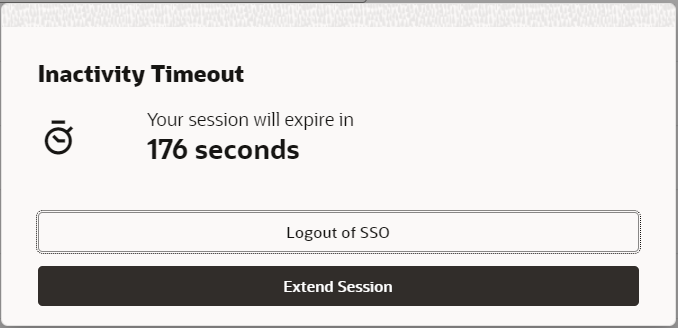 Your entry can be 15 to 1440 minutes. The default setting is 15 minutes. Required. |
| Logo URL |
Enter the URL of the logo in the upper left corner of each Store Connect screen. The URL should use https rather than http. Note: The recommended logo size is 29 x 18, but can be larger if it is proportional to these dimensions.Preview: Click the magnifying glass ( If you leave this field blank, then the screen does not include a logo. If a logo URL is specified, but there is no logo at the specified URL, then the screen displays a broken image icon. Note: Oracle staff need to make sure that this URL is added to the allow list. |
|
Order Age Thresholds |
|
| Order Age Hours |
Enter the number of hours within which store associates should process new delivery or pickup orders:
Your entry should be a whole number from 1 to 999, or it should be blank. This setting is available at the Store Connect system level only. Calculated how? The age is calculated based on the date and time when the oldest open (uncompleted) line was created:
When an order’s age exceeds this number of hours: A
red triangle is displayed next to the Age on Store Connect
screens, and the date itself is in red, indicating that the order
has exceeded your service level, as in the following example. Note
that the order date is still highlighted even if the order is under
review and cannot yet be fulfulled. If no Order Age Hours specified: If you leave this field blank, then the Store Connect screens never display the order date for a delivery or pickup order in red, bold text. You should either enter a number of hours from 1 to 99 or leave the field blank; 0 is not a valid entry. This setting is available at the Store Connect system level only. Reshopped delivery orders: If the original store location assigned to fulfill a delivery order rejects the order, the order’s age is still calculated based on the original date and time. When the order is assigned to a different store location, the order date may be displayed in red, bold text even though the order is new to the second store. Orders placed outside of a store location’s business hours: The calculation of order age does not reflect whether the order was placed during the store location’s regular business hours. For example, if the order is created at 6 o’clock, and the store location opens at 10 o’clock, the order’s age is calculated as 4 hours. |
| Unclaimed Orders Hours |
This field is not currently implemented. |
|
Pick/Pack Preferences tab (Pick Pack) |
|
|
These fields control the generation of the pick list pull sheet and the packing slip, including the programs to print them, and the logo and messages to include on the printed documents. |
|
| Pick List Pull Sheet Form |
Specifies the BI Publisher template to generate the pick list pull sheet for delivery and pickup orders. Set to ob_pullsheet_report and should not be changed if the pull sheet should be generated. See Pick List Pull Sheet for information on form contents. Up to 20 positions. Required. Language, date and time formats, and number formats are from the organization. If you leave this field blank, or if your entry is not ob_pullsheet_report, no pick list pull sheet PDFs are generated in Store Connect. |
| Pack Slip Form |
Specifies the BI Publisher template to generate the packing slip for a delivery or pickup order. Set to ob_packslip_stc_report and should not be changed. Up to 20 positions. Required. Sample: See the Packing Slip. If you leave this field blank, or if your entry is not ob_packslip_stc_report, no packing slip PDFs are generated in Store Connect. |
| Logo URL (packing slip) |
Not currently used. |
| Delivery Pack Slip Message |
Optionally, enter a message to print on packing slips for delivery orders. The message prints below the addresses and above the items. See the Packing Slip for an example. Your entry can be up to 240 positions. |
| Pick Up Pack Slip Message |
Optionally, enter a message to print on packing slips for pickup orders. The message prints below the address and above the items. See the Packing Slip for an example. Your entry can be up to 240 positions. |
| Printing Preferences tab (Printing) | |
|
Printing Preference Configuration Printing preference hierarchy: You should set printing preferences at the Store Connect system level, and can also set them at the location type or location level. The hierarchy is:
|
|
|
Navigational fields These fields are in the left-hand side of the screen, below the heading information. |
|
| System |
When you first advance to this tab, the location hierarchy is displayed in the left-hand pane, collapsed to the level of the Store Connect system for the organization you selected at the Organizations and Preferences screen. Printing preferences specified? The system
code and system name are displayed. A blue arrow ( |
| Type |
When you expand the System to highlight a location type in the left-hand pane, the location type’s code and name are displayed. A blue arrow next to the location type indicates that you have set a printing preference at that level or lower. This setting, if any, applies if there is no setting at the location level. If the setting is Not Defined at both the location and location type level, the setting for the Store Connect system applies. |
| Location |
When you expand the location type to highlight a location in the left-hand pane, the location’s code and name are displayed. If Print Pick List Pull Sheet is set to Not Defined at the location level, the location type-level setting, if any, applies; and if Print Pick List Pull Sheet is set to Not Defined at the location type level, the system-level setting applies. |
|
Printing Preference settings The preference settings at the Printing tab are described below. |
|
| Print Pick List Pull Sheet |
Indicates whether to generate the Pick List Pull Sheet. Options at each level are Yes, No, and Not Defined. You can set this preference at three levels:
If the setting is Not Defined at the location level, then the location type level setting applies. If the setting is also Not Defined at the location type level, then the Store Connect system setting applies. The Pick List Pull Sheet is generated when the store associate accepts the order. If multiple orders are accepted at the same time, the details for all accepted orders are included on the Pull Sheet. |
| Print Pack Documents |
Indicates whether to generate the Packing Slip for a delivery or pickup order, and the shipment label for a delivery order. You can set this preference at three levels:
If the setting is Not Defined at the location level, then the location type level setting applies. If the setting is also Not Defined at the location type level, then the Store Connect system setting applies. Options at each level are:
The associate can still print the Packing Slip on demand from most screens in Store Connect if the order has been accepted and not yet fulfilled. Note: Unless a setting of Fulfillment applies to the store location, the correct items and quantities may not be reflected in the Packing Slip if the associate performs a partial shipment or pickup. |
|
Shipping Preferences tab (Shipping) |
|
|
Shipping Service Configuration Shipping preference hierarchy: In order to use ADSI or the JSON API to ship delivery orders at any Store Connect location, you need to specify the shipping service and complete the additional fields at this tab at the Store Connect system level. You must then set the Shipping Service preference at the system level, and can also set it at the location type or location level. The hierarchy is:
|
|
|
Navigational fields These fields are in the left-hand side of the screen, below the heading information. |
|
| System |
When you first advance to this tab, the location hierarchy is displayed in the left-hand pane, collapsed to the level of the Store Connect system for the organization you selected at the Organizations and Preferences screen. Shipping Service specified? The system code
and system name are displayed. A blue arrow ( |
| Type |
When you expand the System to highlight a location type in the left-hand pane, the location type’s code and name are displayed. A blue arrow next to the location type indicates that you have set a shipping preference at that level or lower. This setting, if any, applies if there is no setting at the location level. If the setting is Not Defined at both the location and location type level, the setting for the Store Connect system applies. |
| Location |
When you expand the location type to highlight a location in the left-hand pane, the location’s code and name are displayed. If the Shipping Service is set to Not Defined at the location level, the location type-level setting, if any, applies; and if the Shipping Service is set to Not Defined at the location type level, the system-level setting applies. |
|
Shipping Preference settings |
|
| Shipping Service |
Set this field to:
Should be set to ADSI or JSON API only at the system level, to enable you to complete the related fields required for these shipping services. |
| Length Unit of Measure |
Defines the length unit of measure to display in the Package Weight field at the Ship Order screen in Store Connect. Possible settings are Inch and Centimeter. Available only if the Shipping Service is JSON. Defaults to Inch at the system level, and to Not Defined at the location type and location level. |
| Weight Unit of Measure |
Defines the weight unit of measure to display in the Length, Width, and Height fields at the Ship Order screen in Store Connect. Possible settings are Gram, Kilogram, and Pound (default). Available only if the Shipping Service is JSON. Defaults to Pound at the system level, and to Not Defined at the locatoin type and location level. |
| Shipping Service Configuration Complete the following fields at the Store Connect system level to enable integrated shipping in Store Connect for the use of ADSI or JSON API. If the Shipper URL and Shipper Name are not complete, integrated shipping will not be available at any store location, regardless of the setting of the Shipping Service. Note: These fields are display-only if the Shipping Service at the system level (highest level) is set to Manual. |
|
| Shipper URL |
Enter the URL to use for the integrated shipping system when the store associate confirms shipments through integrated shipping. Available only at the Store Connect system level, and required only if the Shipping Service is ADSI. Note: Oracle staff need to make sure that this URL is added to the allow list. |
| Shipper Name |
Enter the code that identifies you to the integrated shipping system. Available only at the Store Connect system level, and required if the Shipping Service is ADSI. If you are using JSON, you can set the name to JSON. |
| Shipping Label Return Address |
Select the location to submit to ADSI or JSON API as the return address for shipments:
Note: The return address location must include:
All locations for all systems within your organization are available for selection. Available only at the Store Connect system level, and only if the Shipping Service is set to JSON or ADSI. Required if the Shipping Service is ADSI. See the Edit Location screen for more information on setting up locations. |
| Outbound Message Version |
Available only at the Store Connect system level, and only if the Shipping Service is set to JSON API. Currently, the only available version is 1. |
| Authentication Type |
Possible authentication types are Basic and OAuth (default). Available only at the Store Connect system level, and only if the Shipping Service is set to JSON API. |
| User Id |
The user ID to authenticate request messages for the JSON API. Available only at the Store Connect system level, and only if the Shipping Service is set to JSON API and the authentication type is set to Basic. |
| Password |
The password to authenticate request messages for the JSON API. Available only at the Store Connect system level, and only if the Shipping Service is set to JSON API and the authentication type is set to Basic. |
| OAUTH URL |
The URL to use for authentication request messages for the JSON API. Available only at the Store Connect system level, and only if the Shipping Service is set to JSON API and the authentication type is set to OAuth. |
| Scope |
The scope to specify for authentication request messages for the JSON API. Available only at the Store Connect system level, and only if the Shipping Service is set to JSON API and the authentication type is set to OAuth; in this case, required. |
| Client ID |
The client ID to use for authentication request messages for the JSON API. Available only at the Store Connect system level, and only if the Shipping Service is set to JSON API and the authentication type is set to OAuth. |
| Client Secret |
The client secret to use for authentication request messages for the JSON API. Available only at the Store Connect system level, and only if the Shipping Service is set to JSON API and the authentication type is set to OAuth. |
|
Email tab |
|
|
Email Notifications The following settings control the email notifications sent to customers and to notify store locations of new orders. |
|
| Retailer Email Address |
Not currently implemented. |
| Cust Service From Email Address |
The “from” address used for email notifications to the customer (Shipment Notification Email, Pickup Ready Reminder to Customer (Pickup Order), and Pickup Ready Notification to Customer). Up to 255 positions. Does not need to be a valid, existing email address, but the email domain must be valid; otherwise, emails to customers might not be generated. Note: You need to change the delivered email address to one that is approved by Oracle in order to be used as a return address on an email generated by Order Broker. Please contact your Oracle Representative to have this email address added.Required if any of the email notification templates at this tab are specified. |
| Shipment Notification Email Generation Type |
Indicates whether to have Order Broker generate the shipment confirmation email, or to have the content for the email available for retrieval through an API, so that you can use an external service to generate email. Available settings:
For more information: See the Operations Guide for details on the Email Out API. |
| Pickup Ready Notification Email Generation Type |
Indicates whether to have Order Broker generate the pickup ready notification email, or to have the content for the email available for retrieval through an API, so that you can use an external service to generate email. Available settings:
For more information: See the Operations Guide for details on the Email Out API. |
| Pickup Ready Reminder Email Generation Type |
Indicates whether to have Order Broker generate the pickup ready reminder email, or to have the content for the email available for retrieval through an API, so that you can use an external service to generate email. Available settings:
For more information: See the Operations Guide for details on the Email Out API. |
| Logo URL (email) |
The URL for the logo to include on email notifications to customers. The URL should use https rather than http. Not currently implemented. Emails include the image at a size 225 x 50 pixels. See Store Connect Email Notifications Summary for a list of email notifications to customers. Preview the logo: After entering the URL, click the preview
icon ( Note: Oracle staff need to make sure that this URL is added to the allow list. |
Integrated Shipping Setup and Troubleshooting: Store Connect
Required setup: The setup required for shipping through an integrated system such as ADSI or the JSON API includes:
- Store Connect Preferences: the settings described above under Shipping Preferences tab (Shipping) at the Store Connect Preferences screen.
-
return address: The Shipping Label Return Address specifies the location whose address is used as the return address on the shipping label must include:
- contact name and company name
- street address line 1
- U.S. city, state/province, and postal code
- phone number of 10 positions, plus any formatting (for example, (508) 555-1111). The store location phone number is used if there is not a day or evening phone number for the order shipping address.
See the Edit Location screen for more information on setting up locations.
-
Carrier codes: The service codes set up in the integrated shipping system should match the carrier codes set up in Order Broker. If the service codes include leading zeros, then the carrier codes must match; for example, 1 is not a match for 01.
See Carriers for more information on setting up carriers.
- Boxes: The dimensions of the box used with each shipment is required for all delivery orders using an integrated shipping system. When the store associate confirms shipment of items on delivery orders through integration with an automated shipping system, the system requires you to select the box size on the Estimated Weight and Dimensions window. The store associate can select one of the predefined box sizes or manually define the length, width, and height of the box.
-
originating address: The address of the fulfilling location is used as the originating address, and must include:
- street address line 1
- U.S. city, state/province, and postal code
- phone number of 10 positions, plus any formatting (for example, (508) 555-1111).
See the Edit Location screen for more information on setting up locations.
- allow list: If a store associate attempts to ship through integration with ADSI and the ADSI URL is not on the allow list, the Store Connect screen opens a pop-up window indicating an unhandled ADSI error. Also, an error message is logged.
Restrictions for integrated shipping:
- International shipping not supported: Shipping to addresses outside of the United States is not currently supported through integrated shipping screens in Store Connect.
- Address line and apartment/suite: Address line 2 cannot exceed 35 positions; also, the apartment/suite number is appended to address line 2. If the address line 2 exceeds 35 positions, ADSI truncates the line for a Federal Express carrier, and returns an error for a UPS carrier.
Note:
- Duplicate service codes: If you set up multiple service codes in ADSI for the same carrier, the first service code is used on the shipment regardless of whether it was the carrier selected for the order. For example, if you set up both service code 10 and service code 20 in ADSI as UPS Next Day, and the associate confirms the shipment using carrier 20, service code 10 is returned from the integrated shipping system.
- Rate shopping: If the associate confirms a shipment using a rate-shopping service code, and ADSI returns a code that is not currently a valid carrier in Order Broker, Order Broker automatically creates the carrier code.