Order History Detail - Address Change Window
Purpose: Use the Order History Detail - Address Change window to review the changes made to the shipping address on a delivery order. The old ship to address is on the left side of the window and the new updated ship to address is on the right side of the window with the changes indicated in red for comparison.
Used for the Store Connect module.
Submitting address changes: A store associate with authority to edit the shipping address can update the address in Store Connect.
Customer name anonymized? If the customer data on an order has been anonymized (deleted and replaced with asterisks), the customer name is displayed as:
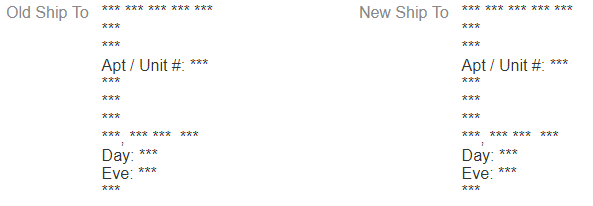
See Anonymizing Data for background.
How to display this window: Select the icon (![]() ) in the Details column at the History tab of the Order screen. This
icon is displayed only if a store associate updated the shipping address
on a delivery order in Store Connect.
) in the Details column at the History tab of the Order screen. This
icon is displayed only if a store associate updated the shipping address
on a delivery order in Store Connect.
Fields at this window
| Field | Description |
|---|---|
| User |
The user ID of the person who performed the activity. |
| Date / Time |
The date and time when the shipping address change was received. Format is based on the settings at the User Profile Configuration screen. |
| Old Ship To |
The ship-to name and address before applying the change. Includes:
Customer anonymized? If the customer data on an order has been anonymized, asterisks are displayed for the ship-to information. See Anonymizing Data for background. |
| New Ship To |
The ship-to name and address with the changes indicated in red. Includes the same name and address fields as the Old Ship To. Note: The system does not flag changes in case; for example, updating the country from US to us, in red.Customer anonymized? If the customer data on an order has been anonymized, asterisks are displayed for the ship-to information. See Anonymizing Data for background. |