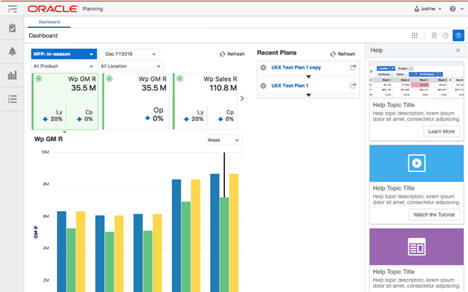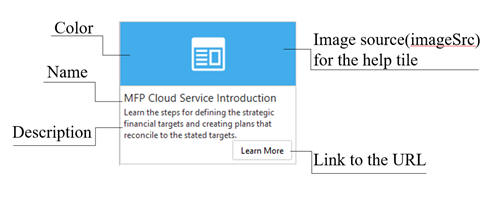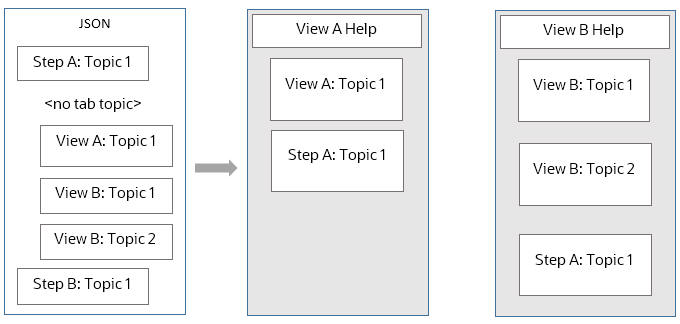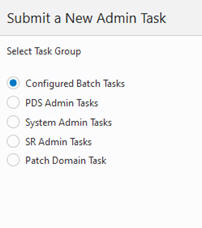7 Contextual Help
Contextual help is end-user help that is relevant to the current application context. This means that the help topics the user sees are related to the view(s) that are open rather than a generic list of topics to hunt through. This enables the user to find information they need much more quickly, which improves user adoption, efficiency, and, ultimately, accuracy. The system implementer partners with the retailer to create the help content that describes the business process, calculations, critical KPIs, and so on. Training content, including instructional videos, published in a location accessible by the cloud service can be linked to within the help topics.
Overview
This chapter demonstrates how to configure contextual help in solutions based on RPASCE. Contextual help is a resource to access relevant help topics for dashboards and non-administrative application workspaces.
The help topics are classified into two categories, Dashboard and Workspace.
Dashboard
The help topics for the dashboard can be divided into two categories:
-
All–The generic topics related to the product are added to this category.
-
Report–This consists of topics related to dashboard, such as its effective usage, the analysis of the metrics, and so on.
Figure 7-1 shows the view of a dashboard and the help icon. The help topics for the dashboard can be seen on the right-hand panel in Figure 7-2.
Figure 7-1 Contextual Help Dashboard Window
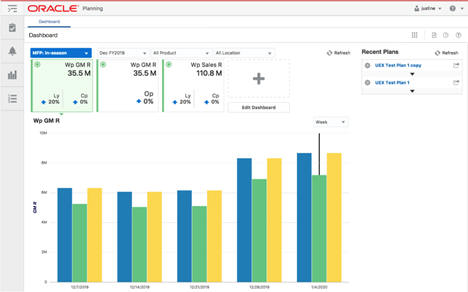
Description of "Figure 7-1 Contextual Help Dashboard Window"
Workspace
Workspace is defined as the space for the workbooks and their related view content. Here the topics are aligned with respect to the different levels of the taskflow. Figure 7-3 and Figure 7-4 illustrates the workspace for the product MFPRCS. Here, the Step, Tabs, and View are visible.
Figure 7-3 MFPRCS Workspace
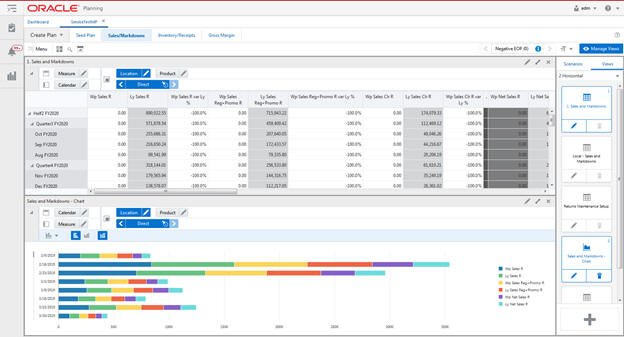
Figure 7-4 MFPRCS Workspace Displaying Help Topics
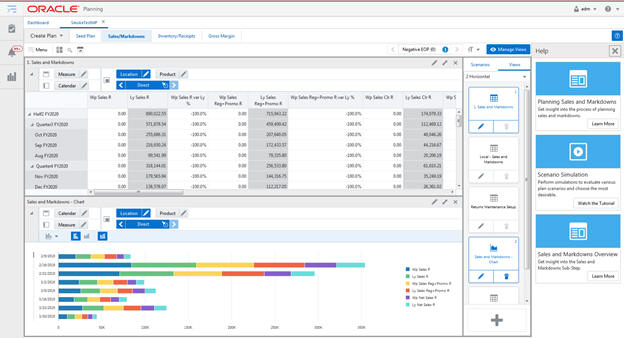
Description of "Figure 7-4 MFPRCS Workspace Displaying Help Topics"
Contextual Help Configuration File
This section provides details about creating the configuration file.
Creating the Configuration File
The specifications related to contextual help for the RPASCE dashboard and workspace are achieved by creation of a configuration file. This file is created outside of the RPASCE Configuration Tools. The contents of this configuration file are used by the RPASCE Client to determine how to organize and display the help topics dashboard and workspace.
Although a contextual help configuration file can be created from scratch, in most cases it is easier to modify the existing version of the file in order to incorporate any desired changes.
See "Retrieving or Updating the InContext Help JSON File" for instructions for uploading or modifying the file to the RPASCE Client application.
Using JSON
The contents of the contextual help configuration file are formatted as a JSON (JavaScript Object Notation) object. JSON is a common flexible information encoding notation used frequently in cloud applications; it is more compact and, when properly formatted, is more readable than the XML format.
Configuration File Levels
The configuration file is divided into three major levels: ALL, REPORTS, and WORKBOOKS. All the three levels are of type JSON Object. The ALL level is the generic level. REPORTS and WORKBOOKS are both children of level ALL.
Table 7-1 Configuration File Levels
| Level | Description |
|---|---|
|
ALL |
This level describes the generic help topics related to the RPASCE solution in use. These topics are visible throughout the application, regardless of the view. The topics that explain the planning solution and its applications can be listed here. |
|
REPORTS |
Reports containing the help topics related to the dashboard. |
|
WORKBOOKS |
This level contains the help topics for Workbook and its sub-categories such as Task, Step, Tab, and View. |
The generic JSON structure for any solution is as follows:
{
"helpTopics" : [],
"reports" : {"helpTopics" : [] },
"workbooks" : {"helpTopics" : [] }
}Help Topic Building Blocks
The help topics object as a whole is a JSON array of collection of attributes. This helpTopics object is the building block in each Level - All, Reports, and Workbooks.
The following JSON snippet illustrates the generic helpTopics object structure:
"helpTopics" : [{
"name" : "Help Topic 1",
"description" : "Description 1",
"url" : "URL 1",
"type" : "Type 1",
"imageSrc" : "Image 1",
"color" : "Color 1"
},{
"name" : "Help Topic 2",
"description" : "Description 2",
"url" : "URL 2",
"type" : "Type 2",
"imageSrc" : "Image 2",
"color" : "Color 2"
}]Help Topic Tile
The help topic tile is a visual representation of the topic. Figure 7-5 displays the properties.
The retailer and the implementer decide together which help topics should be available for each workspace or view within the customer's specific RPASCE workflow. Up to three contextual help tiles can be displayed on an individual view. More can be configured if desired; these are visible through scrolling.
Table 7-2 describes the available attributes that can be specified during the contextual help requirements definition for each help tile:
Table 7-2 Available Attributes
| Property | Value Type | Description |
|---|---|---|
|
Name |
JSON String |
The title of the topic. |
|
Description |
JSON String |
A short description of the topic. |
|
URL |
JSON String |
The link to the help topic. |
|
Type |
JSON String |
The type of the topic's content. Valid options are document and video. |
|
ImageSrc |
JSON String |
An optional URL for a preview image to display on the topic. The valid image types are jpg/jpeg, png, and gif. |
|
Color |
JSON String |
An optional color for the background of the topic's icon. The icon will be displayed if no preview image is provided. Valid colors are: lightblue, red, lightgreen, purple, blue, grey, orange, turquoise, and green. |
Note that the mandatory fields for the tile are URL and Type. The remainder of the fields can be empty. Also note, on a help tile, that the document type labels the help link button as 'Learn More' & 'video' type labels it as 'Watch the Tutorial'.
Tips
-
The icon (specified in ImageSrc) on the help tile should be simple and meaningful. It can be useful for visually indicating the type of resource (for example a video, workflow diagram, calculation reference, or a text description).
-
Color can be another way to visually indicate the type of resource, or to highlight topics related to a particular business process or user role.
Naming Conventions for Keys
The naming convention of the key depend upon the level or sub-level of each of the element. Table 7-3 provides an example of naming conventions at different levels. You do not need to specify help topics at all levels.
You will find the keys for the level/sub-level in the Taskflow configuration file. Taskflow information can be found in the Oracle Retail Predictive Application Service Cloud Service Implementation Guide and the Oracle Retail Merchandise Financial Planning Starter Kit guide.
In this example, the solution in use is mfprcs.
Table 7-3 Naming Conventions for Keys
| Level/Sub-Level | Key Example | Description |
|---|---|---|
|
All |
NA |
A key is not required as help topics are added to the root of the JSON. |
|
Reports |
reports |
|
|
Reports > Dashboard |
reports.dashboard.id |
The key must match the name provided for reports in the Taskflow_MultiSolution.xml file. |
|
Workbooks |
workbooks |
|
|
Activity > Task |
mfprcs.Activity1.Task1 |
The task name must match the entry provided in Taskflow_MultiSolution.xml file for the particular task. |
|
Activity > Task > Step |
mfprcs.Activity1.Task1.Step1 |
The step name must match the entry provided in Taskflow_MultiSolution.xml file for the particular step. |
|
Activity > Task > Step > Tab |
mfprcs.Activity1.Task1.Step1.Tab1 |
The tab name must match the entry provided in Taskflow_MultiSolution.xml file for the particular tab. |
|
Activity > Task > Step > Tab > View |
MT_TB01_WS01 |
The view name must match the entry provided in Taskflow_MultiSolution.xml file for the particular view. The view key name is unique as it can be added anywhere under task, step, or tab from the solution. |
JSON Structure of Contextual Help Configuration File
Figure 7-6 displays an example of a JSON object containing all the three levels and the help topics related to each of them. The maxTopics define how many topics must be visible on RPASCE. If, for a particular level, there are fewer than maxTopics topics, it fetches the remaining topics from its parent. Figure 7-6 also shows that the maxTopics for workbooks is set to 2, and it overrides the maxTopics for the root, which is set to 3, for the workbooks level. Since there is no maxTopics set for reports, the value for maximum topics for this level is capped to 3, which is fetched from the root level.
When multiple views are displayed in a workbook, the help topics for the visible view are displayed in a specific order. The lower priority topics are dropped from the set presented to the user. The order from highest to lowest of relevant topics is as follows:
-
Application-specific information about the view currently displayed.
-
Application-specific information about the tab currently active.
-
Application-specific information about the step currently active.
-
Application-specific information about the task being performed in the workspace.
-
Platform-specific information.
{
"maxTopics" : "3.0",
"helpTopics" : [ {
"name" : "MFP Cloud Service Introduction",
"description" : "Learn the steps for defining the strategic financial targets and creating plans that reconcile to the stated targets.",
"url" : "http://docs.oracle.com/cd/E75764_01/merchfinplan/pdf/cloud/20/html/retail_implementer_guide/output/introduction.htm#introduction",
"type" : "document",
"imageSrc" : "",
"color" : "turquoise"
} ],
"reports" : {
"helpTopics" : [ ],
"reports.dashboards.id" : {
"helpTopics" : [ {
"name" : "Using the dashboard",
"description" : "Manipulate the dashboard in order to effectively analyze plan matrics",
"url" : "http://docs.oracle.com/cd/E75764_01/merchfinplan/pdf/cloud/20/html/retail_implementer_guide/output/dashboard.htm#dashboard",
"type" : "document",
"imageSrc" : "",
"color" : "turquoise"
} ]
}
},
"workbooks" : {
"maxTopics" : "2.0",
"helpTopics" : [ ],
"mfprcs.Activity1.Task1" : {
"helpTopics" : [ {
"name" : "Overview of Merch Plan Targets",
"description" : "Learn about the steps associated with creating and monitoring targets",
"url" : "http://docs.oracle.com/cd/E75764_01/merchfinplan/pdf/cloud/20/html/retail_implementer_guide/output/CreateMerchPlanTargets.htm#create_merch_plan_targets_task",
"type" : "document",
"imageSrc" : "",
"color" : "turquoise"
} ]
}
}Adding or Editing the Contextual Help Configuration File
The implementer can add or edit the help topics directly under the levels ALL and REPORTS. However, for level WORKBOOKS, the implementer can either add/edit under Task or can add/edit under a specific sub-level (Step, Tab, or View).
Here are examples where the implementer adds the help topics at different levels.
-
Adding/Editing the help topic for level ALL. The implementer can add the help topic object directly under the root of the JSON under the property helpTopics. To edit, the implementer must search for the name of the help topic in JSON and edit any of the required properties.
-
Adding/Editing the help topic for level REPORTS. In this case, the implementer must add the help topic under the reports object of the JSON. The implementer must search for the key reports and then add the help topic under the attribute helpTopics. Similarly, the implementer can edit any particular help topic by searching for the name of the help topic.
-
Adding/Editing the help topic for sub-level Step under level WORKBOOKS. To add a topic under the sub-level Step, the implementer must search for the Step key and add the help topic. To edit, the implementer must search for a particular help topic and edit the properties as required.
-
Adding/Editing the help topic for sub-level View under level WORKBOOKS. To add a topic under the sub-level View, the implementer must search for the View key and add the help topic. To edit, the implementer must search for a particular help topic and edit the properties as required.
Retrieving or Updating the InContext Help JSON File
You can update or retrieve the help JSON file using an OAT task. This provides the flexibility to view the list of available help resources and modify them as needed.
Make sure the following environment variables are set:
-
APP_NAME
-
OUTGOING_FTP_PATH
-
INCOMING_FTP_PATH
Complete the following steps to submit the OAT task.
-
Open Submit a New Admin Task.
-
Select Configured Batch Tasks under Task Group and click Next.
-
Select Manage JSON files from the list of available tasks and click Next.
Figure 7-8 Configured Batch Task Group Tasks
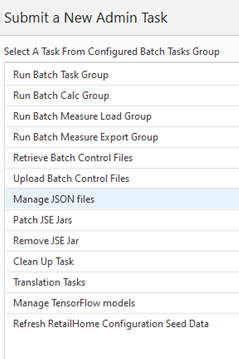
Description of "Figure 7-8 Configured Batch Task Group Tasks" -
Provide a task label and select the type of operation to be performed.
-
Retrieve JSON files to FTP. This operation fetches the help JSON file from the RPASCE application. When this task is run, the help JSON file (with other JSON files) is bundled as a tar.gz with the label <solution_name>_json.tar.gz and is placed under the OUTGOING_FTP_PATH. The help JSON file is also prefixed with the solution name <solution_name>HelpConfig.json
Example: mfprcsHelpConfig.json
-
Update JSON files from FTP. After the JSON changes are complete, the file name must be prefixed with solution name <solution_name>HelpConfig.json. This JSON file must then be bundled as <solution_name>_json.tar.gz and placed under the INCOMING_FTP_PATH/config directory. Next, when the Update JSON files from FTP operation is performed on the RPASCE UI, it fetches the tar.gz bundle from INCOMING_FTP_PATH/config and updates the application with the new changes from the help JSON file. The user must re-log into the application to see the changes.
Note:
New URLs in the help JSON file must be whitelisted so that the links are accessible from the RPASCE UI. To whitelist the URLs, add the application names of these URLs to the property valid.url.hosts in <CONFIG_ROOT>/config.properties file. For more information see "Images and Contextual Help" in the Oracle Retail Predictive Application Server Cloud Edition Administration Guide.
Figure 7-9 Task Label and Operation Type Options
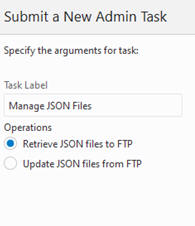
Description of "Figure 7-9 Task Label and Operation Type Options"
-