Scheduling a Pre-Configured Batch Run
The administration user can schedule the pre-configured batch run by submitting a new Batch Execute Task:
-
Select Configured Batch Tasks from the Submit a New Admin Task window.
-
Select Run Batch Task Group.
-
Select the Daily Batch that corresponds to the batch_daily task that has been modified, as shown in the following figure.
Figure 19-16 Select Daily Batch
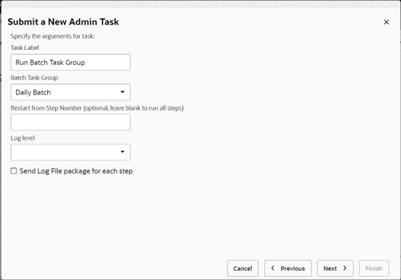
-
Schedule the daily batch to run at specific time or run ASAP, as shown in the following figure.
Figure 19-17 Schedule Daily Batch
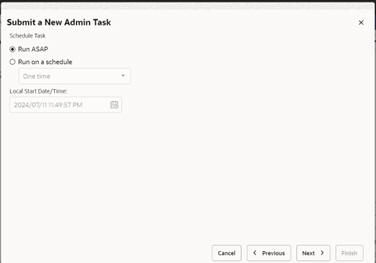
-
Verify and confirm the options you have chosen.
Figure 19-18 Verify and Confirm Options Selected
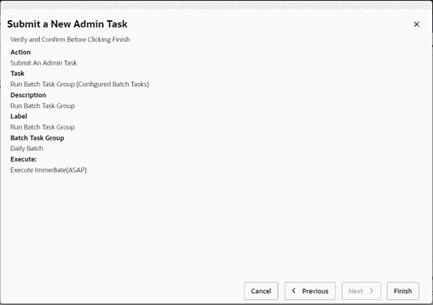
It is possible for the user to make changes to the batch control file after the task is scheduled as the administration user may schedule batch tasks in advance. For this reason, RPASCE parses the batch configuration file both at submission time and at the time when the task is scheduled to run. At the time of batch execution, RPASCE will determine whether the task has a notification tag, and if it does, will start a notification window at the beginning of the task execution.
In the present example, the daily batch task has a 60-minute notification window. If the batch is scheduled to run at 10:00, then from the batch notification window will run from 10:00 to 11:00. The actual batch execution will start at 11:00.