Standalone Scheduler Tasks
This section displays the following information about each Standalone Scheduler task:
Task ID
Enabled - Switch to enable or disable the execution of the task.
Status - Possible values are: Enabled, Disabled, Completed, Skipped On Delay, Scheduled, Error, Cancelled.
Process Name
Frequency - Daily or Every x minutes.
Limit Occurrences -If this field has a value, the process will run every x minutes for y occurrences.
Prevent Start During Nightly - Indicates that the process should not start running when Nightly is in progress. If the process starts running before Nightly start, it will continue running even if the run extends into the Nightly run.
Schedule Date
Schedule Time
Next Scheduled Run - Displays the date and time the next run will occur.
Time Zone
See Table Menu Options in Common User Interface Controls for information about the options available in this section.
The user can edit a Standalone task to change any of the fields in the window below. Edits are effective just for the day's run. Permanent changes must be entered in the Scheduler Administration screen.
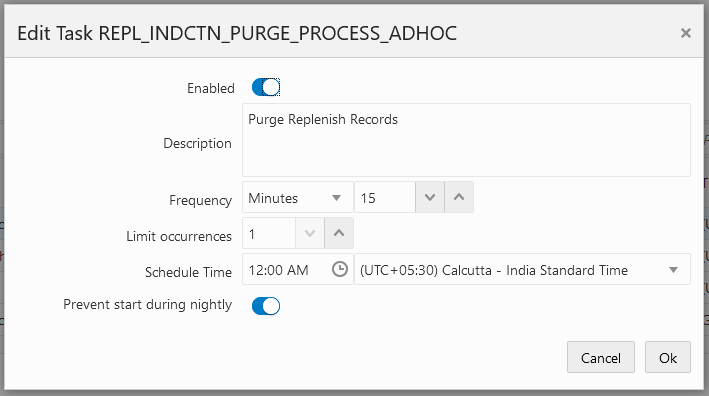
Note:
If the time is left blank for a standalone task, it will execute immediately upon clicking Ok.
When the New Scheduler Day is created, if the start time for a certain task has elapsed, the task will be scheduled for the next day. The Next Schedule Run column will show the next time the task will execute.