Accessing Back Office Payroll & Timecard Maintenance Functions
Associates with the proper security permissions may access Payroll Maintenance and Timecard Maintenance from the Back Office Employee Maintenance and Payroll menu. Use these functions to maintain the timecard entries that were created through the clock-in/clock-out process and the payroll entries that were derived from the timecard entries.
In addition to the employee payroll and timecard maintenance functions, a Posted Timecard Report and a Payroll Report are also available.
-
Select the Back Office option.
-
After logging in to the Back Office (see Accessing the Back Office), select the Employee option from the Main Menu.
Figure 7-1 Employee Option
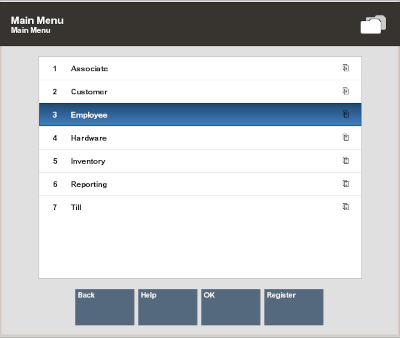
-
Select the Time and Attendance option from the Employee Maintenance and Payroll menu.
Figure 7-2 Time and Attendance Option
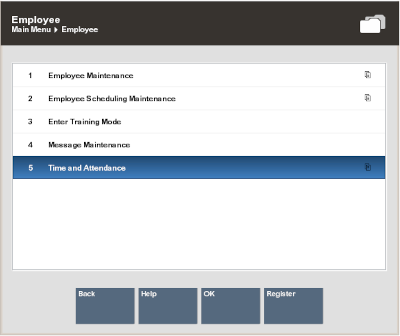
Note:
Because each Xstore Classic menu is configurable, the button functions and the menu options on your system may appear in a different order or have different text than the examples shown in this manual.
-
Select one of the options from the Time and Attendance menu.
Figure 7-3 Time and Attendance Menu Options
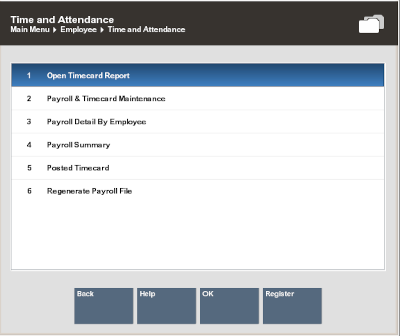
The following options are available:
-
Payroll & Timecard Maintenance - Select this option to maintain employee payroll records. Refer to Payroll and Timecard Maintenance.
-
Payroll Summary - Select this option to run the Payroll Report. Refer to Payroll Summary Report.
-
Payroll Detail By Employee - Select this option to run the Payroll Detail By Employee Report. Refer to Payroll Detail By Employee Report.
-
Posted Timecard - Select this option to run the Posted Timecard Report. Refer to Posted Timecard Report.
-
Open Timecard Report - Select this option to run the Open Timecard Report. Refer to Open Timecard Report.
-
Regenerate Payroll File - Select this option to recreate the payroll file.
-