To Cancel a Layaway Account
The option to cancel a layaway account is available on all three tabs (Item, Activity, and Comments) while you are viewing the account you want to cancel.
-
Search for the layaway account that you want to cancel. Refer to step 4.
-
When Oracle Retail Xstore Point of Service displays the account, select the Cancel Layaway option.
-
Oracle Retail Xstore Point of Service displays a message asking if the customer is present during the cancellation of the layaway account. Select Yes or No.
Figure 17-9 Prompt to Check for Presence of Customer During Cancellation
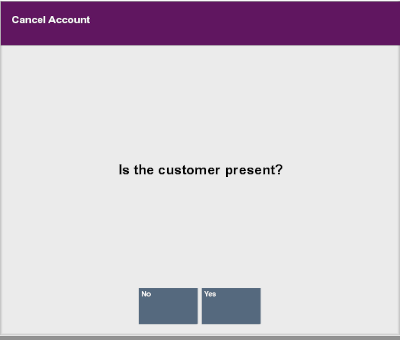
-
Customer not present
If you select No, indicating the customer is not present:
-
The system displays a prompt asking if you are sure you want to cancel the layaway account. Select Yes (responding No returns to the Layaway screen).
-
The system displays a prompt indicating that the balance amount due to the customer will be transferred to an escrow account. Press Enter to respond to the prompt and continue.
-
The system returns to the Layaway Search form. You may select Back to return to the Customer Maintenance and Accounts Menu and perform other functions (see Figure 17-3).
-
-
Customer present
If you select Yes, indicating the customer is present, Oracle Retail Xstore Point of Service displays the following prompt. Press Enter and continue with the procedure Cancel Layaway - When the Customer Is Present below.
Figure 17-10 Prompt if Customer is Present
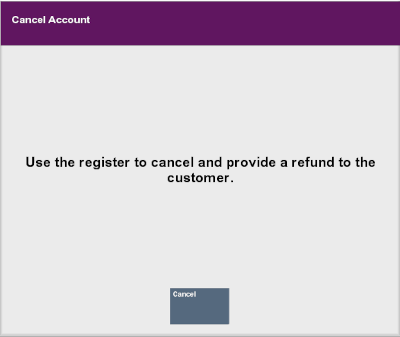
-