Accessing Back Office Layaway Maintenance
-
Select the Back Office option.
-
After logging in to the Back Office, select the Customer option from the Back Office Main Menu.
Figure 17-1 Back Office Main Menu - Customer Option
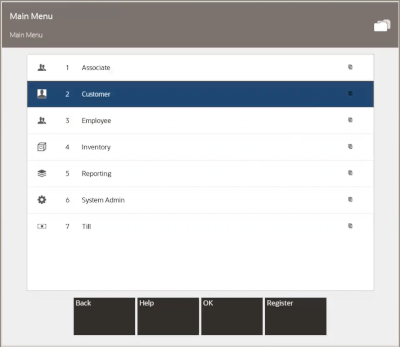
Note:
You 'can also press the number or letter associated with the menu option on the keyboard to access the function.
-
Select the Layaway Maintenance option and OK.
Figure 17-2 Customer Menu - Layaway Maintenance
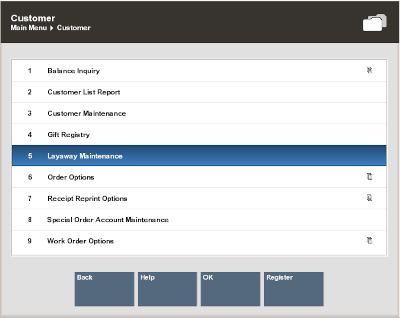
Note:
You can also press the number associated with the menu option on the keyboard to access the function.
-
Oracle Retail Xstore Point of Service displays the Layaway Search form, prompting for search criteria. Enter the criteria you want to use for finding a layaway record and select Process:
Figure 17-3 Layaway Search Form
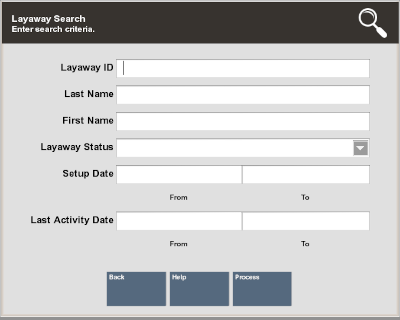
-
If you enter a specific layaway ID and Oracle Retail Xstore Point of Service finds it, Oracle Retail Xstore Point of Service displays the layaway record in a list. Press Enter to continue and the record is displayed.
-
If you enter search criteria that results in more than one record being found, or your system is set up to display the accounts list, you must select the record you want from the list and then press Enter.
Figure 17-4 Layaway Search Results List
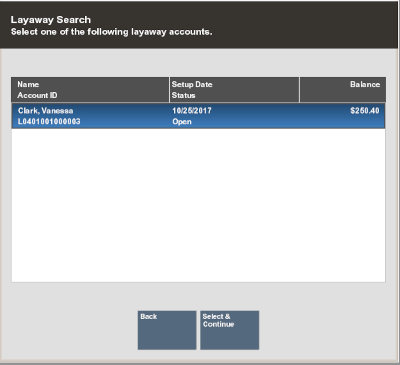
Oracle Retail Xstore Point of Service displays the Layaway screen for the selected record.
Figure 17-5 Layaway Screen
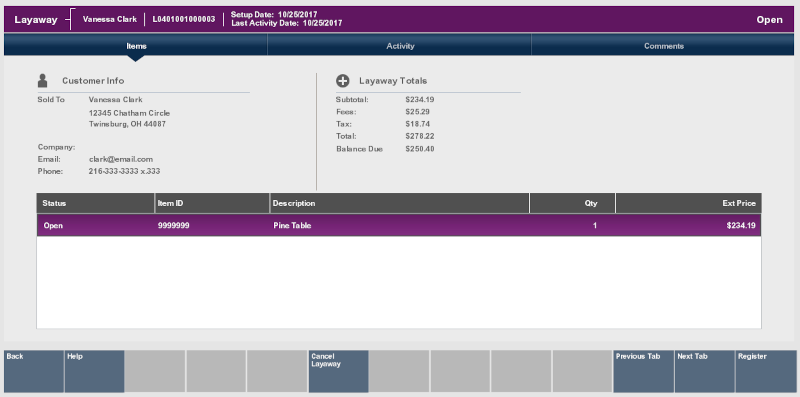
-
The Layaway screen provides the following information:
Static Information Area
The upper panel on the screen shows the summary information for the Layaway account, including its status and customer contact information. This panel is always displayed when viewing any of the tabs on this screen.
Customer Information
The customer information area displays:
-
Sold To: The purchasing customer's name and address information.
-
Company: The purchasing customer's company, if applicable.
-
Email: The purchasing customer's email address.
-
Phone: The purchasing customer's telephone number(s).
Order Totals
The order totals information displays:
-
Subtotal: The Layaway subtotal (the shipping fee amount is not included in the subtotal).
-
Fees: Additional cost associated with the Layaway.
-
Tax: The tax on the Layaway.
-
Total: The total for the Layaway (the shipping fee amount is included in the total).
-
Balance Due: The amount due for the Layaway.
Layaway Tab Information
Detailed Layaway information is presented on three tabs, Items, Activity, and Comments. You can navigate between the tab sections by using the Previous Tab and Next Tab menu options. Each tab contains specific information about the customer's Layaway account.
-
Items Tab: Shows the item information for the Layaway account.
-
Activity Tab: Shows the activity information for the Layaway account.
-
Comments Tab: Shows any comments associated with the Layaway account.
Items Tab
The Items tab contains the following information:
Figure 17-6 Items Tab
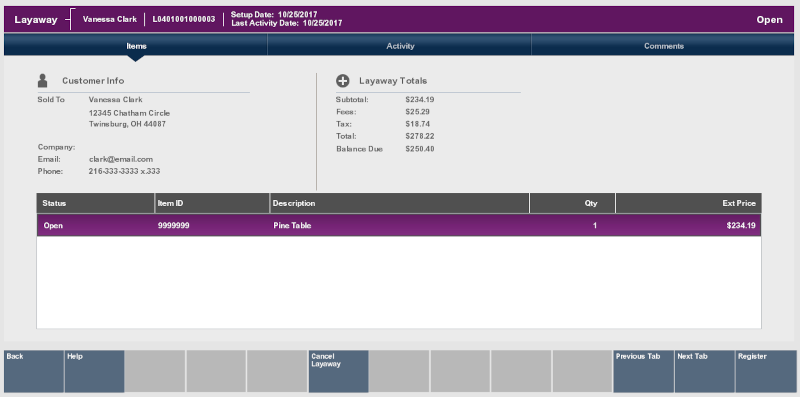
-
Status: The status of the item (Open, Picked Up, Cancelled).
-
Item ID: The item identifier.
-
Item Description: The item description.
-
Quantity: The item quantity.
-
Ext. Price: The extended price for the item (price x quantity).
Activity Tab
The Activity tab contains the following information:
Figure 17-7 Activity Tab
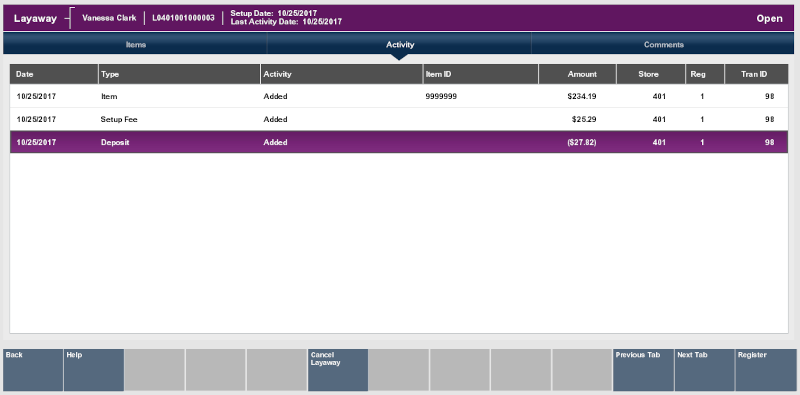
-
Date: The date the layaway activity took place.
-
Type: The layaway activity type associated with the amount of the activity.
-
Activity: The action performed.
-
Item ID: The item identifier.
-
Amount: The amount for the associated type of activity on the account.
-
Store: The identifier of the store where the layaway activity took place.
-
Reg: The identifier of the register where the layaway activity took place.
-
Tran ID: The transaction identifier for the layaway activity.
Comments Tab
The Comments tab contains the following information:
Figure 17-8 Comments Tab
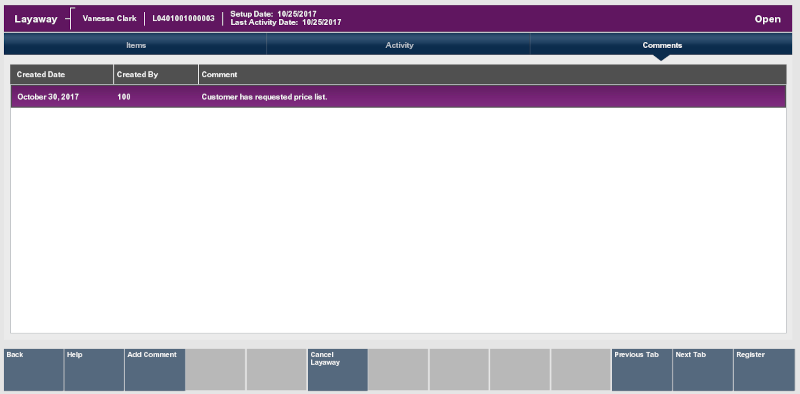
-
Created Time: The date this comment was added to this layaway account record.
-
Comment Created By: The identifier for the employee who created the comment.
-
Comment: The text that was entered.
Note:
Use the Add Comment option to add a comment to the layaway account record.